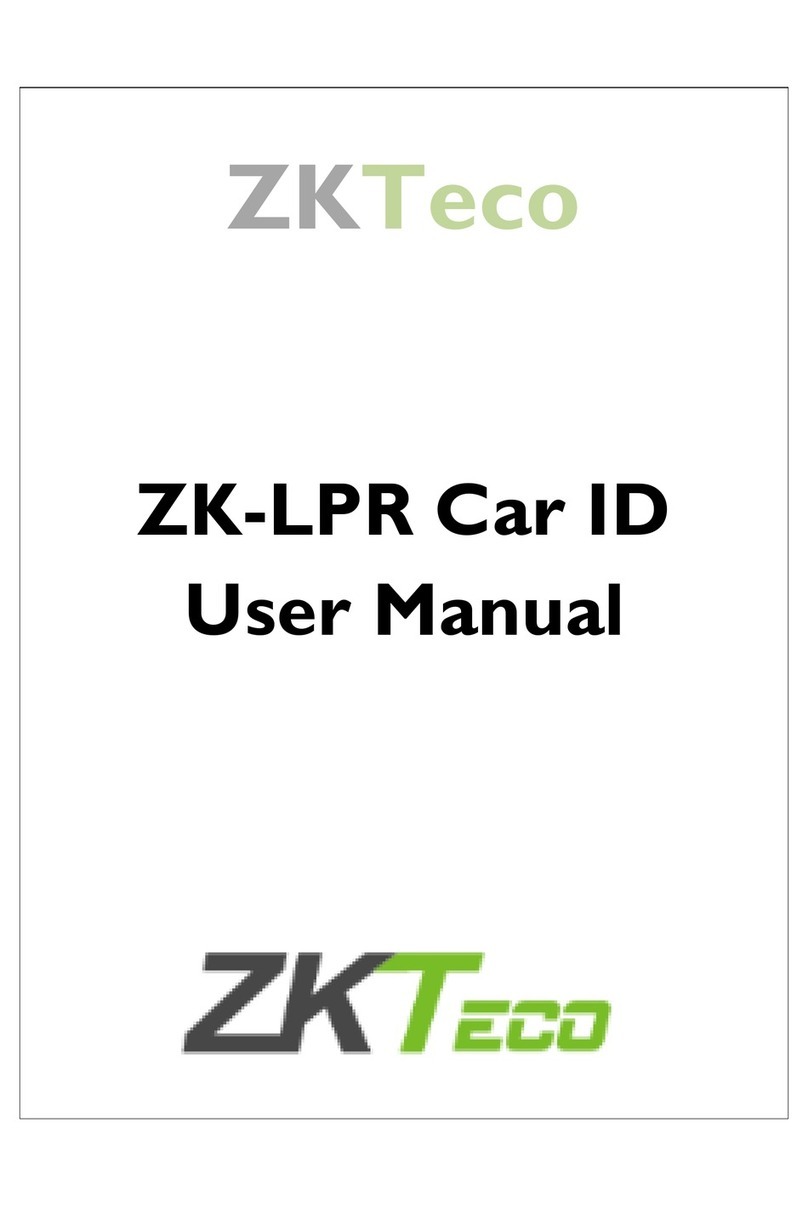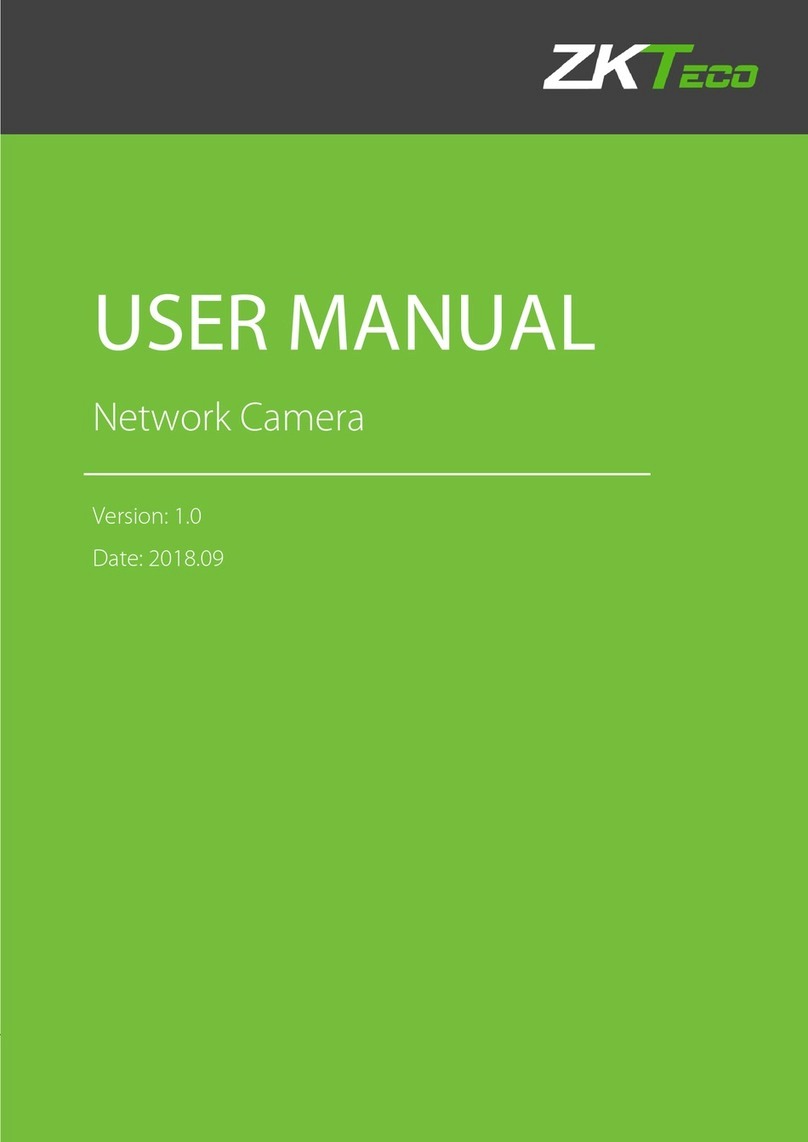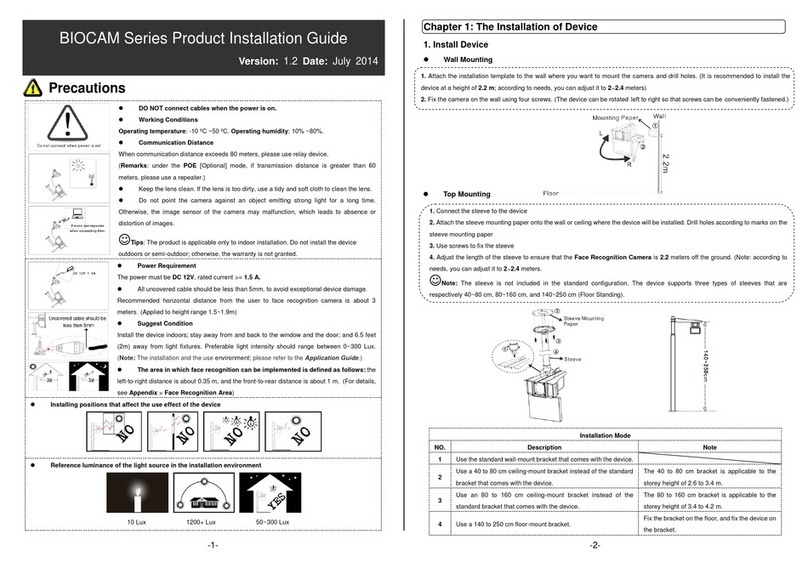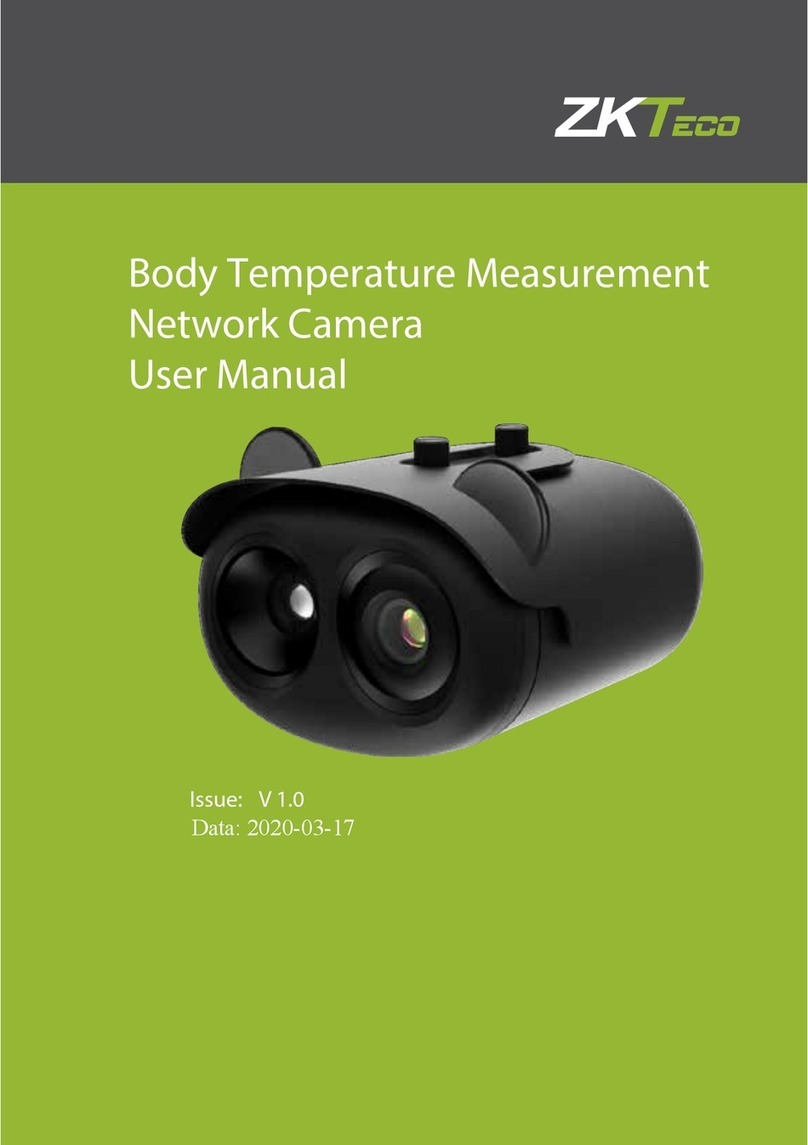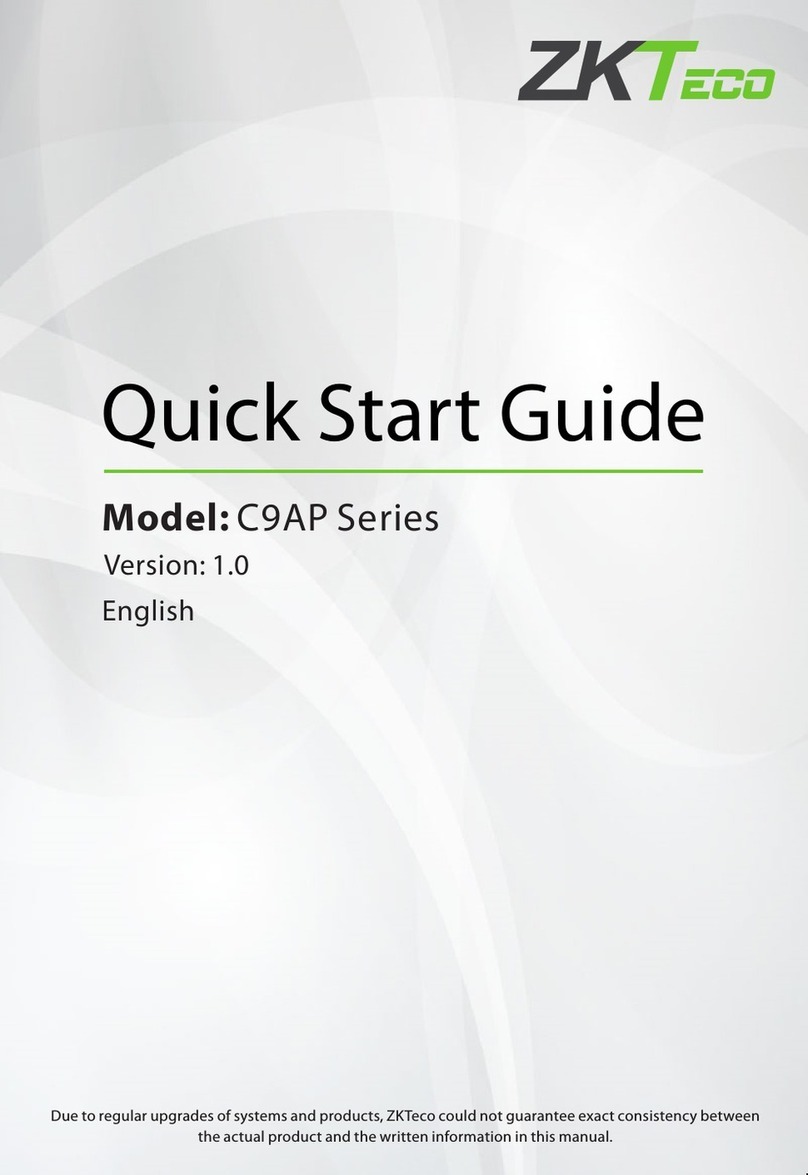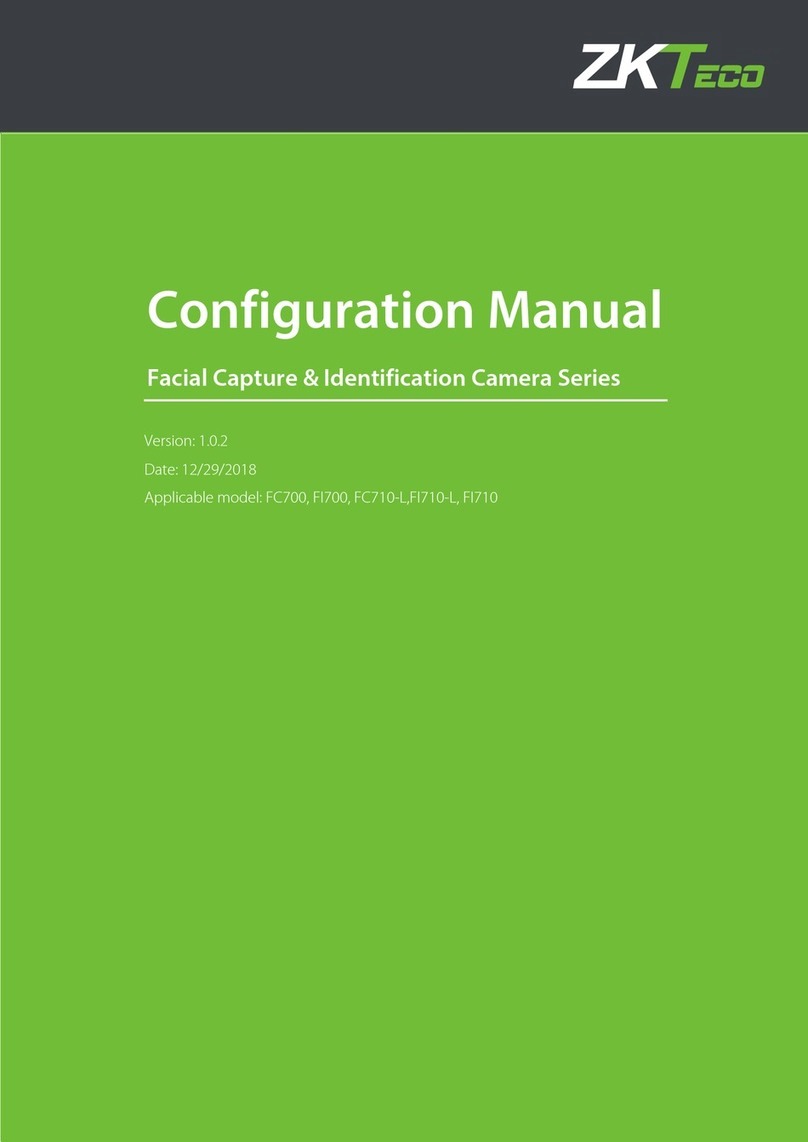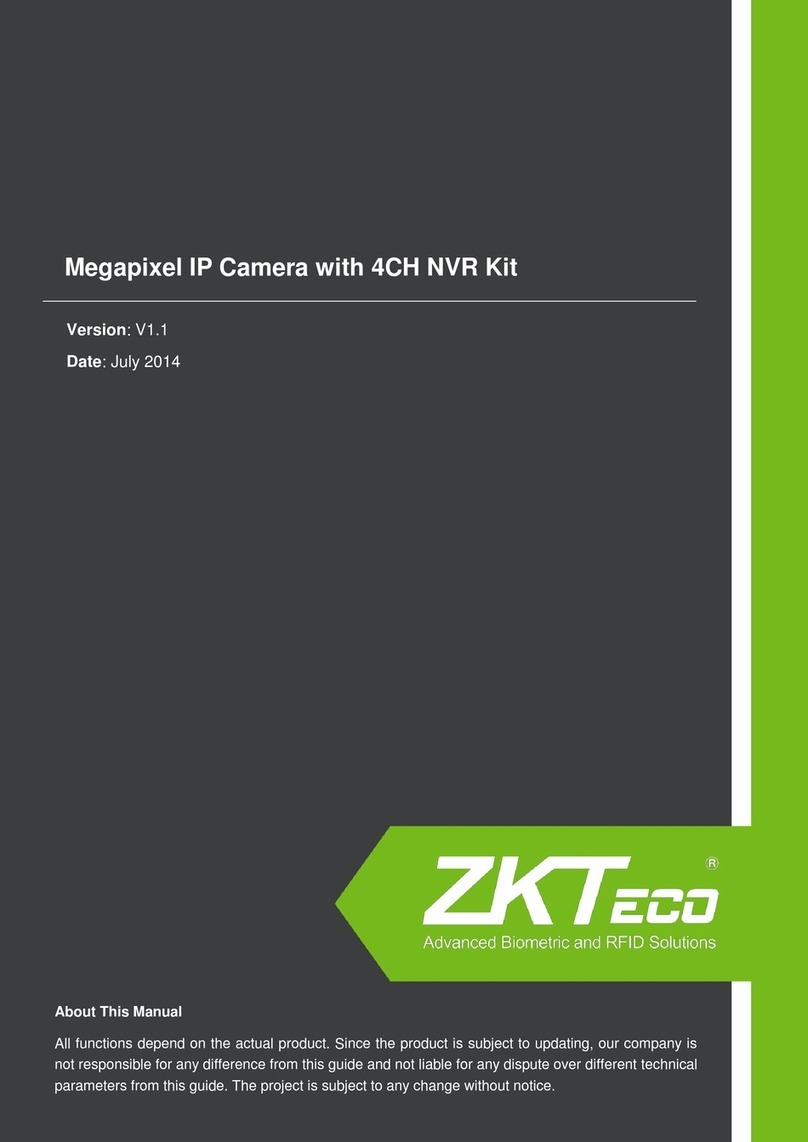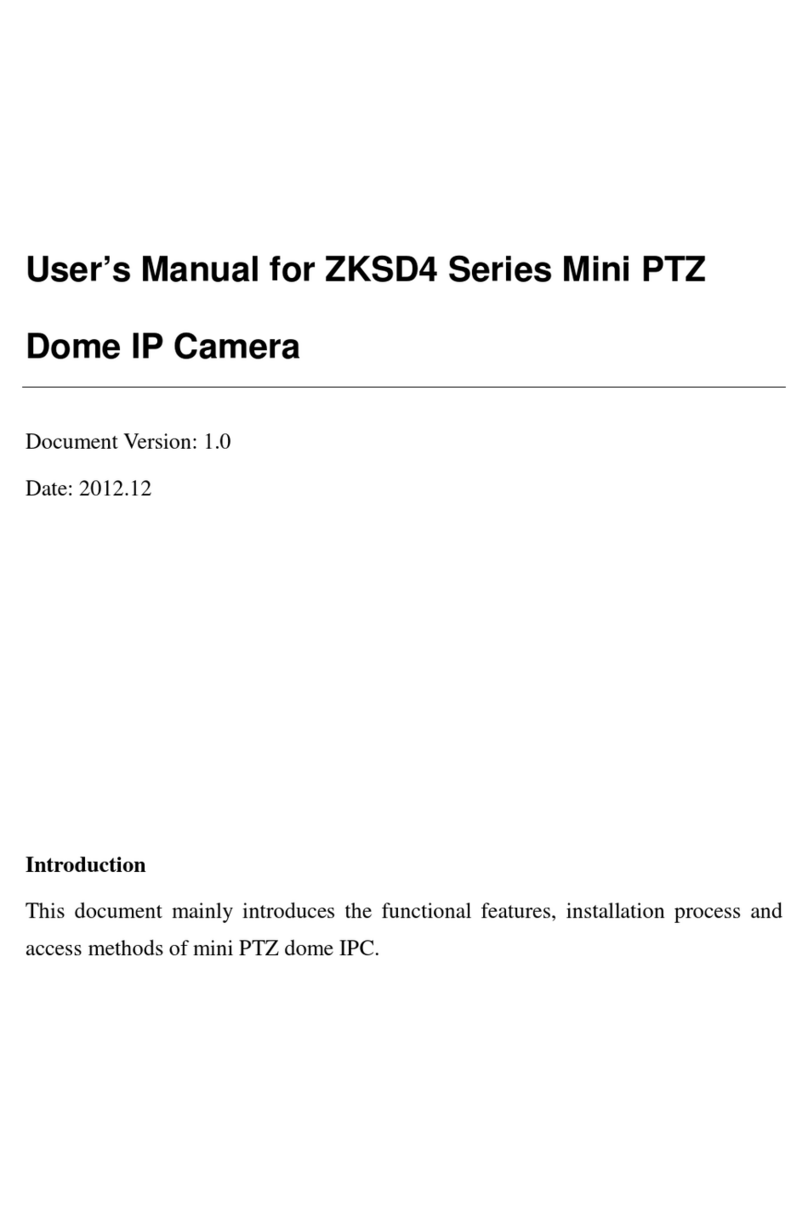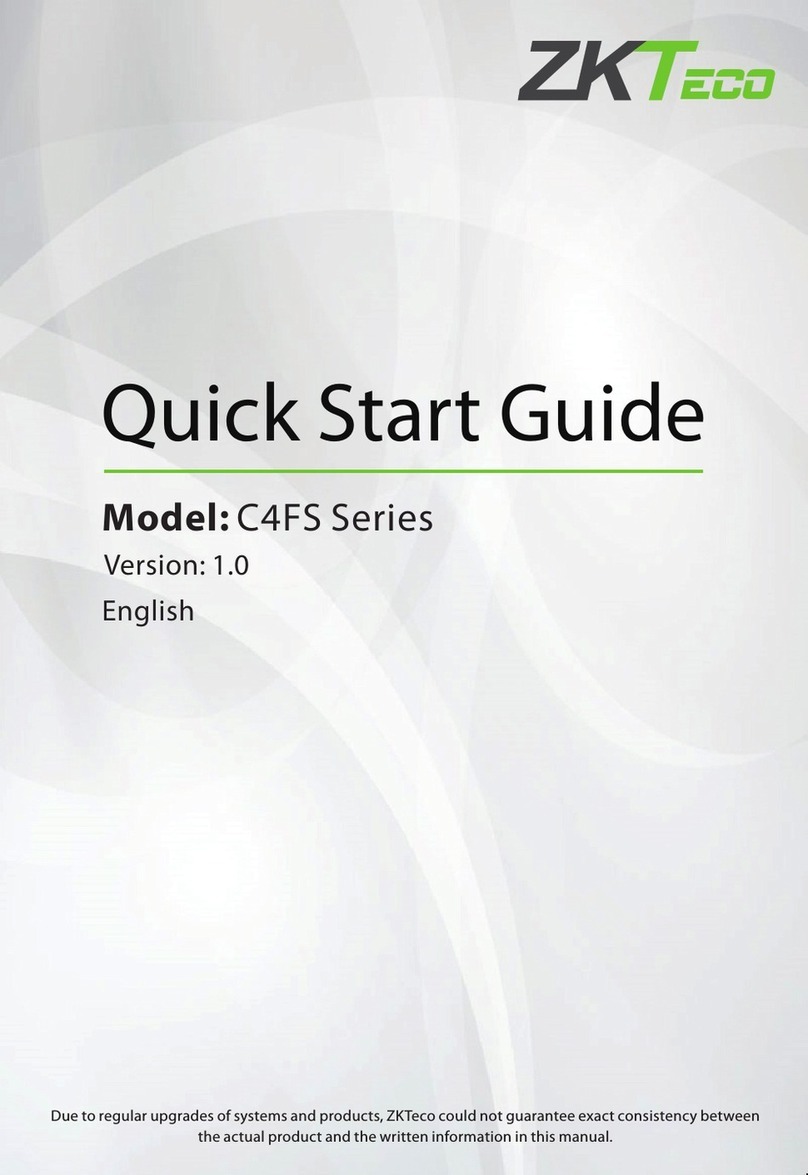8000 Series Network Camera User Manual
Page | 5 Copyright©2023 ZKTECO CO., LTD. All rights reserved.
TABLE OF CONTENTS
1. QUICK INSTALLATION GUIDE (ONLY SD CARD MODEL) ................................................................... 7
2. LOGIN INTERFACE ............................................................................................................................. 10
3. LIVE VIDEOS....................................................................................................................................... 12
3.1. FULL-SCREEN PREVIEW...................................................................................................................................12
3.2. ELECTRONIC ZOOM-IN.................................................................................................................................... 13
3.3. PTZ CONTROL ...............................................................................................................................................13
4. PLAYBACK.......................................................................................................................................... 15
5. FILE MANAGEMENT........................................................................................................................... 16
5.1. SEARCH .........................................................................................................................................................16
5.2. PREVIEW CAPTURE .........................................................................................................................................16
5.3. PLAYBACK CAPTURE ......................................................................................................................................16
5.4. PLAYBACK BACKUP ........................................................................................................................................17
5.5. FILE CAPTURE ................................................................................................................................................17
5.6. PREVIEW VIDEOS............................................................................................................................................ 17
5.7. SD CARD LINK CAPTURE ................................................................................................................................17
5.8. BACKUP VIDEO PLAY......................................................................................................................................17
6. SETUP ................................................................................................................................................. 18
6.1. DEVICE .......................................................................................................................................................... 18
6.1.1. INFORMATION ..............................................................................................................................................................................................................................18
6.1.2. PTZ ........................................................................................................................................................................................................................................................18
6.1.3. TIME......................................................................................................................................................................................................................................................19
6.1.4. USER.....................................................................................................................................................................................................................................................20
6.2. AUDIO AND VIDEO ......................................................................................................................................... 21
6.2.1. AUDIO.................................................................................................................................................................................................................................................21
6.2.2. OSD.......................................................................................................................................................................................................................................................21
6.2.3. STREAMS...........................................................................................................................................................................................................................................22
6.2.4. ROI.........................................................................................................................................................................................................................................................23
6.2.5. PRIVACY ZONES ...........................................................................................................................................................................................................................23
6.2.6. IMAGE .................................................................................................................................................................................................................................................24
6.3. ALARM ..........................................................................................................................................................26
6.3.1. ALARM INPUT................................................................................................................................................................................................................................26
6.3.2. ALARM OUTPUT...........................................................................................................................................................................................................................27
6.3.3. EXCEPTION......................................................................................................................................................................................................................................27
6.3.4. MOTION DETECTION................................................................................................................................................................................................................28
6.3.5. VIDEO TAMPERING.....................................................................................................................................................................................................................30
6.4. IVA ...............................................................................................................................................................31