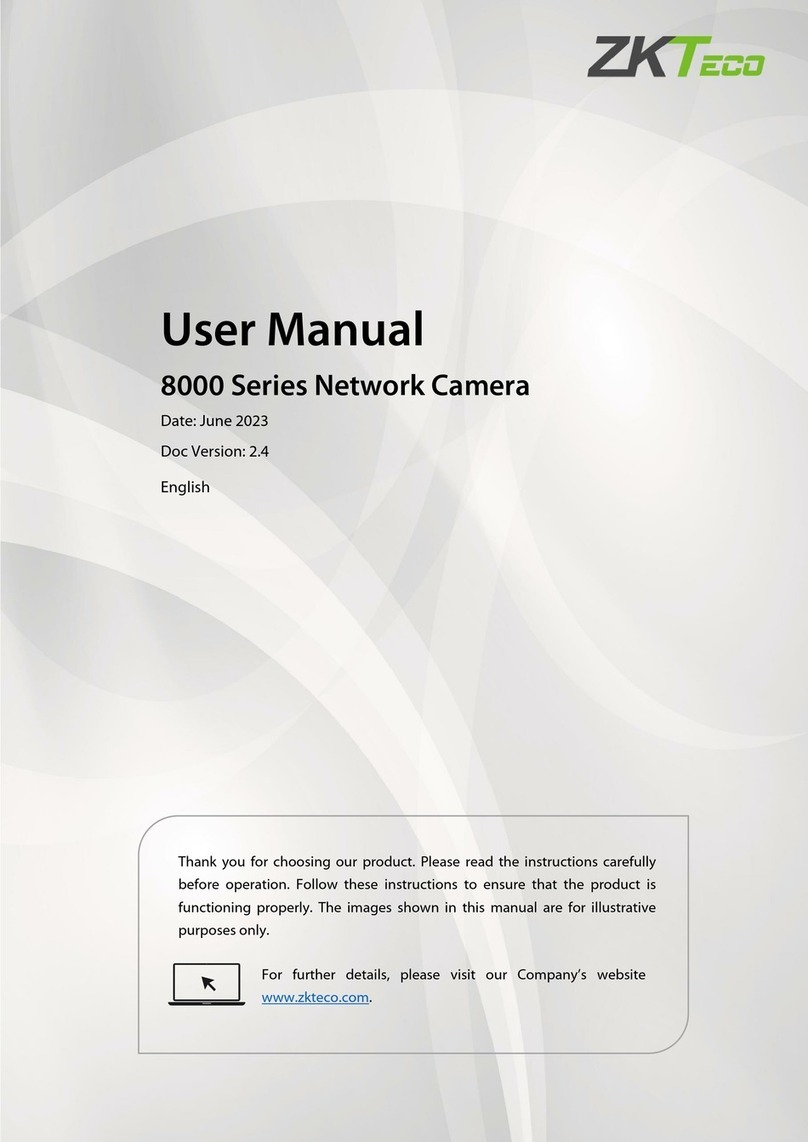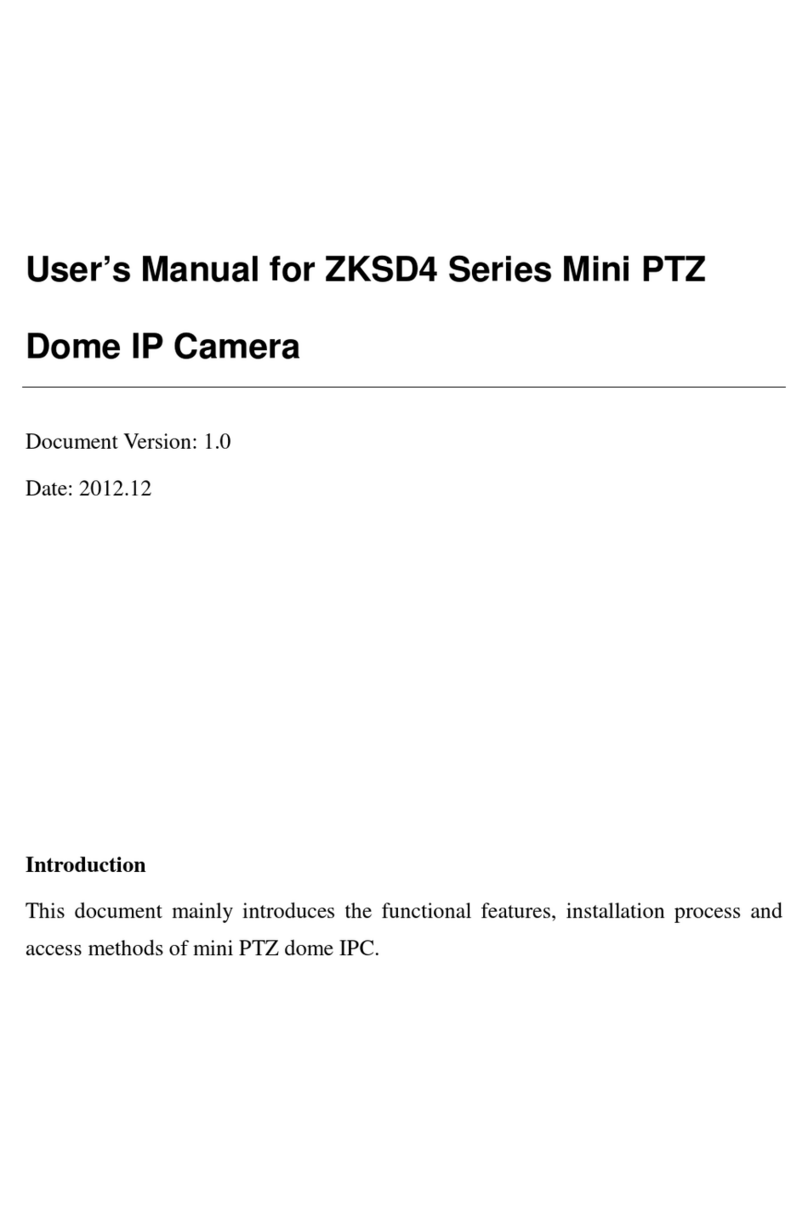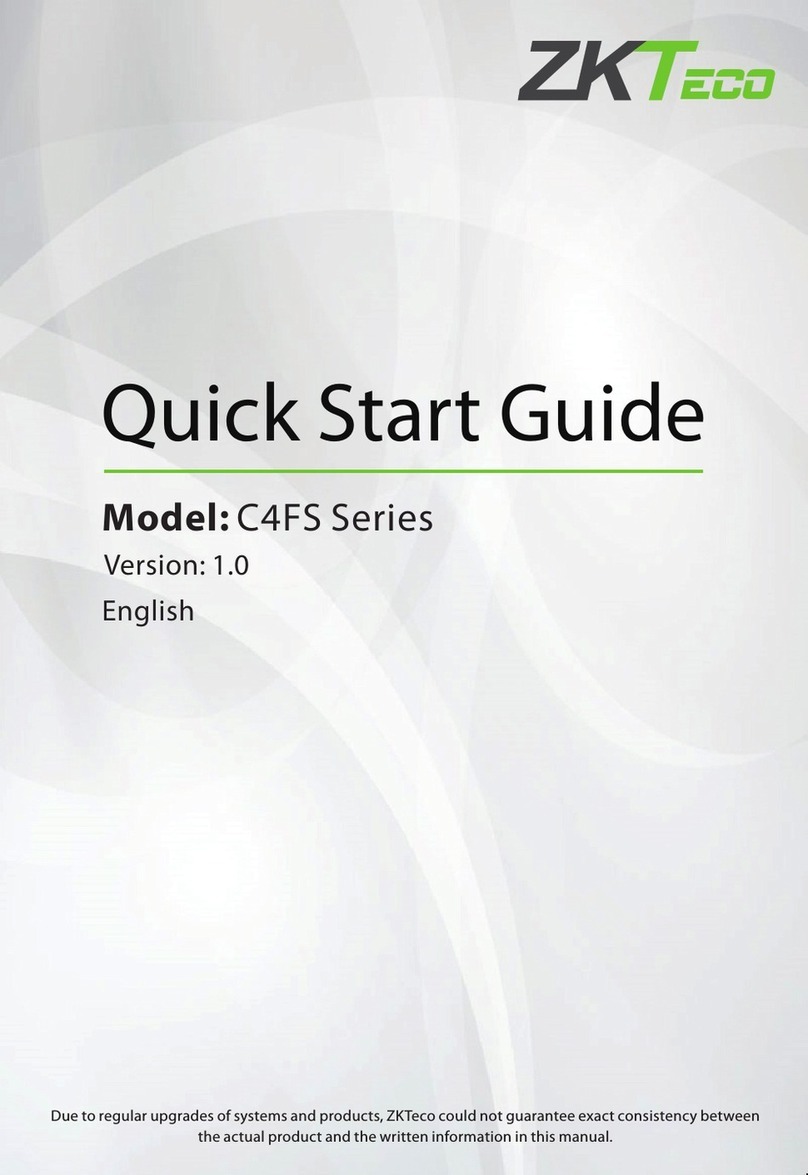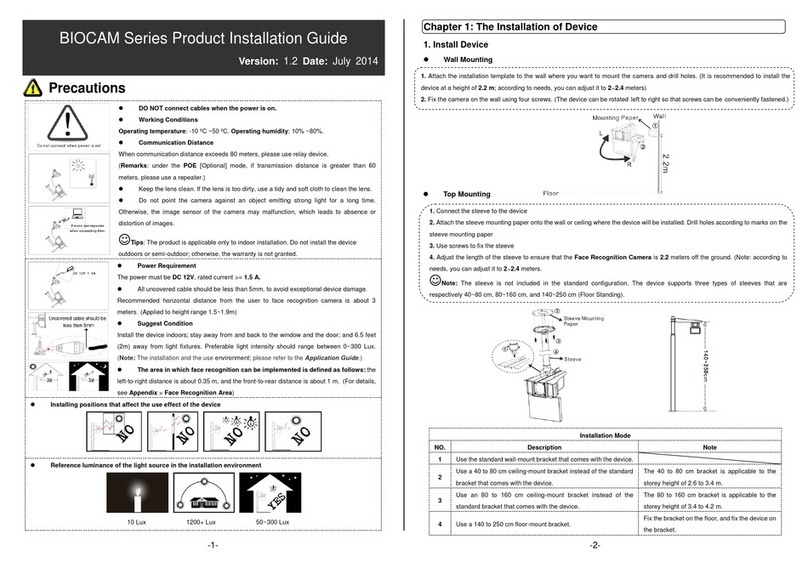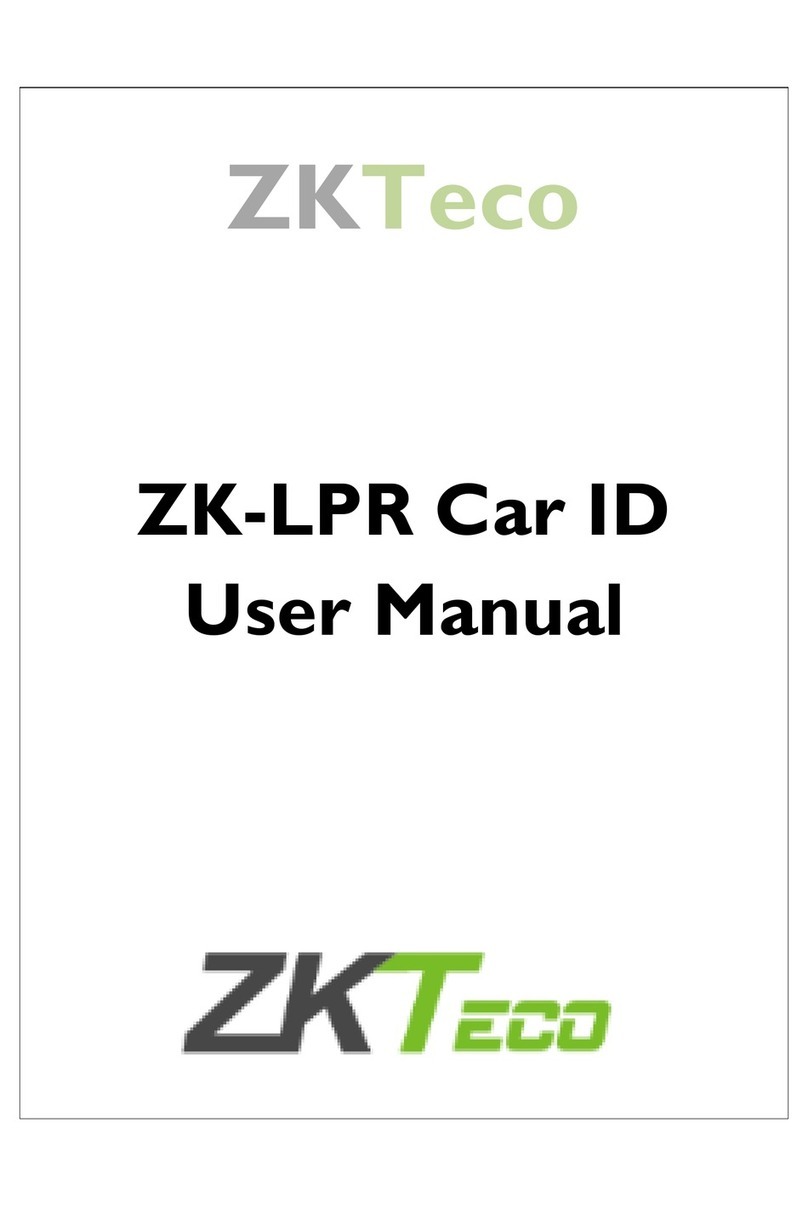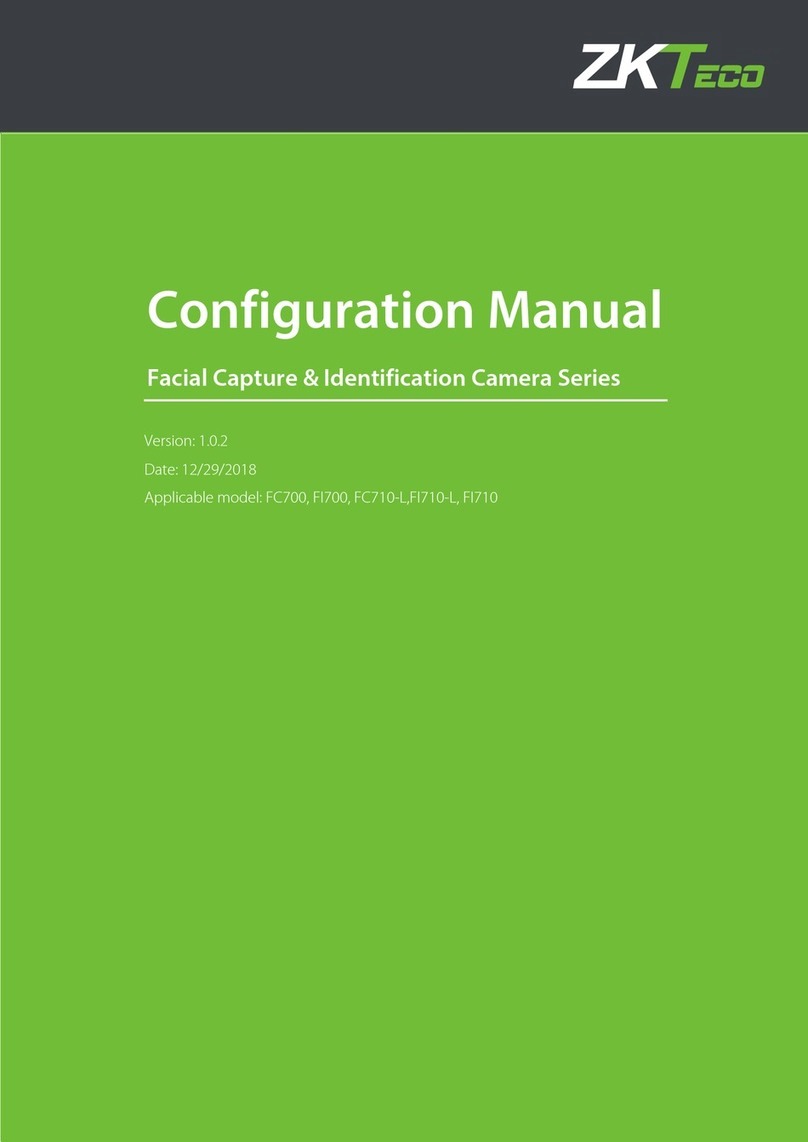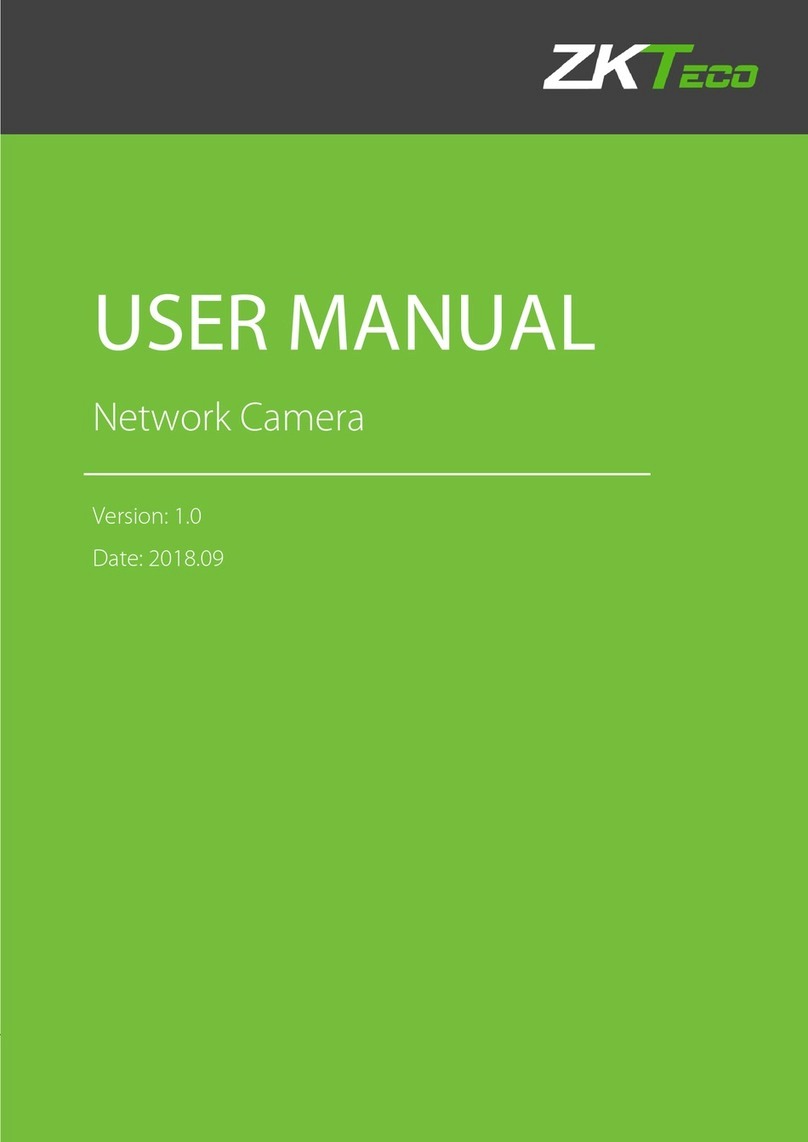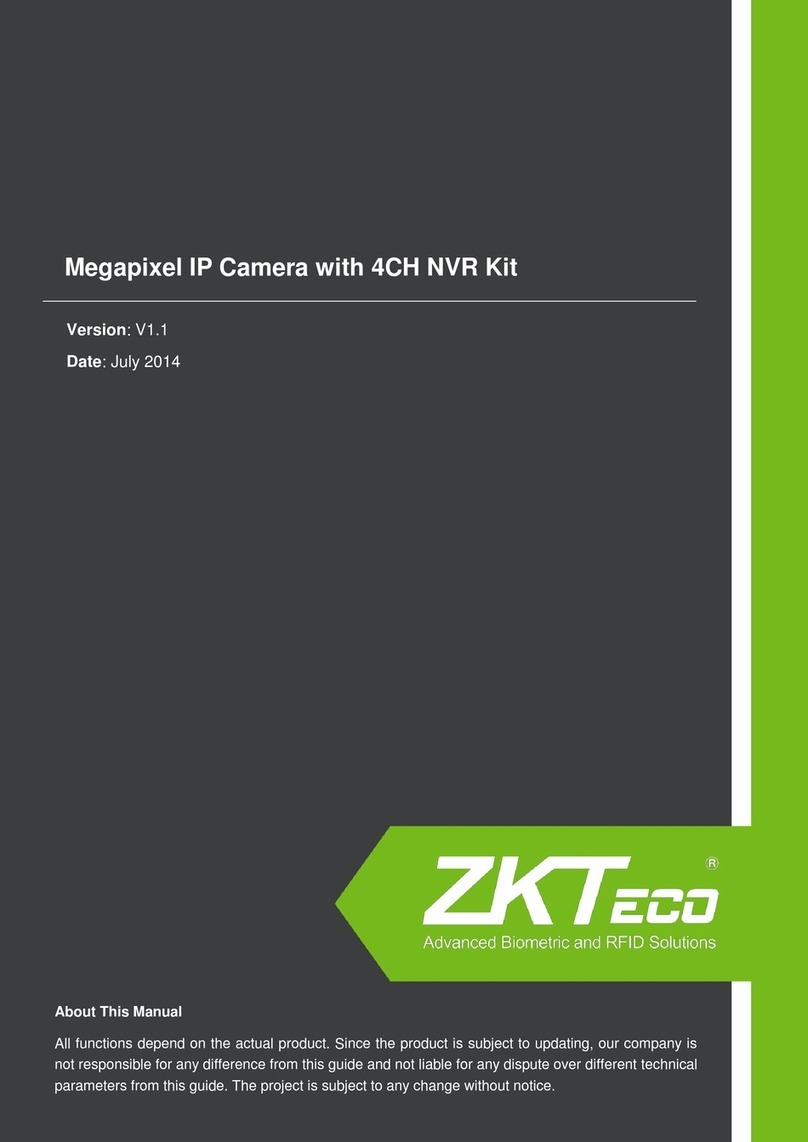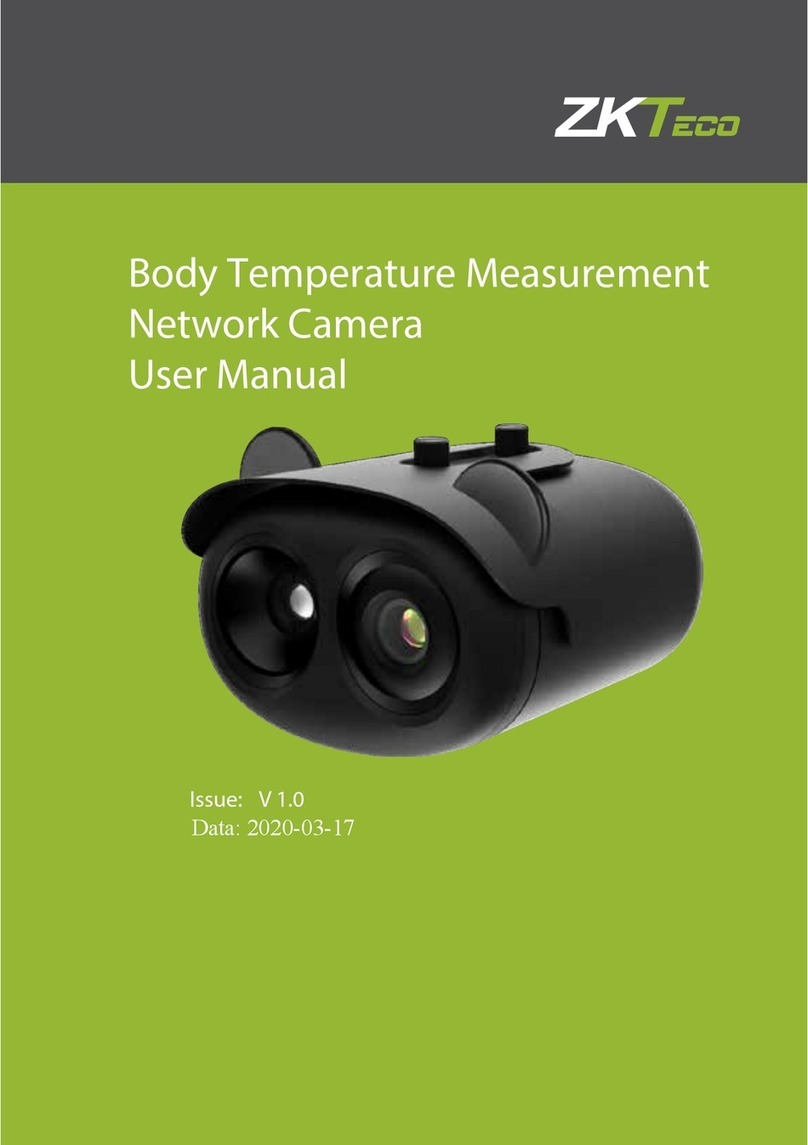7
To avoid corrosion, tighten the central screw by putting it into the camera's
centre. Then, using the central screw cap, cover the centre screw.
3.
12
3
Step 3: Install the Floodlight Camera
Remove the protective film from the dust pad, and then stick on the
bottom of the camera by inserting the wires through the middle of the
dust pad. Connect both Ground Wires (Yellow & Green) from the junction
box and camera and then joint the wires by using a wire nut.
1.
Connect the White Wire on the camera to the White Wire (Neutral) from the
junction box. Connect the Black Wire on the camera to the Black Wire (Live)
from the junction box.
2.
Turn the knobs to adjust the angle of floodlight and lens as required.
1.
Switch on the power at circuit breaker or fuse box, and then check whether
the device is wired properly.
2.
Step 4: Adjust the Camera and Power on
Note: If the existing Ground Wire has been connected to the junction box
or there is no Ground Wire, connect the Ground Wire of the camera to the
junction box or mounting plate directly.