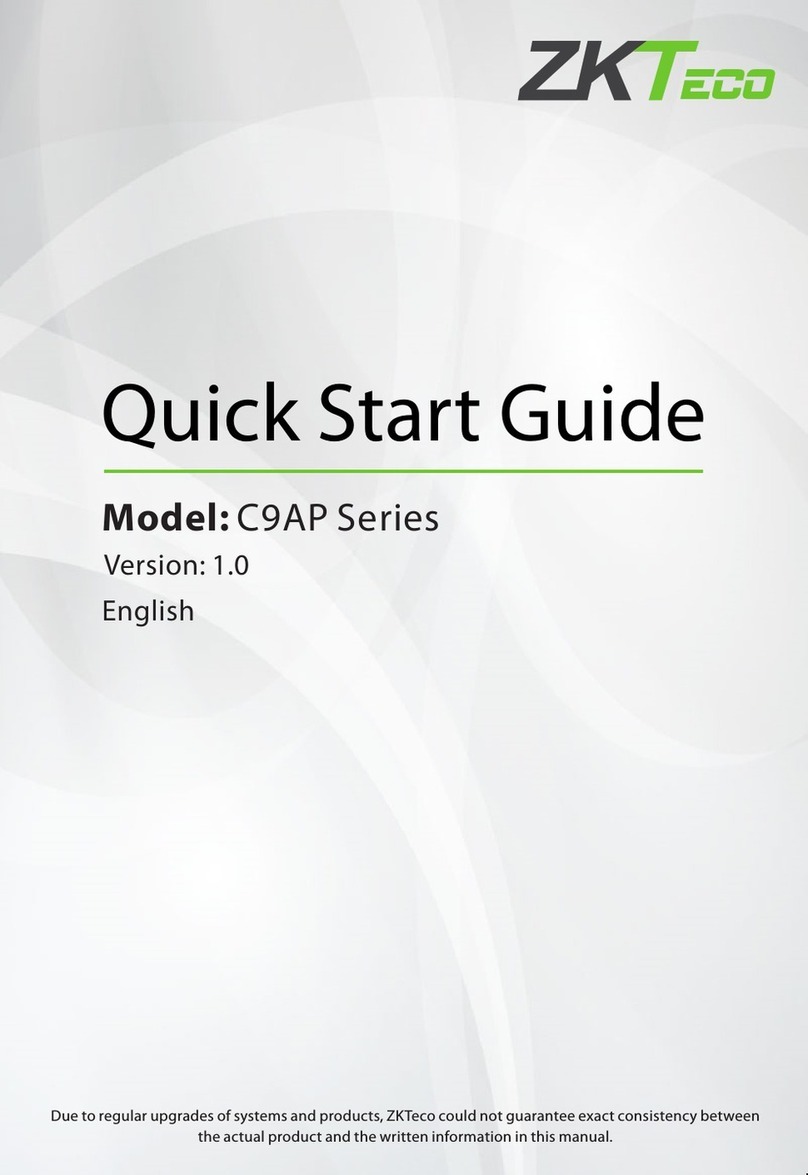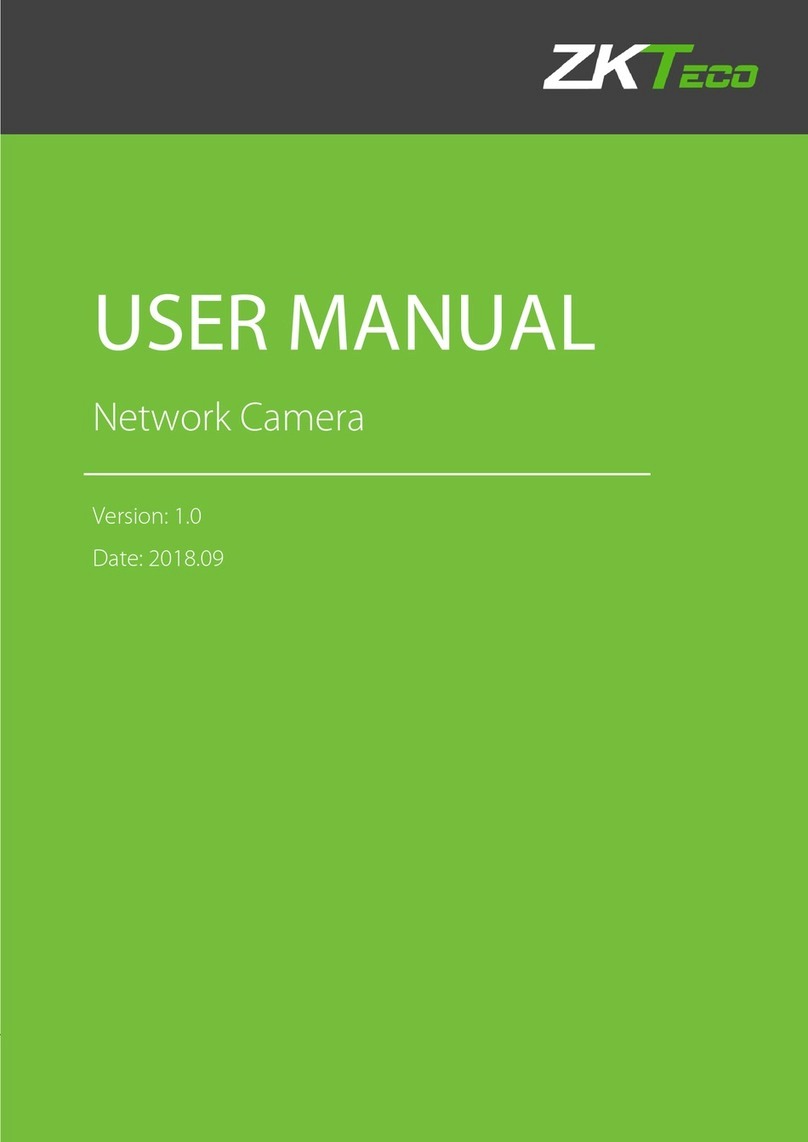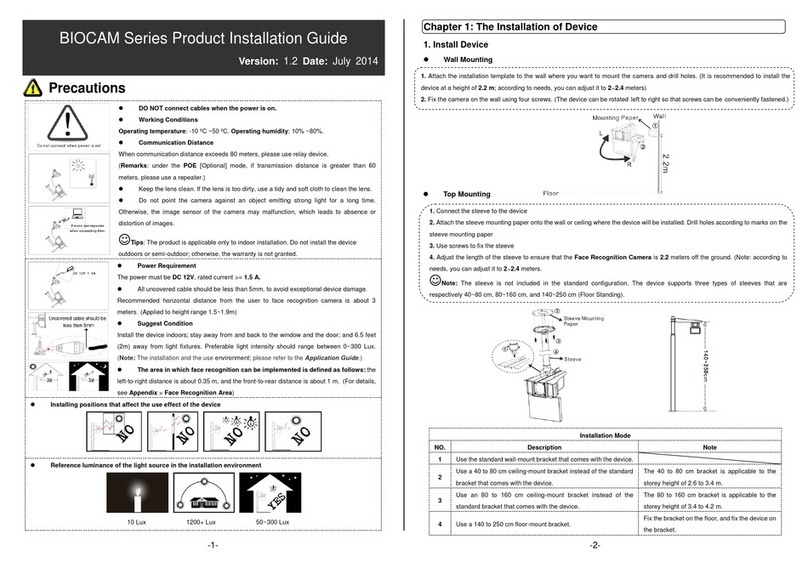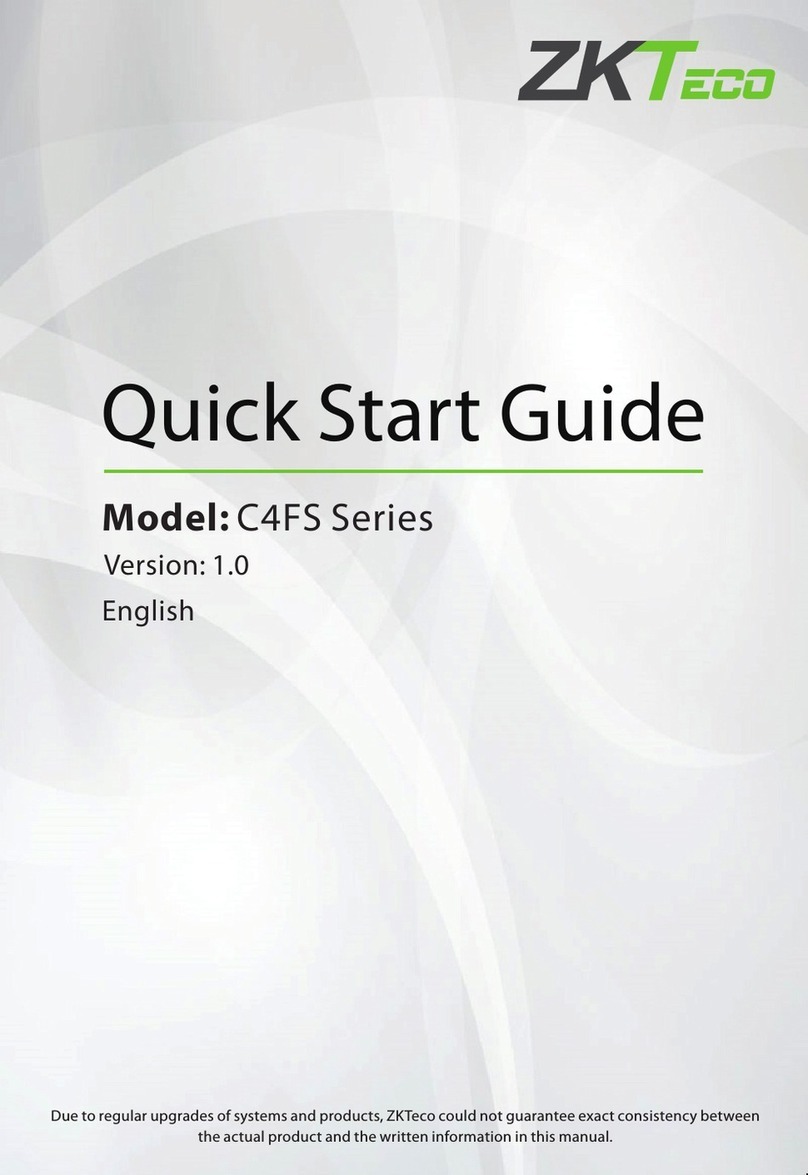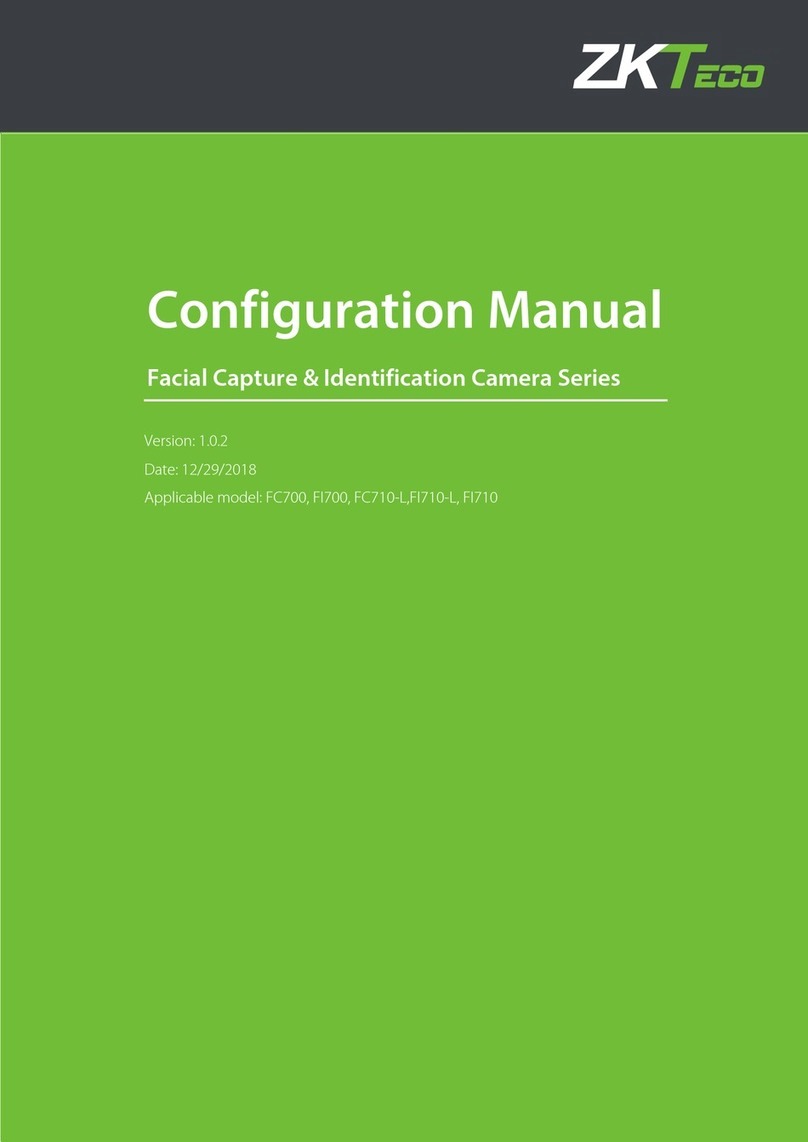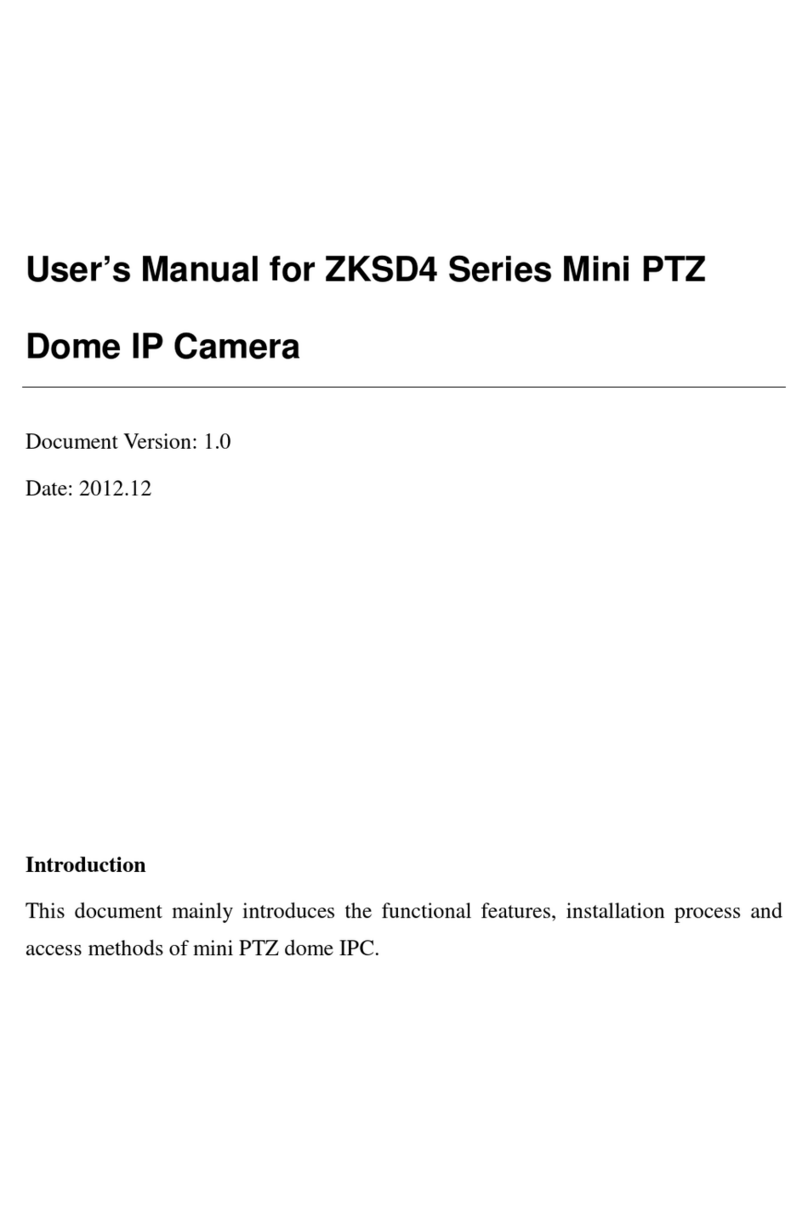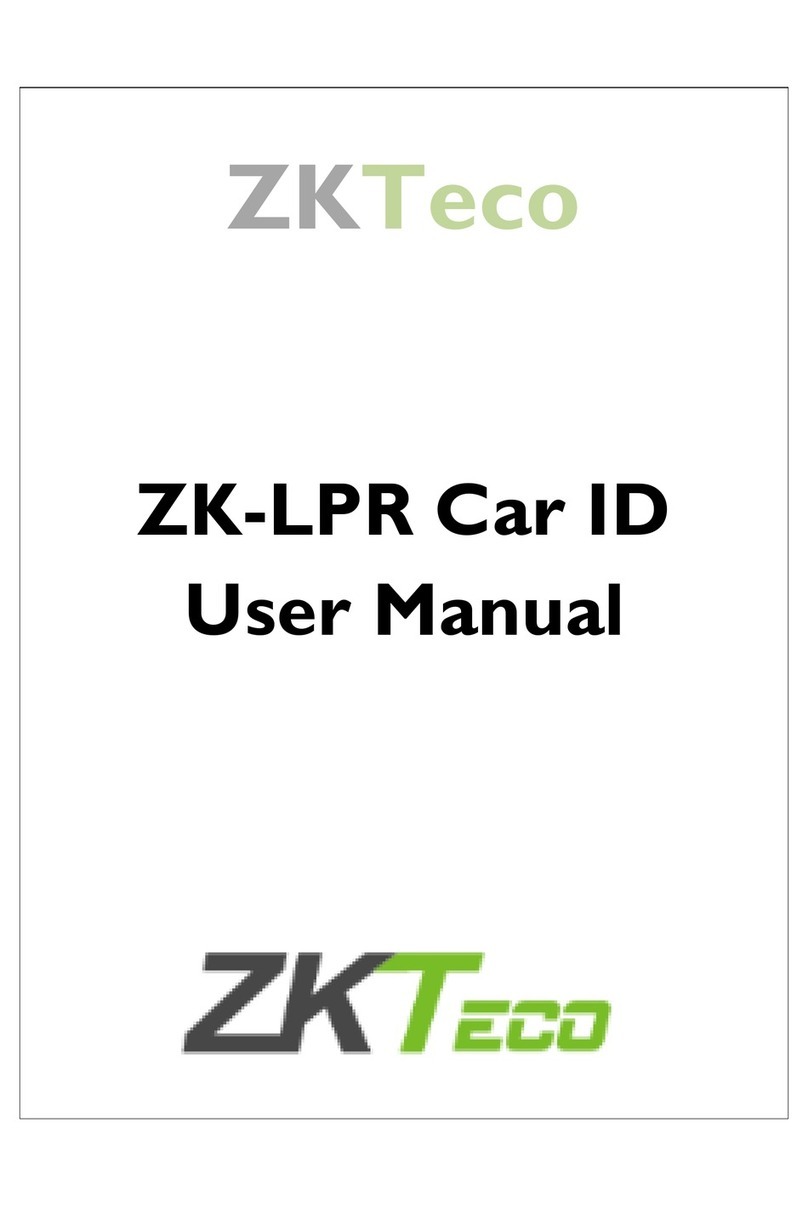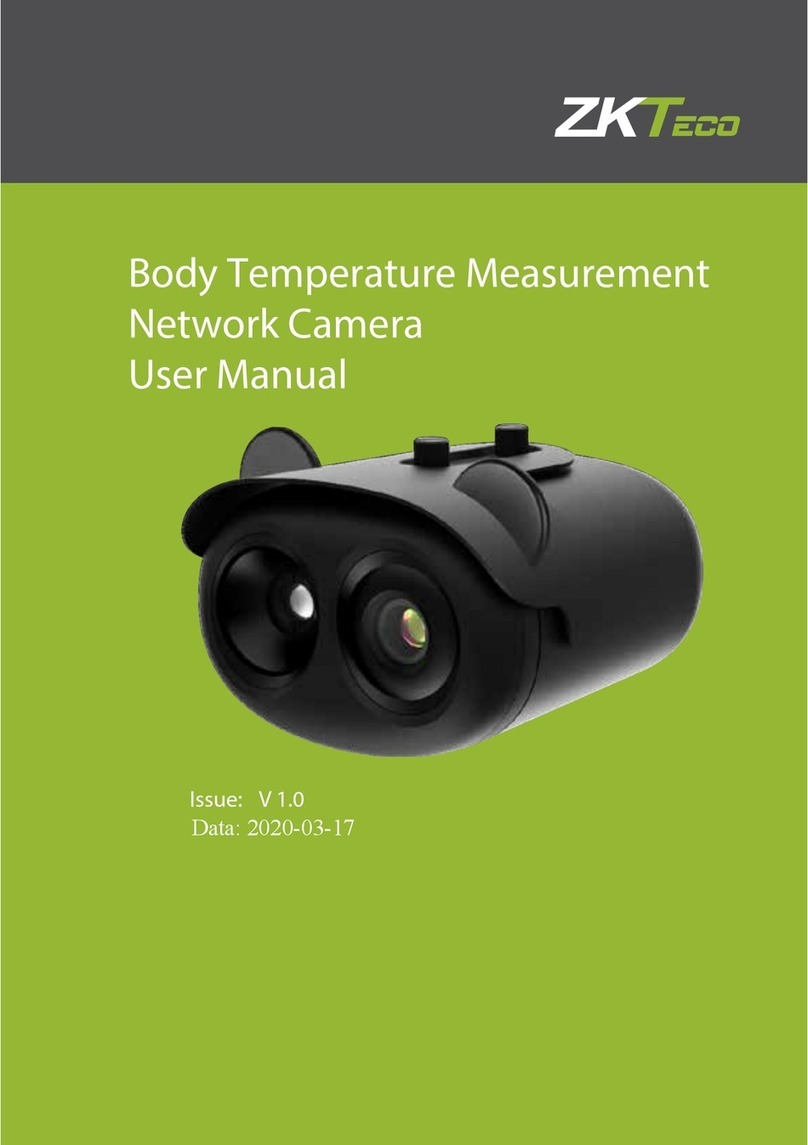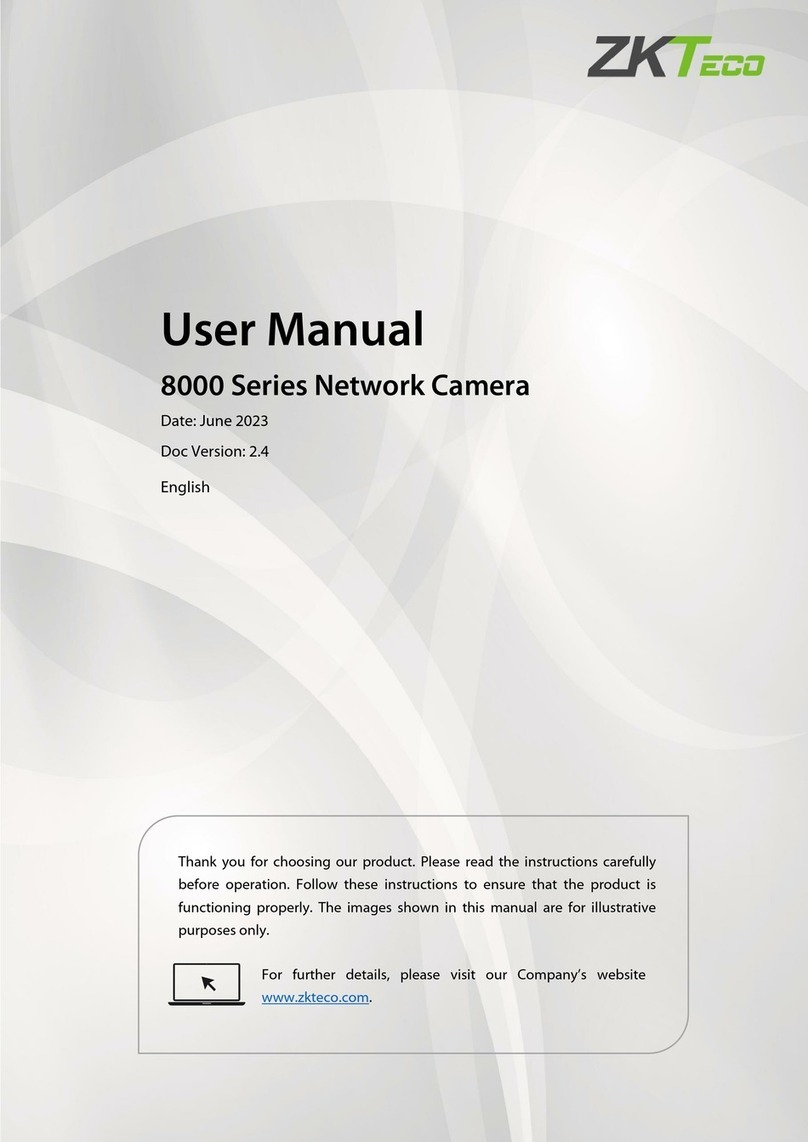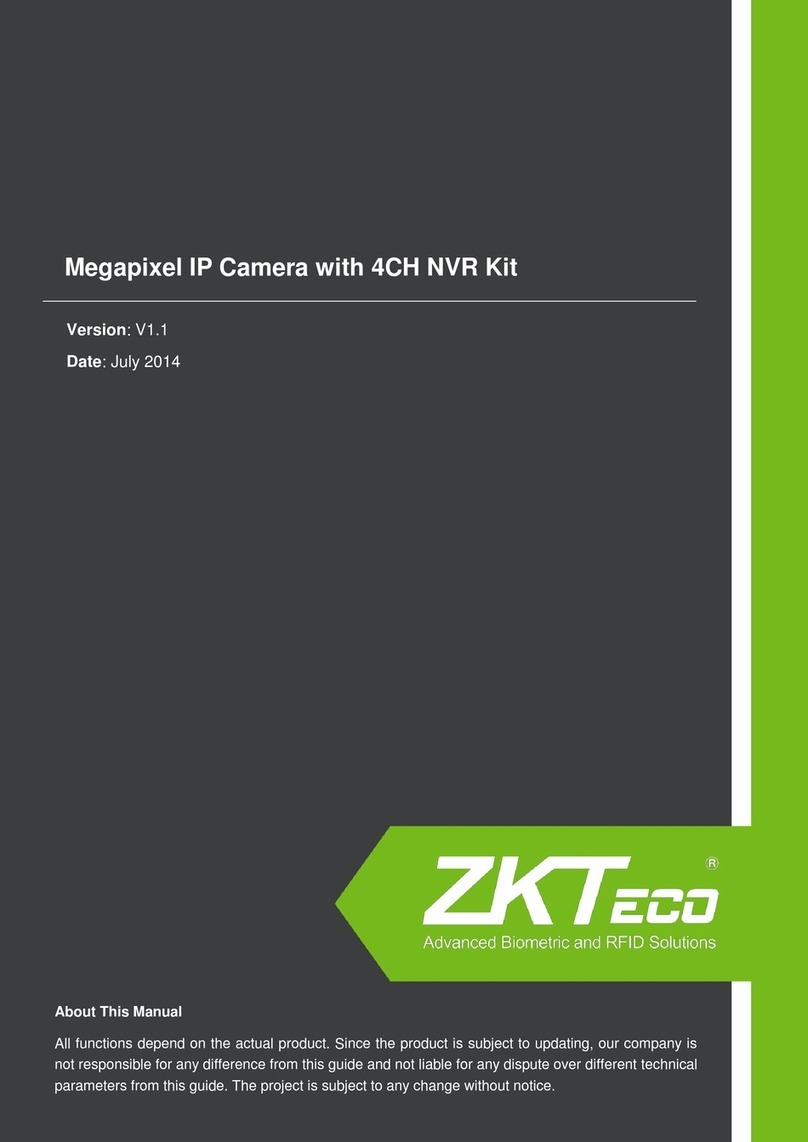LPRC300 User Manual
Page | 5Copyright©2021 ZKTECO. CO., LTD. All rights reserved.
Table of Contents
SAFETY PRECAUTIONS ............................................................................................................................... 6
1OVERVIEW............................................................................................................................................ 7
1.1 FEATURES................................................................................................................................................. 7
1.2 APPEARANCE............................................................................................................................................ 8
1.3 PORT DEFINITION ..................................................................................................................................... 8
2SYSTEM CONFIGURATION .................................................................................................................. 9
2.1 SOFTWARE ENVIRONMENT........................................................................................................................ 9
2.2 NETWORK AND IP ADDRESS CONFIGURATION .........................................................................................10
2.2.1 DEFAULT PARAMETER SETTINGS..................................................................................................................................................10
2.2.2 CONNECTIVITY TEST.........................................................................................................................................................................10
3CAMERA ACCESS OVER A WEB BROWSER........................................................................................ 11
3.1 LOGIN ....................................................................................................................................................11
3.2 LIVE ....................................................................................................................................................... 14
3.3 FILE........................................................................................................................................................ 16
3.4 SETUP .................................................................................................................................................... 16
3.4.1 DEVICE INFORMATION.....................................................................................................................................................................17
3.4.2 TIME SETTINGS ..................................................................................................................................................................................17
3.4.3 DISPLAY SETTINGS............................................................................................................................................................................18
3.4.4 STREAMS .............................................................................................................................................................................................19
3.4.5 VIDEO PARAMETERS.........................................................................................................................................................................20
3.4.6 LIST MANAGEMENT .........................................................................................................................................................................22
3.4.7 INTELLIGENT ANALYSIS ...................................................................................................................................................................23
3.4.8 DATA MANAGEMENT......................................................................................................................................................................27
3.4.9 COMM CONFIGURATION................................................................................................................................................................27
3.4.10 P2P CONFIGURATION.....................................................................................................................................................................28
3.4.11 ON-SCREEN VOICE ...........................................................................................................................................................................28
3.4.12 NETWORK SETTINGS ........................................................................................................................................................................29
3.4.13 FTP SETTINGS....................................................................................................................................................................................30
3.4.14 USER MANAGEMENT.......................................................................................................................................................................31
3.4.15 FIRMWARE UPGRADE ......................................................................................................................................................................32
3.4.16 SYSTEM UPDATE ...............................................................................................................................................................................32
3.4.17 AUTO REBOOT...................................................................................................................................................................................33
3.4.18 RESTORE ..............................................................................................................................................................................................34
3.4.19 LOCAL SETTINGS...............................................................................................................................................................................35
3.5 LOG........................................................................................................................................................ 35
FAQ’S ......................................................................................................................................................... 37