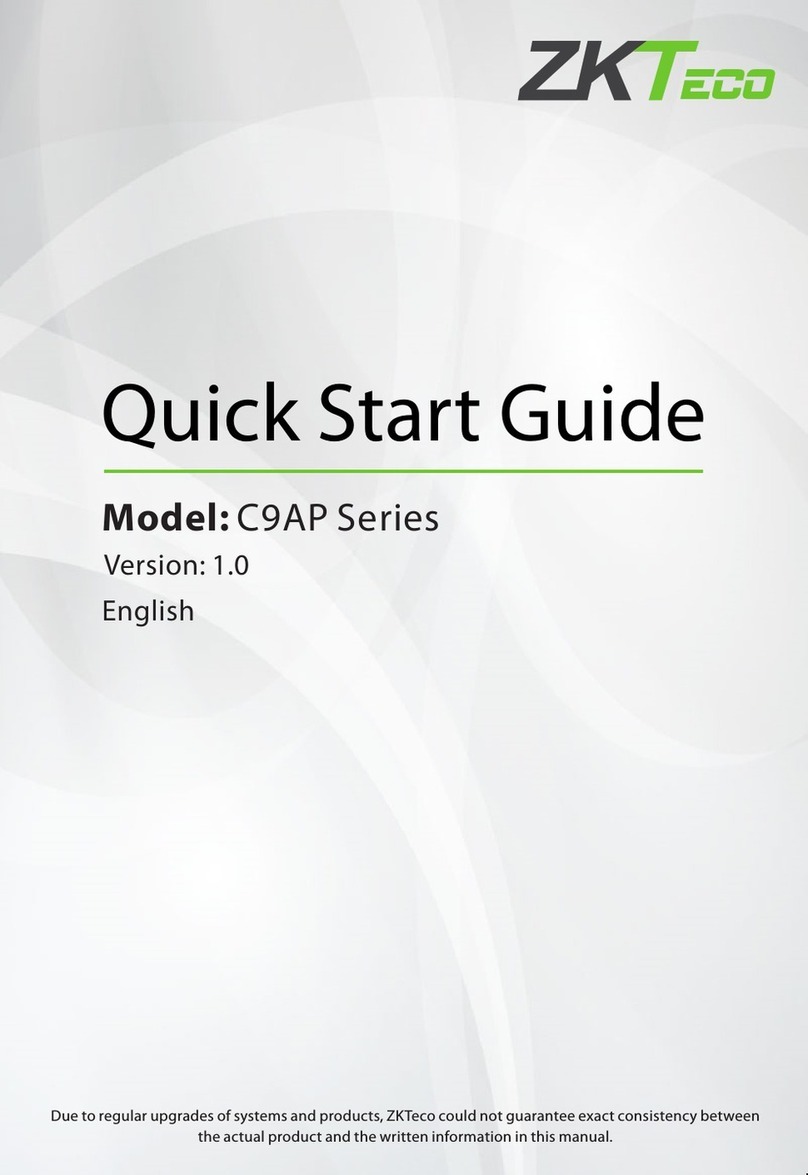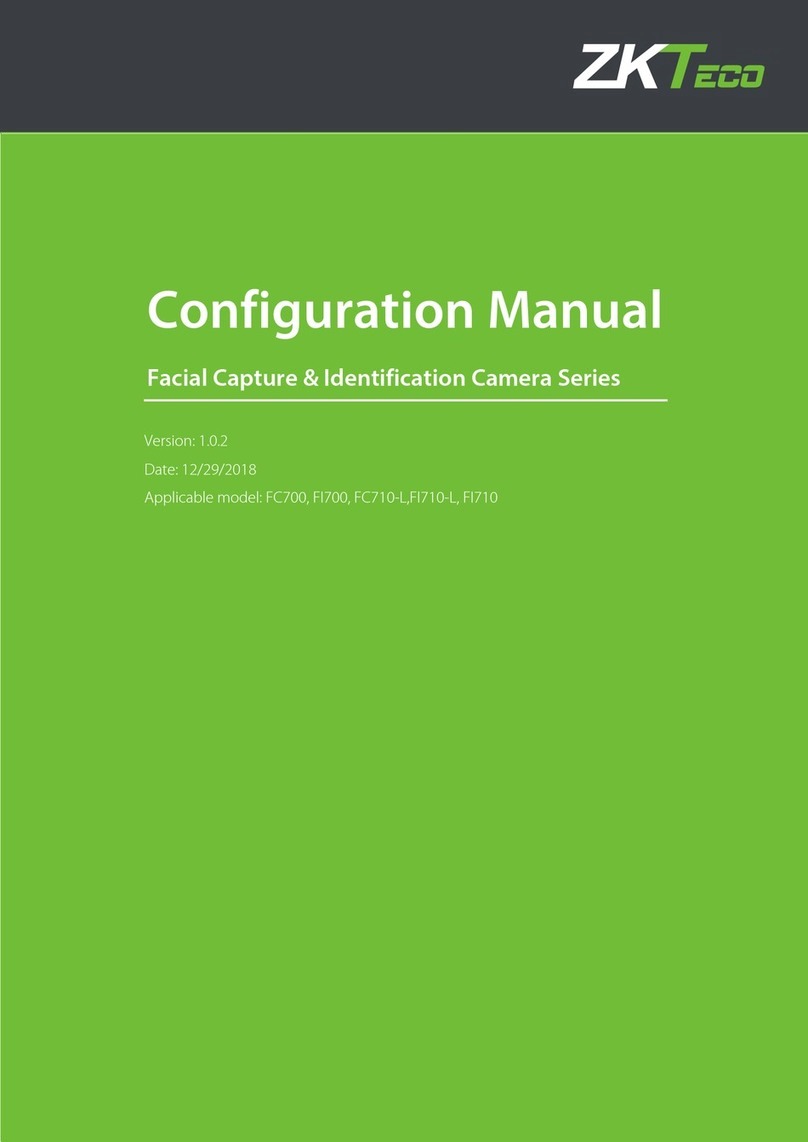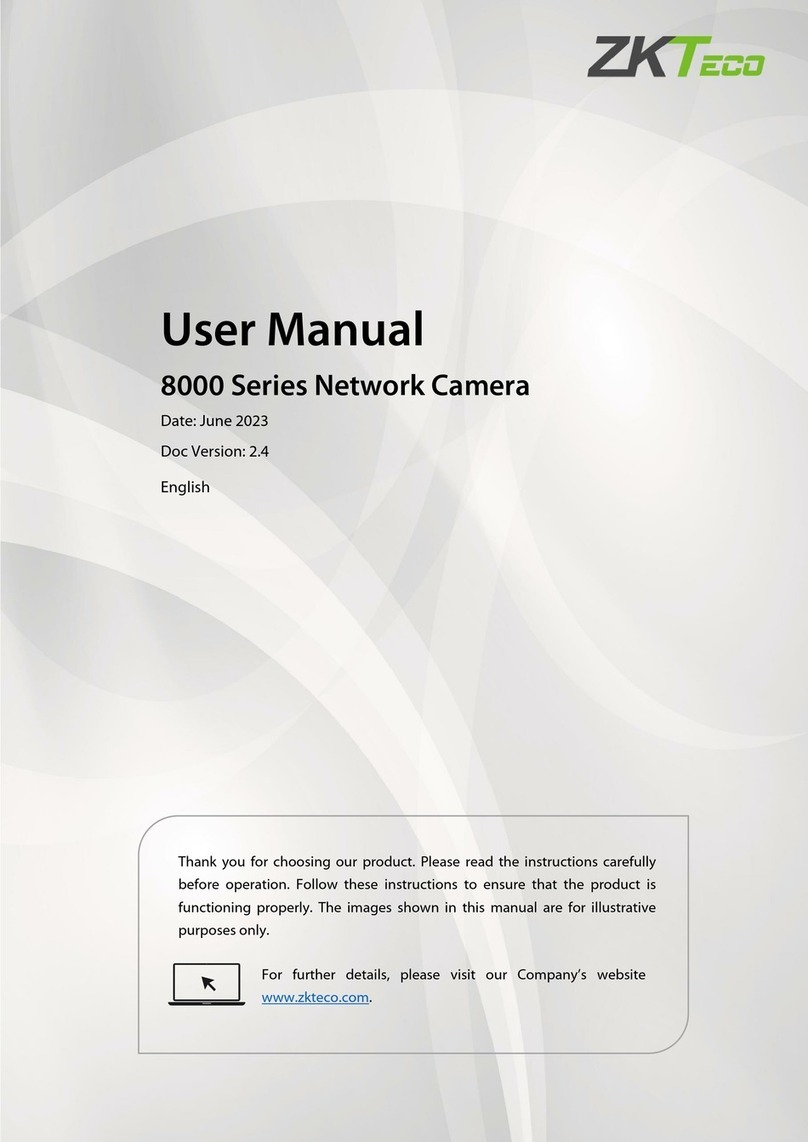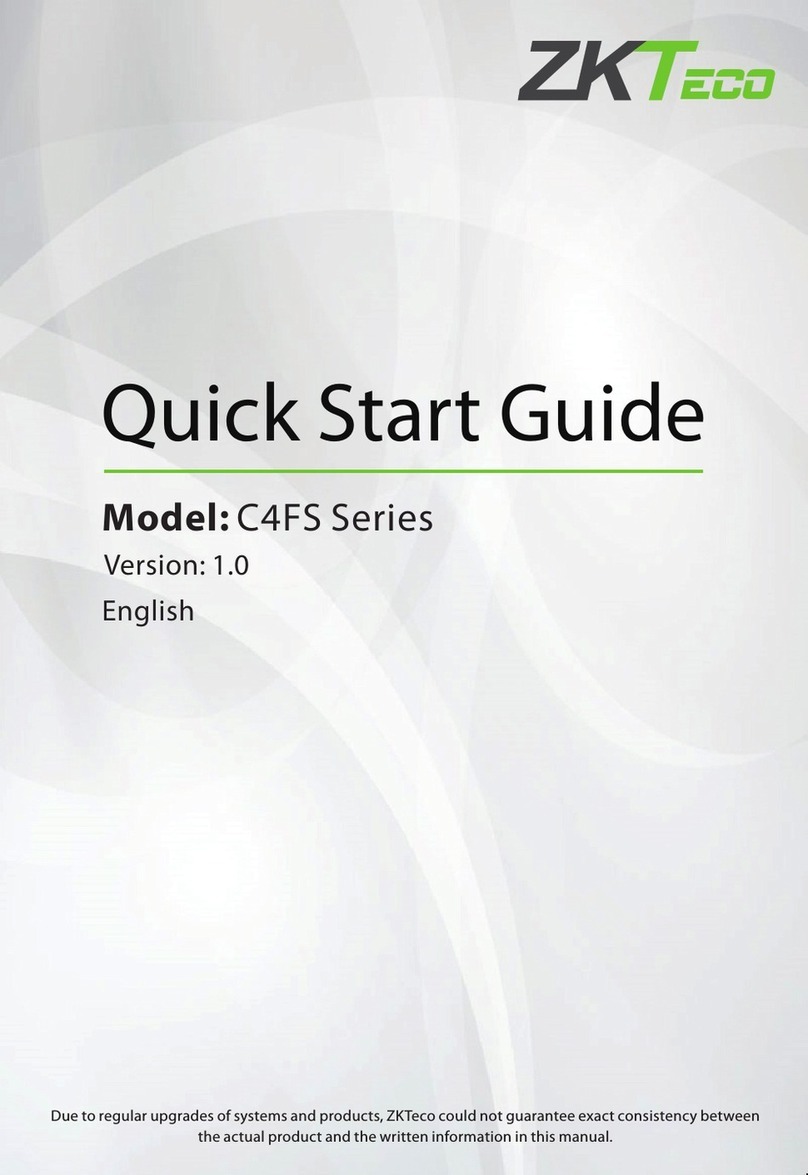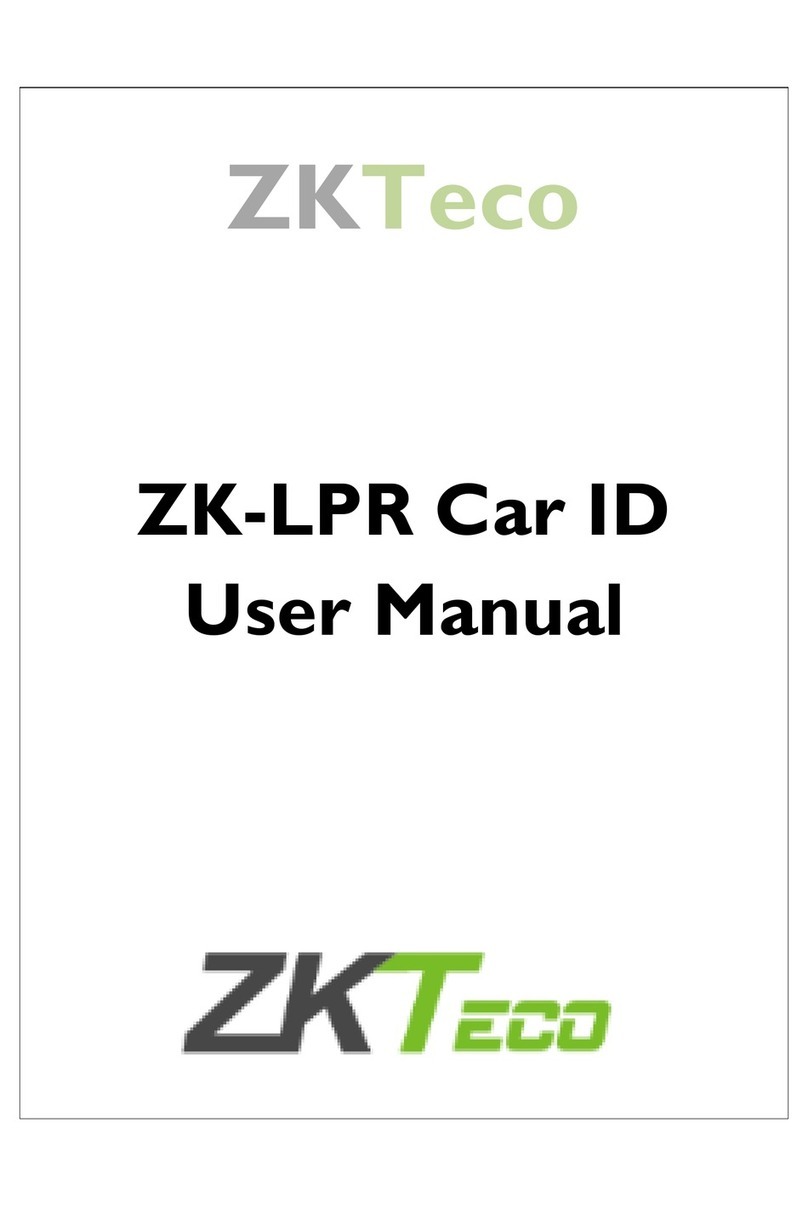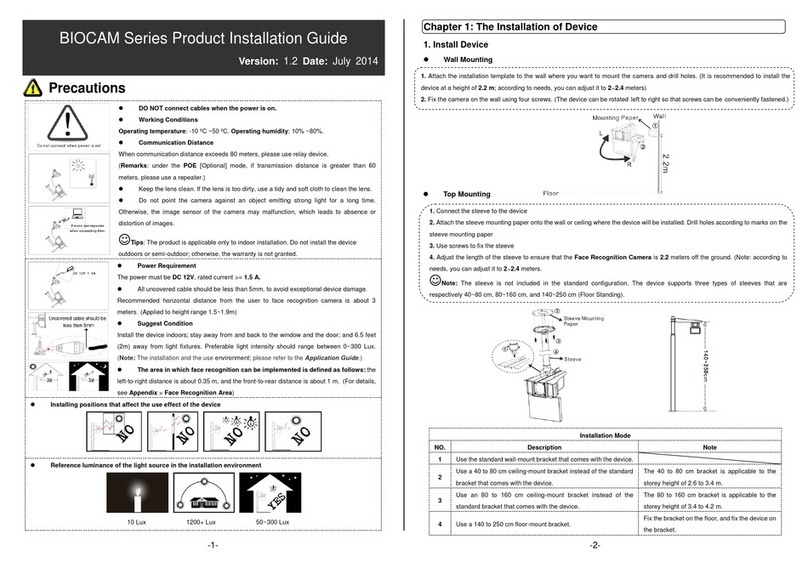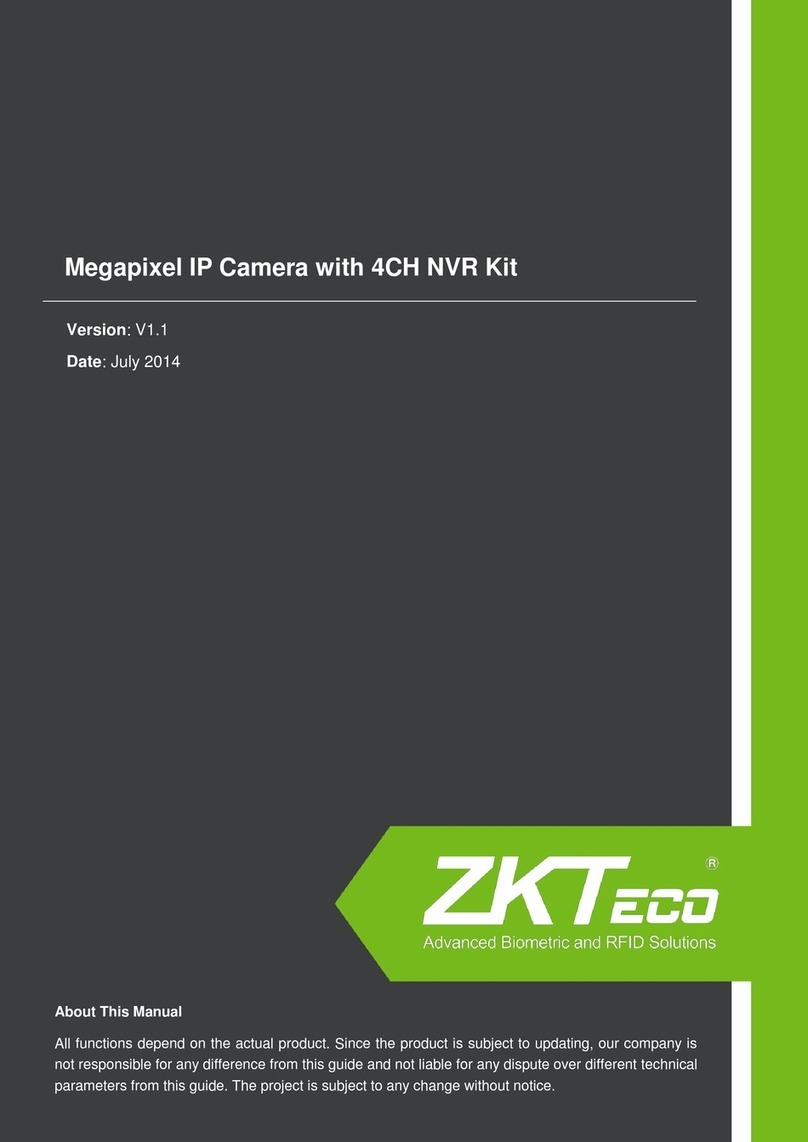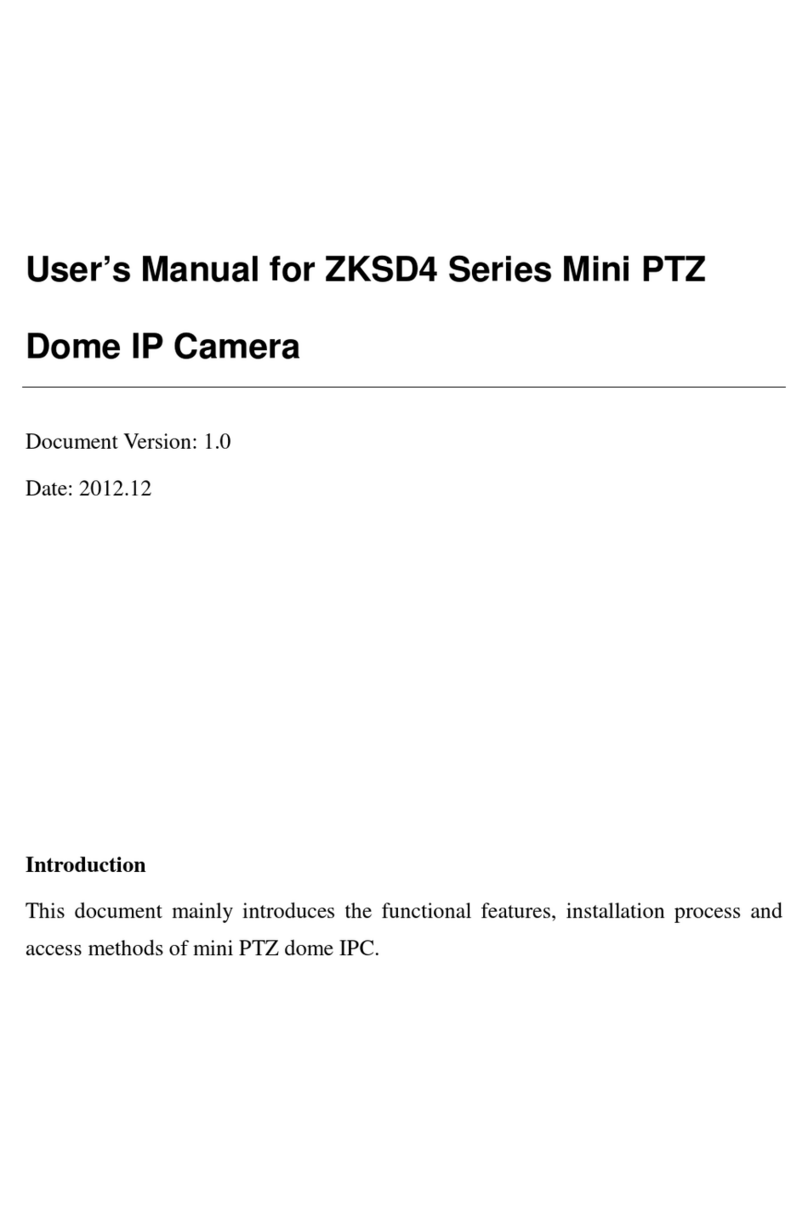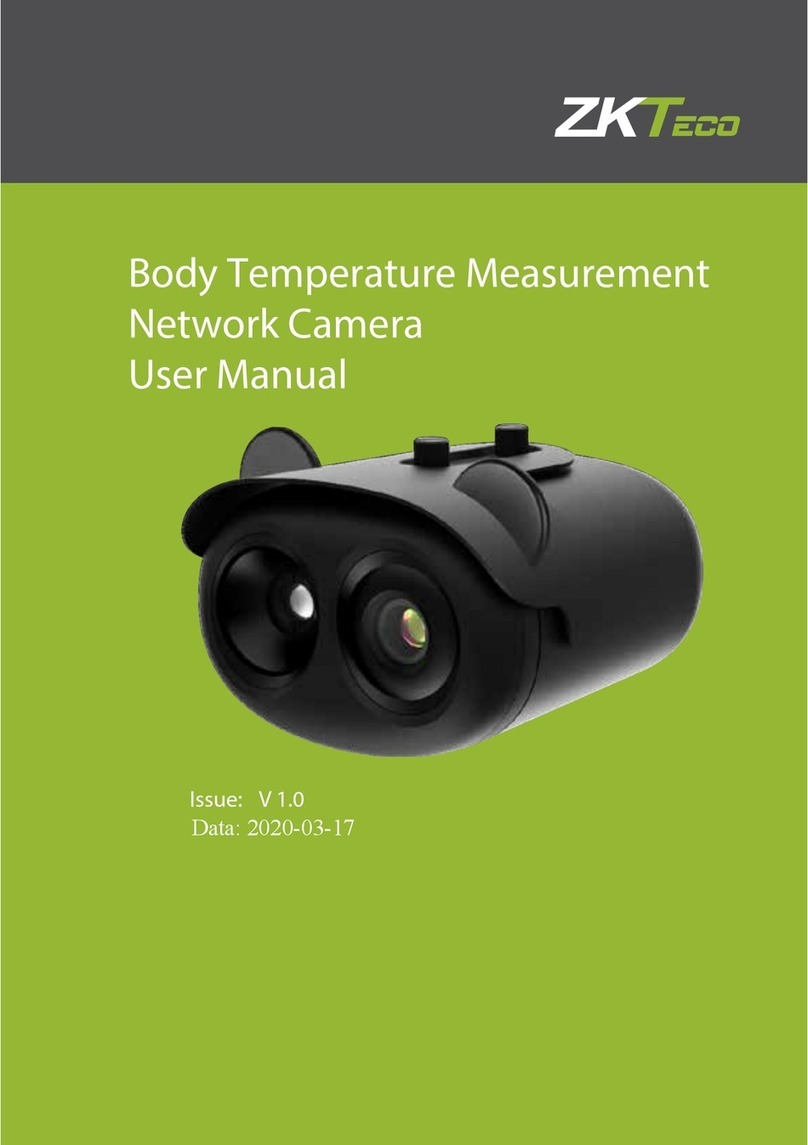I
Contents
1 Login Interface .......................................................................................................................................................................1
2 Live Videos...............................................................................................................................................................................3
2.1 Full-screen Preview .................................................................................................................................................3
2.2 Electronic Zoom-in..................................................................................................................................................3
2.3 PTZ control .................................................................................................................................................................4
3 Playback....................................................................................................................................................................................6
4 File Management ..................................................................................................................................................................7
4.1 Search...........................................................................................................................................................................7
4.2 Preview Capture .......................................................................................................................................................7
4.3 Playback Capture .....................................................................................................................................................8
4.4 Playback Backup.......................................................................................................................................................8
4.5 File Capture ................................................................................................................................................................8
4.6 Preview Videos..........................................................................................................................................................8
4.7 SD Card Link Capture..............................................................................................................................................8
4.8 Backup Video Play....................................................................................................................................................8
5 Setup..........................................................................................................................................................................................9
5.1 Device Info..................................................................................................................................................................9
5.2 QR Code.................................................................................................................................................................... 10
5.3 PTZ Settings ............................................................................................................................................................ 10
5.4 Time Settings.......................................................................................................................................................... 11
5.5 Audio Settings........................................................................................................................................................ 12
5.6 Display Settings..................................................................................................................................................... 12
5.7 Streams ..................................................................................................................................................................... 13
5.8 ROI Settings............................................................................................................................................................. 14
5.9 Video Parameters.................................................................................................................................................. 15
5.10 Motion Detection ............................................................................................................................................... 16
5.11 Video Tampering ................................................................................................................................................ 18
5.12 Privacy Zones ....................................................................................................................................................... 19
5.13 Target Count ........................................................................................................................................................ 19
5.14 Object Left / Lost................................................................................................................................................. 21