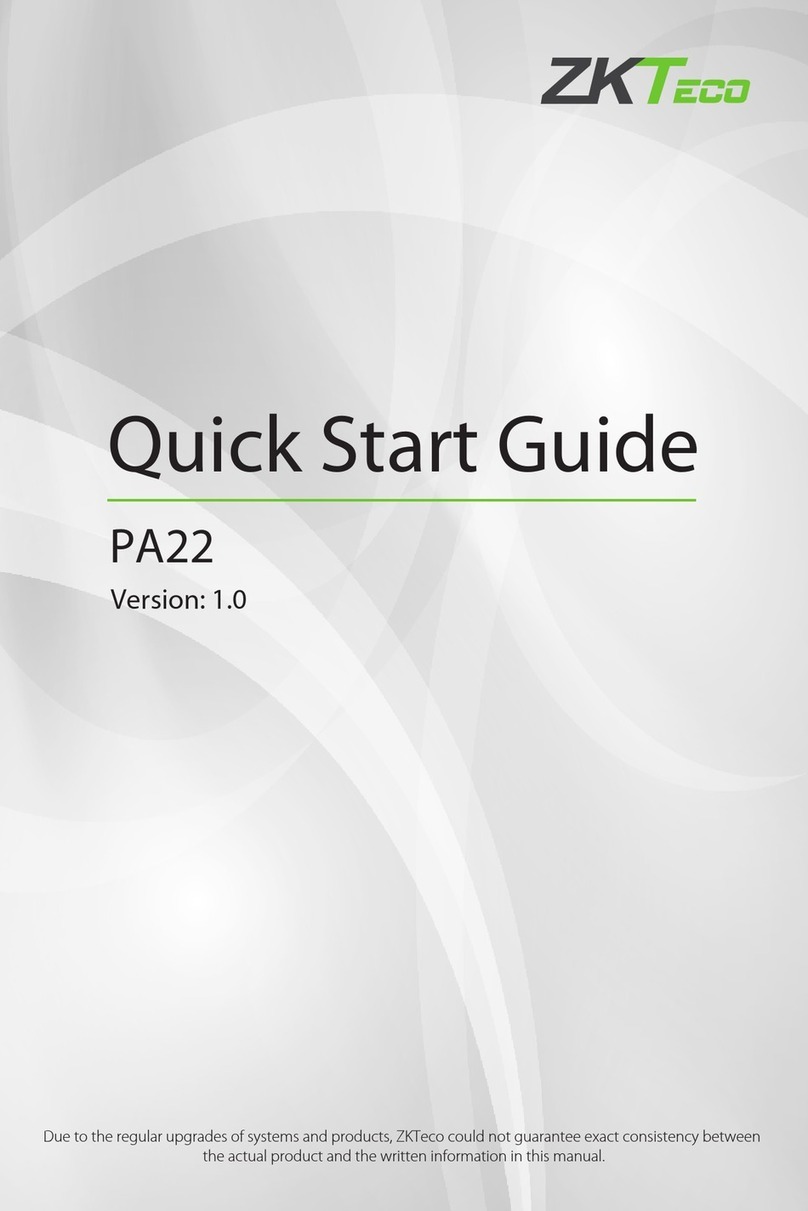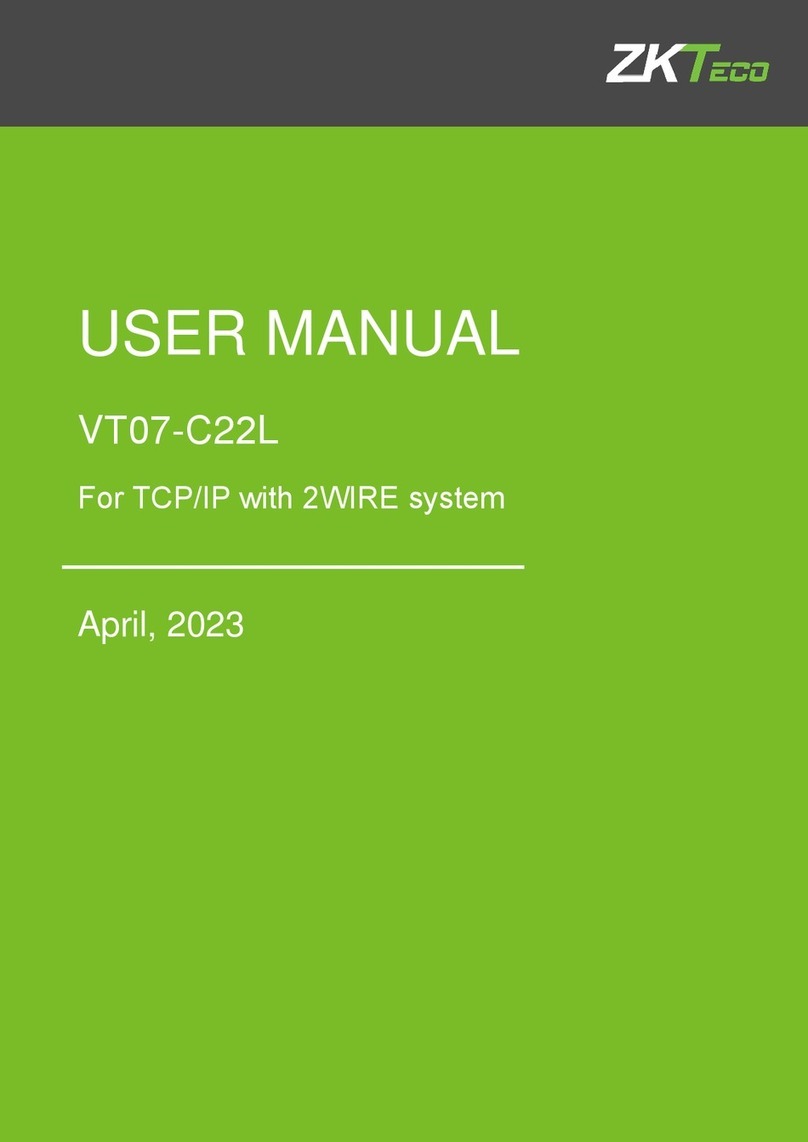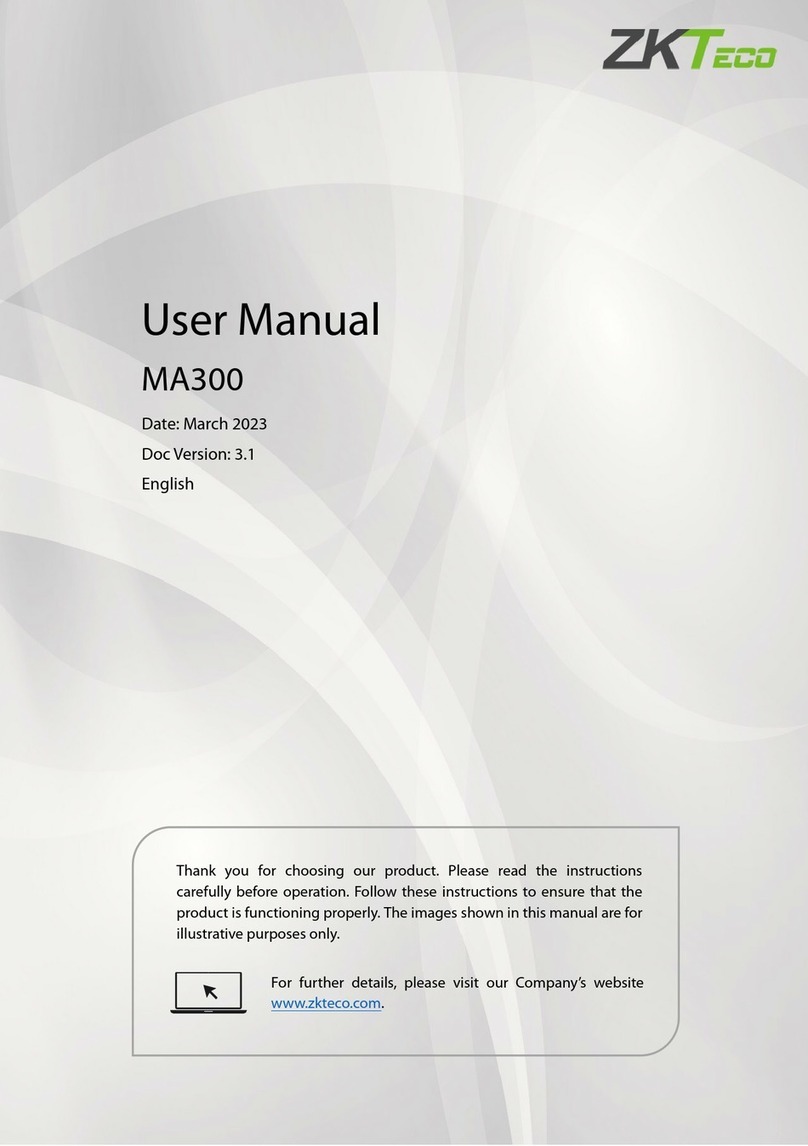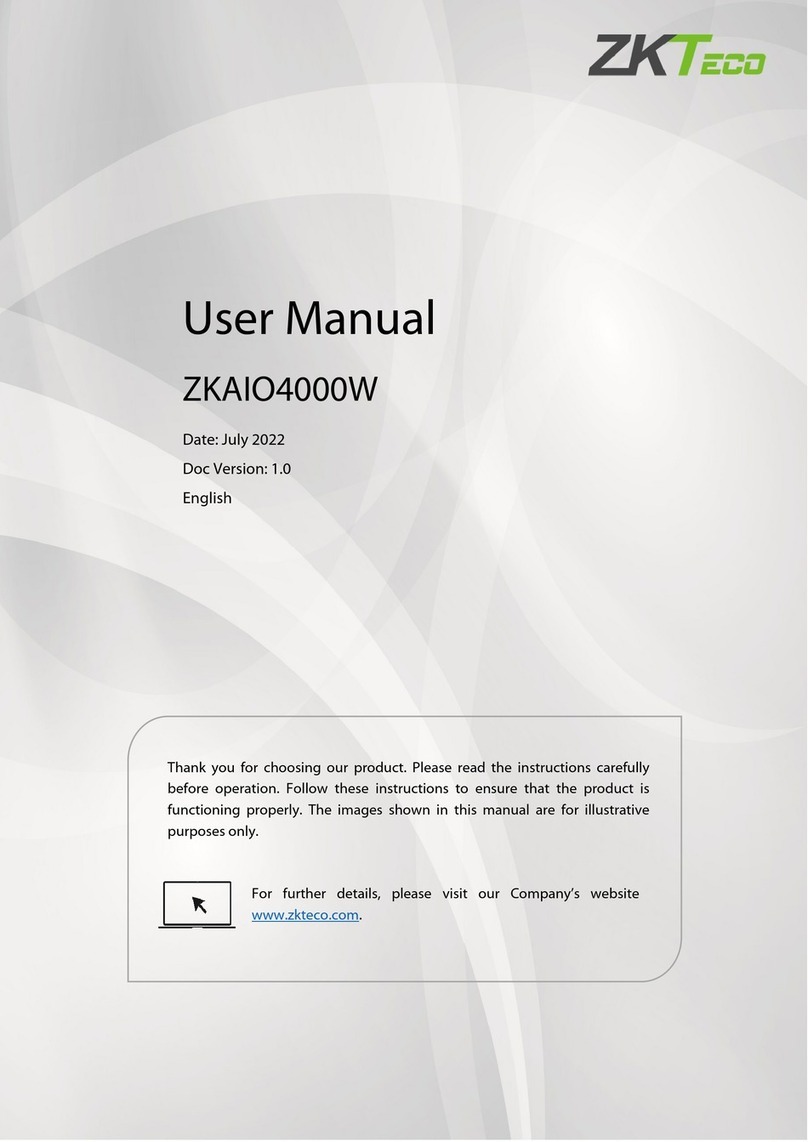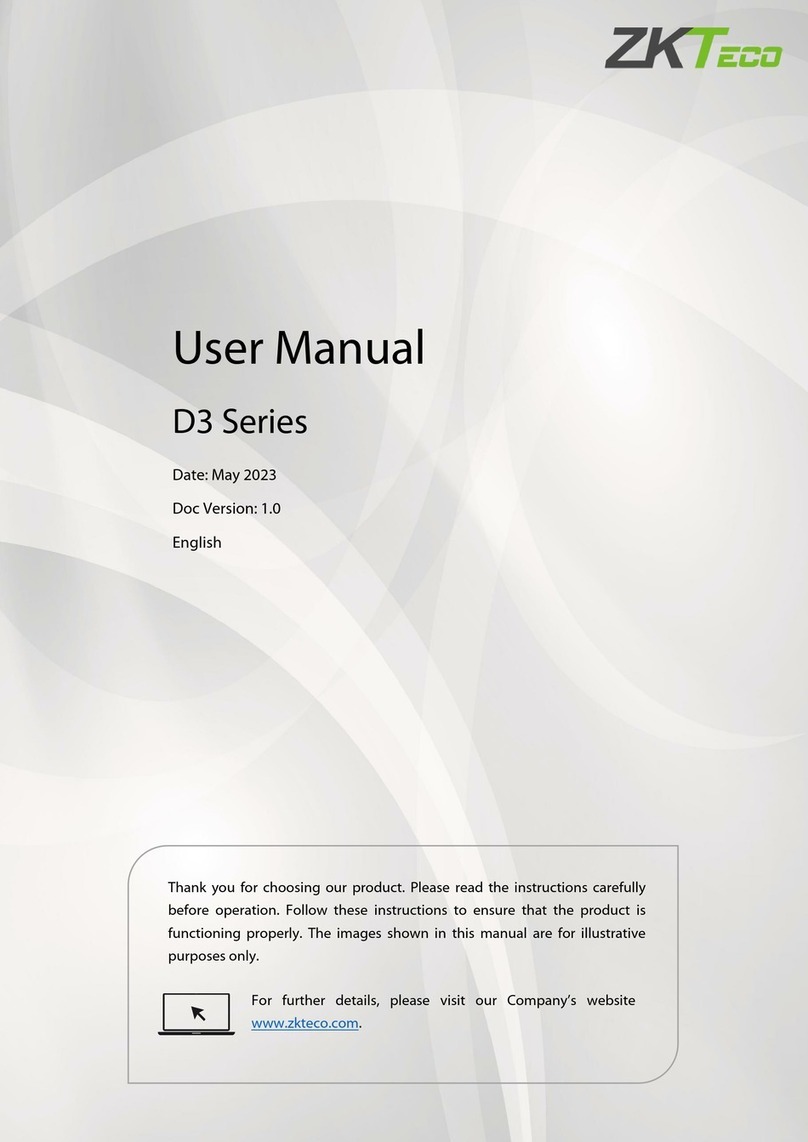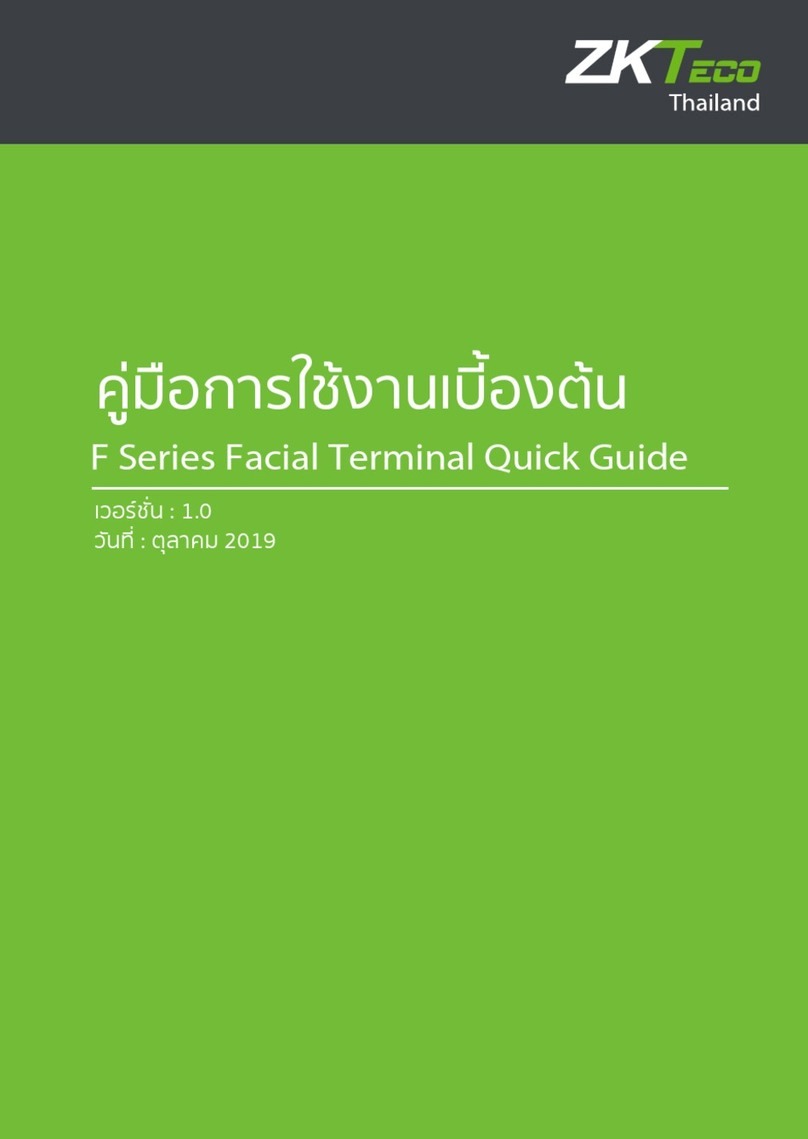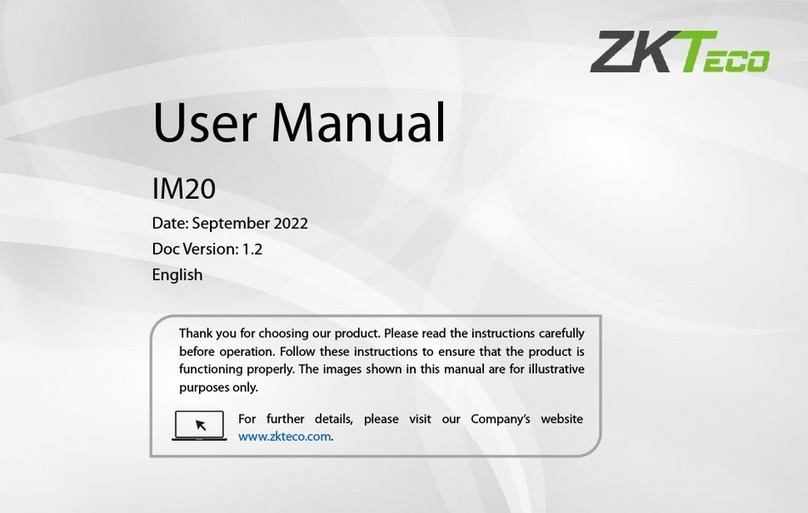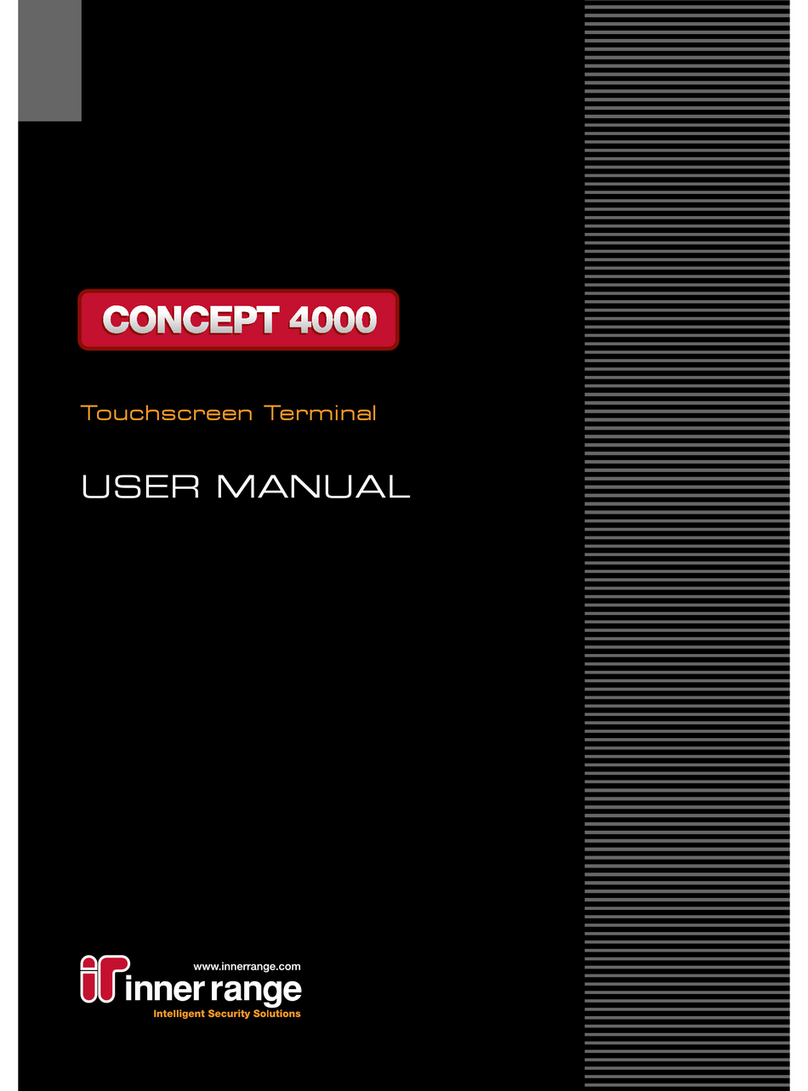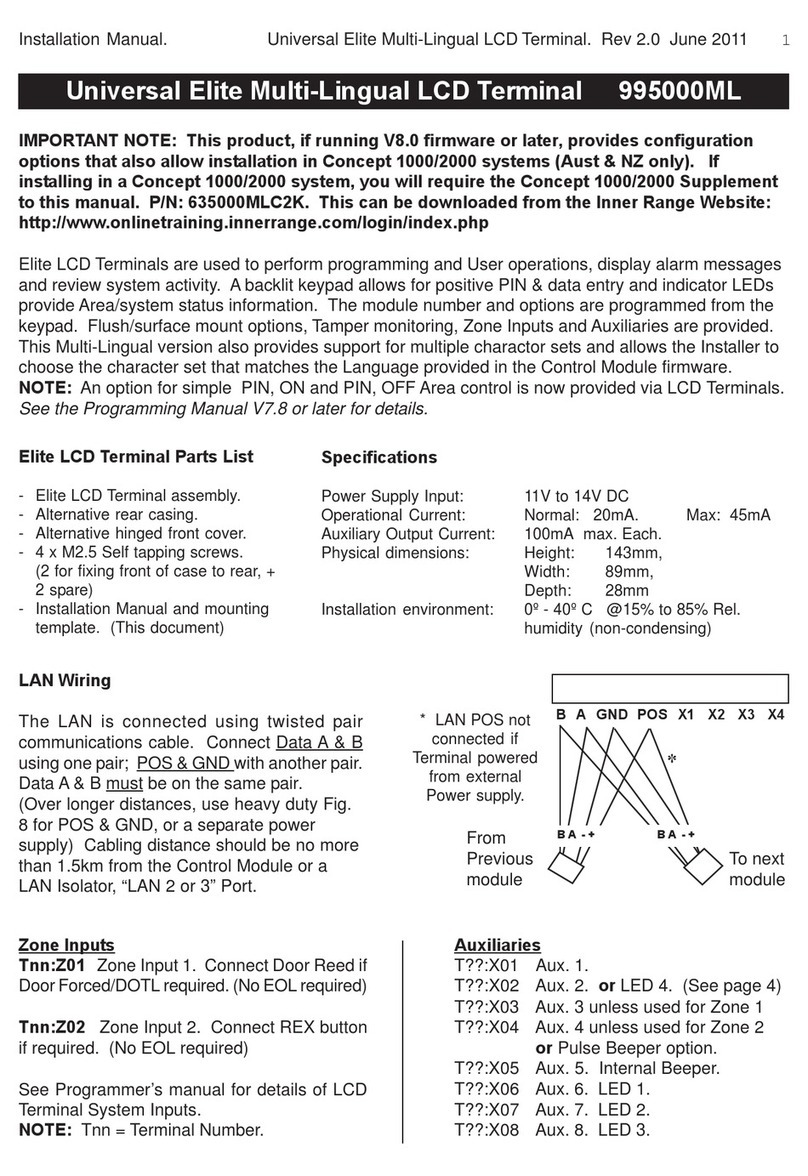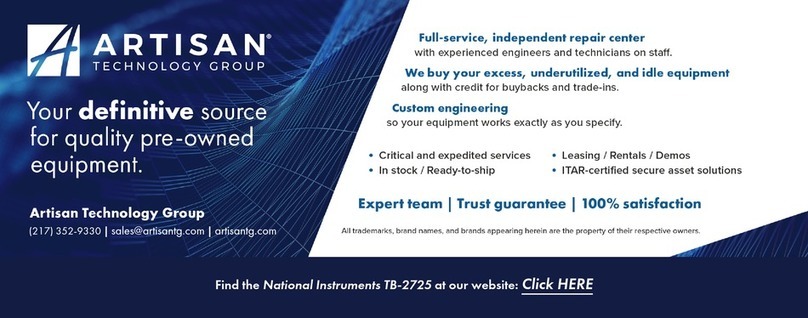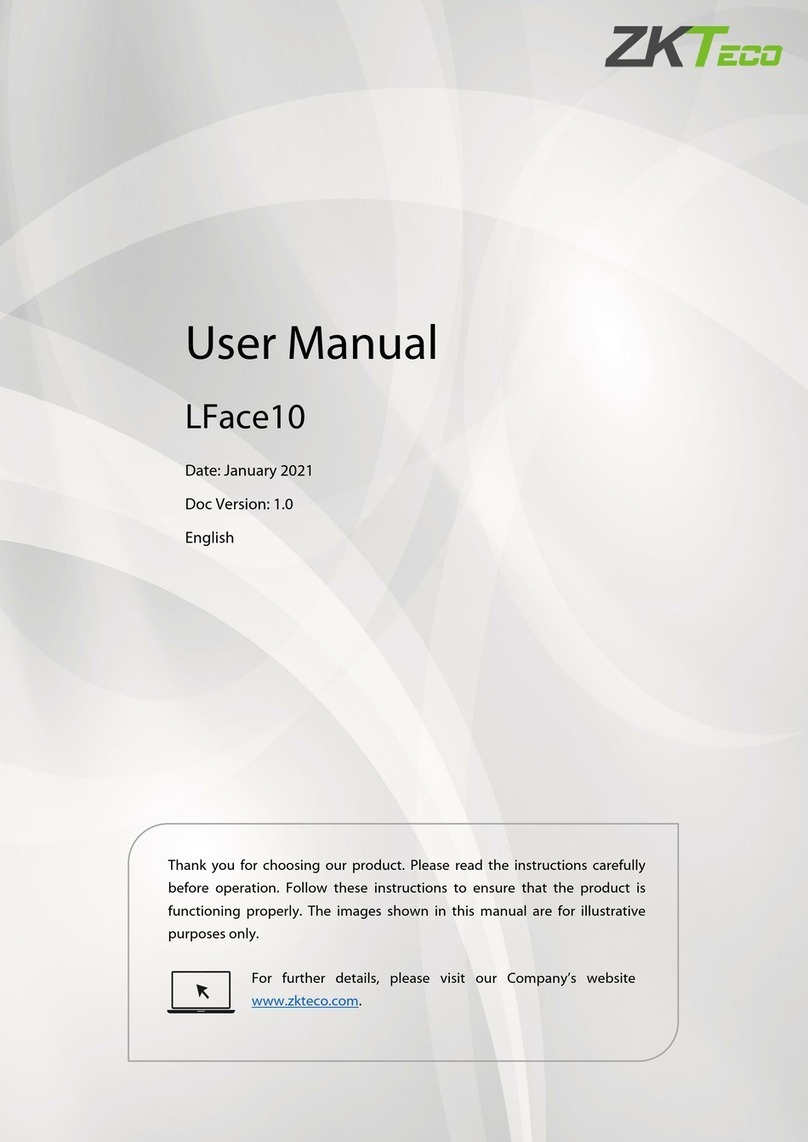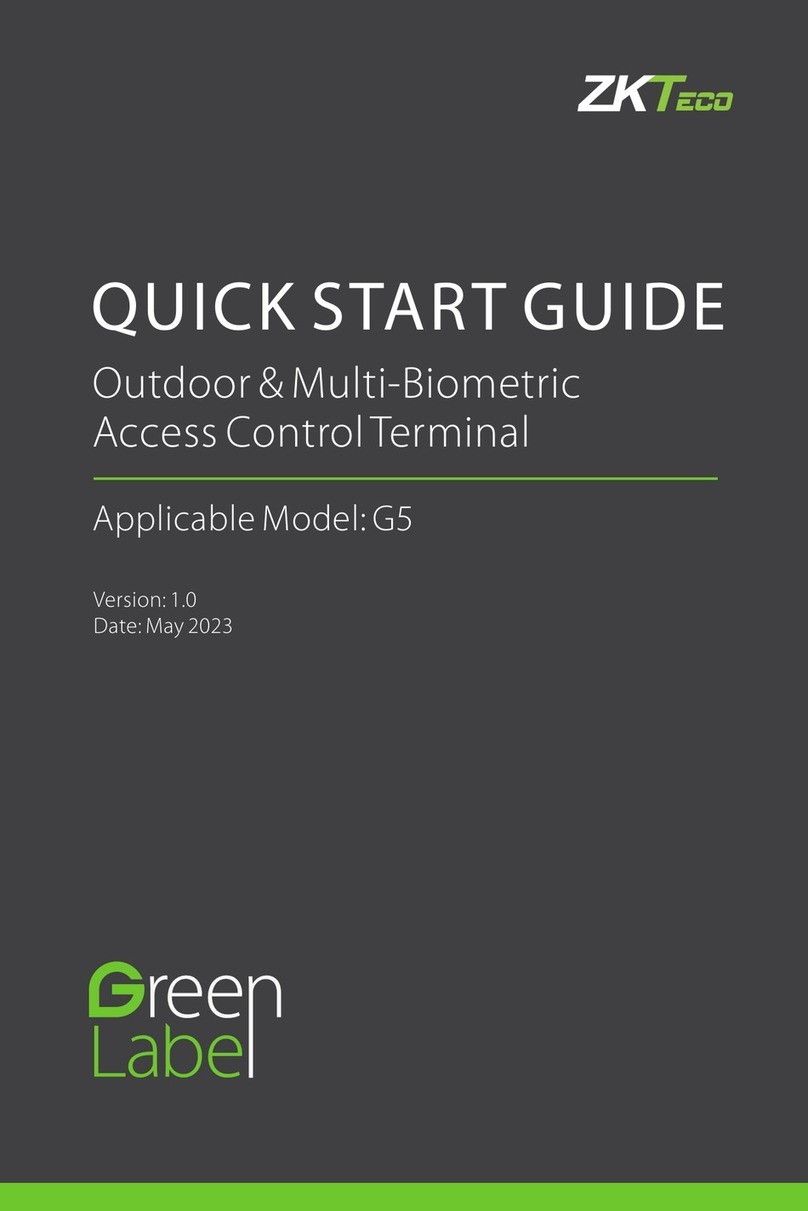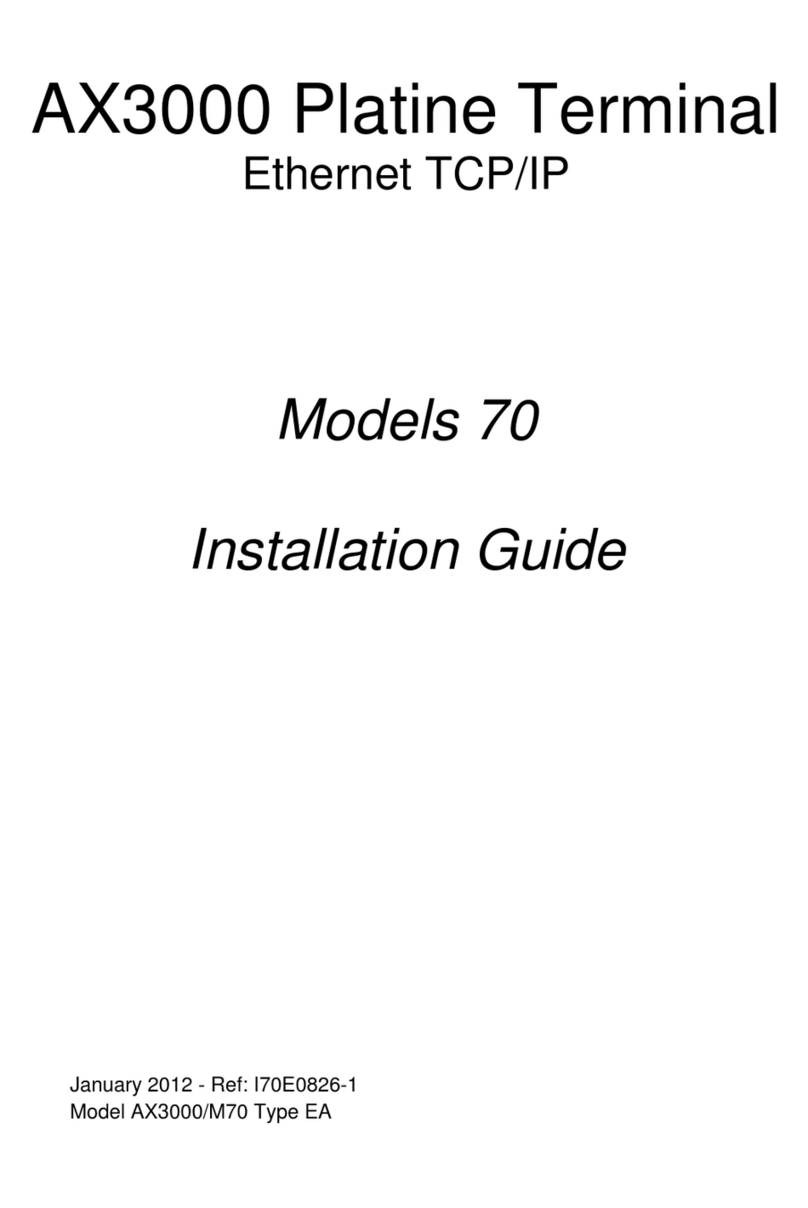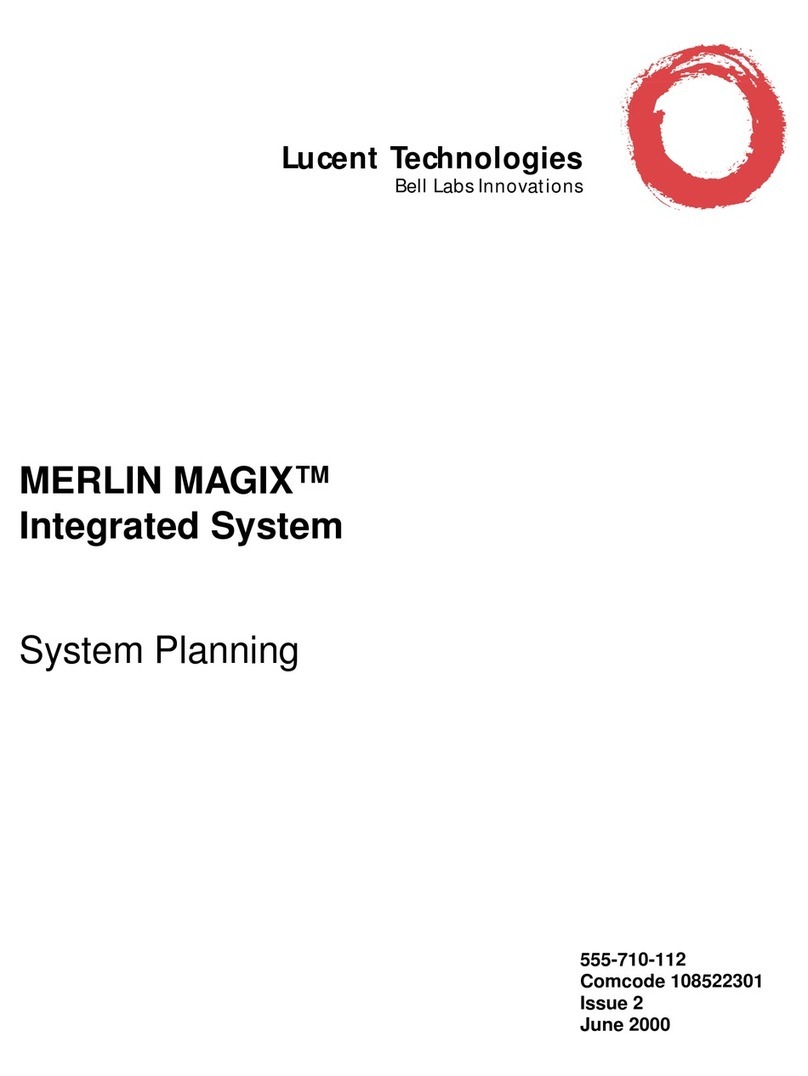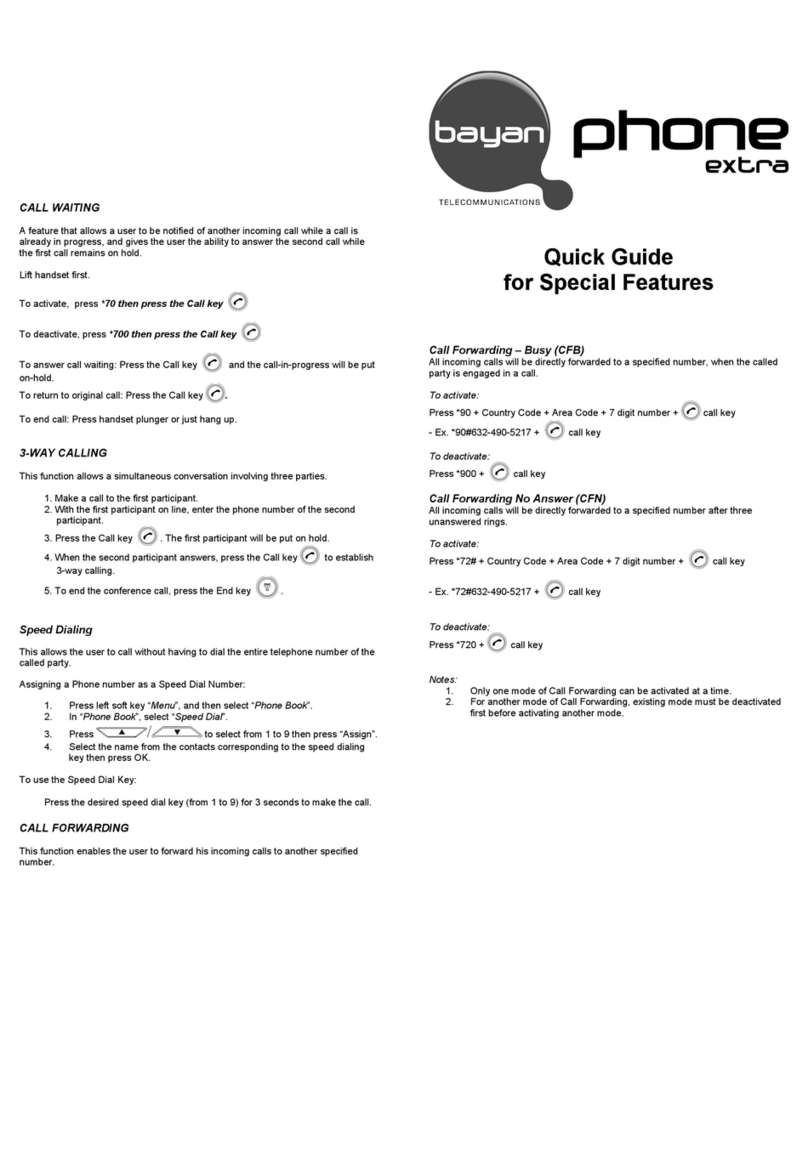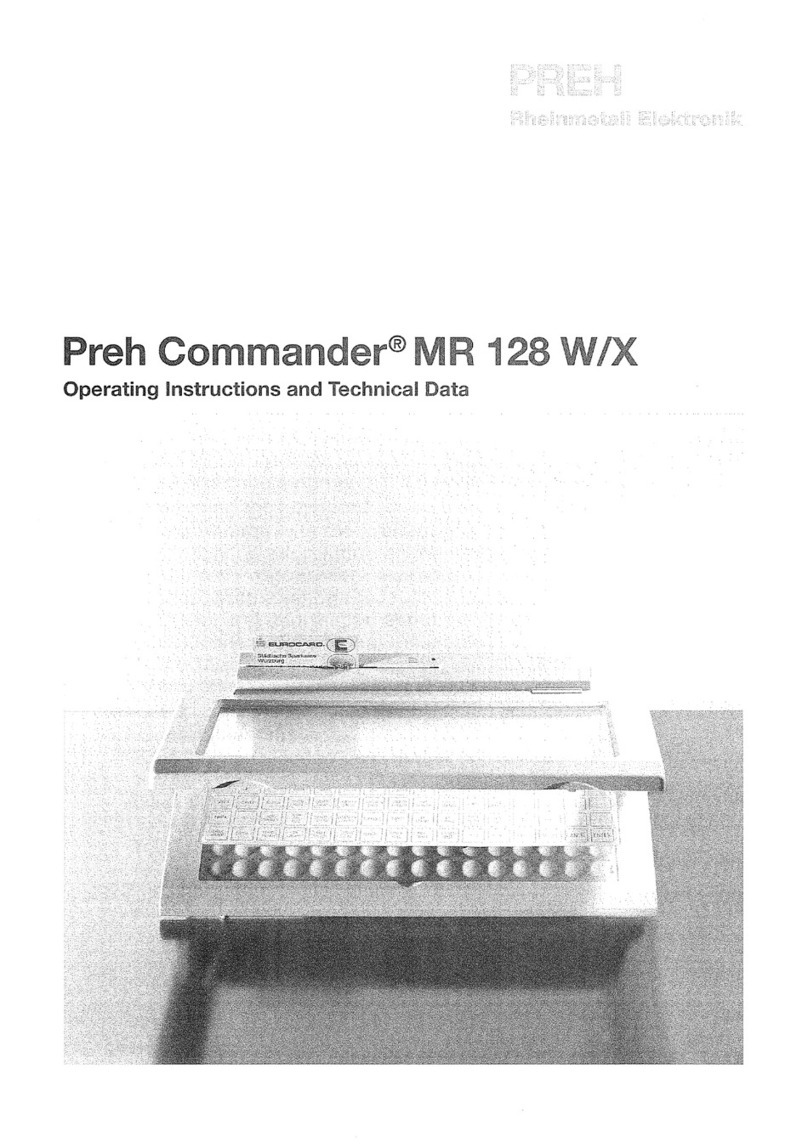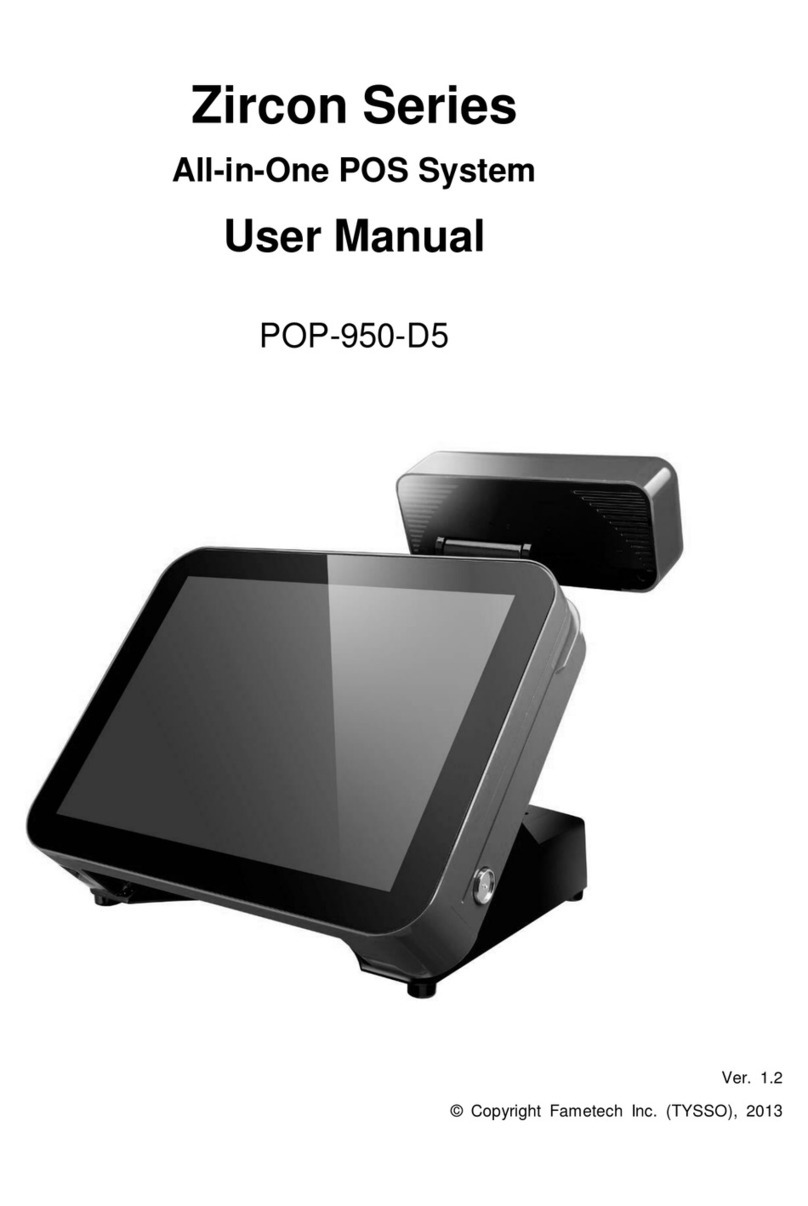US922 USER GUIDE | 2016 5
Getting Good Fingerprint Images
The quality of ngerprint images is relative to the number of minutiae points cap-
tured by the US922’s sensor. Fingerprint images not possessing an adequate number
of minutiae points may be unreadable. It is advised to issue a secret password for
those users whose ngerprint images lack sucient minutia points and cannot be
read by the sensor. Also, you may consider purchasing an US922 with an integrated
card reader if you do not intend to assign passwords
Figure A-2 shows poor-quality ngerprints, characterized by smudged, faded or dis-
torted areas on the ngerprint. These conditions can be caused by excessive dryness,
wetness, insucient pressure or scarring of the skin at the ngertip..
Dry Wet Scarred
The US922 ngerprint matching algorithm is capable of extracting the correct minu-
tiae without the benet of a perfect print. However, the positioning of the nger and
the moisture and pressure of the ngerprint are signicant factors to consider when
it is placed on the sensor. This will help achieve a good consistent ngerprint match.
Correcting Wet or Dry Fingerprint Images
When the temperature is rigid or when hands have just been washed, ngerprints
often become very dry. In this case, the user should moisturize his/her ngerprint
simply by breathing on the eshy pad of his/her ngertip prior to placing his/her n-
ger on the sensor. The moisture from his/her breath should improve the recognition
of his/her ngerprint.
Conversely, if the ngerprint is too wet, the ridges and valleys are rendered indistin-
guishable. The lack of recognizable minutiae causes wet ngerprints to be rejected
by the US922. This can be remedied simply by swiping the nger on a clean dry
towel or cloth.
How much pressure is required for a good-quality
ngerprint?
If too much pressure is applied when pressing down on the sensor, the nger’s
ridges become pressed together and create an unrecognizable image. Applying too
much pressure (similar to ngerprints that are too wet) will create a“blurred”image
which the US922 sensor might not recognize.
If too little pressure is applied, the resulting image will be similar to the dry ngerprint
and unidentiable. Issues related to moisture and pressure can easily be addressed
with practice and users getting a feel of the sensor.
Be sure to maintain contact with the ngerprint sensor for 2 full seconds, until
the US922 responds.
The US922 has both audio and visual indicators which respond when the US922
senses a nger.
Fingerprint Recognition Technology