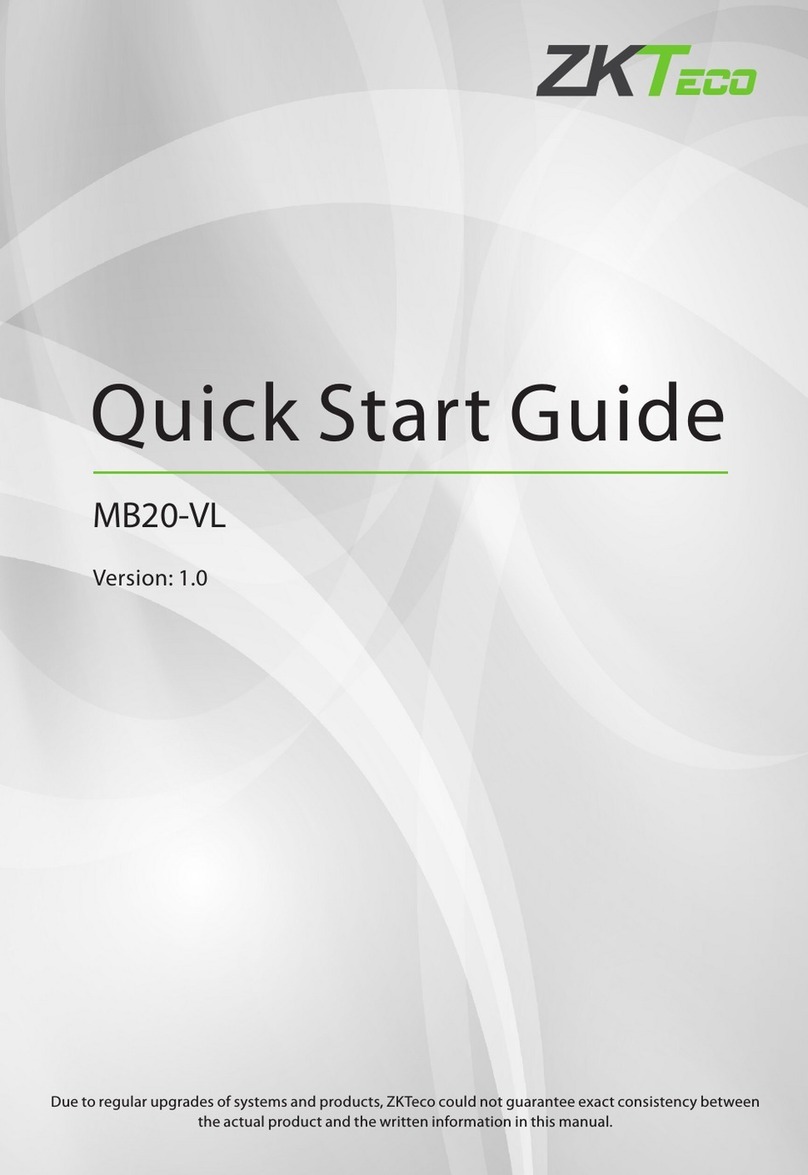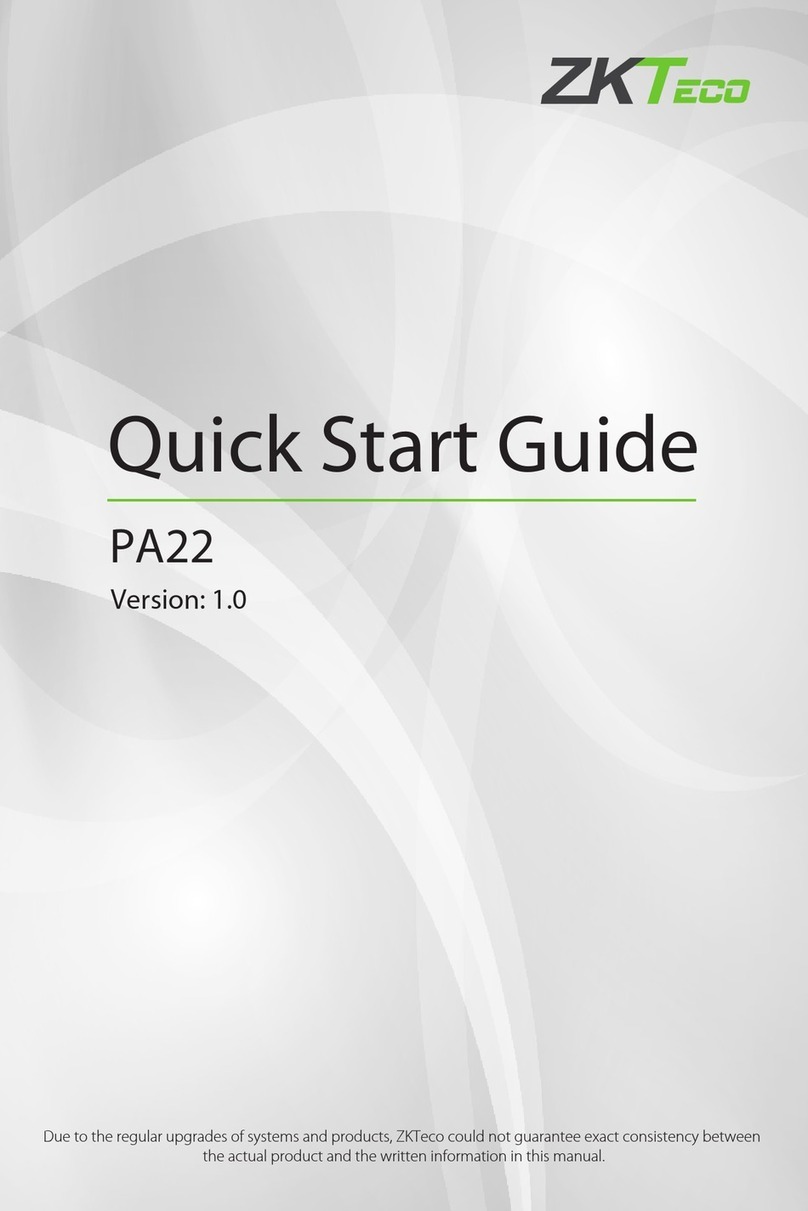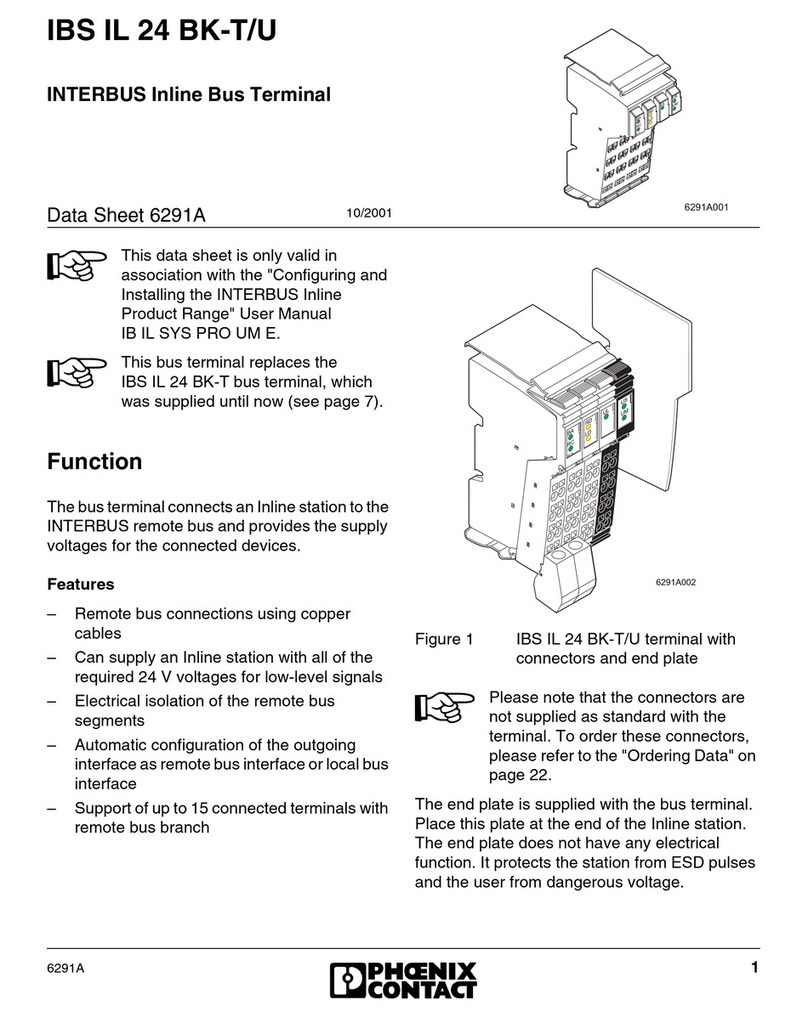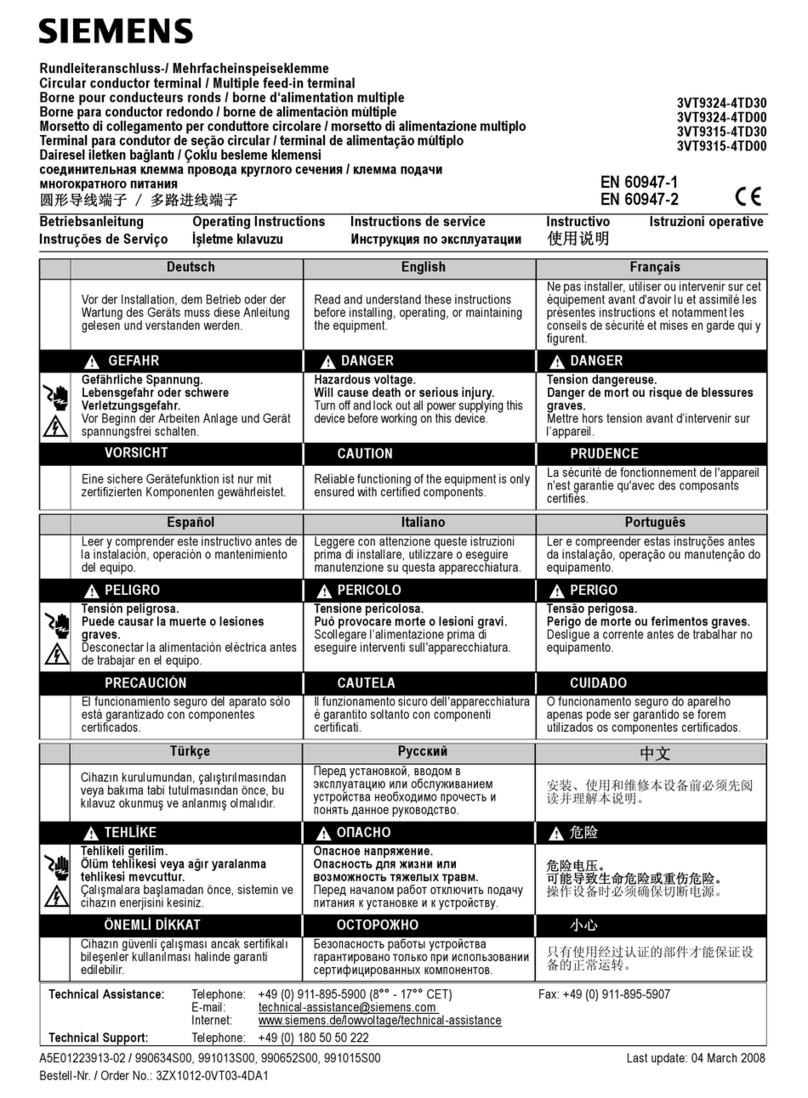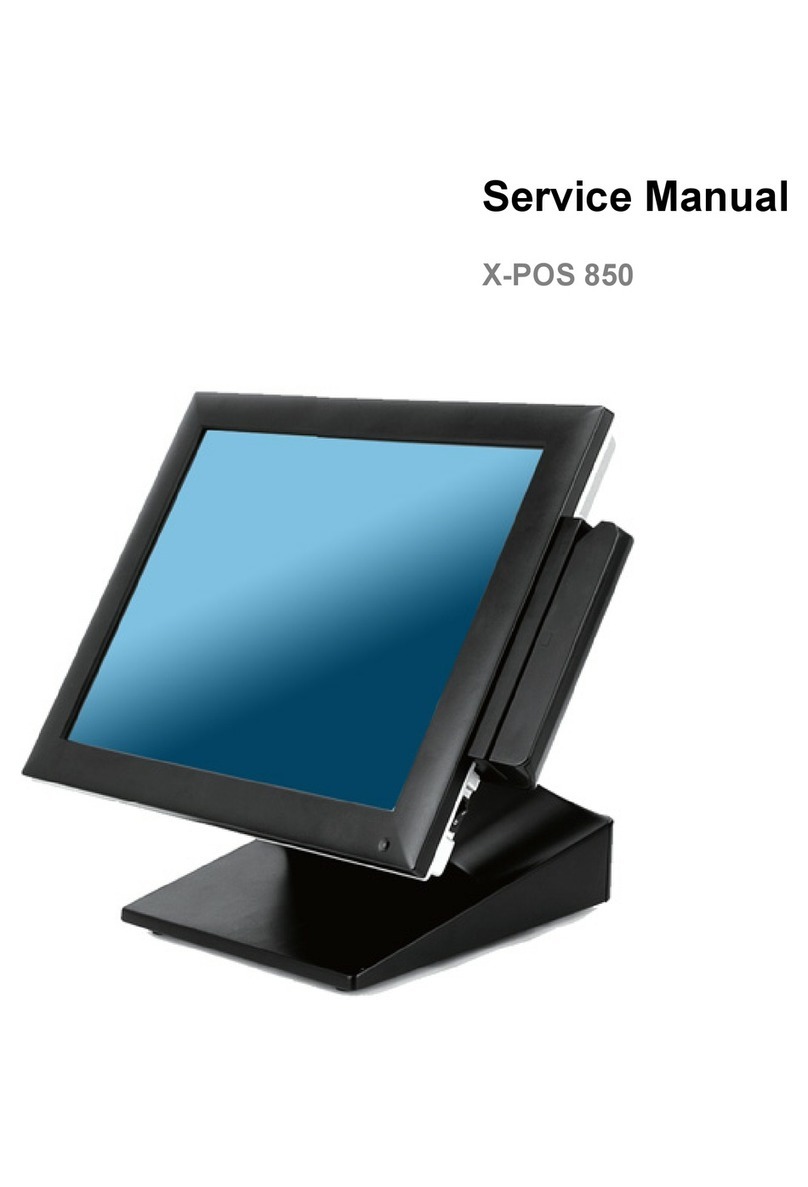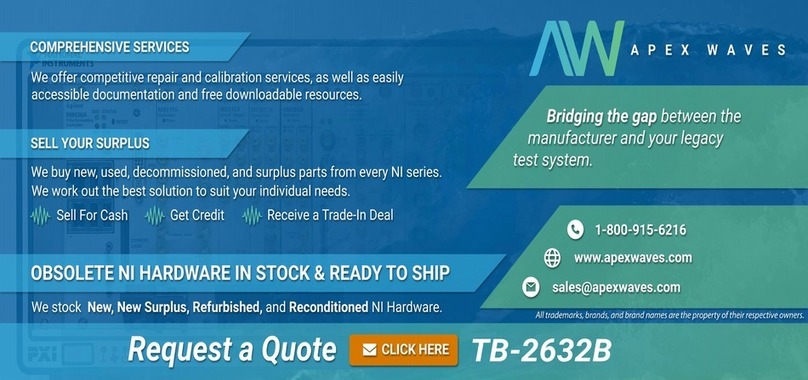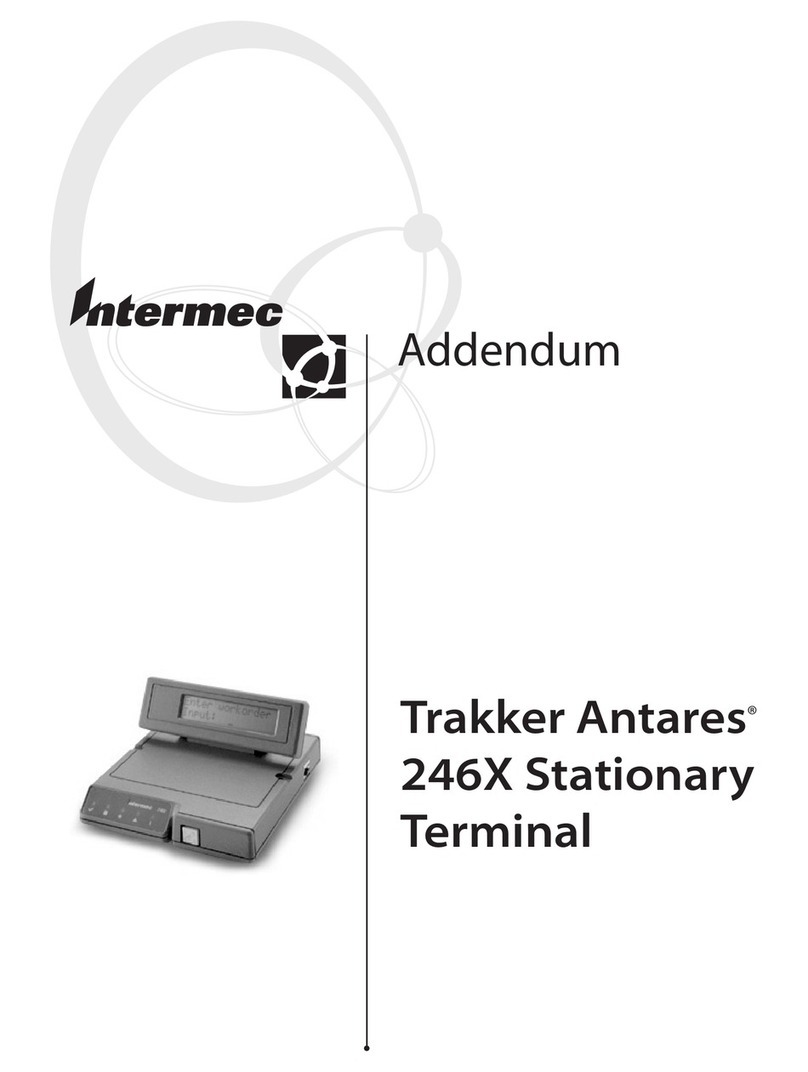ZKTeco FA2000 User manual

Product Name and Model Number User Manual
Page | 1 Copyright©2020 CO., LTD. All rights reserved.
User Manual
FA2000
Date: January 2021
Doc Version: 1.0
English

User Manual
Page | 1
Table of Contents
SAFETY MEASURES ..................................................................................................................................... 3
1INSTRUCTION FOR USE ......................................................................................................................... 6
FINGER POSITIONING..................................................................................................................................................................6
STANDING POSITION, FACIAL EXPRESSION AND STANDING POSTURE....................................................................6
FACE REGISTRATION...................................................................................................................................................................8
VERIFICATION MODE ..................................................................................................................................................................9
1.4.1 FINGERPRINT VERIFICATION ...........................................................................................................................................................9
1.4.2 FACIAL VERIFICATION ....................................................................................................................................................................11
1.4.3 PASSWORD VERIFICATION ...........................................................................................................................................................12
1.4.4 CARD VERIFICATION...................................................................................................................................................................13
1.4.5 COMBINED VERIFICATION ............................................................................................................................................................14
2MAIN MENU ......................................................................................................................................... 15
3USER MANAGEMENT........................................................................................................................... 17
ADDING USERS ..........................................................................................................................................................................17
SEARCH FOR USERS..................................................................................................................................................................21
EDIT USERS..................................................................................................................................................................................21
DELETING USERS .......................................................................................................................................................................22
4USER ROLE ........................................................................................................................................... 23
5COMMUNICATION SETTINGS ............................................................................................................. 25
NETWORK SETTINGS ................................................................................................................................................................25
PC CONNECTION.......................................................................................................................................................................26
CLOUD SERVER SETTING.........................................................................................................................................................27
6SYSTEM SETTINGS............................................................................................................................... 28
DATE AND TIME.........................................................................................................................................................................28
ATTENDANCE SETTING ...........................................................................................................................................................29
FACE PARAMETERS...................................................................................................................................................................30
FINGERPRINT PARAMETERS...................................................................................................................................................32
FACTORY RESET.........................................................................................................................................................................33
USB UPGRADE............................................................................................................................................................................33
7PERSONALIZE SETTINGS..................................................................................................................... 34
INTERFACE SETTINGS...............................................................................................................................................................34
VOICE SETTINGS ........................................................................................................................................................................35
BELL SCHEDULES SETTINGS ..................................................................................................................................................36
PUNCH STATES OPTIONS .......................................................................................................................................................38
SHORTCUT KEYS MAPPINGS .................................................................................................................................................39
8DATA MANAGEMENT.......................................................................................................................... 40
DELETE DATA..............................................................................................................................................................................40
Smart Access Control Terminal

User Manual
Page | 2
9DEPARTMENT MANAGEMENT............................................................................................................ 42
ADD A DEPARTMENT...............................................................................................................................................................42
EDIT A DEPARTMENT ...............................................................................................................................................................44
DELETE A DEPARTMENT .........................................................................................................................................................45
10 SHIFT SET................................................................................................................................. 46
ATTENDANCE RULE..................................................................................................................................................................46
SHIFT SETTING............................................................................................................................................................................47
SCHEDULE ...................................................................................................................................................................................48
11 REPORT .................................................................................................................................... 52
DOWNLOAD ATT. REPORT .....................................................................................................................................................52
DOWNLOAD ATT. SETTING REPORT ...................................................................................................................................55
UPLOAD ATT. SETTING REPORT ...........................................................................................................................................56
SETTING........................................................................................................................................................................................57
12 ACCESS CONTROL................................................................................................................... 58
ACCESS CONTROL OPTIONS..................................................................................................................................................58
13 USB MANAGER ........................................................................................................................ 60
USB DOWNLOAD ......................................................................................................................................................................60
USB UPLOAD ..............................................................................................................................................................................61
DOWNLOAD OPTIONS ............................................................................................................................................................61
14 ATTENDANCE SEARCH............................................................................................................ 62
15 AUTOTEST ............................................................................................................................... 63
16 SYSTEM INFORMATION .......................................................................................................... 64
APPENDIX .................................................................................................................................................. 65
SELF-SERVICE ATTENDANCE TERMINAL FAQS.................................................................................................................................65
Smart Access Control Terminal

User Manual
Page | 3
Safety Measures
The below instructions intend to ensure that the user can use the product correctly to avoid danger or
property loss. The following precautions are to keep users safe and prevent any damage. Please read
carefully before installation.
Noncompliance with instructions could lead to product damage or physical injury (may even cause
death).
1. Read, follow, and retain instructions - All safety and operational instructions must be properly
read and followed before bringing the device into service.
2. Do not ignore warnings - Adhere to all warnings on the unit and in the operating instructions.
3. Accessories - Use only manufacturer-recommended or product-sold accessories. Please do not use
any other components other than manufacturer suggested materials.
4. Precautions for the installation - Do not place this device on an unstable stand or frame. It may fall
and cause serious injury to persons and damage to the device.
5. Service - Do not try to service this unit yourself. Opening or removing covers may expose you to
hazardous voltages or other hazards.
6. Damage requiring service - Disconnect the system from the Mains AC or DC power source and
refer service personnel under the following conditions:
•When cord or connection control is affected,
•When the liquid spilled or an item dropped into the system,
•If exposed to water or due to inclement weather (rain, snow, and more),
•And if the system is not operating normally, under operating instructions.
Just change controls defined in operating instructions. Improper adjustment of the controls may
result in damage and involve a qualified technician to return the device to normal operation.
And do not connect multiple devices to one power adapter as adapter overload can cause over-heat
or fire hazard.
7. Replacement parts - When replacement parts are needed, service technicians must only use
replacement parts provided by the supplier. Unauthorized substitutes can result in a burn, shock, or
other hazards.
8. Safety check - On completion of service or repair work on the unit, ask the service technician to
perform safety checks to ensure proper operation of the device.
9. Power sources - Operate the system only from the label's power source form. If the sort of power
supply to use is unclear, call your dealer.
10. Lightning - Can install external lightning conductors to protect against electrical storms. It stops
power-ups from destroying the system.
Recommended installing the devices in areas with limited access.
Smart Access Control Terminal

User Manual
Page | 4
Electrical Safety
•Before connecting an external cable to the device, complete grounding properly, and set up surge
protection; otherwise, static electricity will damage the mainboard.
•Make sure that the power has been disconnected before you wire, install, or dismantle the device.
•Ensure that the signal connected to the device is a weak-current (switch) signal; otherwise,
components of the device will get damaged.
•Ensure that the standard voltage applicable in your country or region is applied. If you are not sure
about the endorsed standard voltage, please consult your local electric power company. Power
mismatch may cause a short circuit or device damage.
•In the case of power supply damage, return the device to the professional technical personnel or your
dealer for handling.
•To avoid interference, keep the device far from high electromagnetic radiation devices, such as
generators (including electric generators), radios, televisions, (especially CRT) monitors, or speakers.
Operation Safety
•If smoke, odour, or noise rise from the device, turn off the power at once and unplug the power cable,
and then please contact the service centre.
•Transportation and other unpredictable causes may damage the device’s hardware. Check whether
the device has any intense damage before installation.
•If the device has major defects that you cannot solve, contact your dealer as soon as possible.
•Dust, moisture, and abrupt temperature changes can affect the device's service life. You are advised
not to keep the device under such conditions.
•Do not keep the device in a place that vibrates. Handle the device with care. Do not place heavy
objects on top of the device.
•Do not apply rosin, alcohol, benzene, pesticides, and other volatile substances that may damage the
device enclosure. Clean the device accessories with a piece of soft cloth or a small amount of cleaning
agent.
•If you have any technical questions regarding usage, contact certified or experienced technical
personnel.
Smart Access Control Terminal

User Manual
Page | 5
Note
•Make sure whether the positive polarity and negative polarity of the DC 12V power supply is
connected correctly. A reverse connection may damage the device. It is not advisable to connect the
AC 24V power supply to the DC 12V input port.
•Make sure to connect the wires following the positive polarity and negative polarity shown on the
device's nameplate.
•The warranty service does not cover accidental damage, damage caused by mis-operation, and
damage due to independent installation or repair of the product by the user.
Smart Access Control Terminal

User Manual
Page | 6
1Instruction for Use
Finger Positioning
Index, middle, or ring finger are the recommended fingers to use, and avoid using thumb or pinkie as they
are difficult to position correctly on the fingerprint reader and get suitable output.
Note: the recommended method when pressing your fingers onto the fingerprint reader for registration
and identification. Our company will assume no liability for recognition issues that may result from incorrect
usage of the product. We reserve the right of final interpretation and modification concerning this point.
Standing Position, Facial Expression and Standing Posture
The recommended distance
It is recommended to have a 0.3-0.5m
space between the device and the
customer whose height is 1.55m to
1.85m. Users may slightly move forwards
and backward to improve the quality of
facial images captured.
Too
close to the edge
Vertical
Too low
Smart Access Control Terminal

User Manual
Page | 7
Facial expression
Standing posture
Note: During enrolment and verification, please remain natural facial expression and standing posture.
Smart Access Control Terminal

User Manual
Page | 8
Face Registration
Try to keep the face in the centre of the screen during registration. Please face the camera and stay still
during face registration. The screen looks like the image below:
Correct face registration and authentication method
Cautions for registering a face
When registering a face, maintain a 40cm to 80cm space between the device and the face.
Be careful not to change the facial expression. (smiling face, drawn face, wink, etc.)
If you do not follow the instructions on the screen, the face registration may take longer or may
fail.
Do not cover your eyes or eyebrows.
Do not wear hats, masks, sunglasses, or eyeglasses.
Be careful not to display two faces on the screen. It may create confusion and the registration
may fail.
A user wearing glasses should register their face both with and without glasses.
Cautions for authenticating a face
Ensure that the face appears inside the guideline displayed on the screen of the device.
For a person wearing glasses, try authenticating your face with glasses if glasses were used
while registering, or else authenticate without glasses if glasses were not used while
registration. Otherwise, the recognition may fail or can be difficult. Also, if a different pair of
glasses is used than the one used during registration, authentication can also fail. In such a case,
the previously worn glasses can be used for authentication.
If a part of the face is covered by a hat, a mask, an eye patch, or sunglasses, the authentication
may fail. Do not cover the face and allow the device to recognize the eyebrows and other
features of the face.
Smart Access Control Terminal

User Manual
Page | 9
Verification Mode
1.4.1 Fingerprint Verification
1: N fingerprint verification mode
It compares the current fingerprint with all the fingerprint data that is available in the device. The device
enters the fingerprint authentication mode when a user presses his/her finger onto the fingerprint scanner.
Please follow the recommended way to place your finger onto the sensor. For details, please refer to 1.1
Finger Positioning.
The following screen displays on successful and failed verification respectively.
On successful verification On failed verification
1:1 fingerprint verification mode
It compares the current fingerprint with the linked fingerprints to the entered User ID via the virtual
keyboard. Users can try verifying their identity with 1:1 verification mode if they are unable to get access
with the 1:N authentication method.
Smart Access Control Terminal

User Manual
Page | 10
Enter the User ID on the main screen to enter 1:1 fingerprint verification mode.
1. Enter the user ID and click [M/OK].
If the user has registered a face, a password and badgein addition to his/her fingerprints and the
verification method is set to password/ fingerprint/ badge/ face verification, the following screen will
appear. Select the fingerprint icon to enter fingerprint verification mode:
2. Press the fingerprint to verify.
The following screen displays on successful and failed verification respectively.
On successful verification On failed verification
Smart Access Control Terminal

User Manual
Page | 11
1.4.2 Facial Verification
1:N Facial Verification
It compares the current acquired facial images with all the face data registered in the device. The following
is the pop-up prompt box of comparison result.
1:1 Facial Verification
It compares the face captured by the camera with the facial template related to the entered user ID.
For 1:1 facial verification, enter the User ID on the main interface and enter the 1:1 facial verification mode.
Enter the user ID and click [M/OK].
If an employee has registered a password in addition to face, the following screen will appear. Select the
face icon to enter face verification mode.
Smart Access Control Terminal

User Manual
Page | 12
After successful verification, the following display screen appears.
If the verification fails, it prompts “Please adjust your position!”.
1.4.3 Password Verification
It compares the entered password with the registered User ID and password.
Enter the User ID on the main screen to enter the 1:1 password verification mode.
1. Enter the user ID and press [M/OK].
If an employee has registered fingerprint and face in addition to password, the following screen will appear.
Select the Password icon to enter password verification mode.
Smart Access Control Terminal

User Manual
Page | 13
2. Input the password and press [M/OK].
The following screen displays on successful and failed verification respectively.
On successful verification On failed verification
1.4.4 Card Verification
Only the product with the card module offers the card verification function.
Please place the registered card on the card reader to get verified via card verification.
Smart Access Control Terminal

User Manual
Page | 14
1.4.5 Combined Verification
For enhanced security, this device offers the option of using multiple forms of verification methods, as
shown in the picture below.
Note:
1)"/" means “or”, and "+" means “and”.
2)You must register the required verification information before using the combination verification
mode, otherwise the verification may fail. For example, if a user uses Face Registration but the
verification mode is Face + Password, then the user won't be able to pass verification.
Smart Access Control Terminal

User Manual
Page | 15
2Main Menu
Click [M/OK] on the initial interface to enter the main menu, as shown below:
Items Descriptions
User Mgt. To add, edit, view, and delete basic information of a user.
User Role To set the permission scope of the custom role and enroller, that is, the rights to
operate the system.
COMM. To set the relevant parameters of Ethernet, PC connection, cloud server setting
and network diagnosis.
System To set parameters related to the system, including date & time, attendance, face,
fingerprint, reset and USB upgrade.
Personalize To customize settings of interface display, including user interface, voice, bell
schedules, punch state options and shortcut key mappings.
Data Mgt. To delete all relevant data in the device.
Department Establish the organizational structure of the department, including functions like
adding, editing, or deleting the department, and scheduling the department, etc.
Shift set
Set attendance rules and the number of shifts to be used, and schedule
employees.
The device supports up to 24 shifts.
Smart Access Control Terminal

User Manual
Page | 16
Report
Use USB flash drive to download the attendance statistics form to check on the
computer or download the attendance settings form to set shifts on the
computer, assign shifts to employees and then upload the attendance settings
form. At this time, the device will give priority to the use of the schedule of the
settings form.
Access Control To set the parameters of the lock and the relevant access control device.
USB Manager To transfer data such as user data and attendance logs from the USB disk to the
supporting software or other devices.
Attendance
Search Query the specified access record, check attendance photos, and blacklist photos.
Auto test To automatically test whether each module functions properly, including the
screen, audio, camera, and real-time clock.
System Info To view data capacity, device, and firmware information of the current device.
Smart Access Control Terminal

User Manual
Page | 17
3User Management
Adding Users
Select User Mgt. on the main menu and select New User.
Register a User ID and Name
Enter the User ID and Name by selecting the respective options.
Note:
1)A username can contain a maximum of 17 characters.
2)The user ID may contain 1-9 digits by default.
3)You can modify your ID only during the initial registration and can't be modified later.
4)The User ID cannot be duplicated. If there is a voice prompt about duplicate User ID, then you need
to choose another User ID that should be unique.
Smart Access Control Terminal

User Manual
Page | 18
Setting the User Role
There are two types of user accounts: Normal Users and Super Admin. If there is already a registered
administrator, the normal users have no rights to manage the system and may only access authentication
verifications. The administrator owns all management privileges. If a custom role is set, you can also select
custom role permissions for the user.
Select User Role to set Normal User or Super Admin.
Note: If the selected user role is the Super Admin, the user must pass the identity authentication to access
the main menu. The authentication is based on the authentication method(s) that the super administrator
has registered.
Setting the Verification Mode
The verification mode available in the device are:
•Password/ Fingerprint/ Face •User ID + Fingerprint + Password
•Fingerprint only •Face only
•User ID only •Face + Fingerprint
•Password •Face + Password
•User ID + Fingerprint •Face + Fingerprint + Password
•Fingerprint + Password
Select the required Verification Mode to set individual verification mode for the user. Select M/OK to save
and return to the New User interface.
Smart Access Control Terminal

User Manual
Page | 19
Register fingerprint
Select Fingerprint to enter the enroll fingerprint page. Users can choose one or more fingerprint(s) to enroll.
Press the finger horizontally onto the fingerprint sensor. The registration interface is shown below:
Register Face
Select Face on the Verification mode to enter the face registration page. Users need to face the camera such
that their whole face is visible on the device's screen and all the important features of the face are visible.
Then stay still for a while during face registration. The registration interface is as follows:
Smart Access Control Terminal
Table of contents
Other ZKTeco Touch Terminal manuals
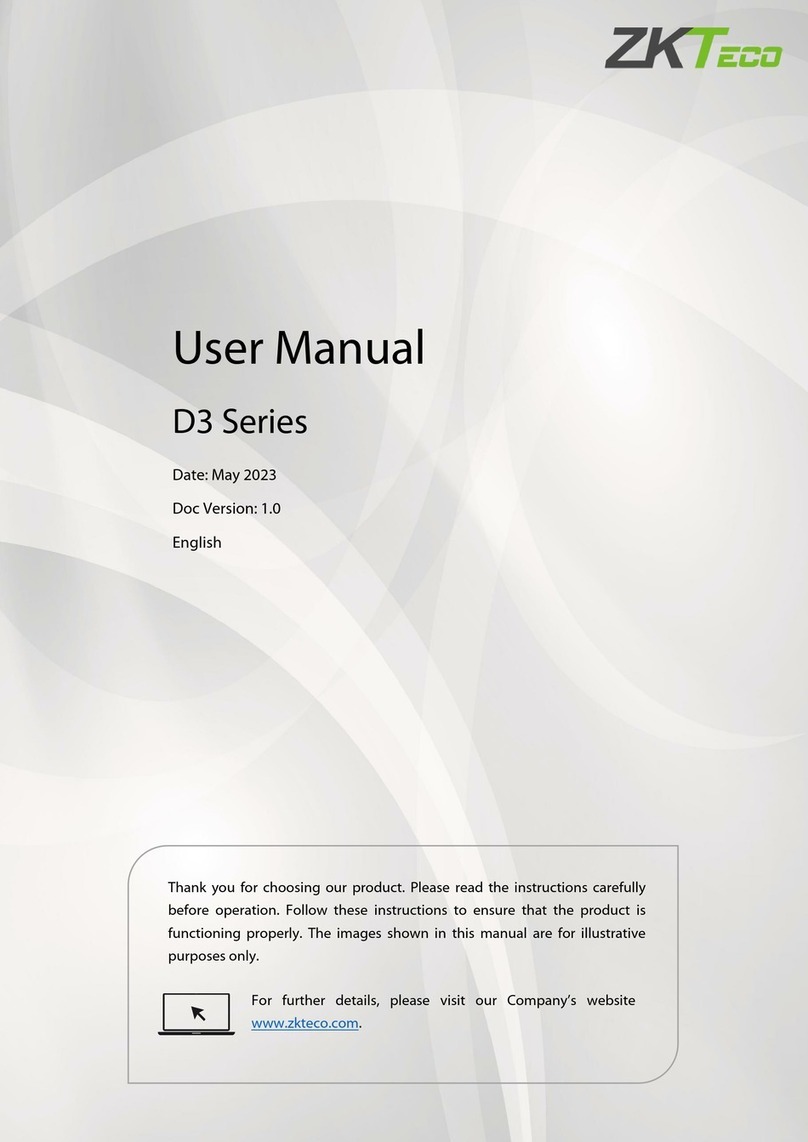
ZKTeco
ZKTeco D3 Series User manual
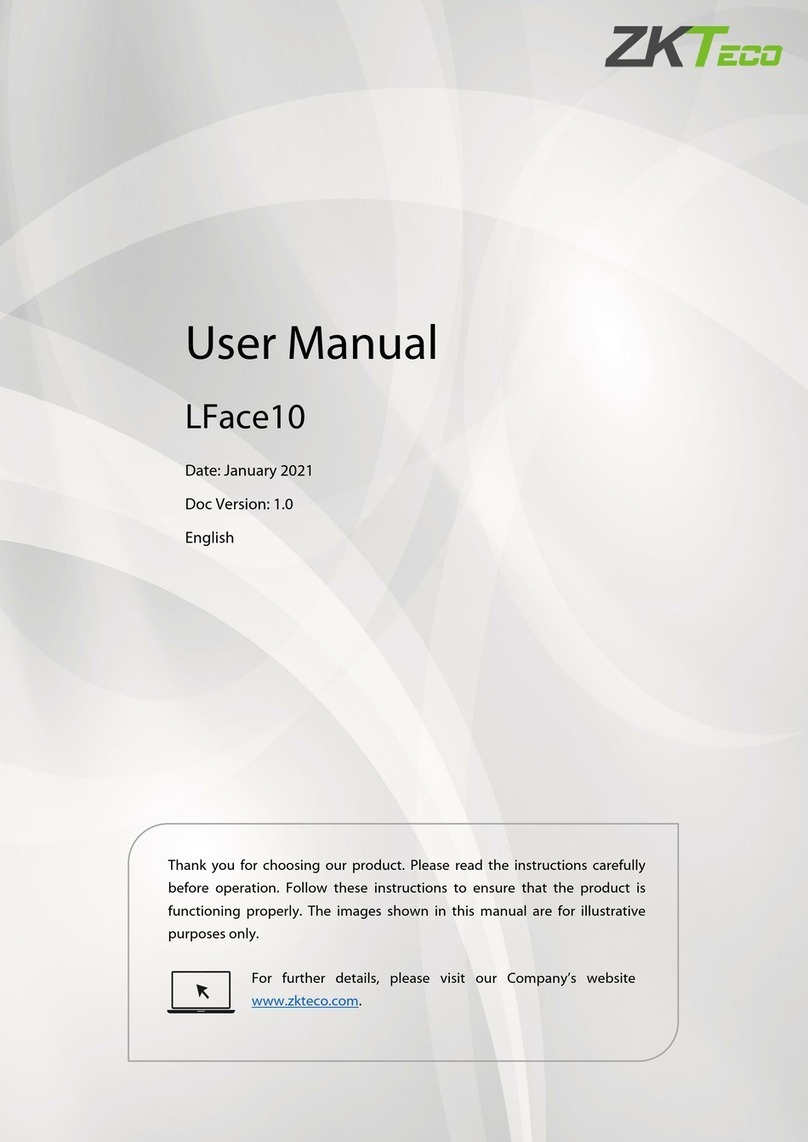
ZKTeco
ZKTeco LFace10 User manual

ZKTeco
ZKTeco iClock 885 User manual
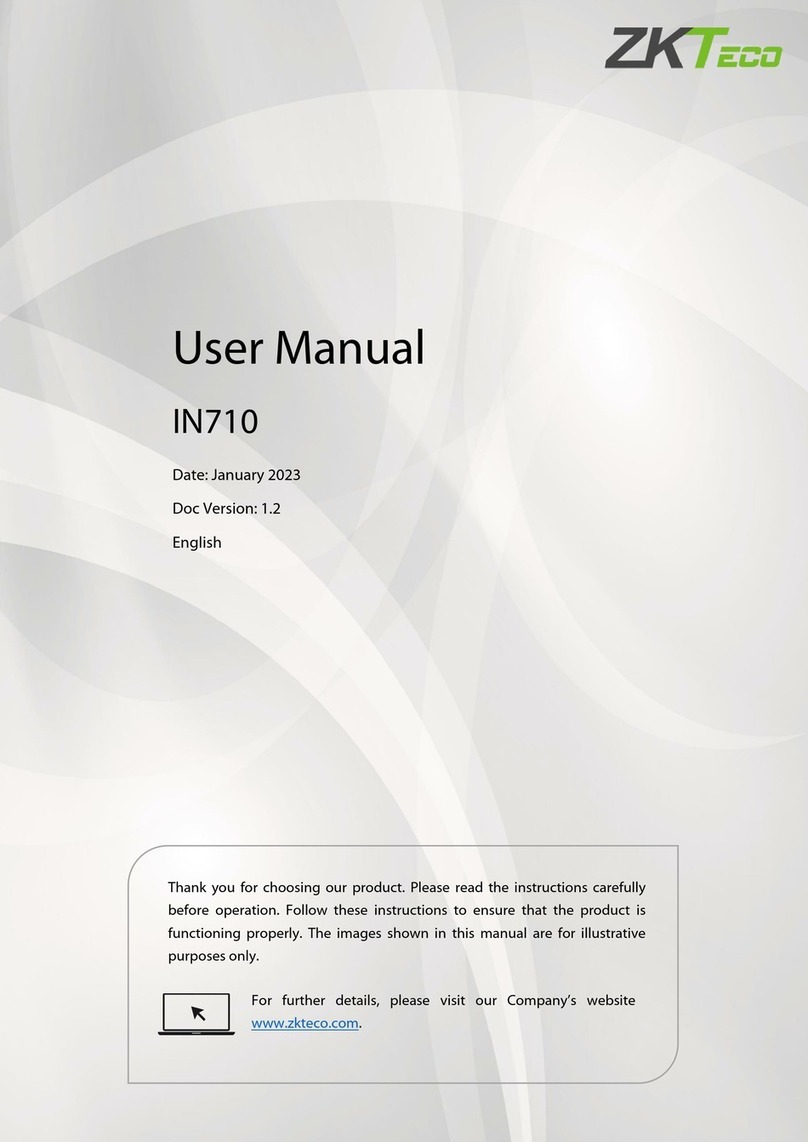
ZKTeco
ZKTeco IN710 User manual

ZKTeco
ZKTeco TF1700 User manual

ZKTeco
ZKTeco ZKBio910 User manual
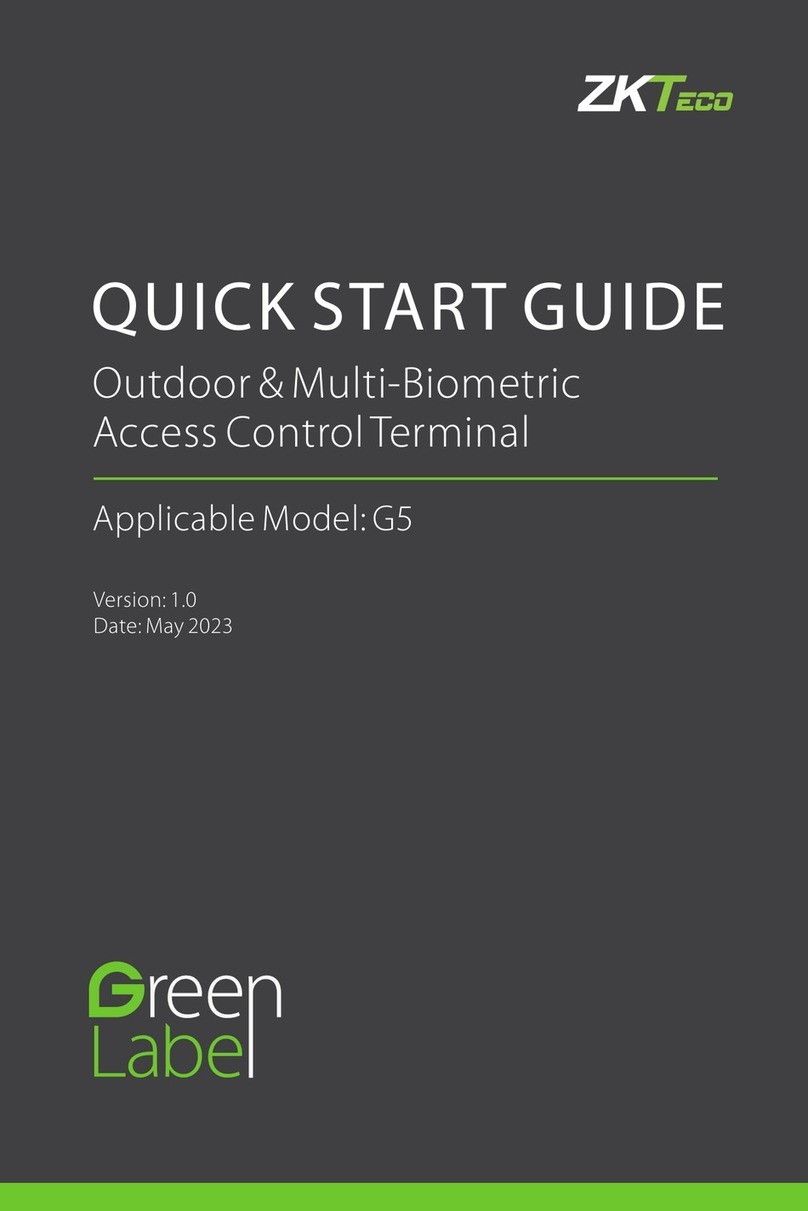
ZKTeco
ZKTeco G5 User manual

ZKTeco
ZKTeco G4 User manual
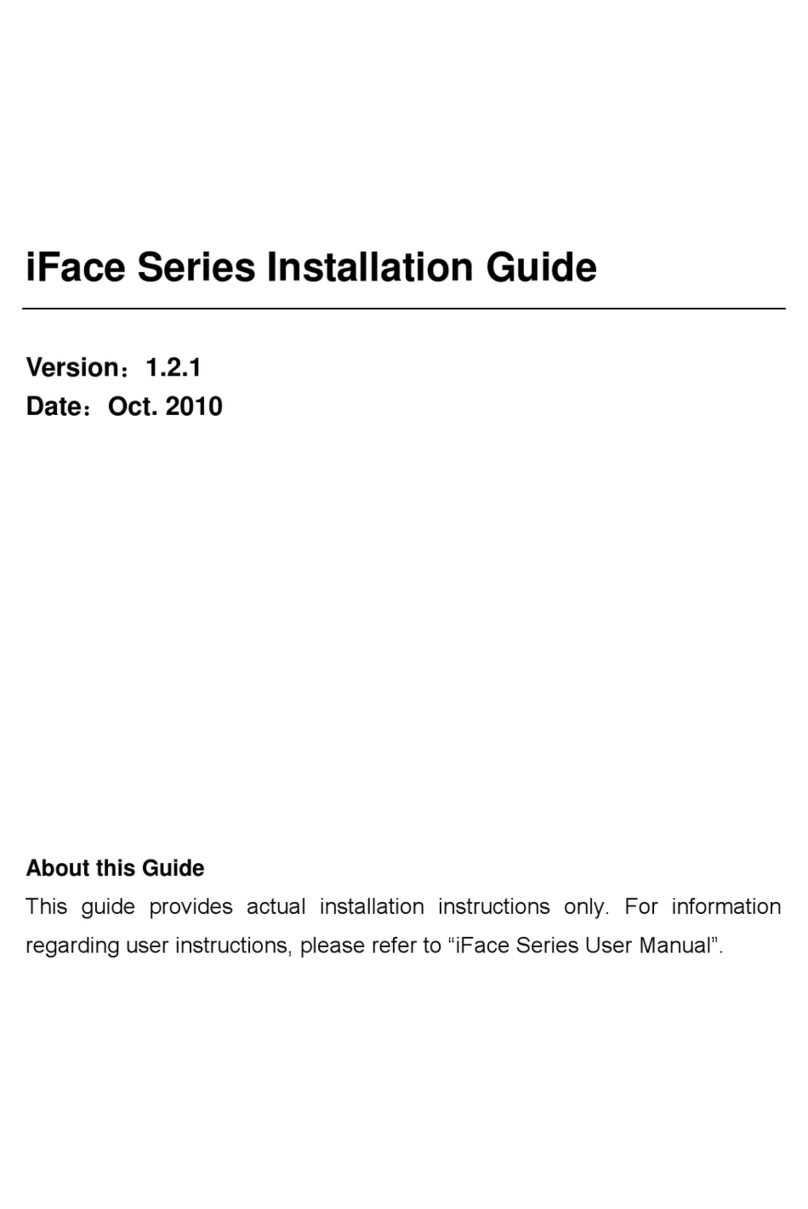
ZKTeco
ZKTeco iFace Series User manual

ZKTeco
ZKTeco U1000F User manual

ZKTeco
ZKTeco F305 User manual

ZKTeco
ZKTeco ProFace X User manual

ZKTeco
ZKTeco ZPAD+ User manual
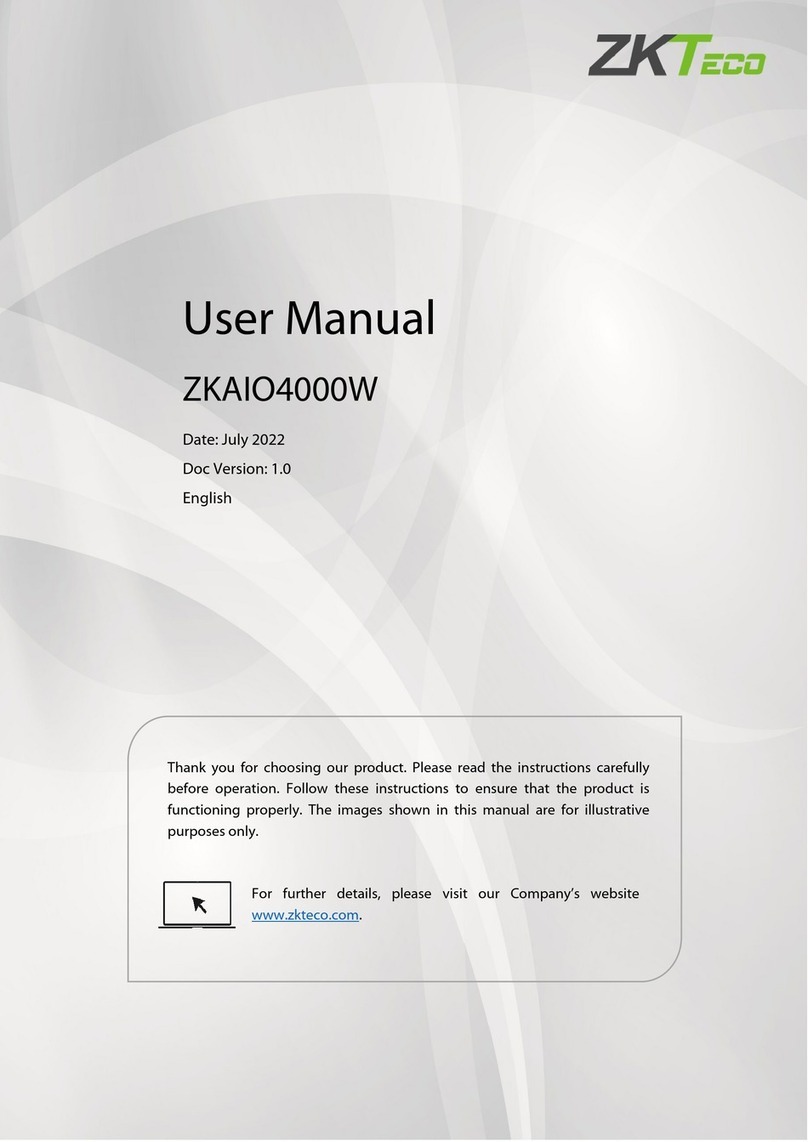
ZKTeco
ZKTeco ZKAIO4000W User manual

ZKTeco
ZKTeco EFace10 User manual
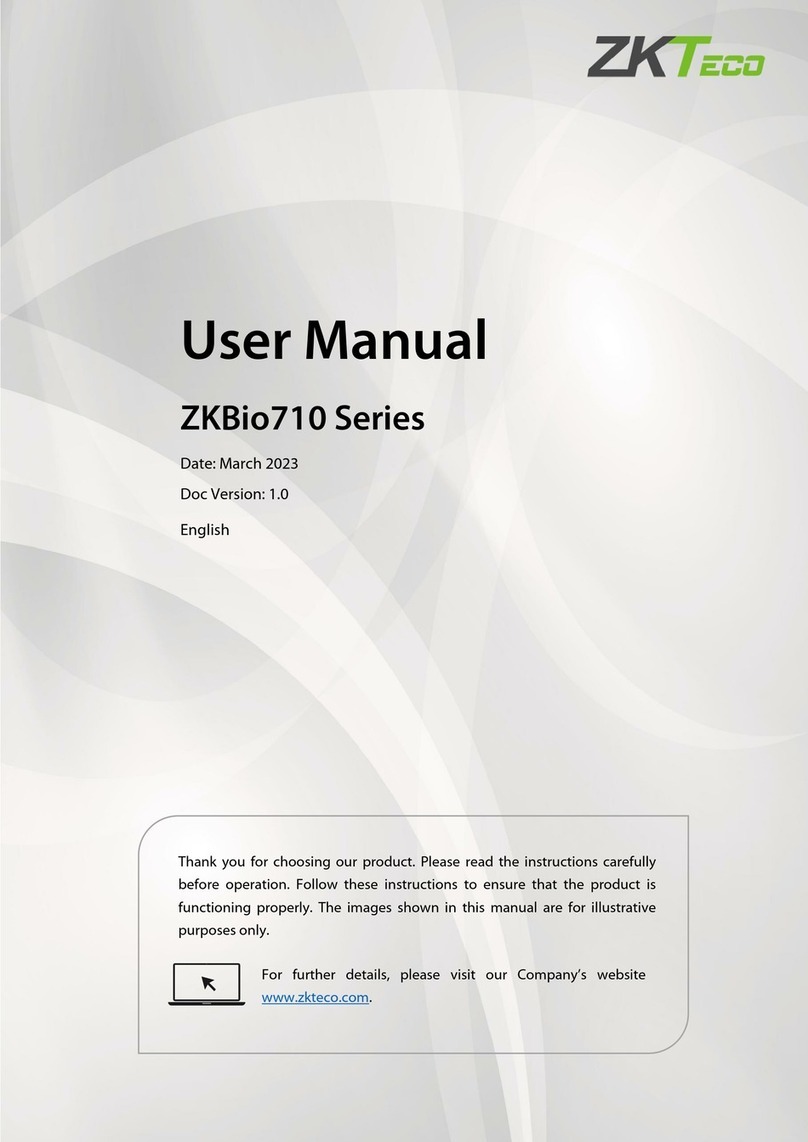
ZKTeco
ZKTeco ZKBio710 Series User manual
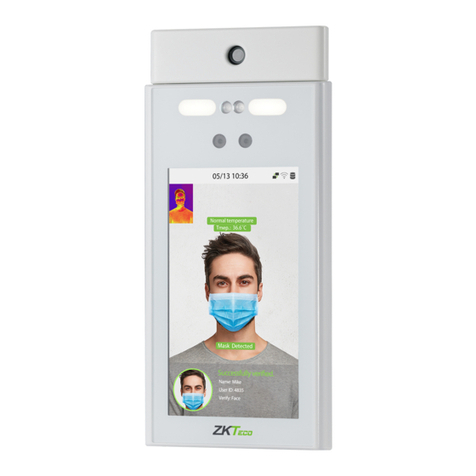
ZKTeco
ZKTeco RevFace15 User manual

ZKTeco
ZKTeco ZK3530 User manual

ZKTeco
ZKTeco ZK75 Series User manual

ZKTeco
ZKTeco uFace Plus Series User manual