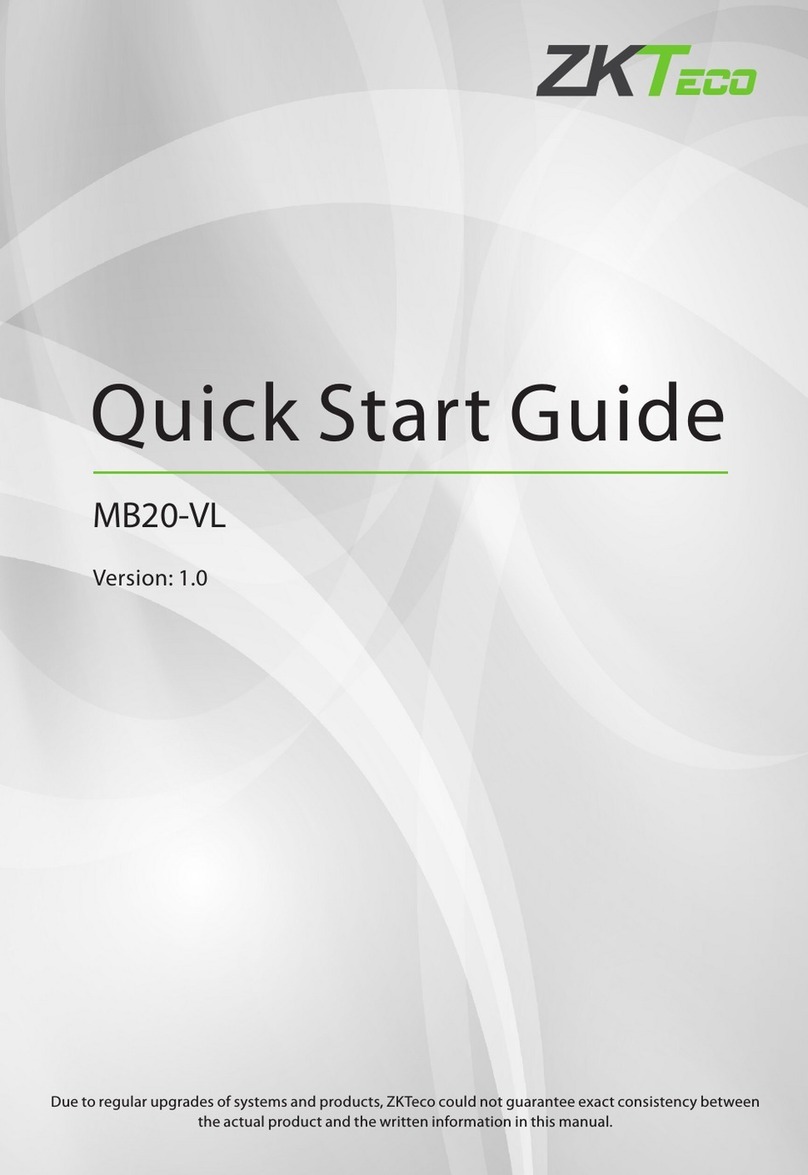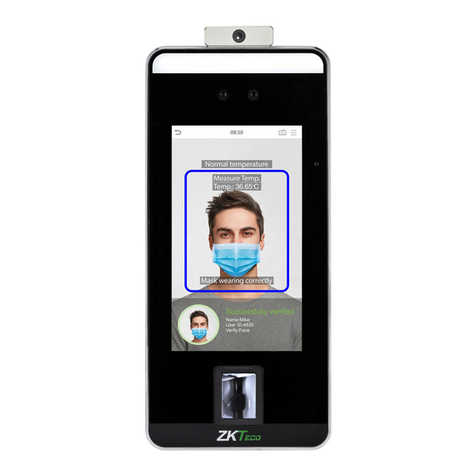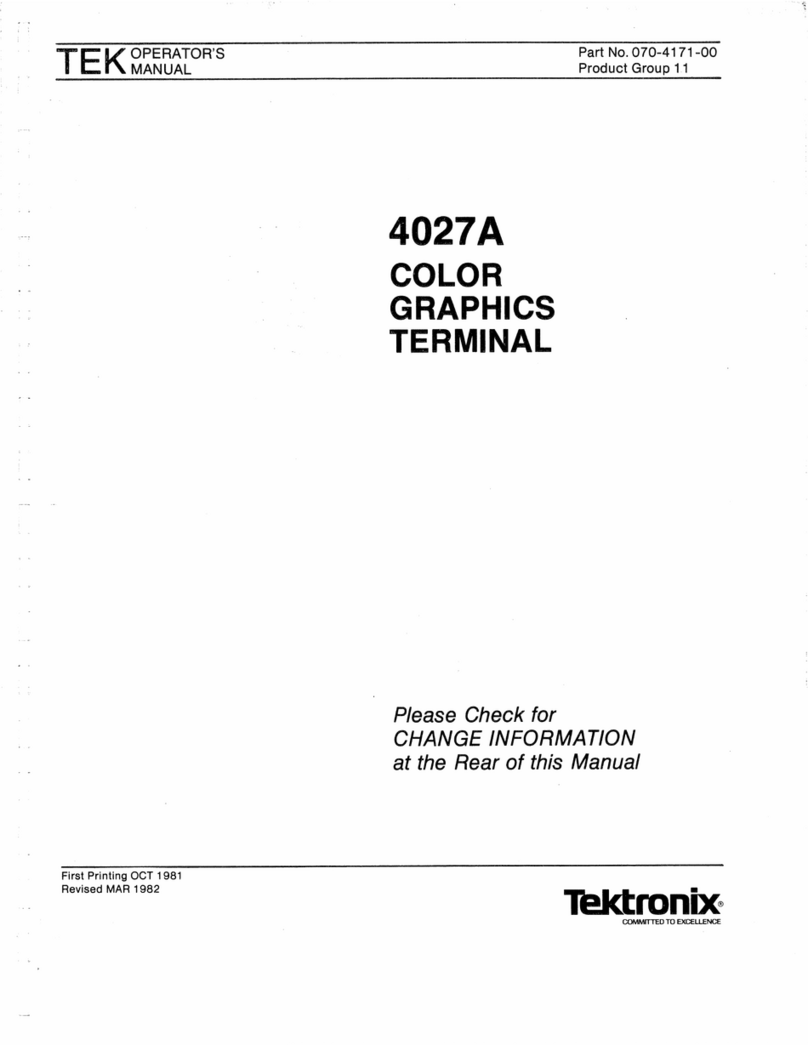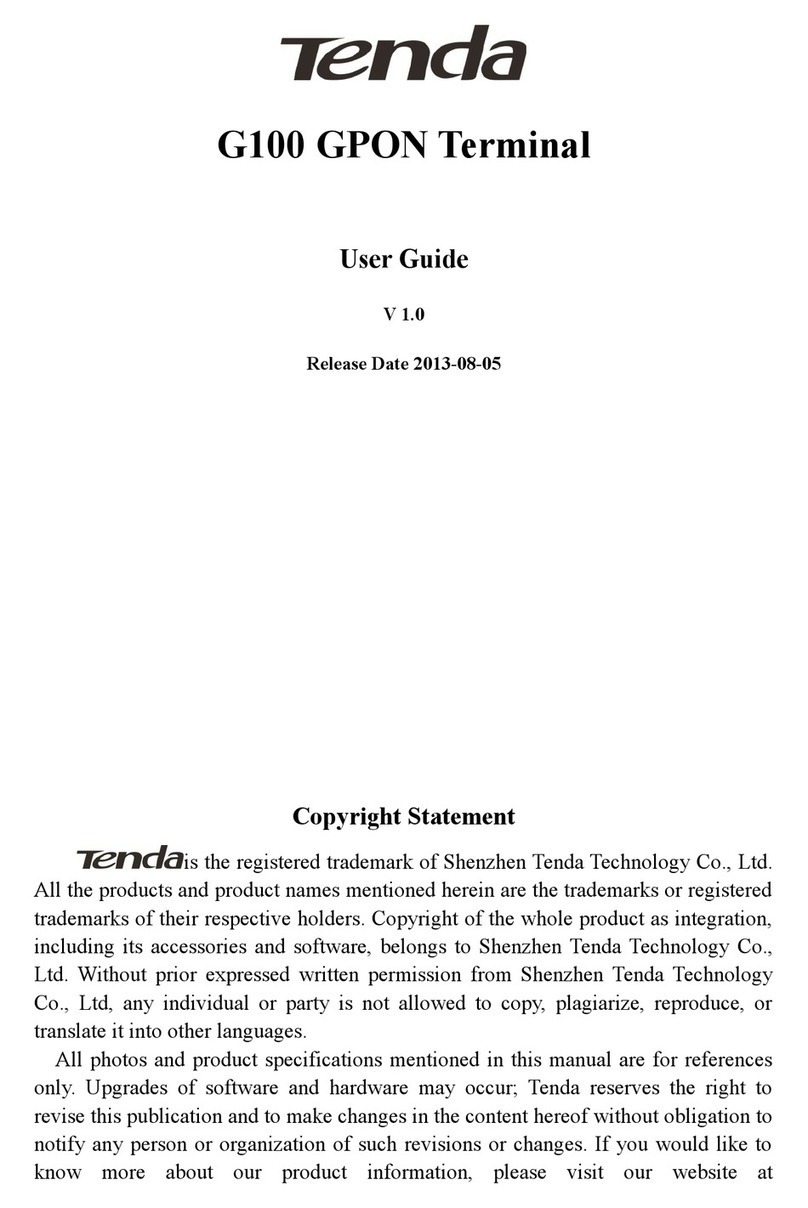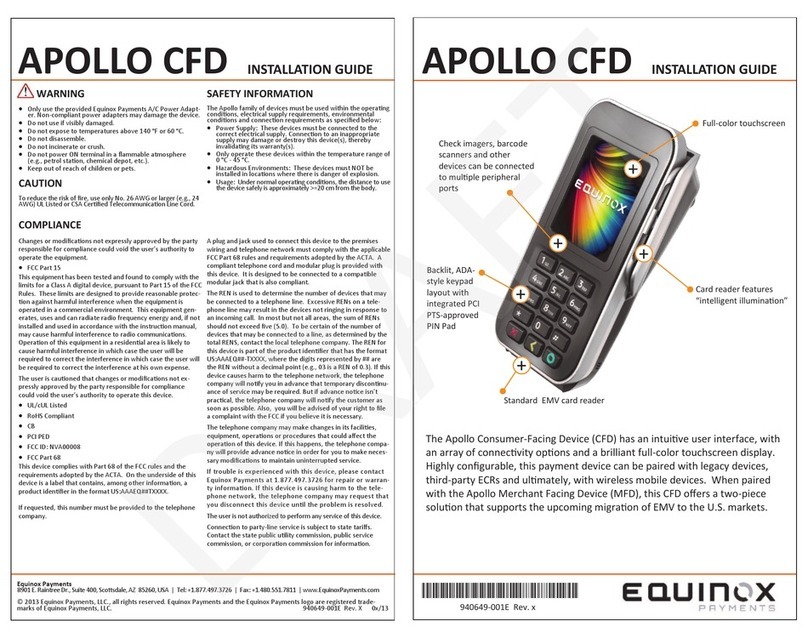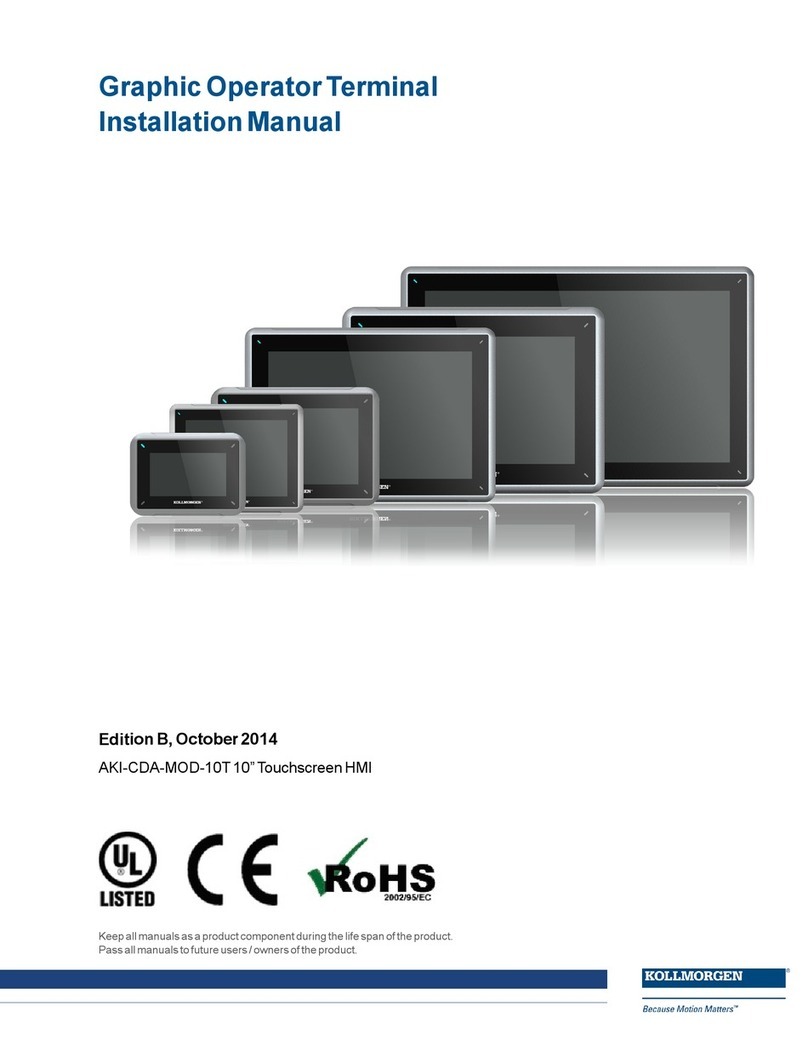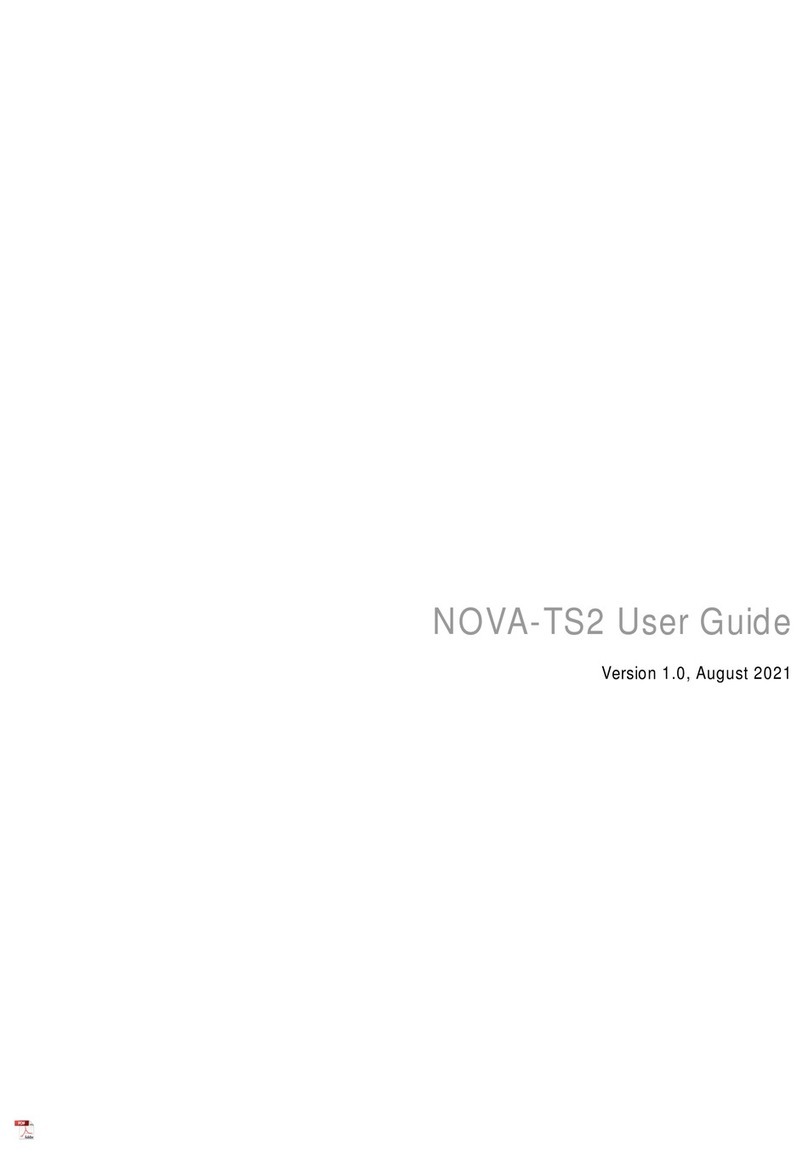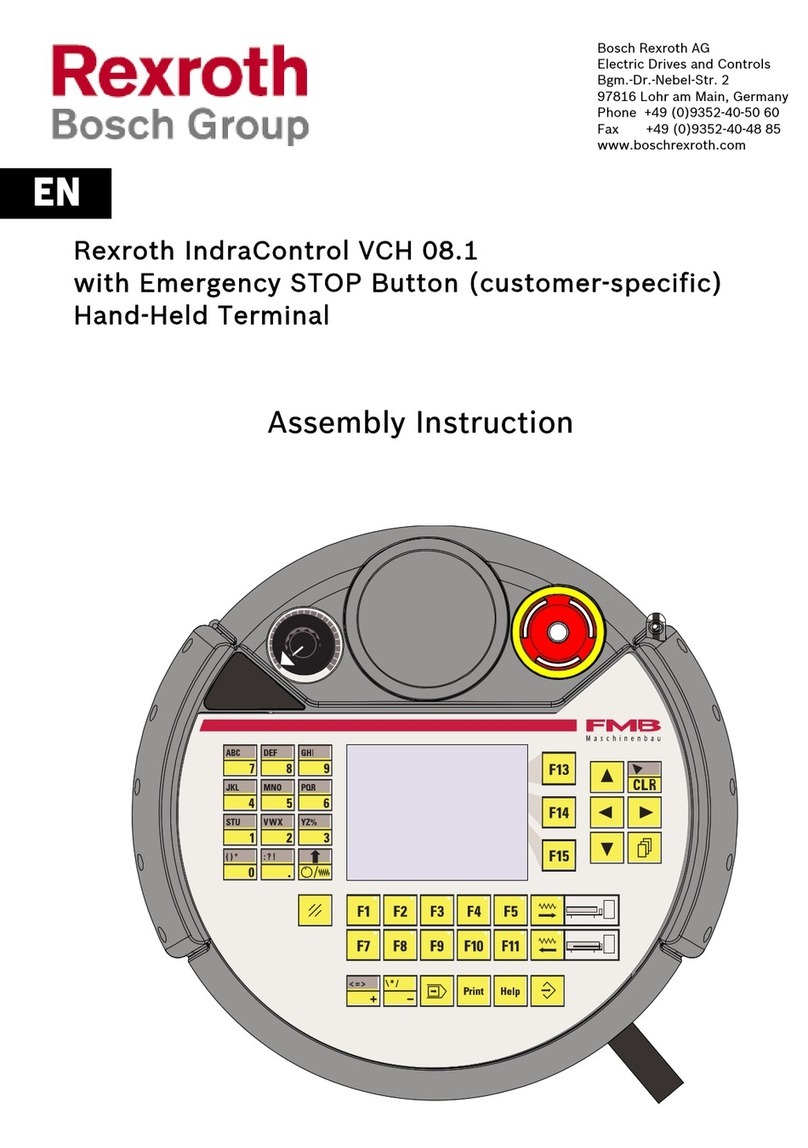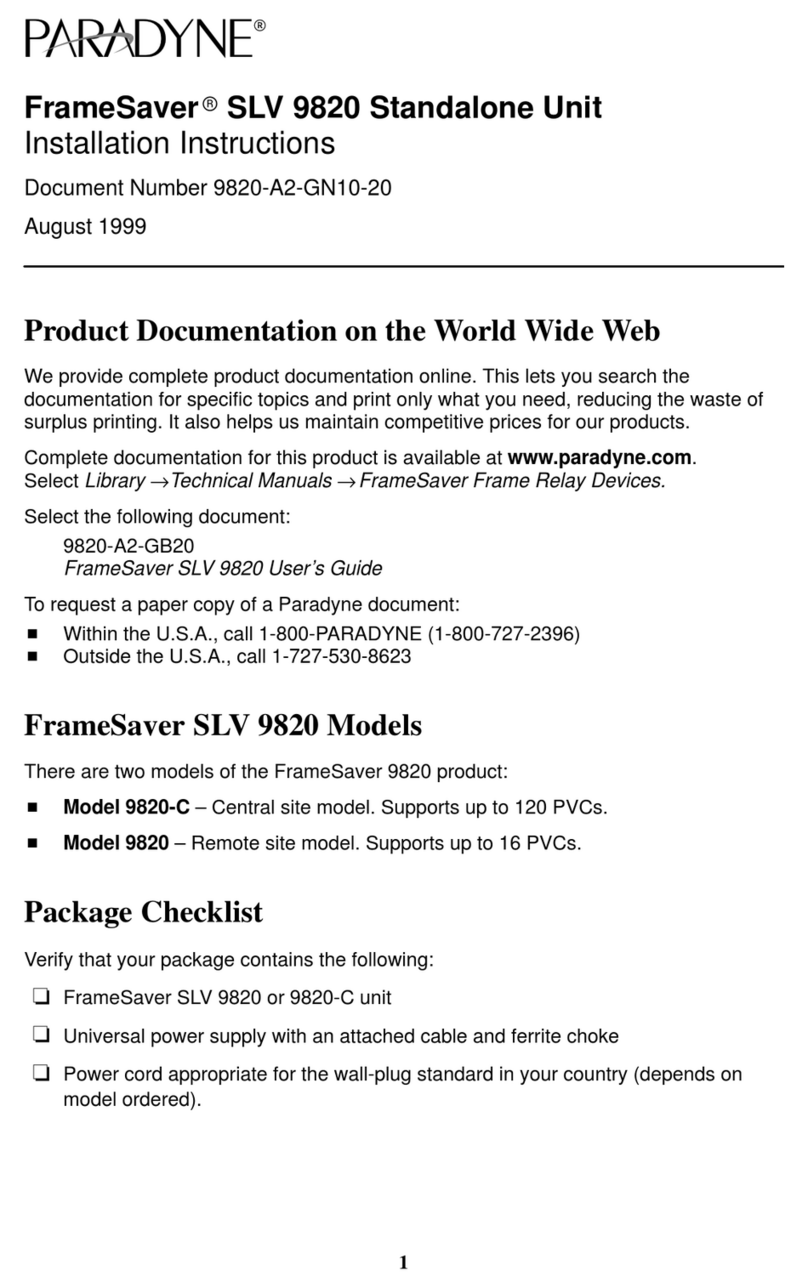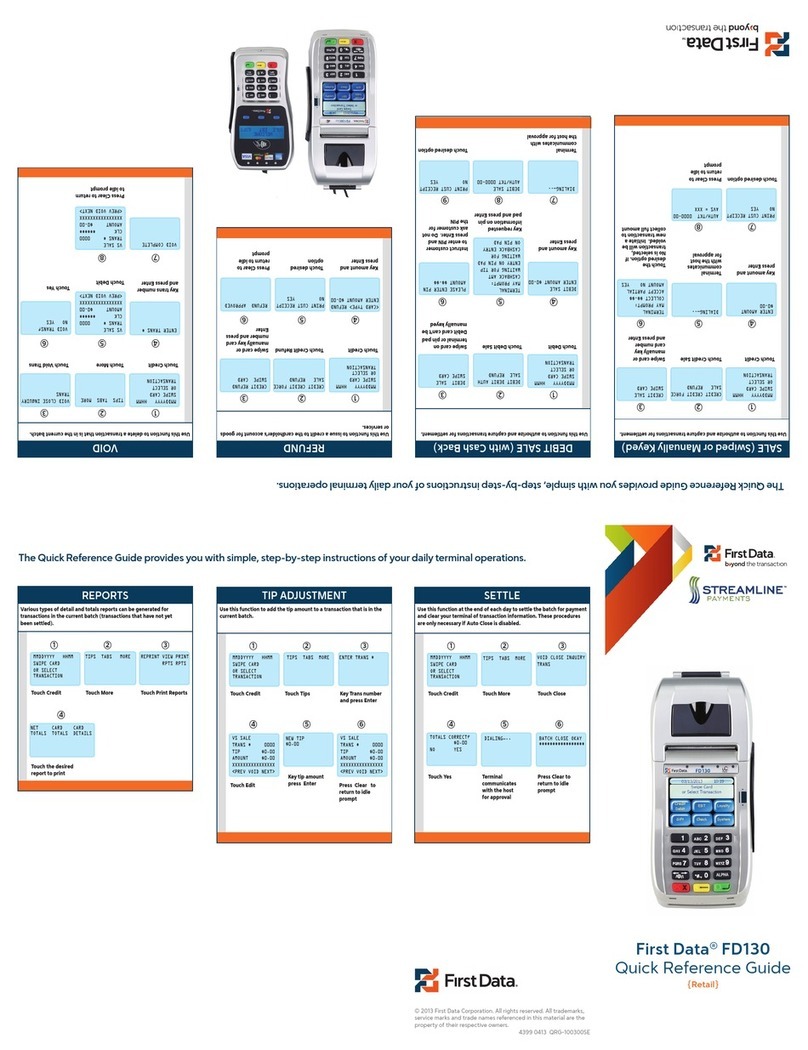ZKTeco SpeedFace M4 User manual

ProFace X [TD] User Manual
Page | 1 Copyright©2020ZKTECO CO., LTD. All rights reserved.
Thank you for choosing our product. Please read the instructions carefully
before operation. Follow these instructions to ensure that the product is
functioning properly. The images shown in this manual are for illustrative
purposes only.
For further details, please visit our Company’s website
www.zkteco.com.
User Manual
SpeedFace M4
Date: August 2021
Doc Version: 1.0
English

SpeedFace M4 User Manual
Page | 1 Copyright©2021ZKTECO CO., LTD. All rights reserved.
Copyright © 2021 ZKTECO CO., LTD. All rights reserved.
Without the prior written consent of ZKTeco, no portion of this manual can be copied or forwarded in any
way or form. All parts of this manual belong to ZKTeco and its subsidiaries (hereinafter the "Company" or
"ZKTeco").
Trademark
is a registered trademark of ZKTeco. Other trademarks involved in this manual are owned by
their respective owners.
Disclaimer
This manual contains information on the operation and maintenance of the ZKTeco equipment. The
copyright in all the documents, drawings, etc. in relation to the ZKTeco supplied equipment vests in and is
the property of ZKTeco. The contents hereof should not be used or shared by the receiver with any third
party without express written permission of ZKTeco.
The contents of this manual must be read as a whole before starting the operation and maintenance of the
supplied equipment. If any of the content(s) of the manual seems unclear or incomplete, please contact
ZKTeco before starting the operation and maintenance of the said equipment.
It is an essential pre-requisite for the satisfactory operation and maintenance that the operating and
maintenance personnel are fully familiar with the design and that the said personnel have received
thorough training in operating and maintaining the machine/unit/equipment. It is further essential for the
safe operation of the machine/unit/equipment that personnel has read, understood and followed the
safety instructions contained in the manual.
In case of any conflict between terms and conditions of this manual and the contract specifications,
drawings, instruction sheets or any other contract-related documents, the contract conditions/documents
shall prevail. The contract specific conditions/documents shall apply in priority.
ZKTeco offers no warranty, guarantee or representation regarding the completeness of any information
contained in this manual or any of the amendments made thereto. ZKTeco does not extend the warranty
of any kind, including, without limitation, any warranty of design, merchantability or fitness for a particular
purpose.
ZKTeco does not assume responsibility for any errors or omissions in the information or documents which
are referenced by or linked to this manual. The entire risk as to the results and performance obtained from
using the information is assumed by the user.
ZKTeco in no event shall be liable to the user or any third party for any incidental, consequential, indirect,
special, or exemplary damages, including, without limitation, loss of business, loss of profits, business
interruption, loss of business information or any pecuniary loss, arising out of, in connection with, or

SpeedFace M4 User Manual
Page | 2 Copyright©2021ZKTECO CO., LTD. All rights reserved.
relating to the use of the information contained in or referenced by this manual, even if ZKTeco has been
advised of the possibility of such damages.
This manual and the information contained therein may include technical, other inaccuracies or
typographical errors. ZKTeco periodically changes the information herein which will be incorporated into
new additions/amendments to the manual. ZKTeco reserves the right to add, delete, amend or modify the
information contained in the manual from time to time in the form of circulars, letters, notes, etc. for better
operation and safety of the machine/unit/equipment. The said additions or amendments are meant for
improvement /better operations of the machine/unit/equipment and such amendments shall not give any
right to claim any compensation or damages under any circumstances.
ZKTeco shall in no way be responsible (i) in case the machine/unit/equipment malfunctions due to any
non-compliance of the instructions contained in this manual (ii) in case of operation of the
machine/unit/equipment beyond the rate limits (iii) in case of operation of the machine and equipment in
conditions different from the prescribed conditions of the manual.
The product will be updated from time to time without prior notice. The latest operation procedures and
relevant documents are available on http://www.zkteco.com.
If there is any issue related to the product, please contact us.
ZKTeco Headquarters
Address ZKTeco Industrial Park, No. 32, Industrial Road,
Tangxia Town, Dongguan, China.
Phone +86 769 - 82109991
Fax +86 755 - 89602394
For business-related queries, please write to us at sales@zkteco.com.
To know more about our global branches, visit www.zkteco.com.

SpeedFace M4 User Manual
Page | 3 Copyright©2021ZKTECO CO., LTD. All rights reserved.
About the Company
ZKTeco is one of the world’s largest manufacturers of RFID and Biometric (Fingerprint, Facial, and Finger-
vein) readers. Product offerings include Access Control readers and panels, Near & Far-range Facial
Recognition Cameras, Elevator/floor access controllers, Turnstiles, License Plate Recognition (LPR) gate
controllers and Consumer products including battery-operated fingerprint and face-reader Door Locks.
Our security solutions are multi-lingual and localized in over 18 different languages. At the ZKTeco state-
of-the-art 700,000 square foot ISO9001-certified manufacturing facility, we control manufacturing, product
design, component assembly, and logistics/shipping, all under one roof.
The founders of ZKTeco have been determined for independent research and development of biometric
verification procedures and the productization of biometric verification SDK, which was initially widely
applied in PC security and identity authentication fields. With the continuous enhancement of the
development and plenty of market applications, the team has gradually constructed an identity
authentication ecosystem and smart security ecosystem, which are based on biometric verification
techniques. With years of experience in the industrialization of biometric verifications, ZKTeco was
officially established in 2007 and now has been one of the globally leading enterprises in the biometric
verification industry owning various patents and being selected as the National High-tech Enterprise for 6
consecutive years. Its products are protected by intellectual property rights.
About the Manual
This manual introduces the operations of SpeedFace M4.
All figures displayed are for illustration purposes only. Figures in this manual may not be exactly consistent
with the actual products.

SpeedFace M4 User Manual
Page | 4 Copyright©2021ZKTECO CO., LTD. All rights reserved.
Document Conventions
Conventions used in this manual are listed below:
GUI Conventions
For Device
Convention Description
<> Button or key names for devices. For example, press <OK>.
[ ] Window names, menu items, data table, and field names are inside square brackets.
For example, pop up the [New User] window.
/ Multi-level menus are separated by forwarding slashes. For example,
[File/Create/Folder].
Symbols
Convention Description
This represents a note that needs to pay more attention to.
The general information which helps in performing the operations faster.
The information which is significant.
Care taken to avoid danger or mistakes.
The statement or event that warns of something or that serves as a cautionary
example.

SpeedFace M4 User Manual
Page | 5 Copyright©2021ZKTECO CO., LTD. All rights reserved.
Table of Contents
1INSTRUCTIONS TO USE ....................................................................................................................... 7
1.1 STANDING POSITION,FACIAL EXPRESSION AND STANDING POSTURE ................................................................ 7
1.2 PALM REGISTRATION........................................................................................................................................ 8
1.3 FACE REGISTRATION......................................................................................................................................... 9
1.4 STANDBY INTERFACE...................................................................................................................................... 10
1.5 VIRTUAL KEYBOARD....................................................................................................................................... 11
1.6 VERIFICATION MODE...................................................................................................................................... 12
1.6.1 PALM VERIFICATION...........................................................................................................................................................................................................12
1.6.2 FACIAL VERIFICATION........................................................................................................................................................................................................14
1.6.3 CARD VERIFICATION...........................................................................................................................................................................................................17
1.6.4 PASSWORD VERIFICATION.............................................................................................................................................................................................20
1.6.5 COMBINED VERIFICATION..............................................................................................................................................................................................24
2MAIN MENU ....................................................................................................................................... 25
3USER MANAGEMENT......................................................................................................................... 26
3.1 ADD USERS.................................................................................................................................................... 26
3.2 SEARCH FOR USERS........................................................................................................................................30
3.3 EDIT USERS.................................................................................................................................................... 31
3.4 DELETE USERS ...............................................................................................................................................31
3.5 DISPLAY STYLE .............................................................................................................................................. 31
4USER ROLE ......................................................................................................................................... 33
5COMMUNICATION SETTINGS............................................................................................................ 35
5.1 NETWORK SETTINGS....................................................................................................................................... 35
5.2 SERIAL COMM................................................................................................................................................ 36
5.3 PC CONNECTION............................................................................................................................................37
5.4 WIRELESS NETWORK ...................................................................................................................................... 37
5.5 CLOUD SERVER SETTING................................................................................................................................. 40
5.6 WIEGAND SETUP............................................................................................................................................ 41
5.7 NETWORK DIAGNOSIS....................................................................................................................................44
6SYSTEM SETTINGS............................................................................................................................. 45
6.1 DATE AND TIME .............................................................................................................................................45
6.2 ATTENDANCE PARAMETERS............................................................................................................................46
6.3 FACE PARAMETERS ........................................................................................................................................48
6.4 PALM PARAMETERS........................................................................................................................................50
6.5 FACTORY RESET .............................................................................................................................................51
6.6 DEVICE TYPE SETTING .................................................................................................................................... 52
6.7 DETECTION MANAGEMENT.............................................................................................................................53
7PERSONALIZE SETTINGS................................................................................................................... 54
7.1 INTERFACE SETTINGS...................................................................................................................................... 54

SpeedFace M4 User Manual
Page | 6 Copyright©2021ZKTECO CO., LTD. All rights reserved.
7.2 VOICE SETTINGS............................................................................................................................................. 55
7.3 BELL SCHEDULES ...........................................................................................................................................56
8DATA MANAGEMENT ........................................................................................................................ 57
8.1 DELETE DATA ................................................................................................................................................ 57
9ACCESS CONTROL ............................................................................................................................. 59
9.1 ACCESS CONTROL OPTIONS ........................................................................................................................... 60
9.2 TIME RULE SETTING........................................................................................................................................ 61
9.3 HOLIDAY SETTINGS ........................................................................................................................................ 63
9.4 COMBINED VERIFICATION SETTINGS ............................................................................................................... 64
9.5 ANTI-PASSBACK SETUP .................................................................................................................................. 66
9.6 DURESS OPTIONS SETTINGS ........................................................................................................................... 67
10 ATTENDANCE SEARCH .................................................................................................................. 68
11 AUTOTEST ...................................................................................................................................... 70
12 SYSTEM INFORMATION................................................................................................................. 71
13 CONNECT TO ZKBIOACCESS IVS SOFTWARE ............................................................................... 72
13.1 SET THE COMMUNICATION ADDRESS .............................................................................................................. 72
13.2 ADD DEVICE ON THE SOFTWARE..................................................................................................................... 73
13.3 ADD PERSONNEL ON THE SOFTWARE..............................................................................................................73
APPENDIX 1 ............................................................................................................................................... 75
REQUIREMENTS FOR LIVE COLLECTION AND REGISTRATION OF VISIBLE LIGHT FACE IMAGES......................................75
REQUIREMENTS FOR VISIBLE LIGHT DIGITAL FACE IMAGE DATA................................................................................ 76
APPENDIX 2 ............................................................................................................................................... 77
PRIVACY POLICY......................................................................................................................................................77
ECO-FRIENDLY OPERATION...................................................................................................................................... 80

SpeedFace M4 User Manual
Page | 7 Copyright©2021ZKTECO CO., LTD. All rights reserved.
1Instructions to use
1.1 Standing Position, Facial Expression and Standing Posture
Recommended distance
Facial expression and standing posture
The distance between the device and a user whose height is
within 1.55m to 1.85m is recommended to be 0.3 to 2m. Users
may slightly move forwards and backwards to improve the
quality of facial images captured.

SpeedFace M4 User Manual
Page | 8 Copyright©2021ZKTECO CO., LTD. All rights reserved.
Note: During enrollment and verification, please keep natural facial expression and standing posture.
1.2 Palm Registration
Place your palm in the palm multi-mode collection area, such that the palm is placed parallel to the device.
Make sure to keep space between your fingers.
Note:
1)Place your palm within 30 to 50 cm of the device.
2)Place your palm in the palm collection area, such that the palm is placed parallel to the device.
3)Make sure to keep space between your fingers.
4)Please avoid direct sunlight when using the palm function outdoors. According to laboratory test,
the palm recognition effect is best when the light intensity is not more than 10,000 lux.

SpeedFace M4 User Manual
Page | 9 Copyright©2021ZKTECO CO., LTD. All rights reserved.
1.3 Face Registration
Try to keep the face in the center of the screen during registration. Please face the camera and stay still
during face registration. The page looks like shown below:
Face registration and authentication methods
Instructions to register a face
•When registering a face, maintain a distance of 40cm to 80cm between the device and the
face.
•Be careful not to change the facial expression. (smiling, drawn, wink, etc.)
•If you do not follow the instructions on the screen, the face registration may take a longer
time or may fail.
•Be careful to not cover the eyes or eyebrows.
•Do not wear hats, masks, sunglasses, or eyeglasses.
•Be careful to not display two faces on the screen. Register only one person at a time.
•It is recommended for a user wearing glasses to register both faces with and without glasses.
Instructions to authenticate a face
•Ensure that the face appears inside the detection area displayed on the device screen.

SpeedFace M4 User Manual
Page | 10 Copyright©2021ZKTECO CO., LTD. All rights reserved.
•If eyeglasses have been changed, authentication may fail. If the face without glasses has
been registered, authenticate the face without glasses. If only the face with glasses has been
registered, authenticate the face with the previously worn glasses again.
•If a part of the face is covered with a hat, a mask, an eye patch, or sunglasses authentication
may fail. Do not cover the face, allow the device to recognize both the eyebrows and the
face.
1.4 Standby Interface
After connecting the power supply, the interface appears as shown below:
Note:
1)Click to open the interface to enter the User ID.
2)When there is no super administrator registered in the device, click to enter the menu. After
setting the super administrator, it requires the super administrator’s verification before entering
the menu operation. For the security of the device, it is recommended to register a super
administrator the first time you use the device.

SpeedFace M4 User Manual
Page | 11 Copyright©2021ZKTECO CO., LTD. All rights reserved.
1.5 Virtual Keyboard
Note: The device supports the input of Chinese and English characters, numbers, and symbols. Click [En]
to switch to the English keyboard. Press [123] to switch to the numeric and special character keyboard,
and click [ABC] to return to the alphabetic keyboard. Click the input box, and the virtual keyboard appears.
Click [ESC] to exit the keyboard screen.

SpeedFace M4 User Manual
Page | 12 Copyright©2021ZKTECO CO., LTD. All rights reserved.
1.6 Verification Mode
1.6.1 Palm Verification
1:N Palm Verification mode
This verification mode compares the palm image collected by the palm module with all the palm data
template in the device.
The device will automatically distinguish between the palm and face verification mode. Place the palm in
the area that can be collected by the palm module, so that the device will automatically switch to palm
verification mode.
1:1 Palm Verification mode
Click the button on the main screen to open the 1:1 palm verification mode.
1. Input the user ID and press [OK].

SpeedFace M4 User Manual
Page | 13 Copyright©2021ZKTECO CO., LTD. All rights reserved.
If the user has registered the card, face and password in addition to palm, and the verification method is
set to Password/Face/Palm/Card, the following screen will appear. Select the palm icon to enter palm
verification mode.

SpeedFace M4 User Manual
Page | 14 Copyright©2021ZKTECO CO., LTD. All rights reserved.
1.6.2 Facial Verification
1:N Facial Verification
1. Conventional verification
In this verification mode, the device compares the collected facial images with all face data registered
in the device. The following is the pop-up prompt of a successful comparison result.
2. Enable mask detection
When the user enables the Enable mask detection function, the device identifies whether the user is
wearing a mask while verification or not. The following are the popups of the comparison result prompt
interface.

SpeedFace M4 User Manual
Page | 15 Copyright©2021ZKTECO CO., LTD. All rights reserved.
1:1 Facial Verification
In this verification mode, the device compares the face captured by the camera with the facial
template related to the entered user ID. Press on the main interface and enter the 1:1 facial
verification mode and enter the user ID and click [OK].

SpeedFace M4 User Manual
Page | 16 Copyright©2021ZKTECO CO., LTD. All rights reserved.
If the user has registered password, card and palm in addition to the face, and the verification
method is set to Password/Face/Palm/Card verification, the following screen will appear. Select the
icon to enter the face verification mode.
After successful verification, the prompt box displays "Successfully verified", as shown below:
If the verification is failed, it prompts "Please adjust your position! ".

SpeedFace M4 User Manual
Page | 17 Copyright©2021ZKTECO CO., LTD. All rights reserved.
1.6.3 Card Verification
1:N Card Verification
This verification mode compares the card number in the Card induction area with all the card number data
registered in the device; the following is the card verification screen.
1:1 Card Verification
Click the button on the main screen to open the 1:1 Card verification mode.
1. Input the user ID and press [OK].

SpeedFace M4 User Manual
Page | 18 Copyright©2021ZKTECO CO., LTD. All rights reserved.
If an employee registers palm, face and password in addition to card, and the verification method is set to
Password/Face/Palm/Card, the following screen will appear. Select the icon to enter the card
verification mode.

SpeedFace M4 User Manual
Page | 19 Copyright©2021ZKTECO CO., LTD. All rights reserved.
2. Swipe the card above the card area (the card must be registered first).
Successful Verification:
Table of contents
Other ZKTeco Touch Terminal manuals

ZKTeco
ZKTeco ZK3530 User manual

ZKTeco
ZKTeco ZKAIO1000W User manual
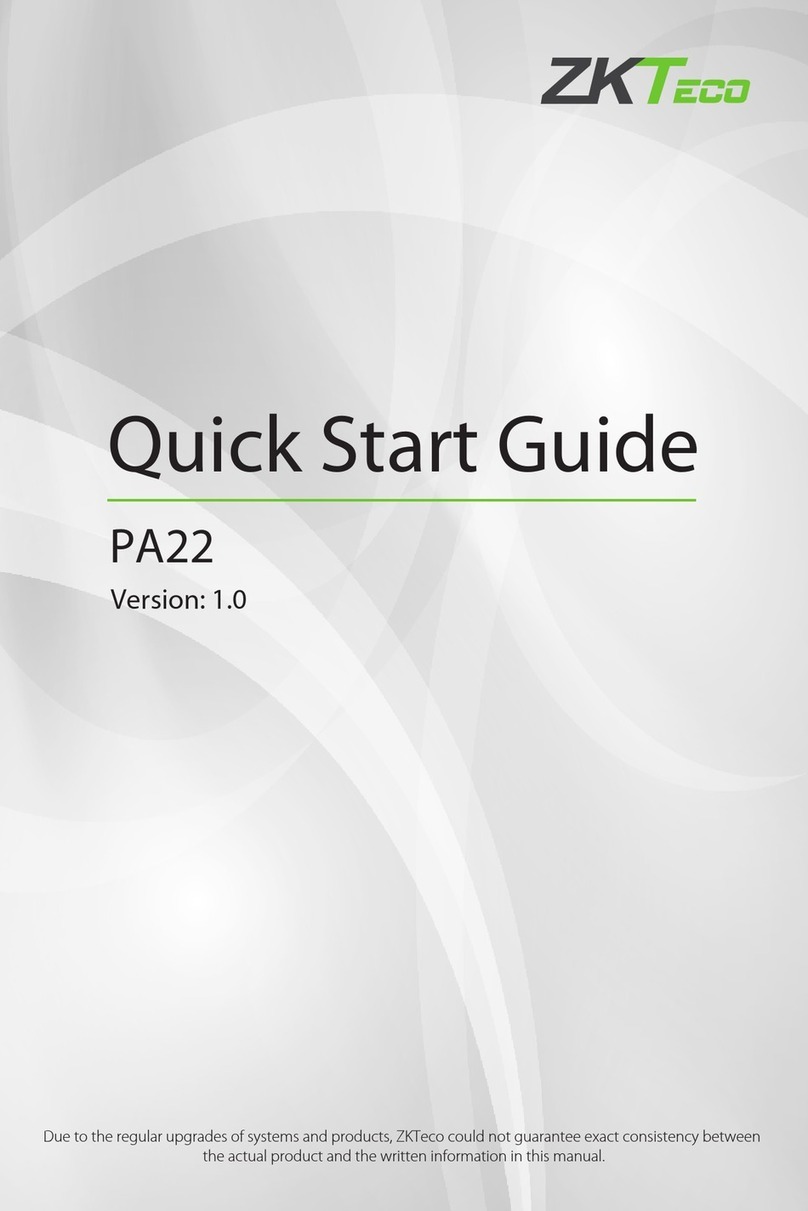
ZKTeco
ZKTeco PA22 User manual

ZKTeco
ZKTeco U1000F User manual

ZKTeco
ZKTeco US922 Series User manual

ZKTeco
ZKTeco F305 User manual

ZKTeco
ZKTeco FaceKiosk-H13 User manual

ZKTeco
ZKTeco MB10-VL User manual

ZKTeco
ZKTeco ZKBio930 User manual

ZKTeco
ZKTeco Green Label ProCapture-T User manual

ZKTeco
ZKTeco LockerPad-7B User manual
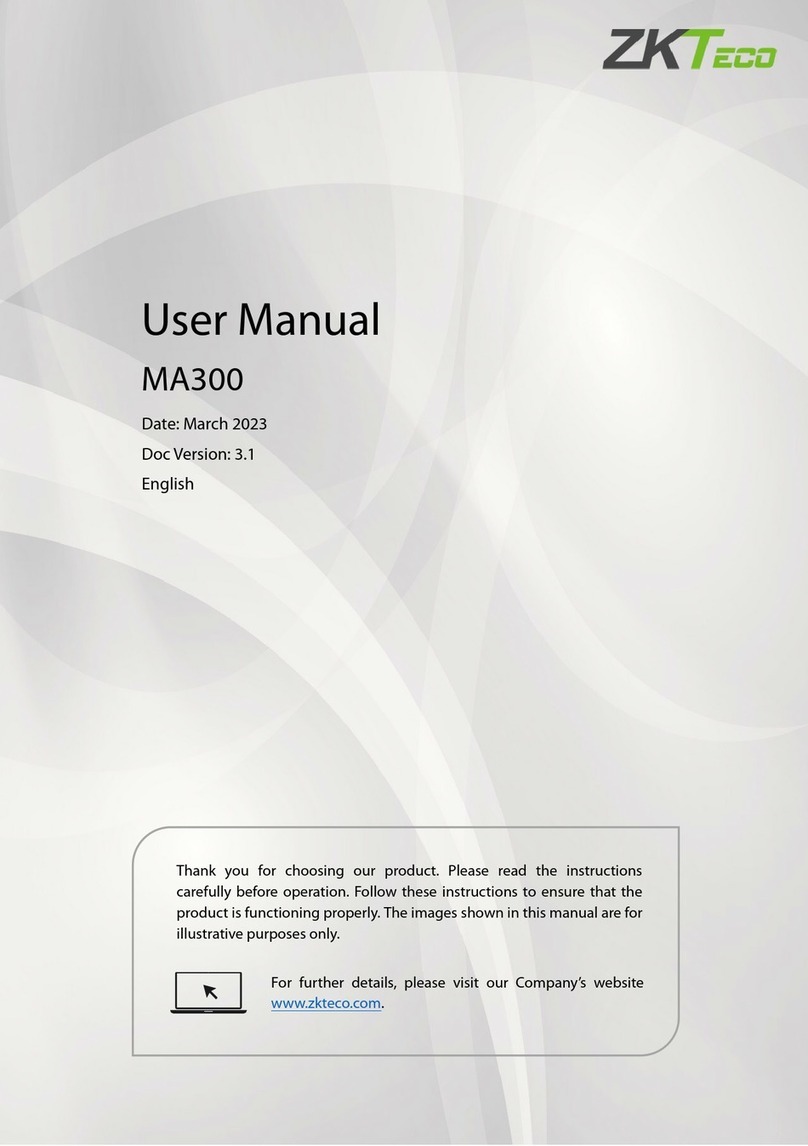
ZKTeco
ZKTeco ma 300 User manual
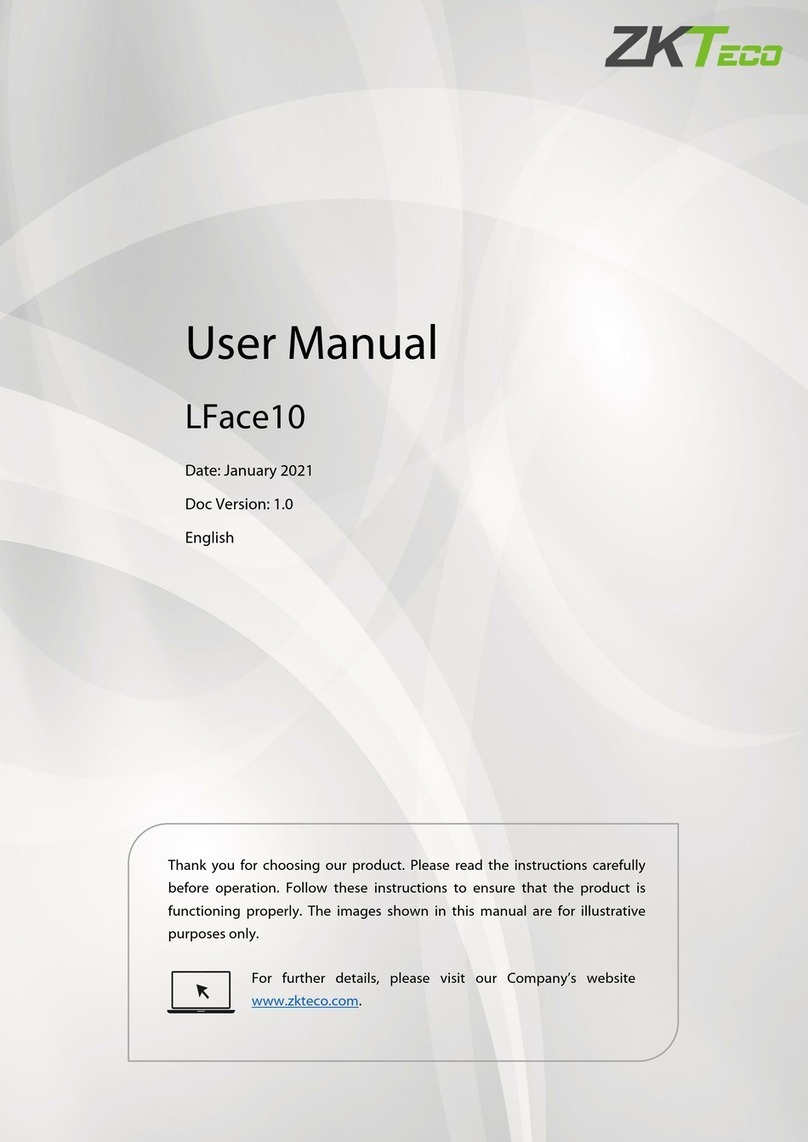
ZKTeco
ZKTeco LFace10 User manual

ZKTeco
ZKTeco FA2000 User manual

ZKTeco
ZKTeco ProFace X User manual
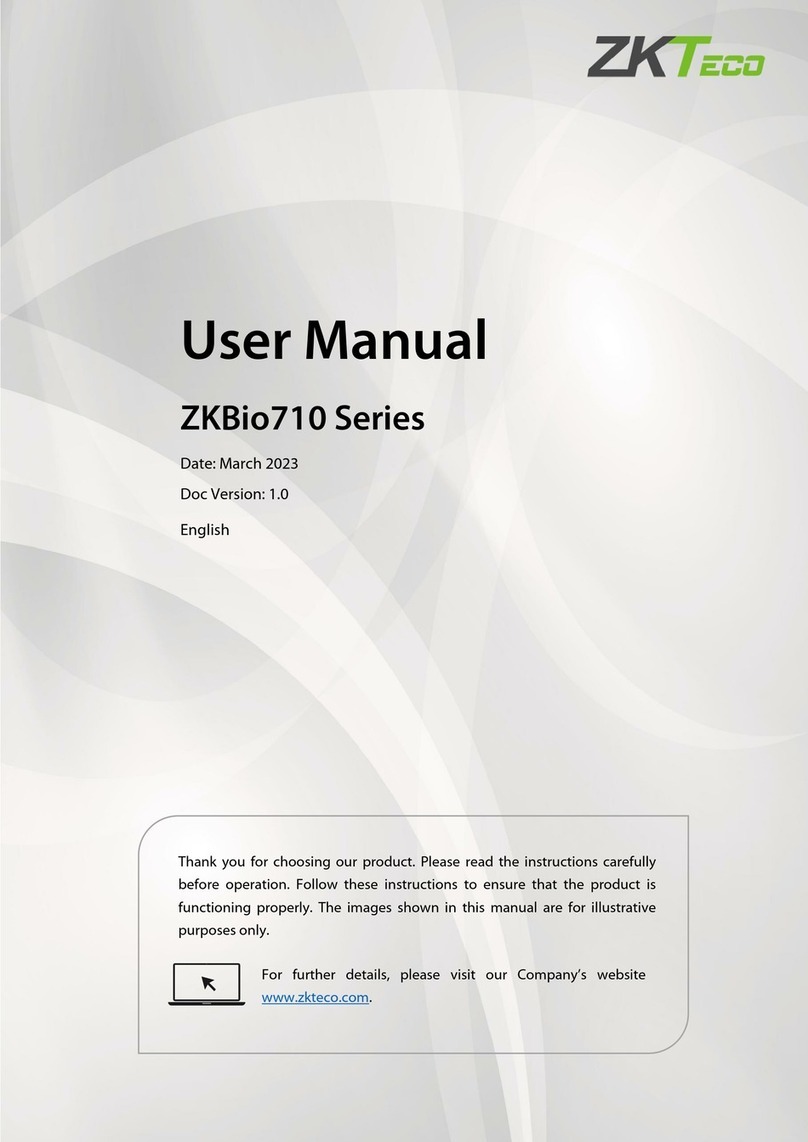
ZKTeco
ZKTeco ZKBio710 Series User manual

ZKTeco
ZKTeco FaceDepot 7B User manual
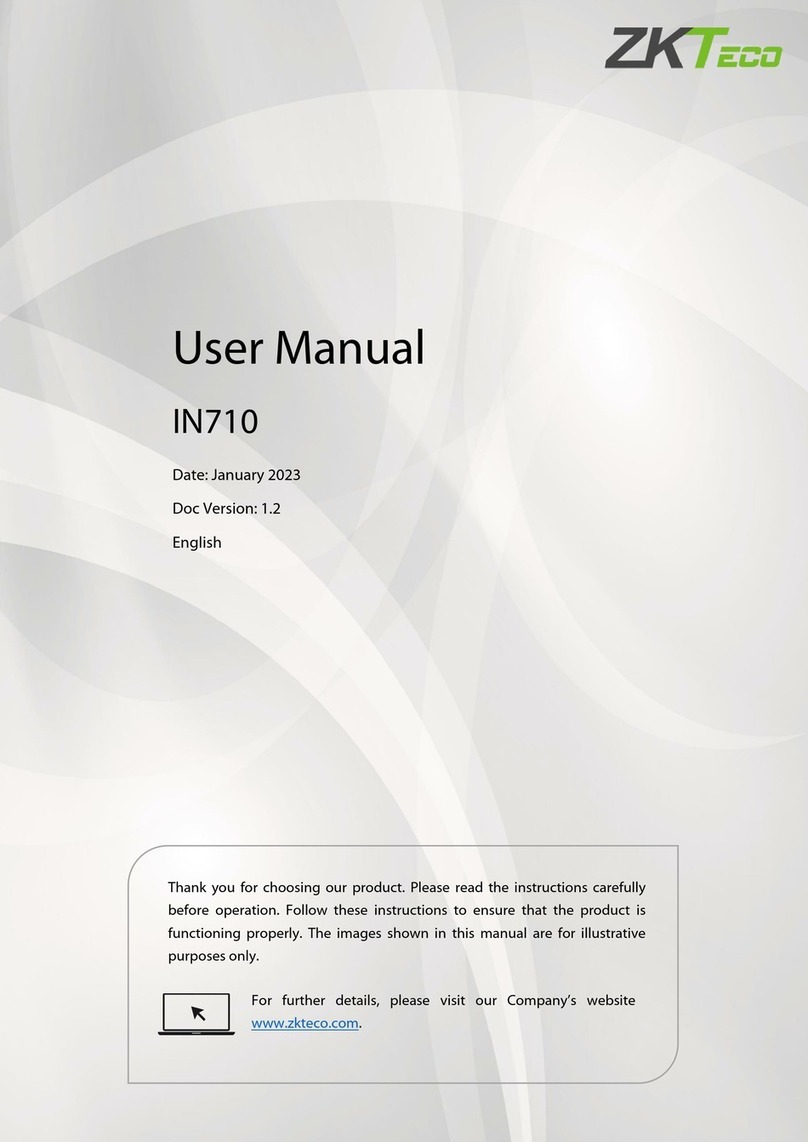
ZKTeco
ZKTeco IN710 User manual

ZKTeco
ZKTeco SpeedFace V4LTI User manual
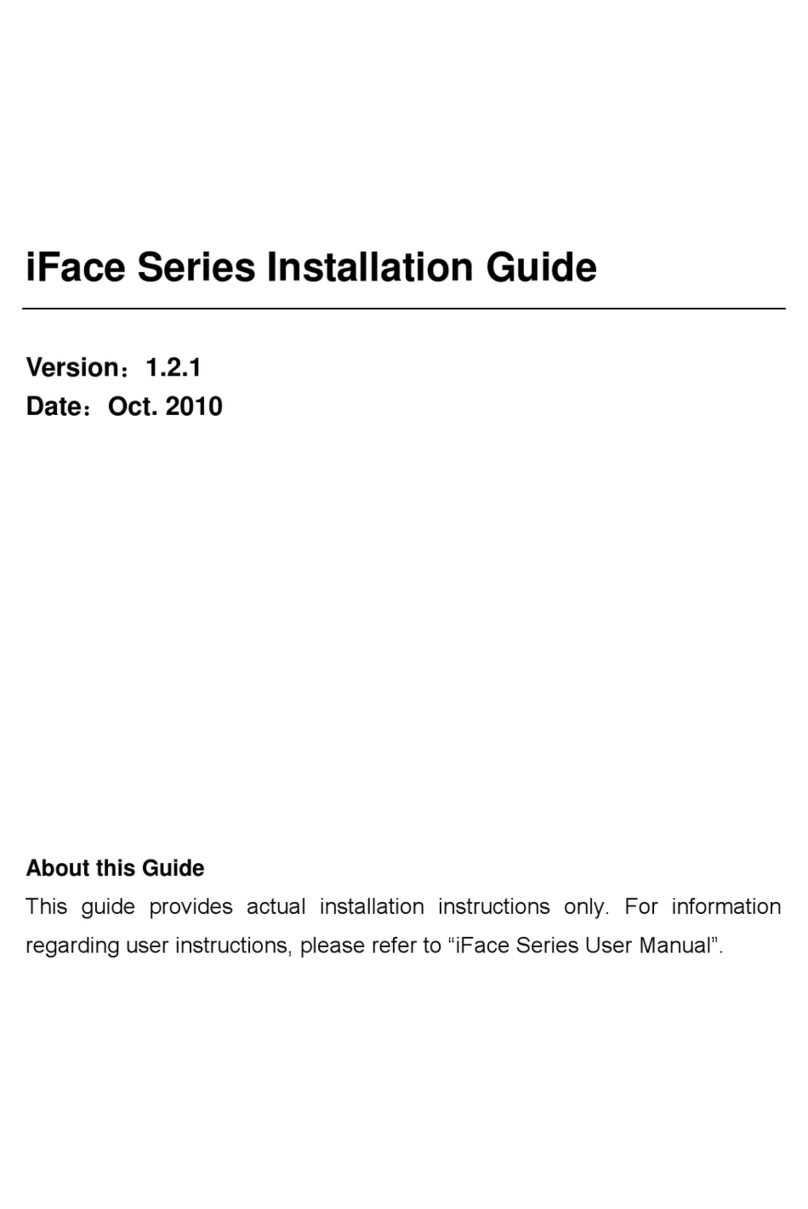
ZKTeco
ZKTeco iFace Series User manual