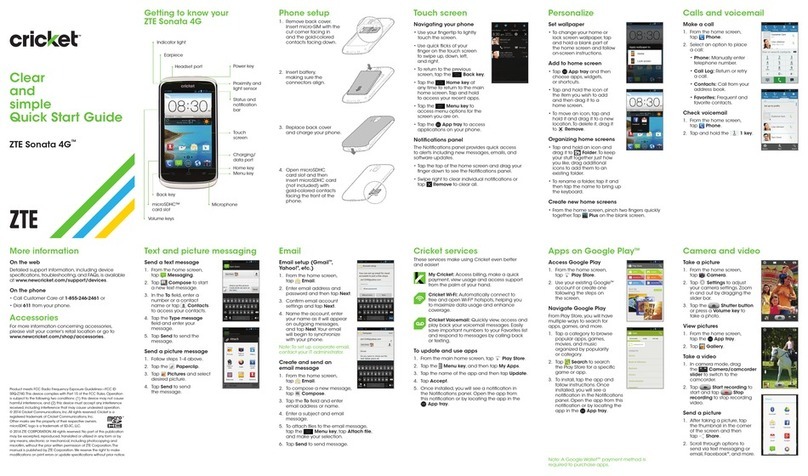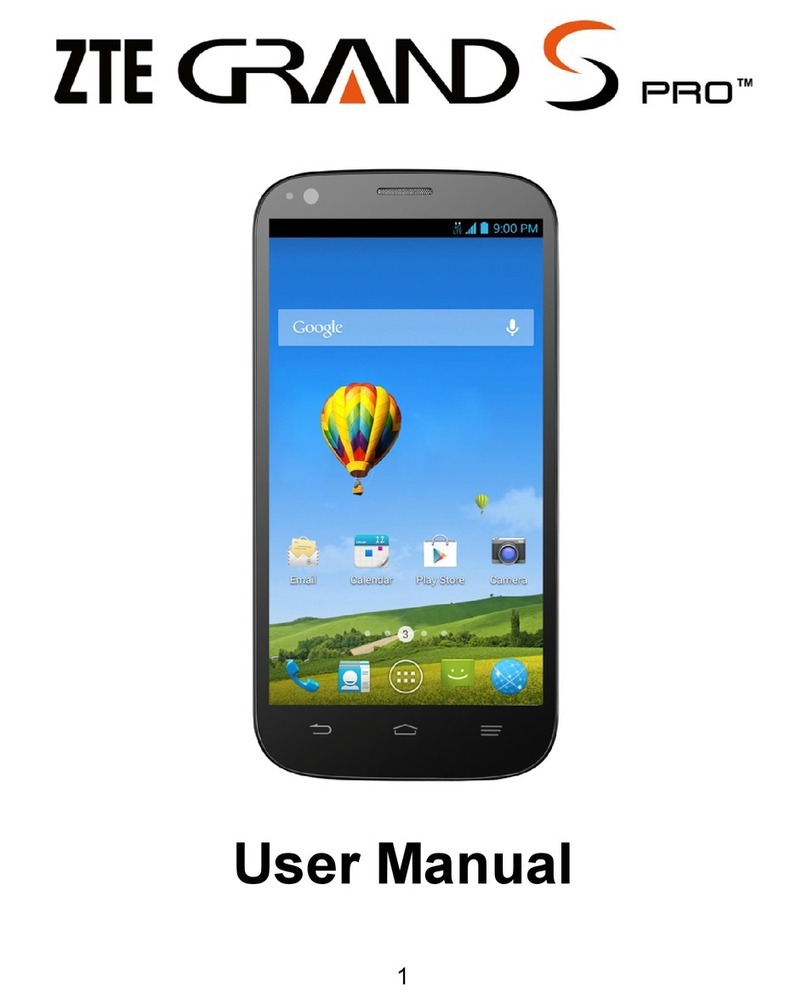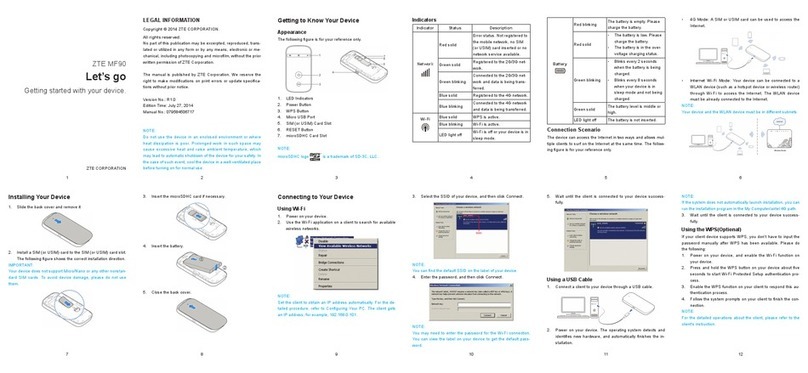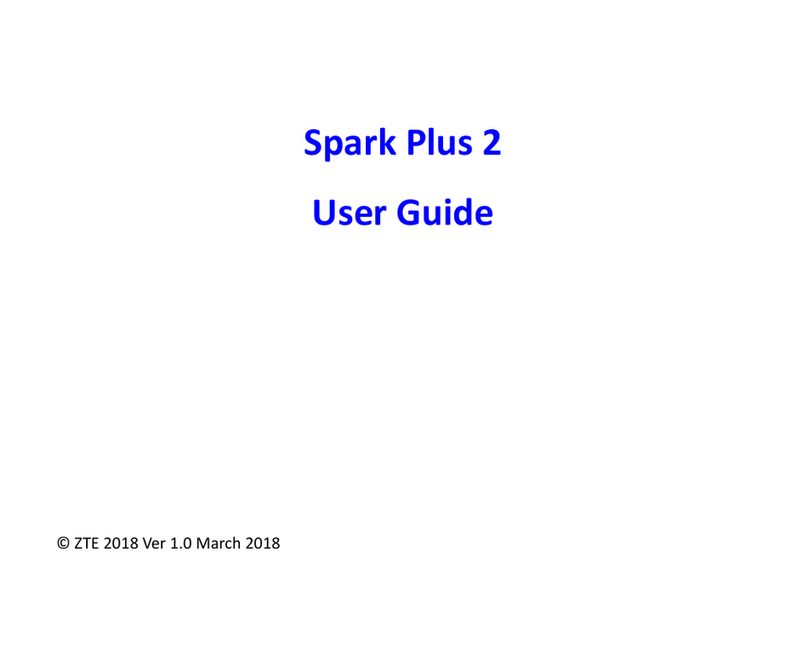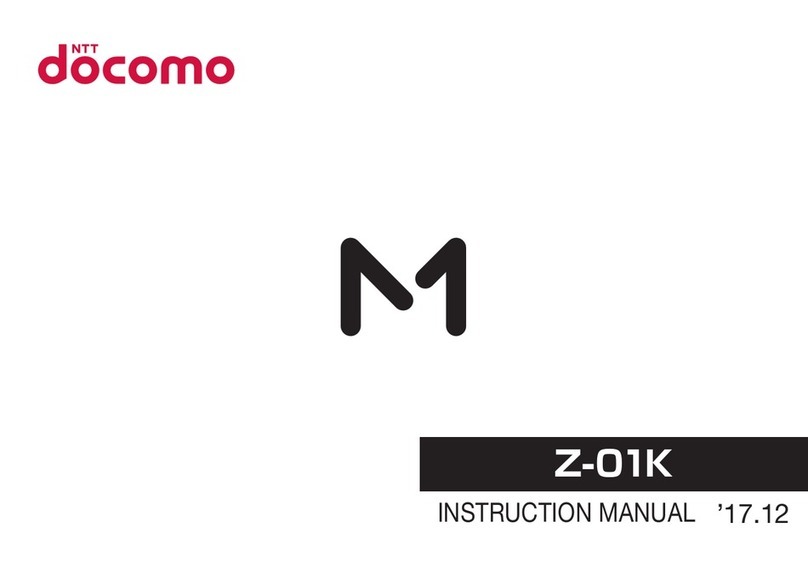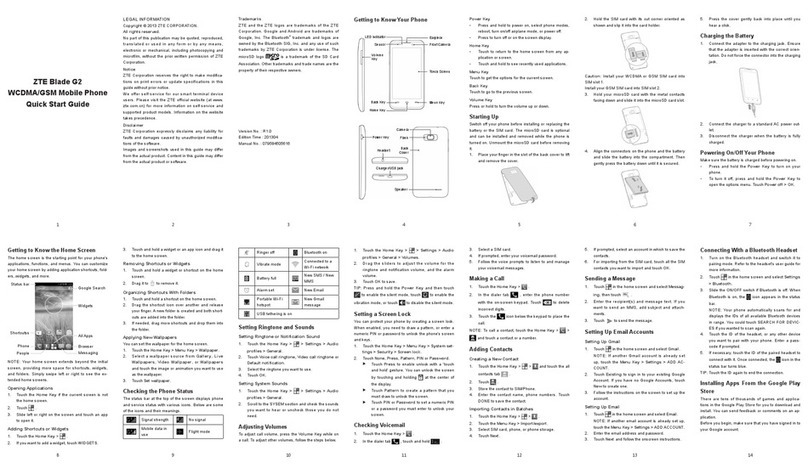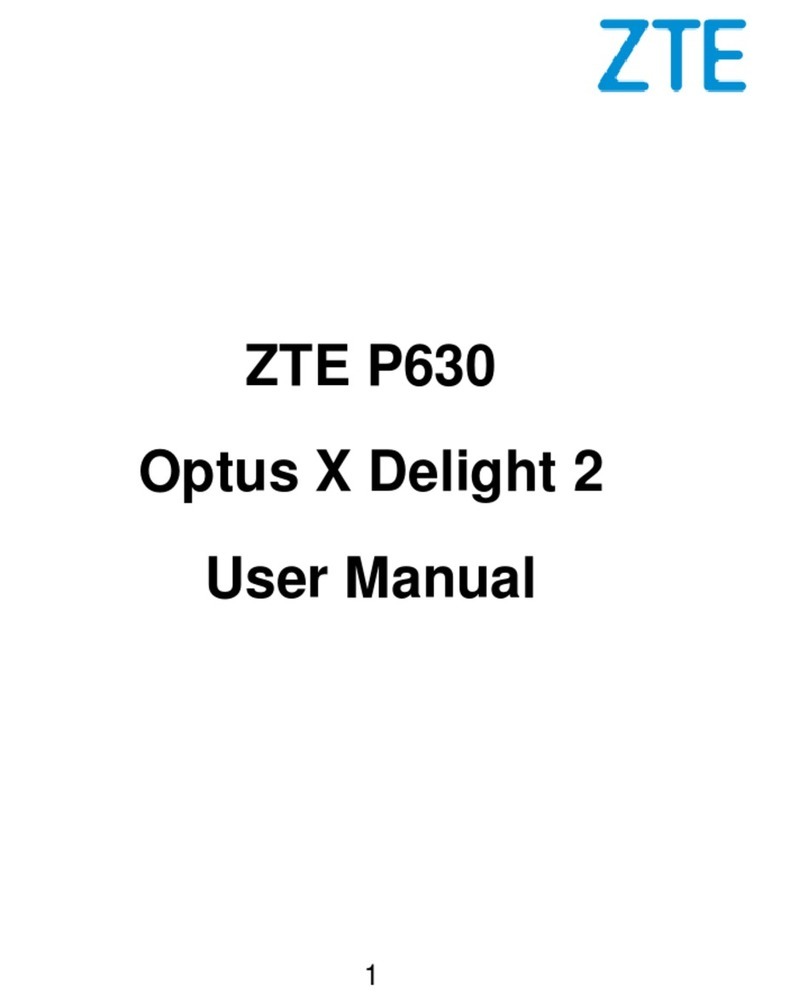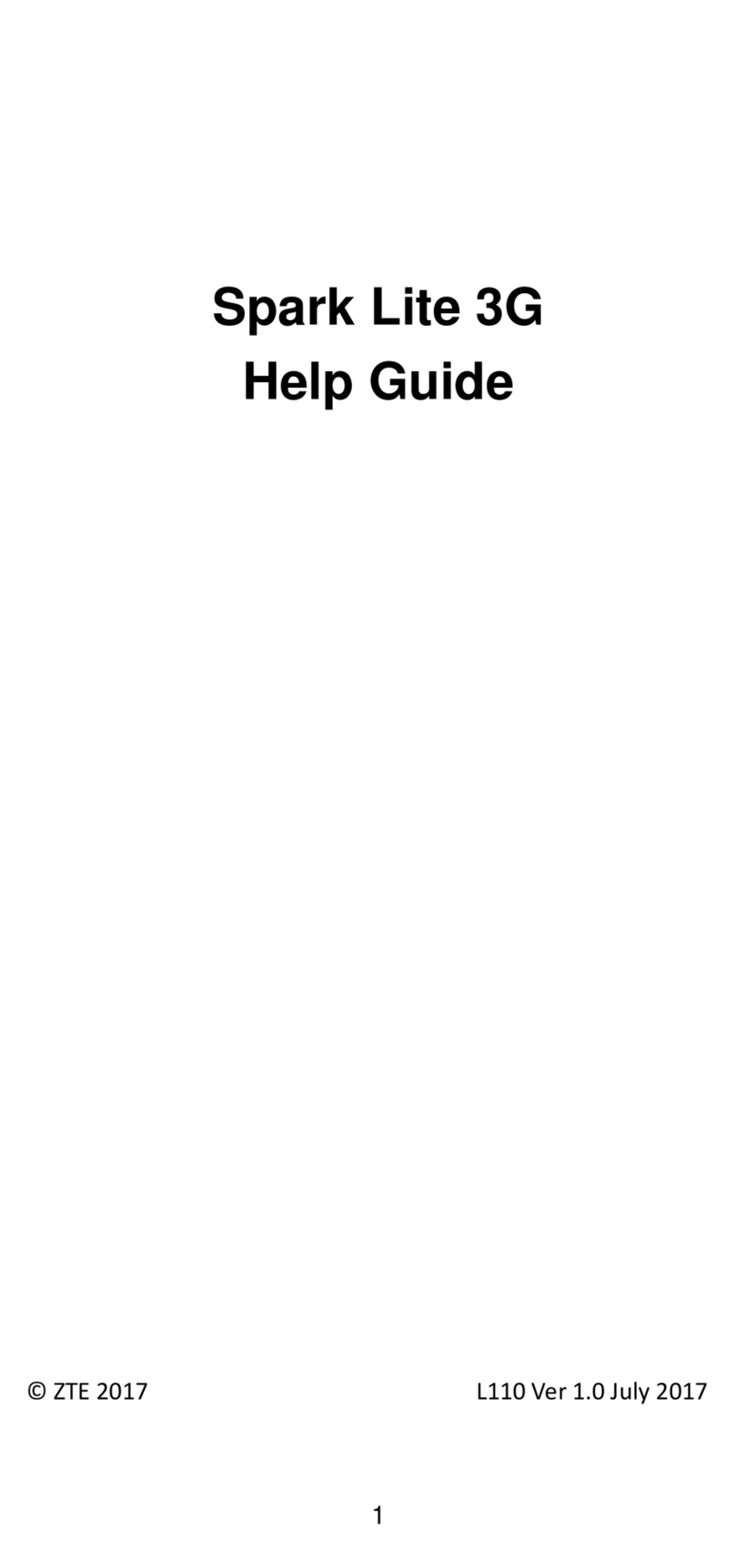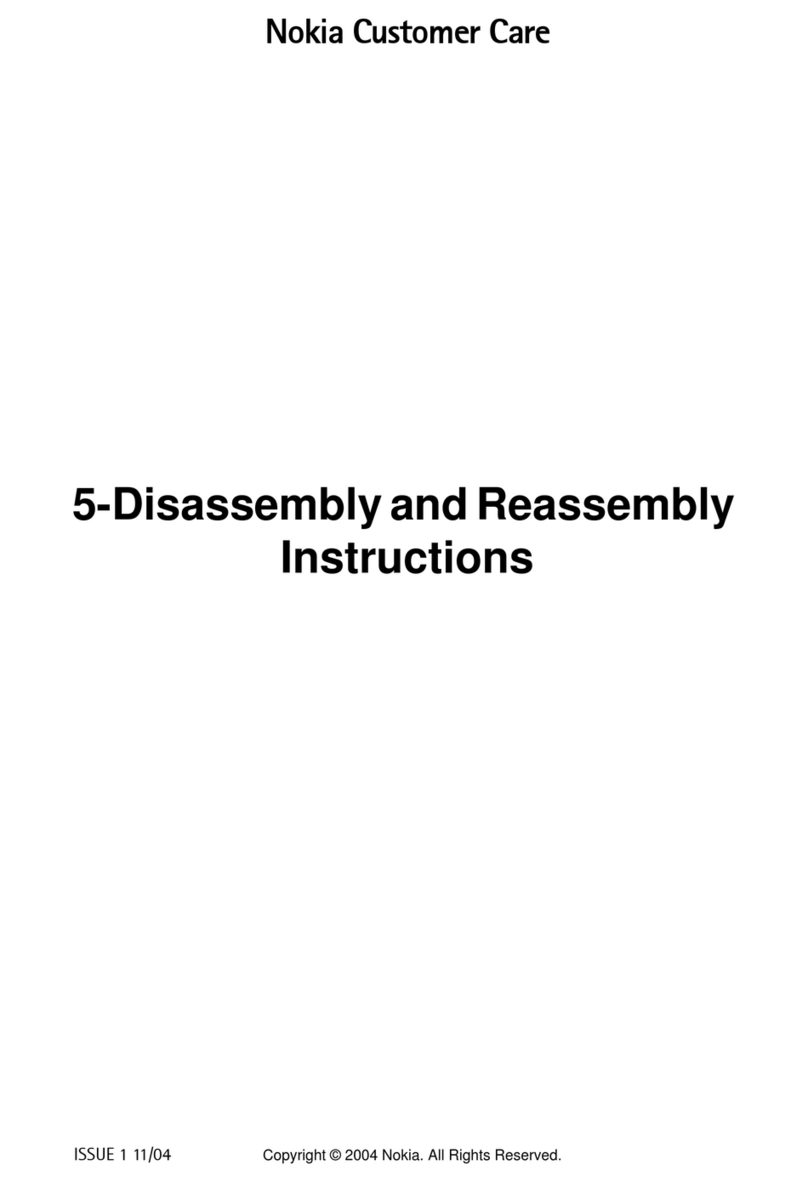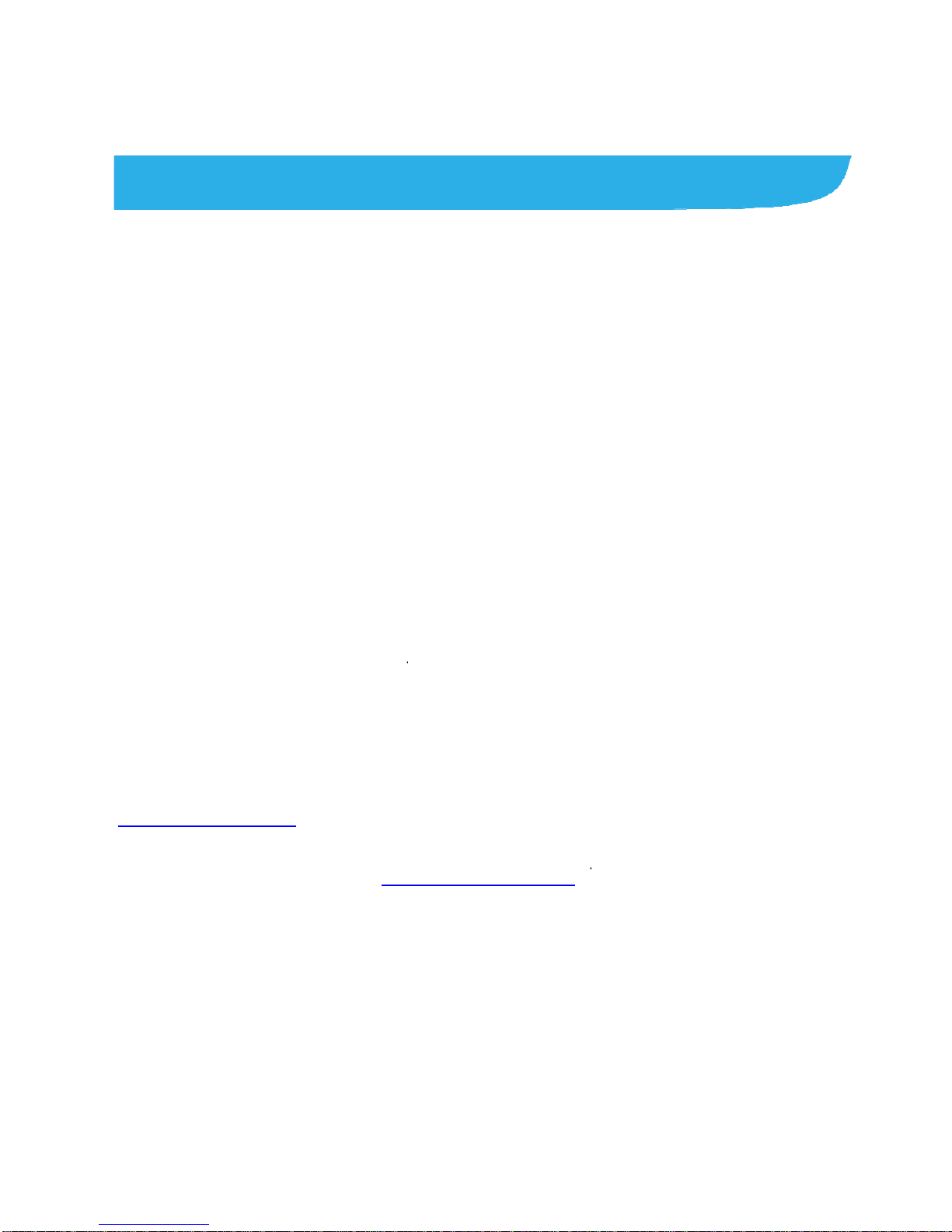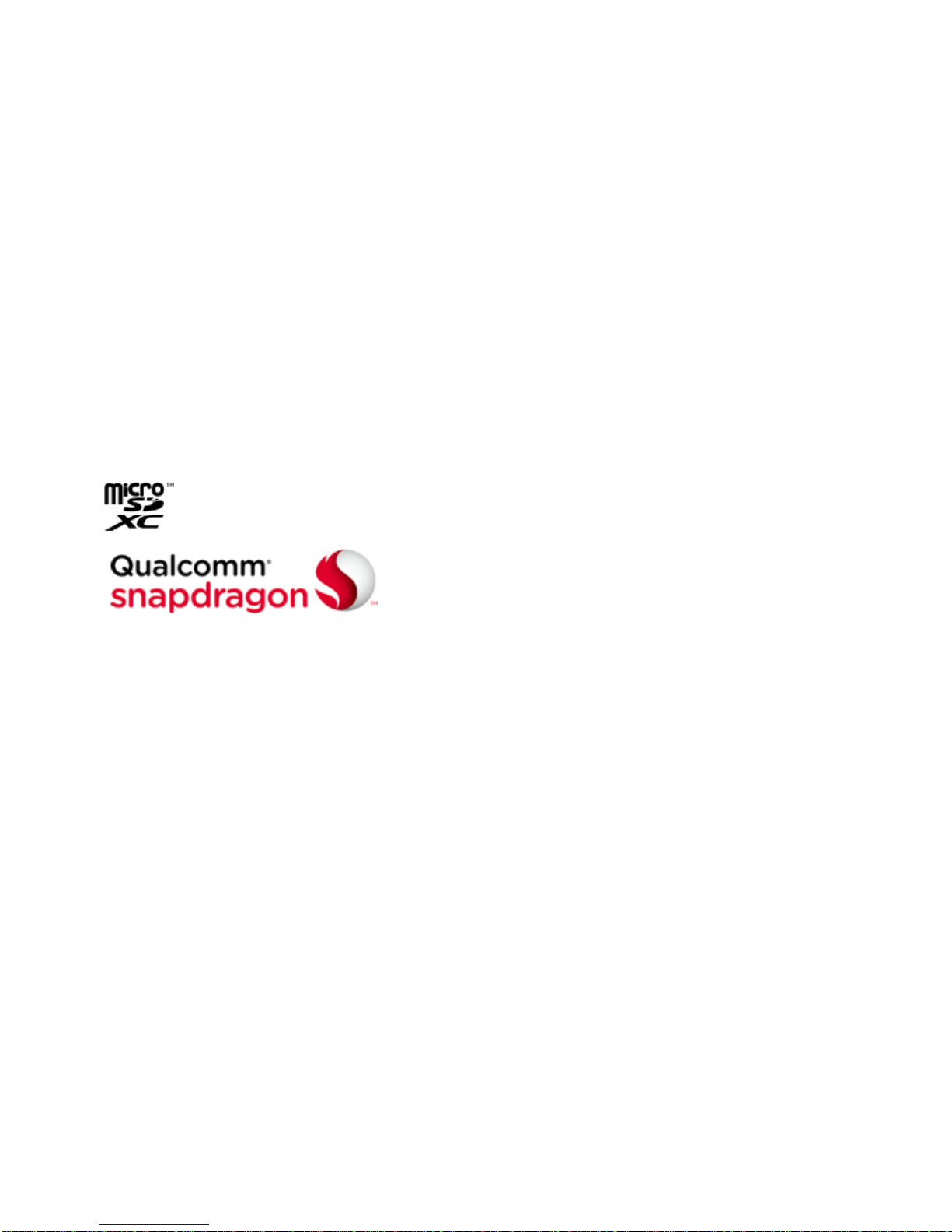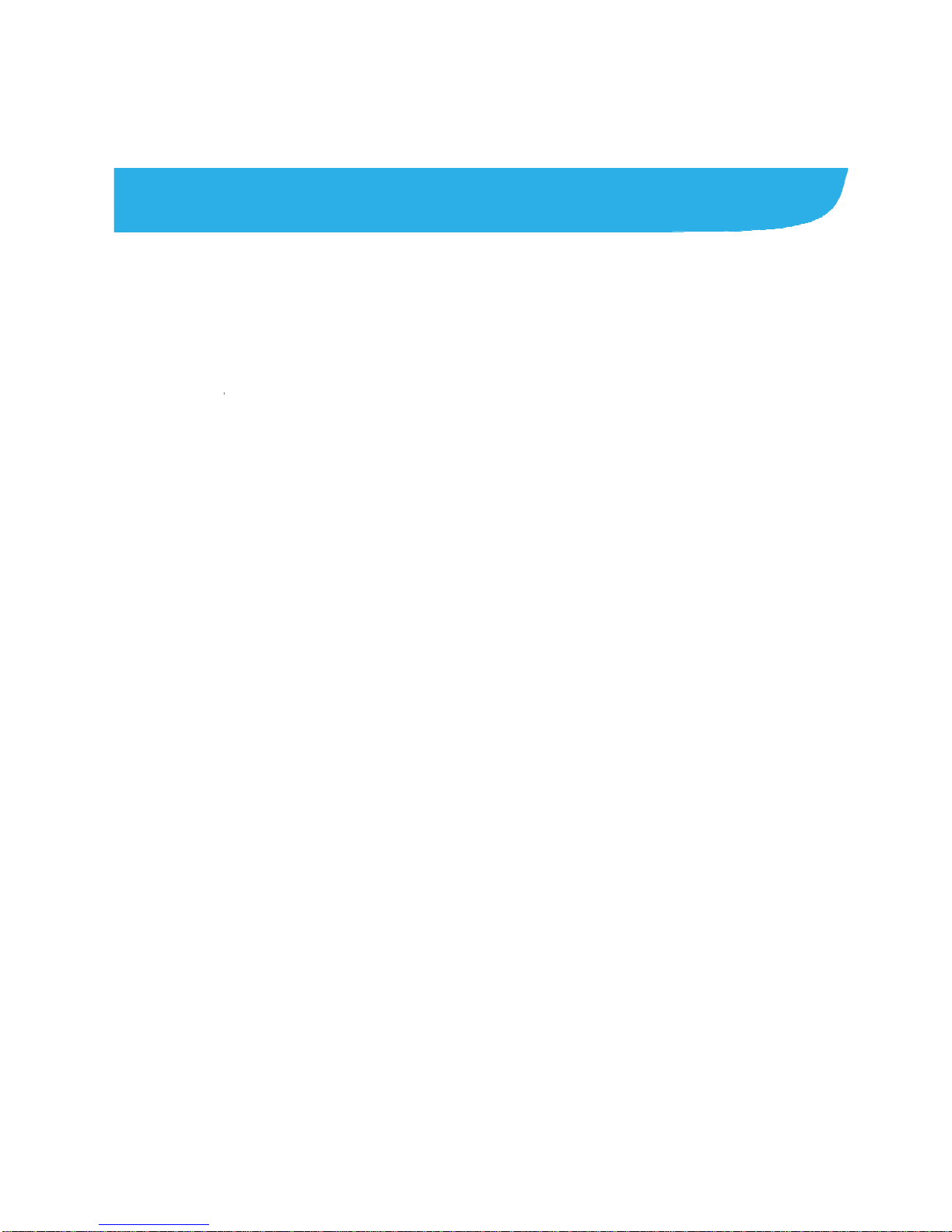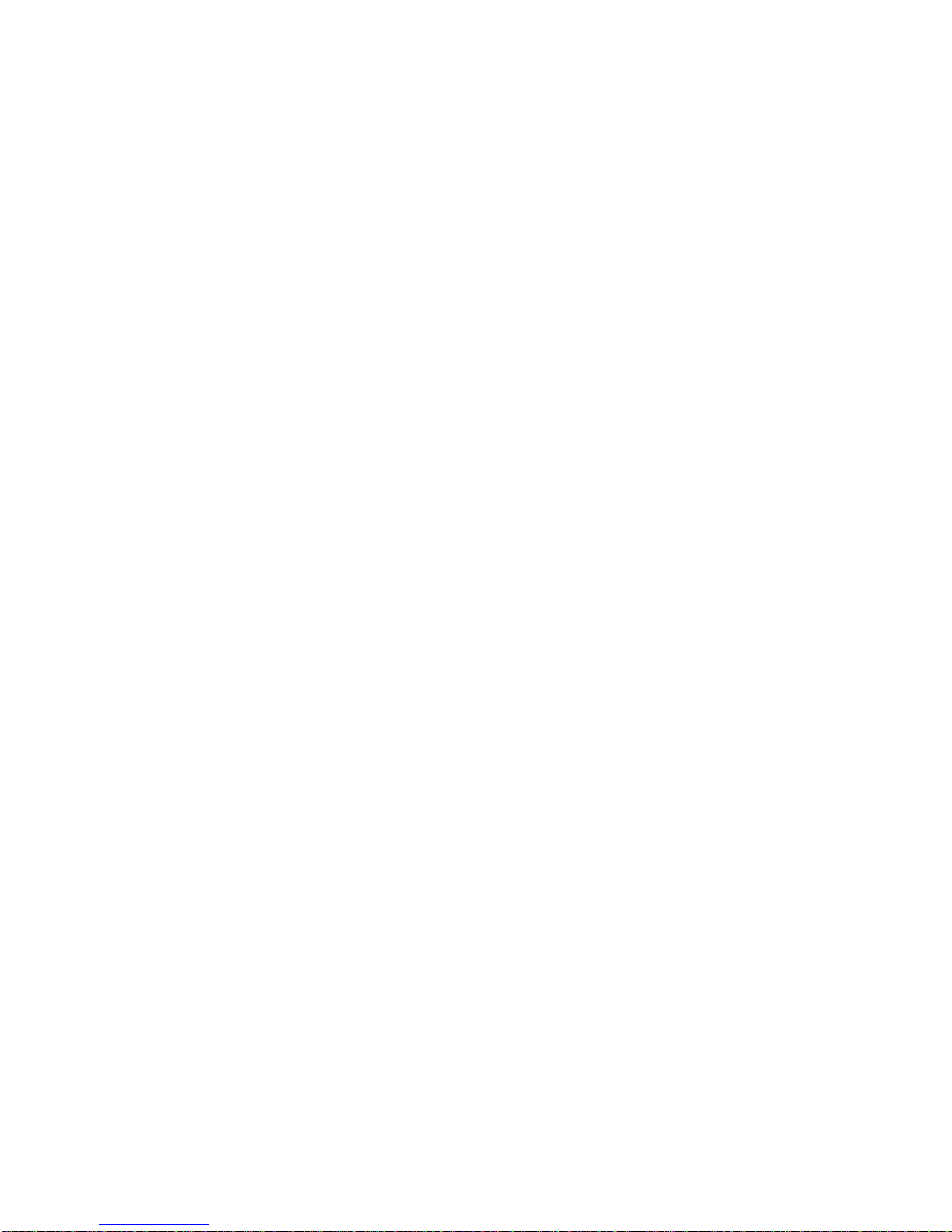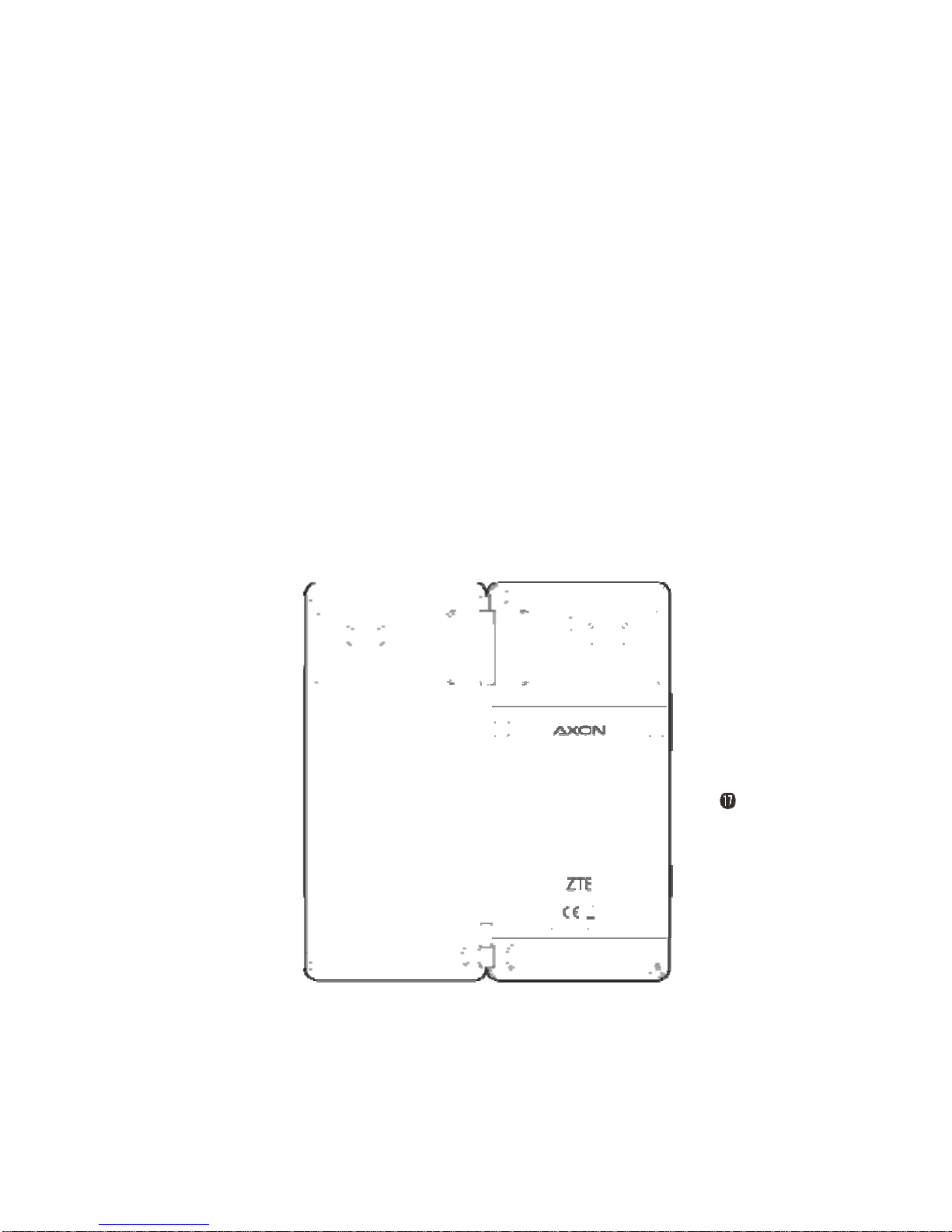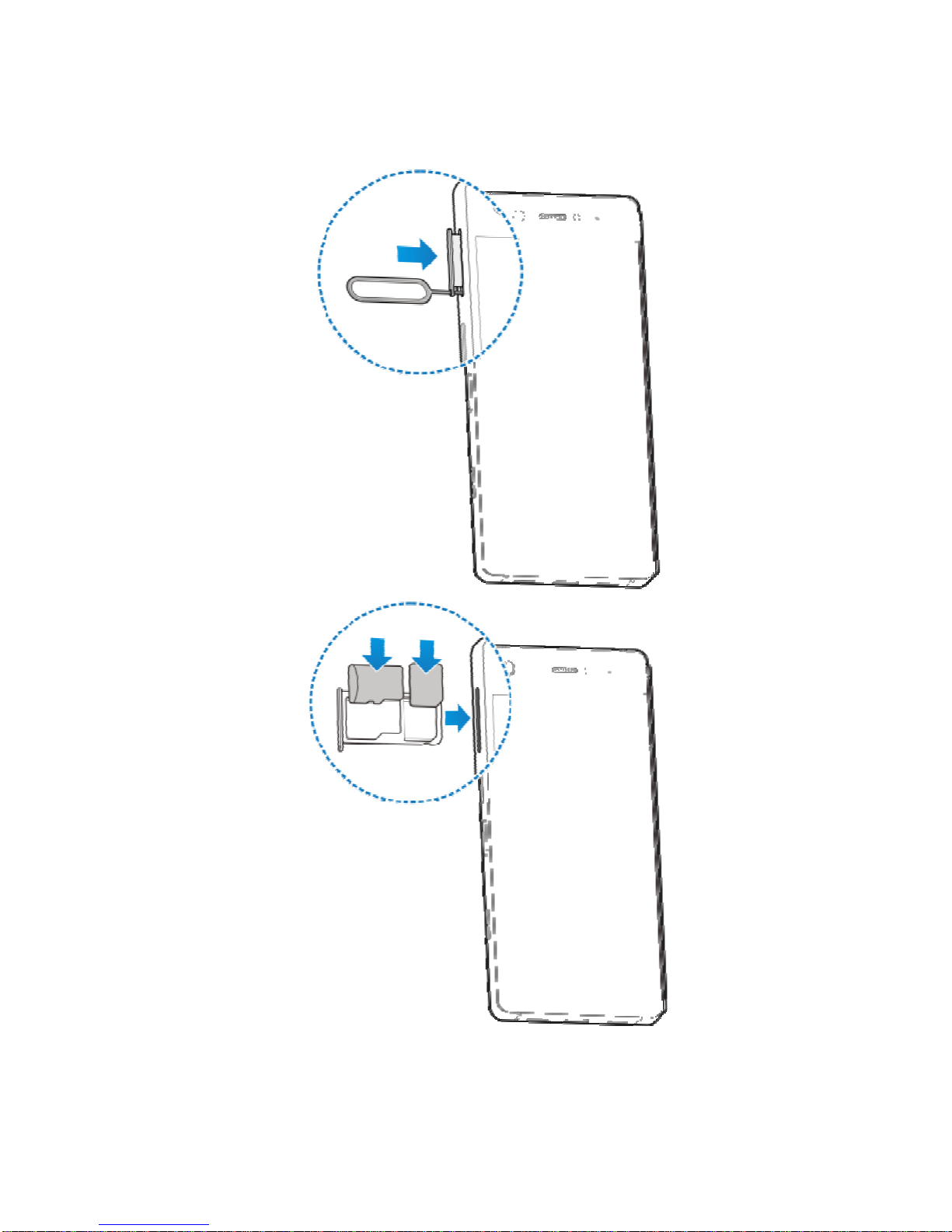4
Using Options During a Call..............................................32
Managing Multi-party Calls................................................33
Adjusting Your Call Settings ..............................................34
Contacts .................................................................36
Adding a New Contact.......................................................36
Searching for a Contact.....................................................36
Editing Contacts ................................................................37
Gmail.......................................................................38
Messaging ..............................................................39
Opening the Messaging Screen ........................................39
Sending a Message...........................................................39
Changing Message Settings..............................................40
Web Browser..........................................................41
Opening the Browser.........................................................41
Using Multiple Browser Tabs .............................................41
Downloading Files.............................................................42
Changing Browser Settings...............................................42
Camera....................................................................43
Capturing a Photo .............................................................43
Recording a Video.............................................................46
More Apps and Features .......................................47
Music.................................................................................47
Clock .................................................................................47