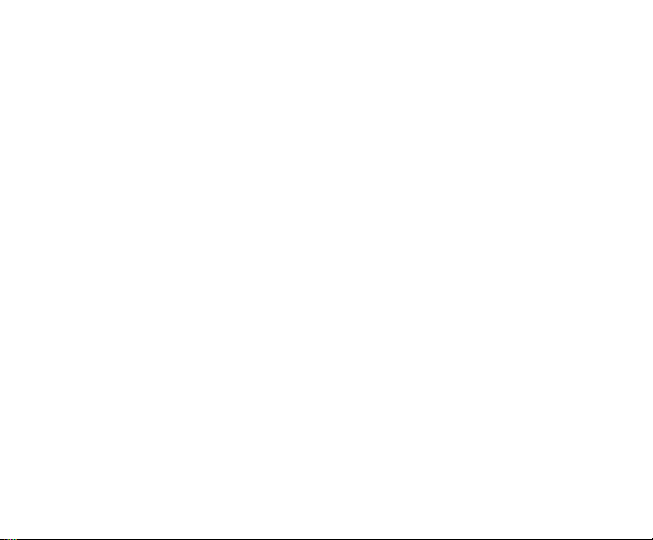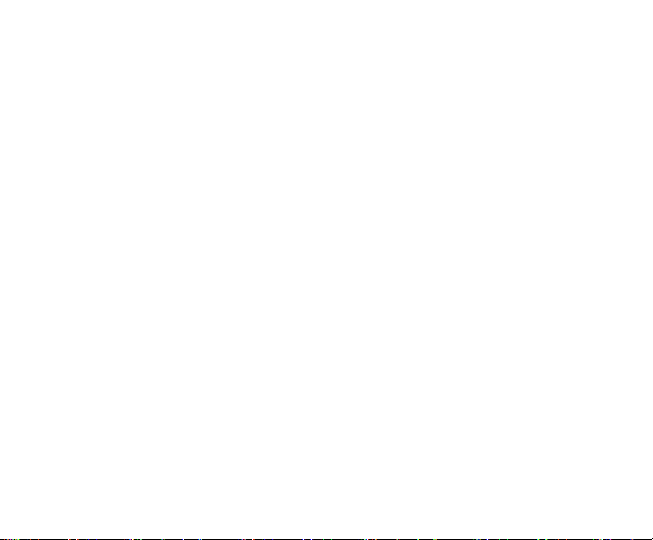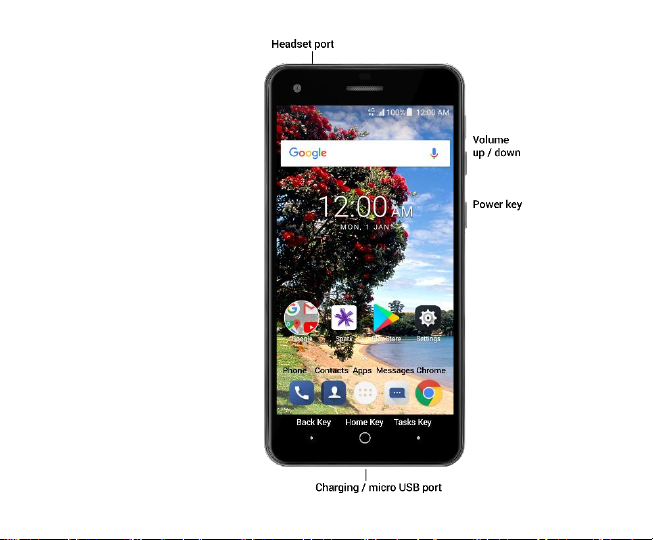4
Adjust the Volume ......................................................................................................19
Turn the Speaker On or Off .........................................................................................19
Add a Multi Party or Conference Call ..........................................................................19
Use Touch Tones During a Call for Automated Call Systems ........................................19
Contacts .......................................................................................................................................20
Add New Contact ........................................................................................................20
Delete Contacts ..........................................................................................................21
Edit Contact Details.....................................................................................................21
Search Contacts ..........................................................................................................21
Add a Contact to Favourites ........................................................................................21
Import/Export Contacts ..............................................................................................22
Share a Contact...........................................................................................................22
Using Google Contacts ................................................................................................22
Messaging....................................................................................................................................23
Send Messages ...........................................................................................................23
Receive Messages .......................................................................................................24
Message Thread..........................................................................................................24
Message Settings ........................................................................................................25
Gmail ...........................................................................................................................................25