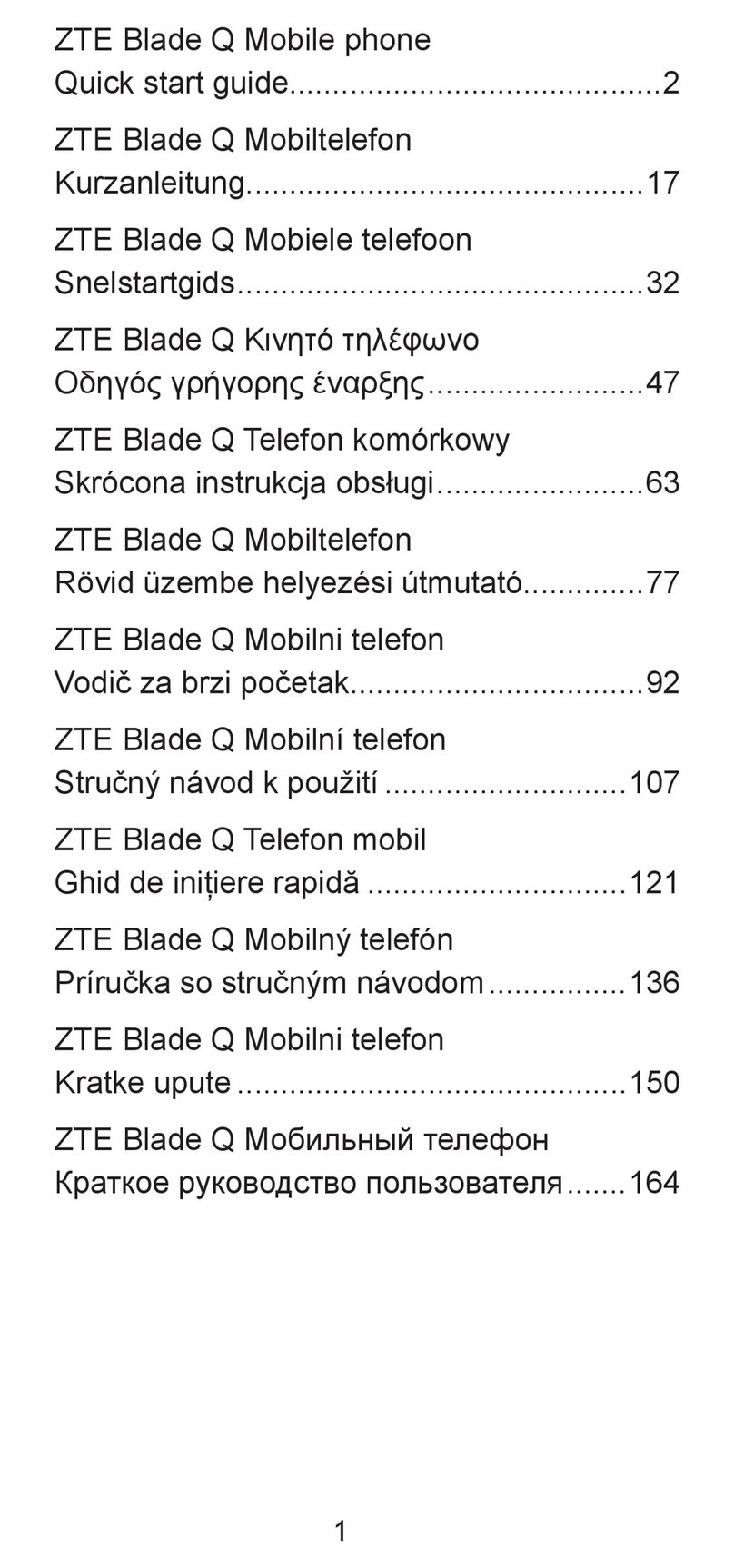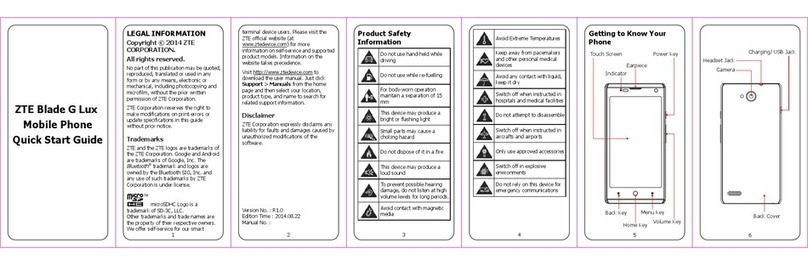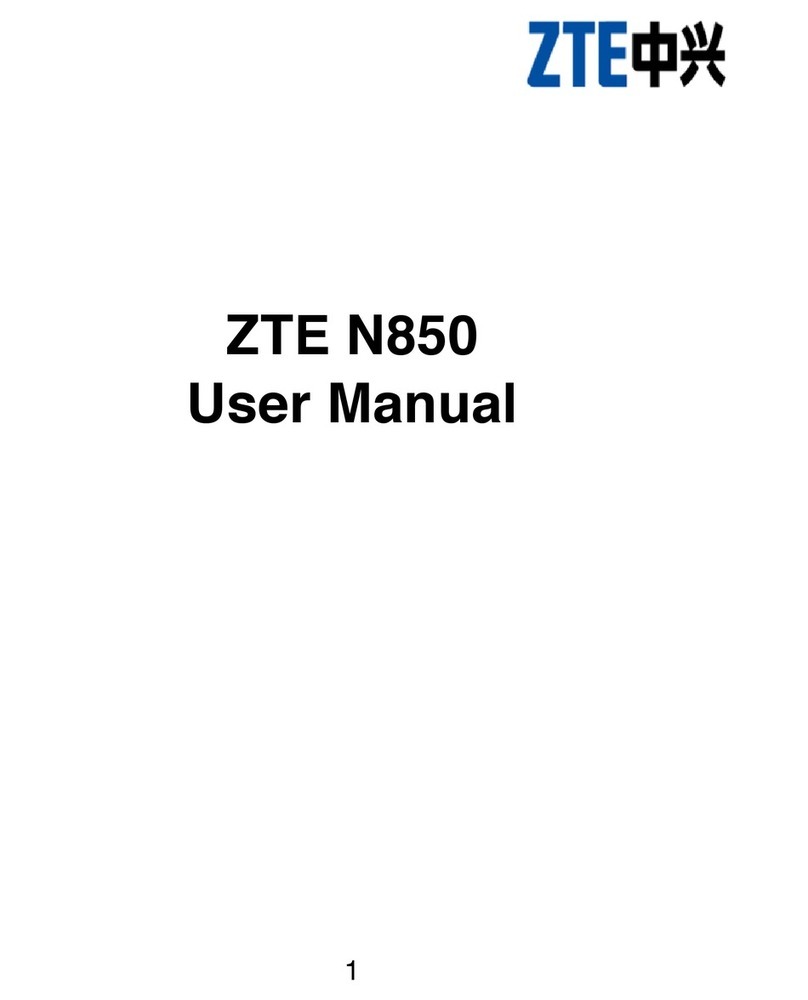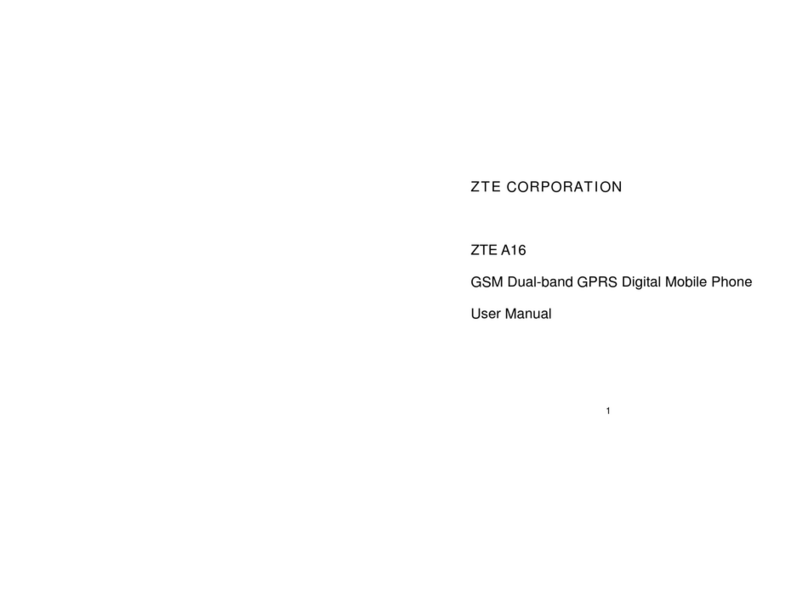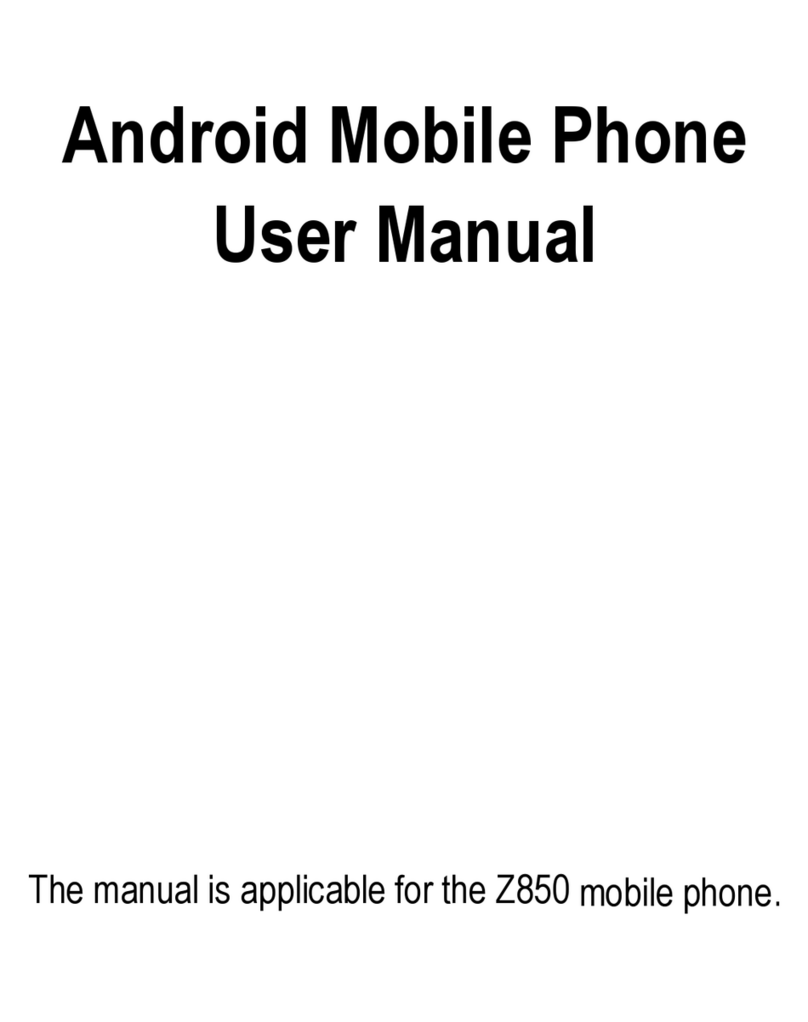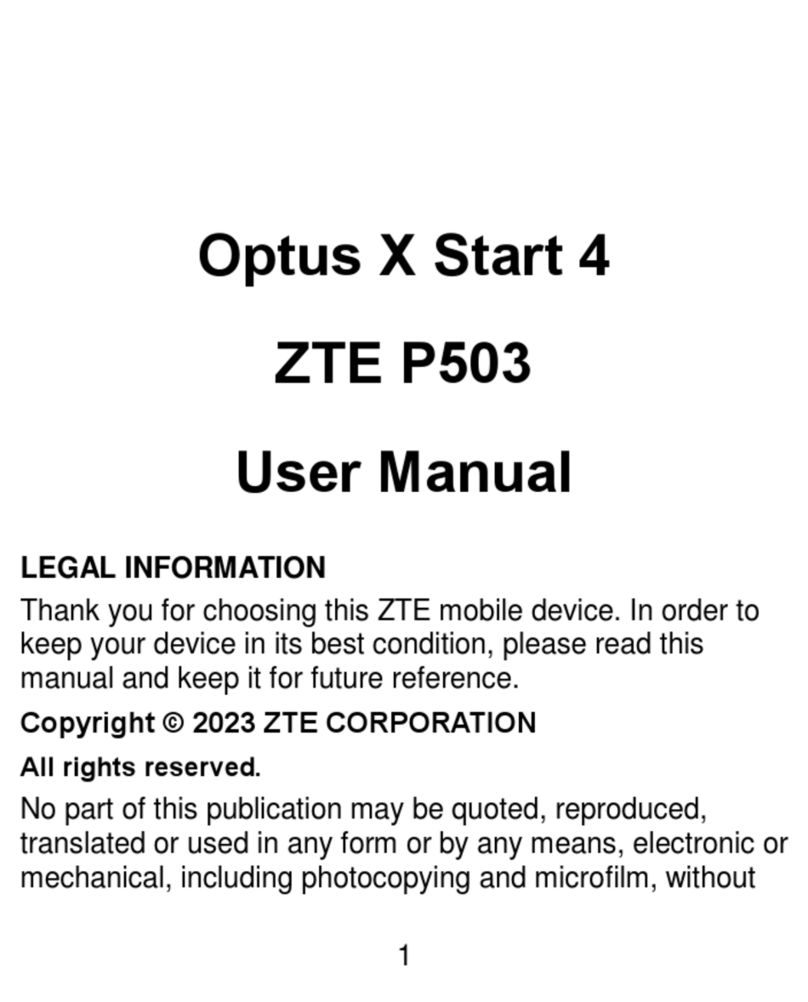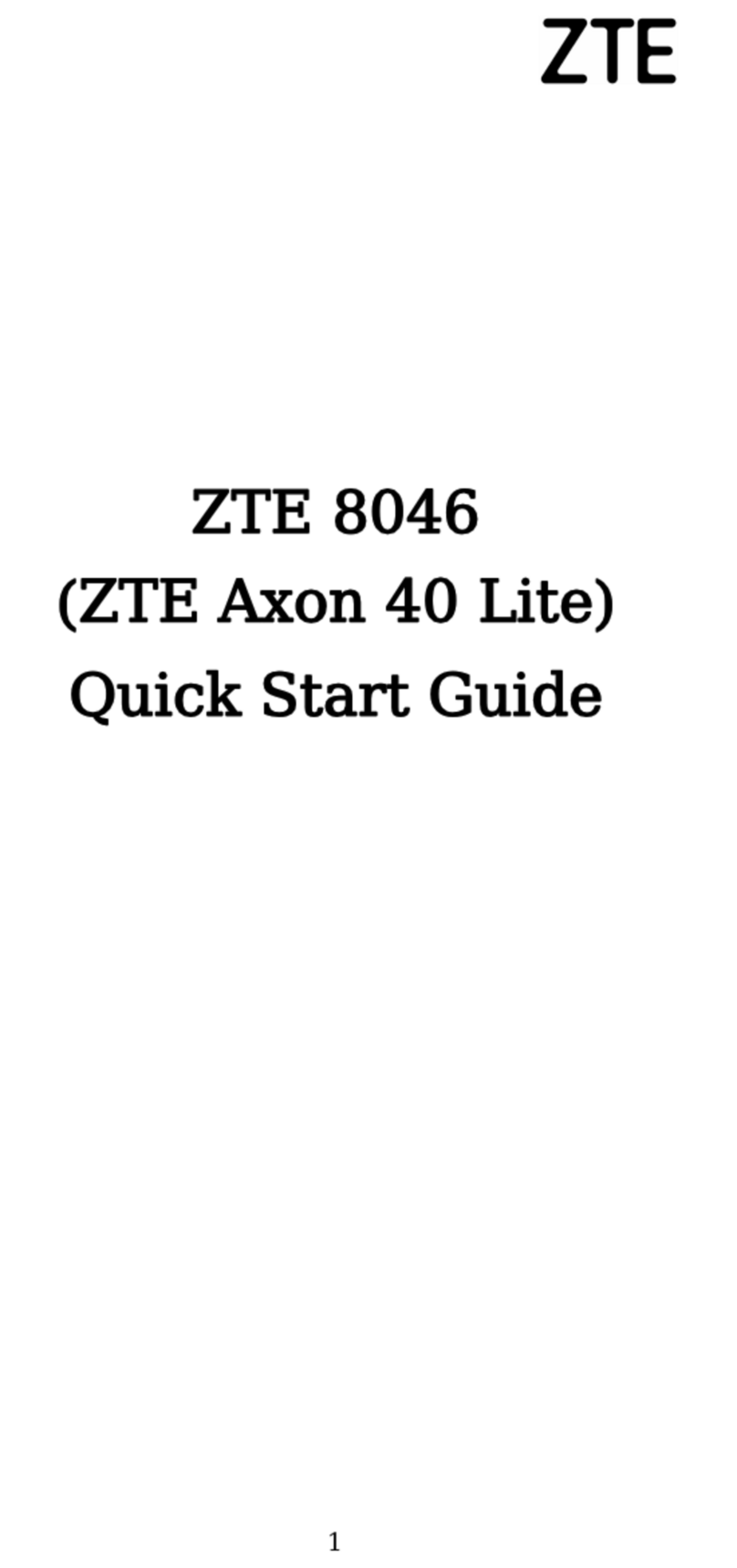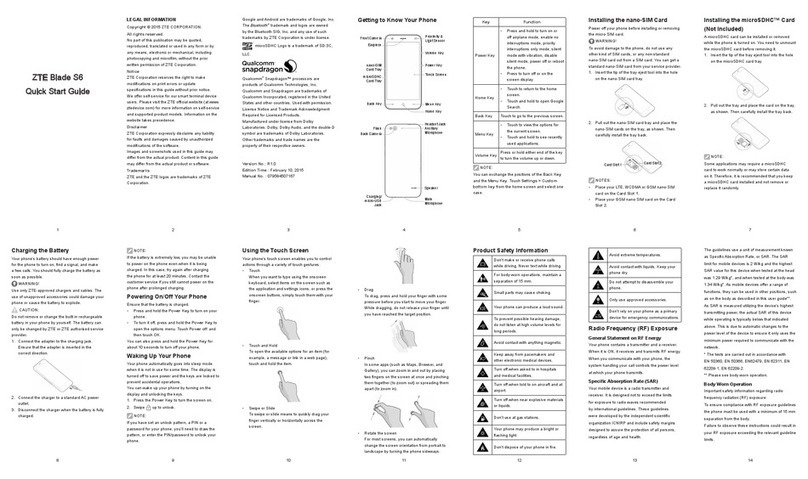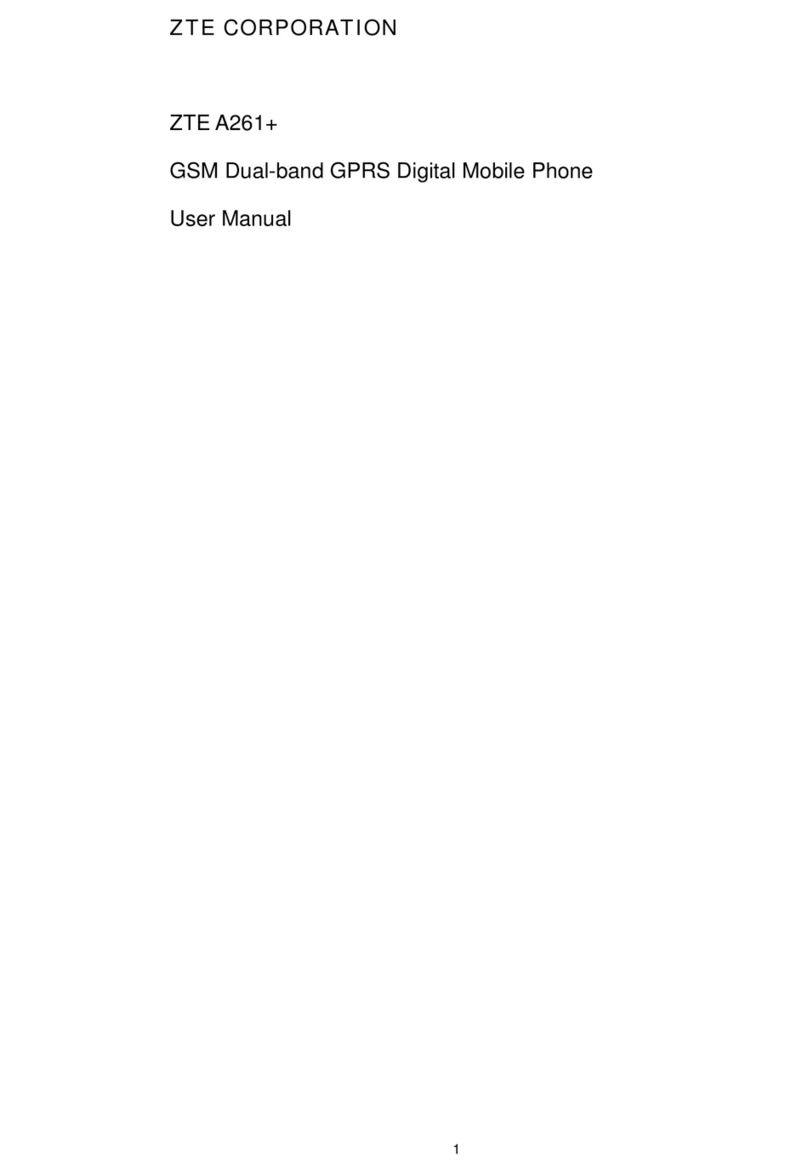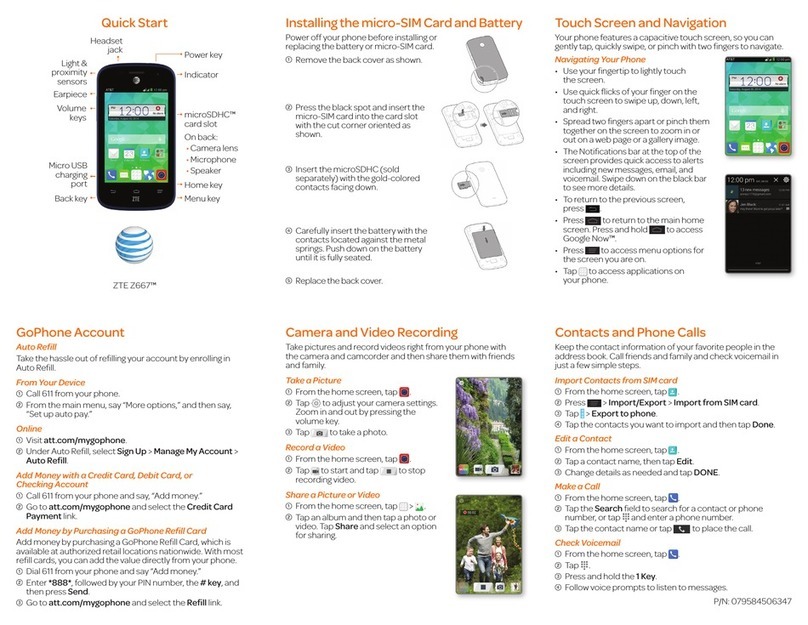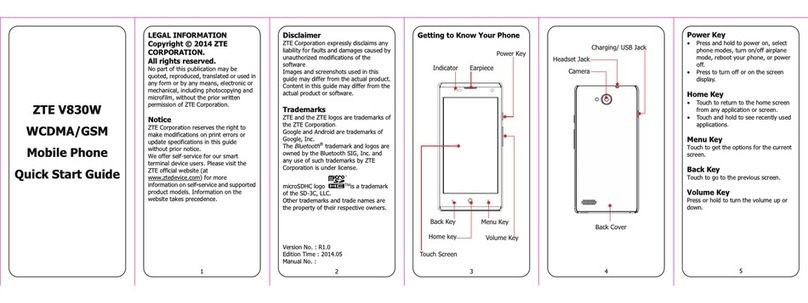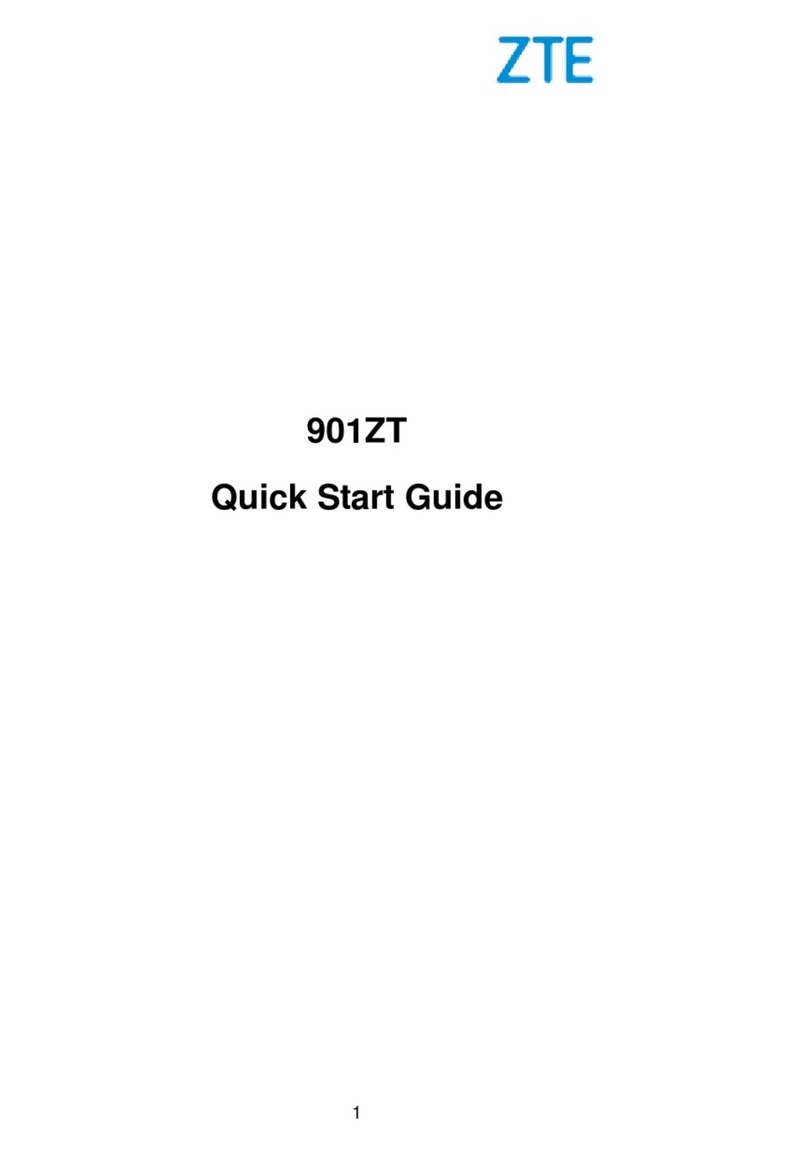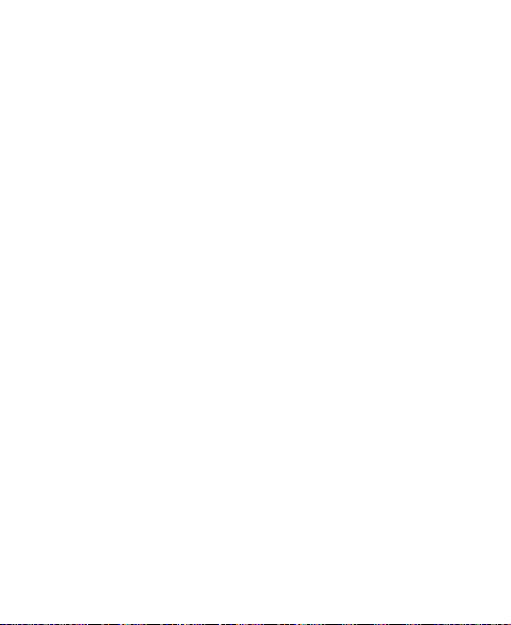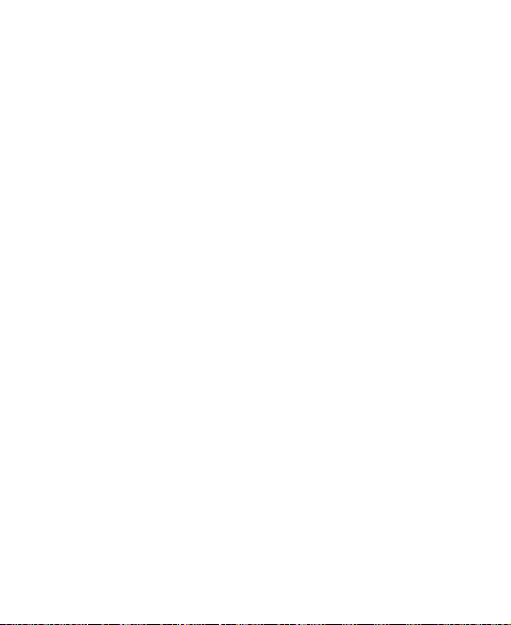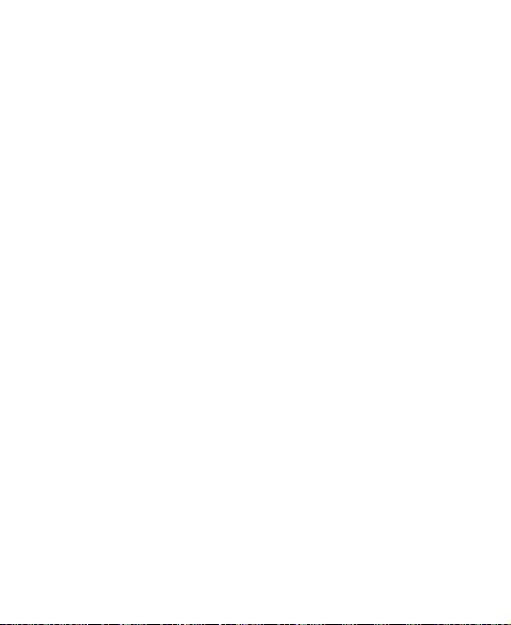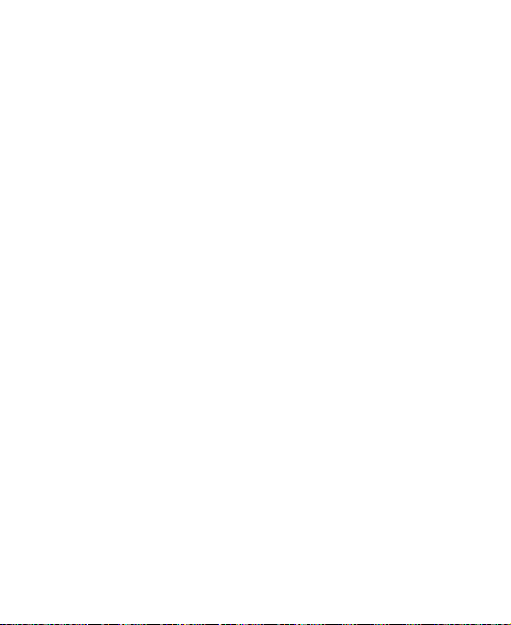6
Connecting to Wi-Fi........................................................... 53
Using Wi-Fi Direct ............................................................. 58
Connecting to Bluetooth Devices...................................... 59
Connecting to Your Computer via USB............................. 62
Using the microSDHC Card as Portable or
Device Storage ................................................................. 63
Sharing Your Mobile Data Connection .............................. 67
Connecting to Virtual Private Networks............................. 70
Phone Calls............................................................... 72
Placing and Ending Calls .................................................. 72
Answering or Rejecting Calls ............................................ 73
Working With the Call History ........................................... 74
Calling Your Contacts........................................................ 76
Using Voicemail................................................................. 76
Using Options During a Call.............................................. 78
Managing Multi-party Calls ............................................... 79
Adjusting Your Call Settings.............................................. 81
Contacts .................................................................... 87
Checking Contact Details.................................................. 87
Adding a New Contact ...................................................... 87
Setting Up Your Own Prole ............................................. 88
Importing, Exporting, and Sharing Contacts ..................... 89
Working With Favorite Contacts........................................ 90