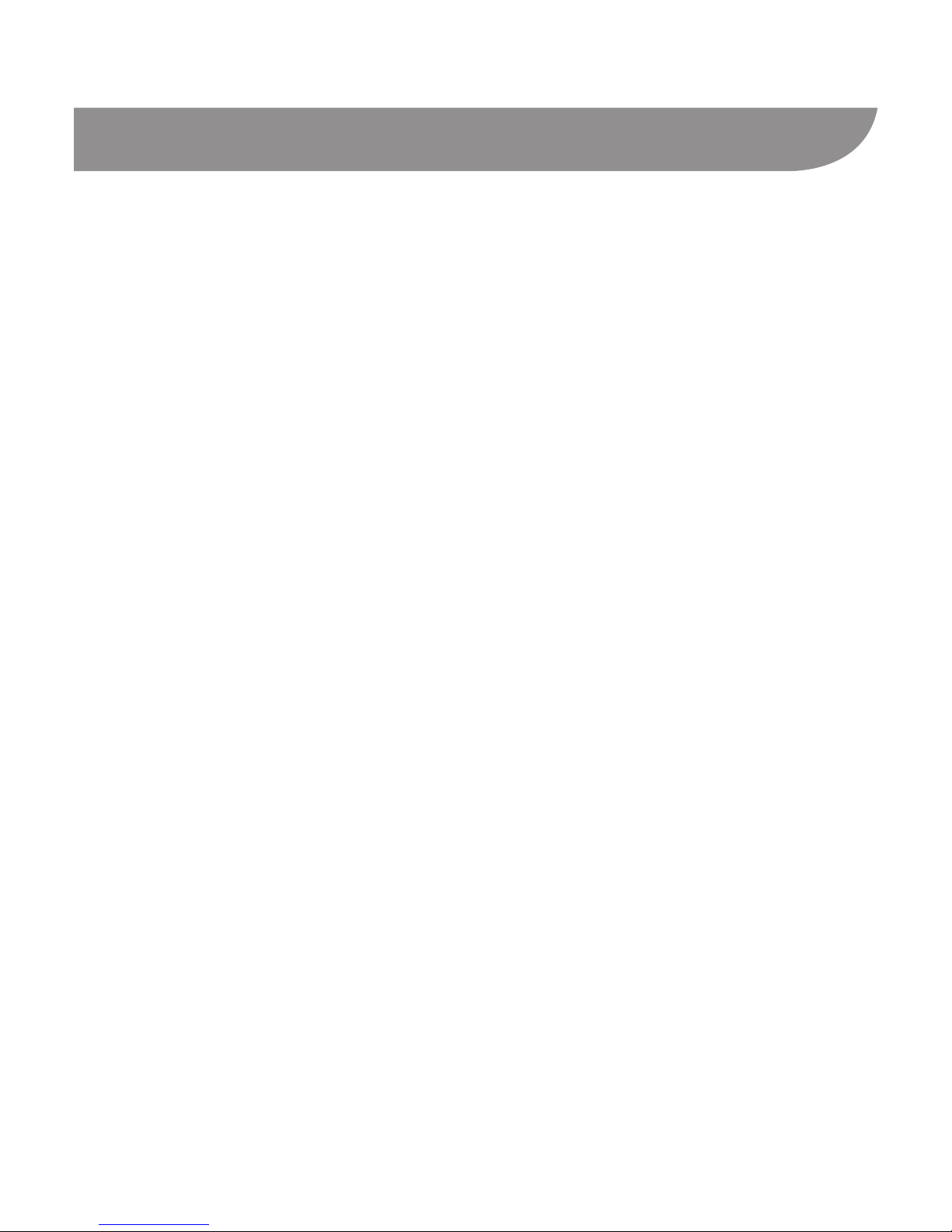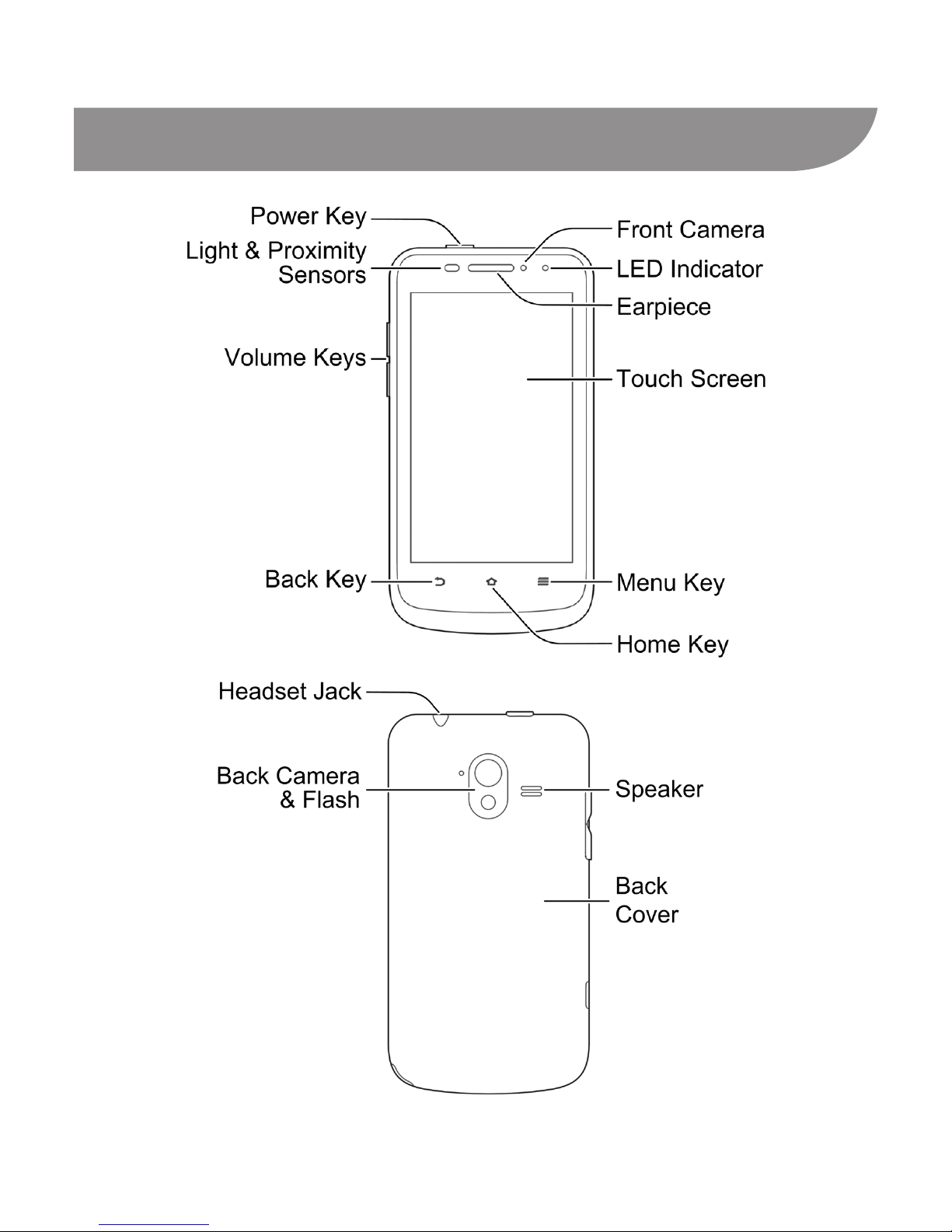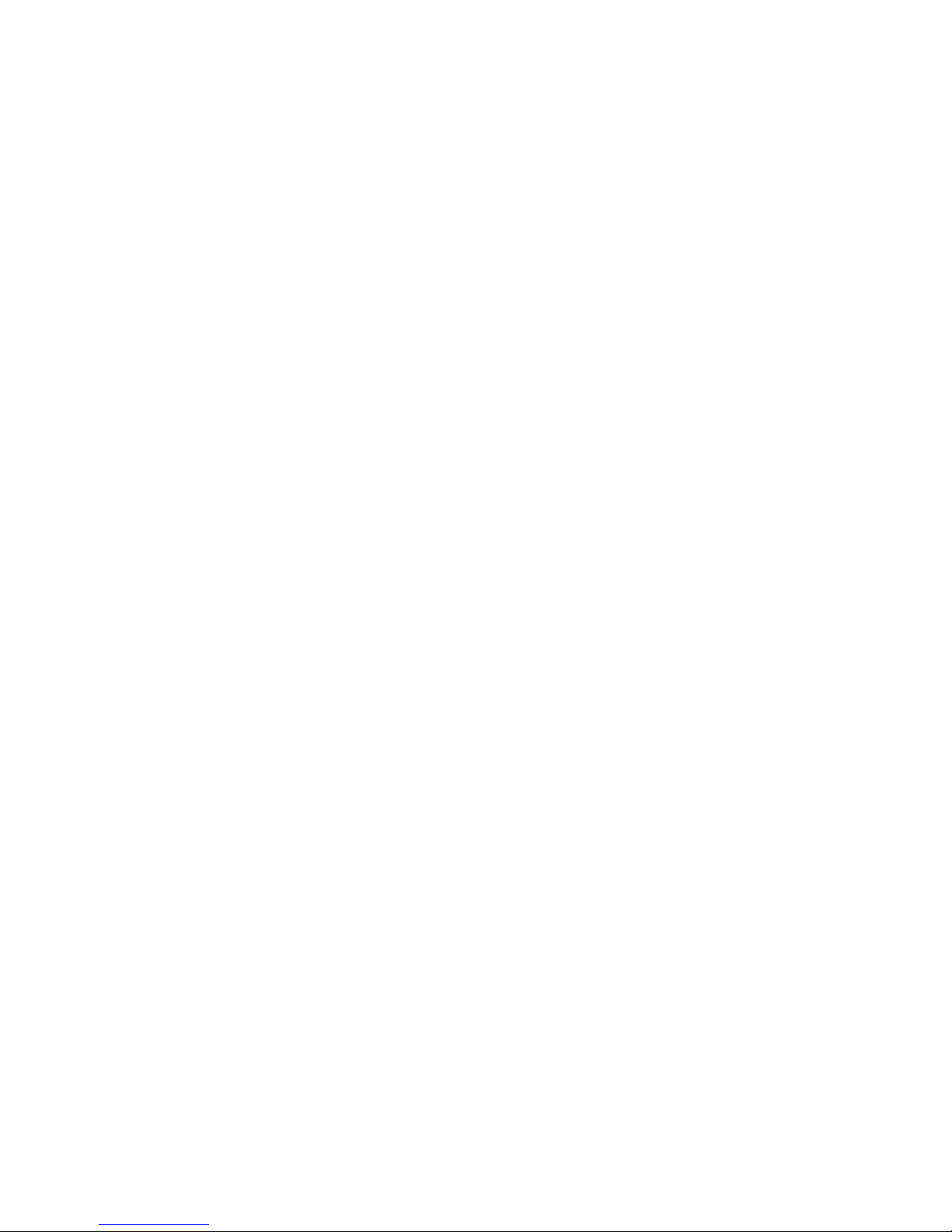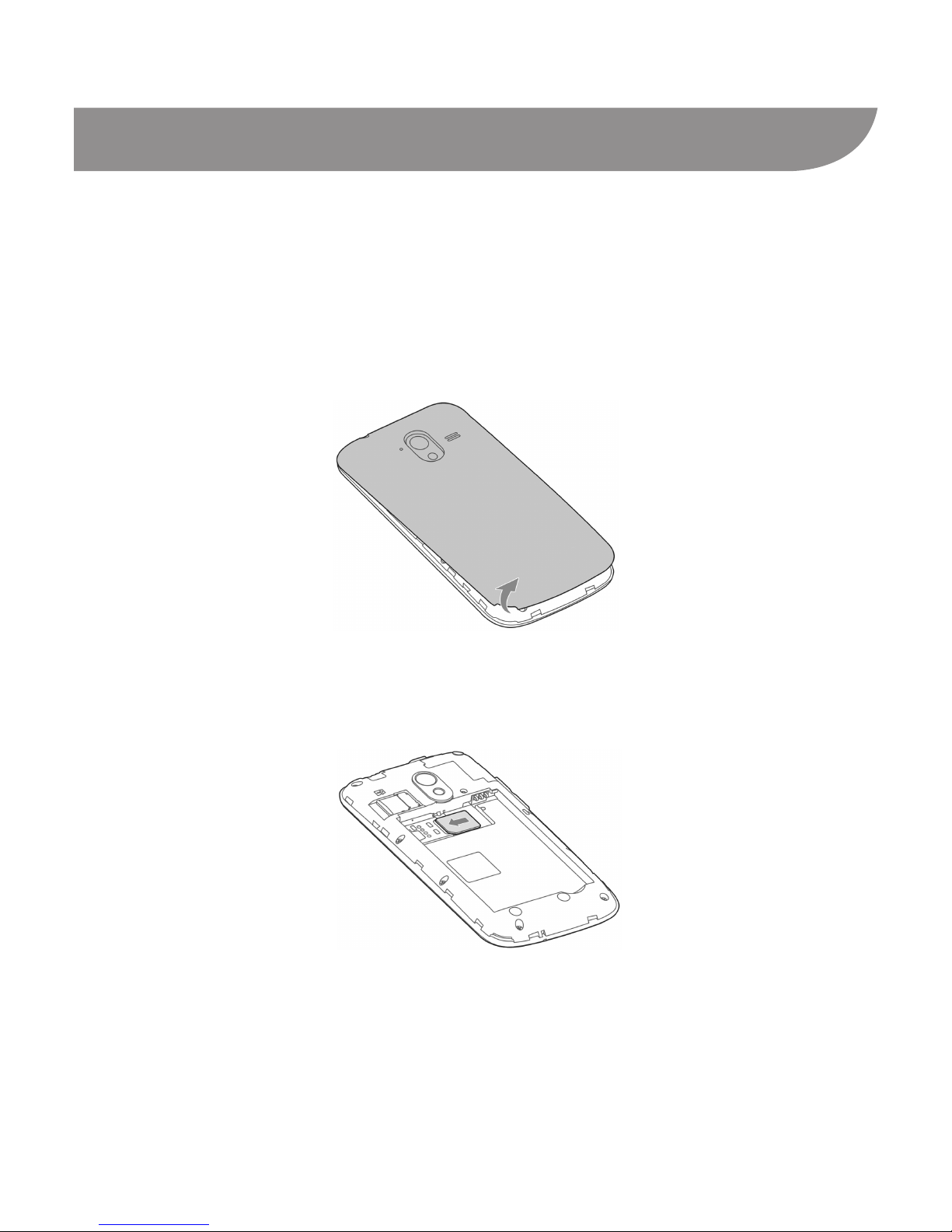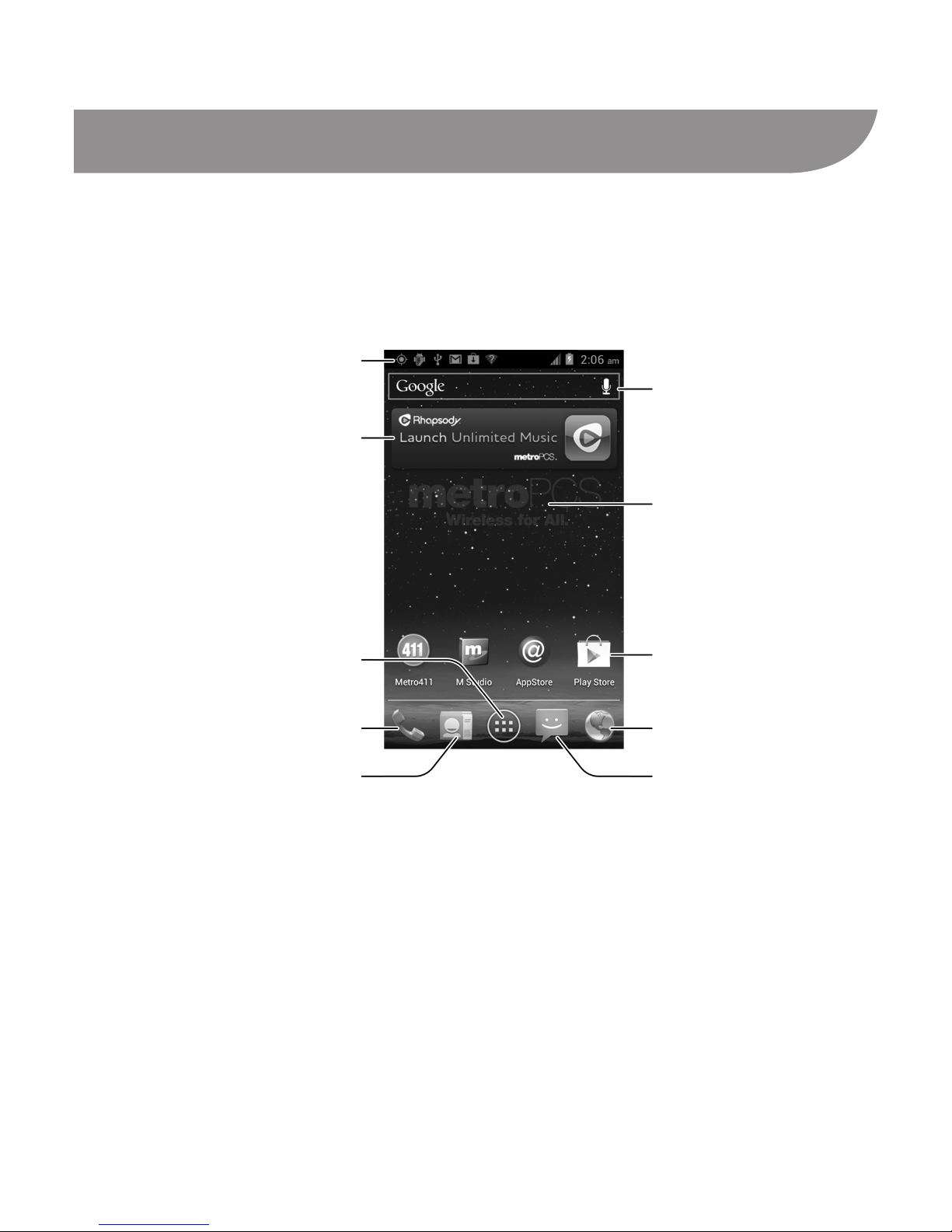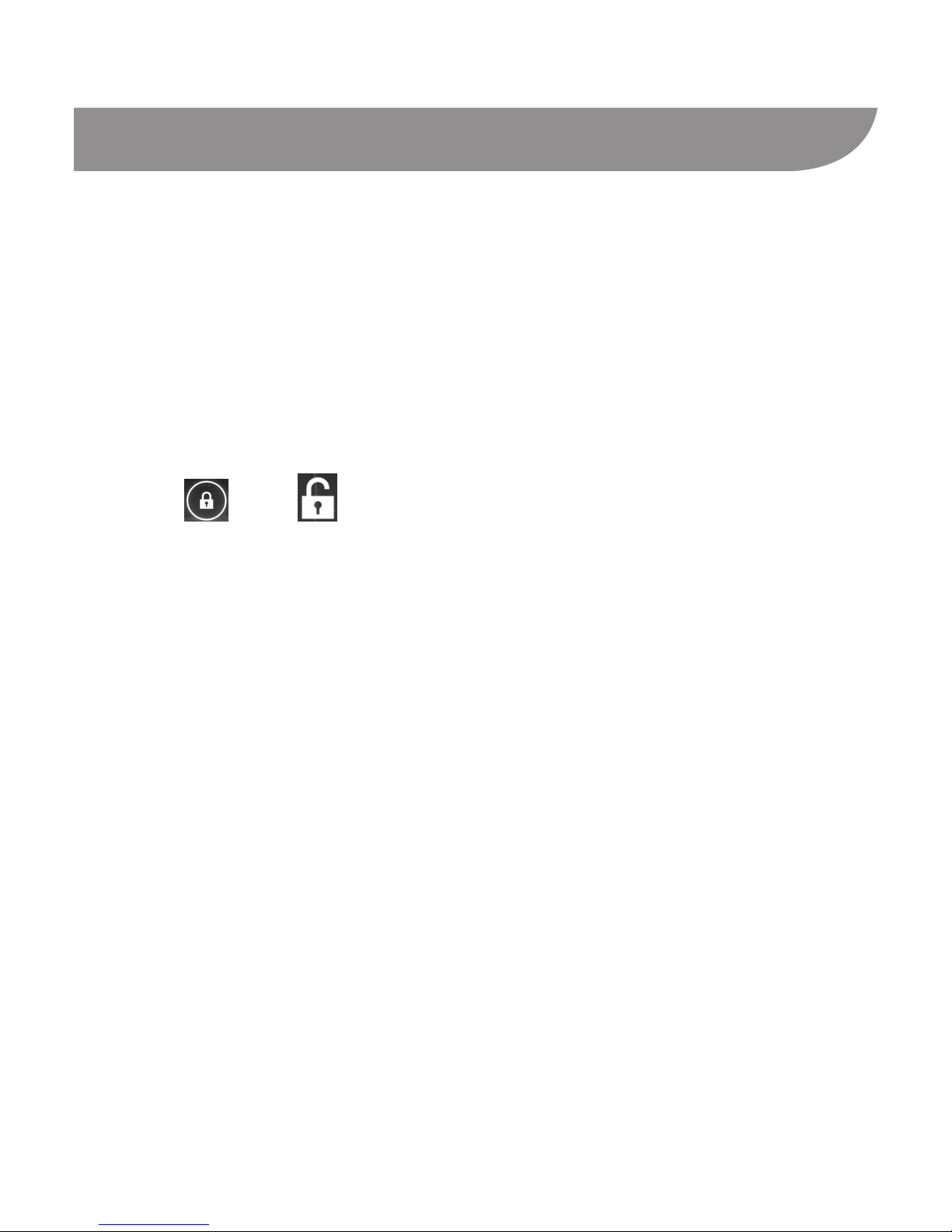3
Table of Contents
Getting to Know Your Device.......................................................4
Starting Up...................................................................................6
Charging the Battery....................................................................8
Powering On/Off Your Phone ......................................................8
Getting to Know the Home Screen..............................................9
Locking/Unlocking the Screen & Keys.......................................10
Going Through the Initial Setup................................................. 11
Entering Text..............................................................................12
Adding Accounts........................................................................14
Making and Answering Calls .....................................................15
Adding Contacts ........................................................................16
Sending a Message...................................................................18
Browsing or Searching the Web ................................................19
Using the Google Play Store .....................................................20
Taking a Photo...........................................................................21
Capturing a Panoramic Photo ...................................................22
Recording a Video .....................................................................23
For Your Safety..........................................................................24