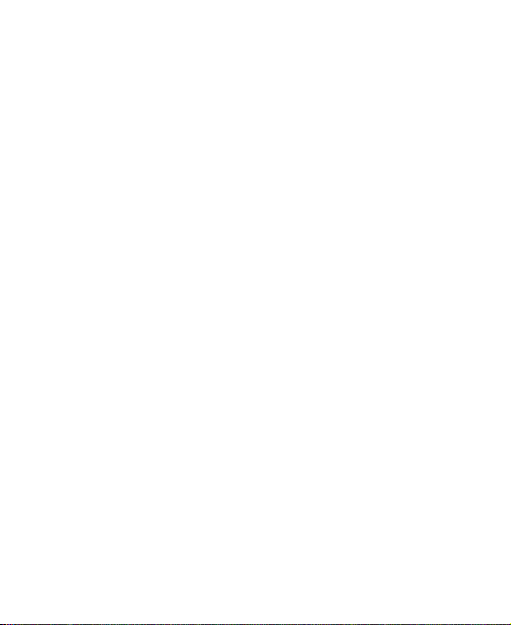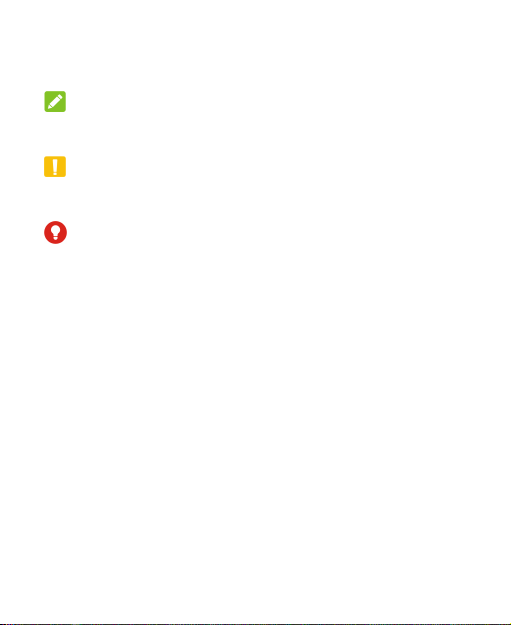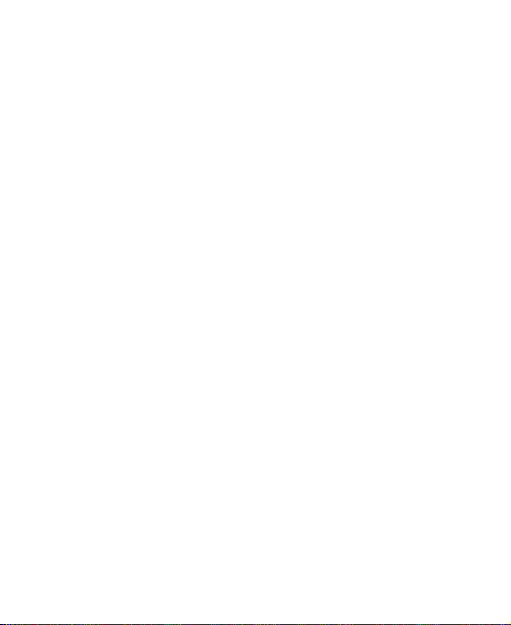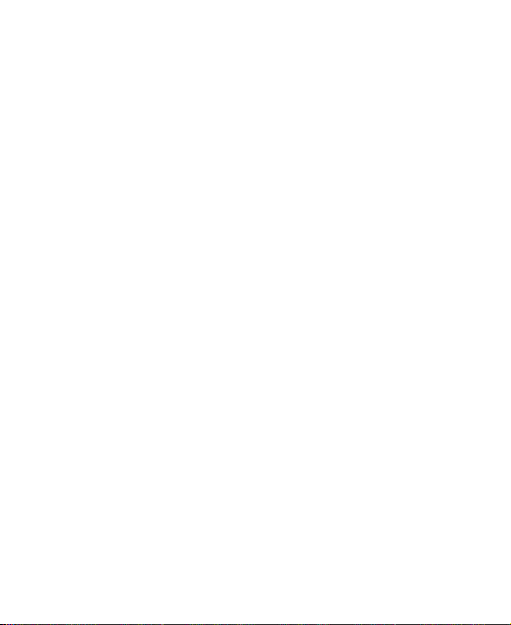9
Opening Private Space for the First Time ..........................89
Encrypting Pictures/Videos/Files .......................................90
Locking Apps .....................................................................91
Using Password Book........................................................91
Setting Private Space ........................................................92
Settings ..................................................................94
Wi-Fi ..................................................................................94
Bluetooth ...........................................................................94
Mobile Network ..................................................................94
Connected Devices............................................................96
Personalization Settings ....................................................97
Home Screen Settings.......................................................97
Display...............................................................................97
Notification & Status Bar ....................................................98
Sound and Vibration ..........................................................98
SyncMind...........................................................................98
Features ............................................................................98
Password and Security ....................................................100
Apps ................................................................................102
Battery .............................................................................103
Storage ............................................................................103
Location ...........................................................................104
Privacy.............................................................................104
Safety & Emergency ........................................................105
Passwords and Accounts.................................................107
Digital Wellbeing and Parental Controls...........................107