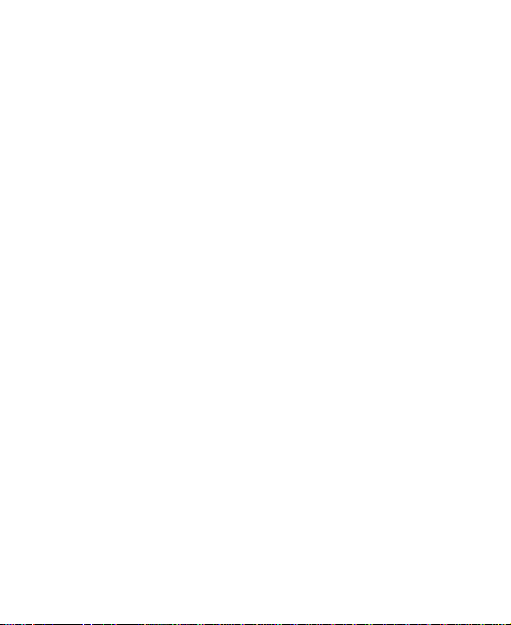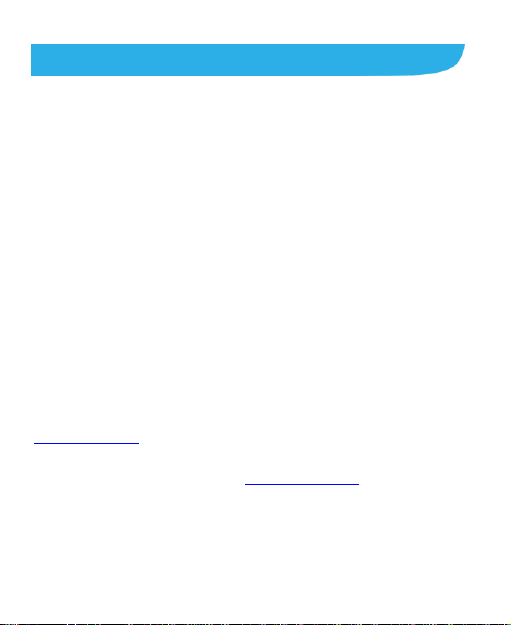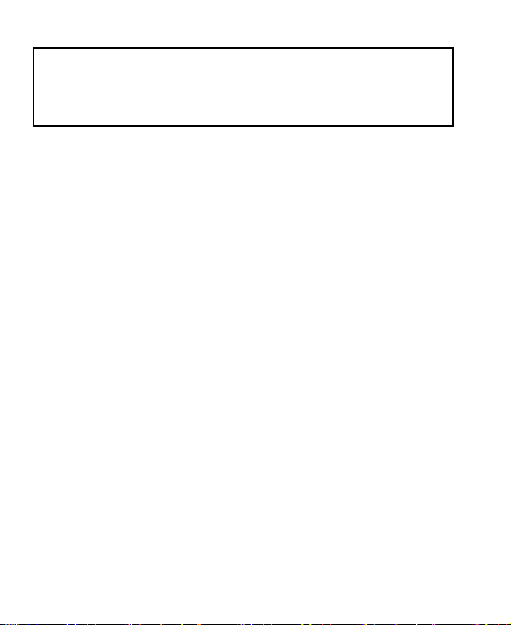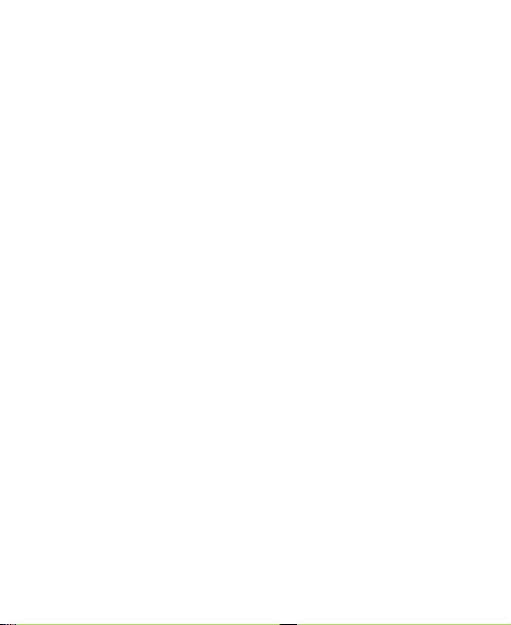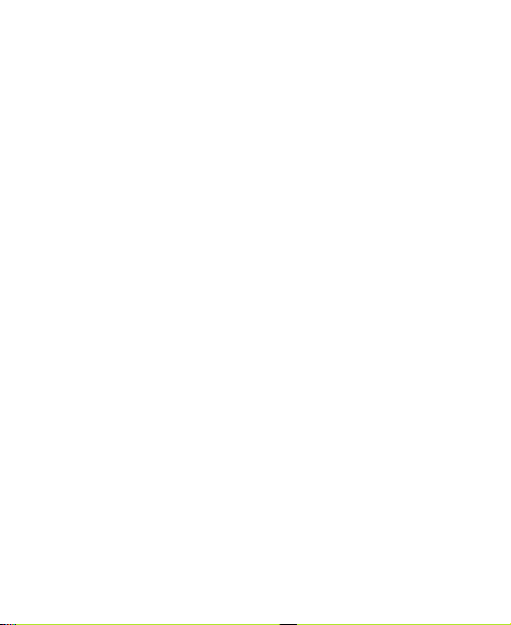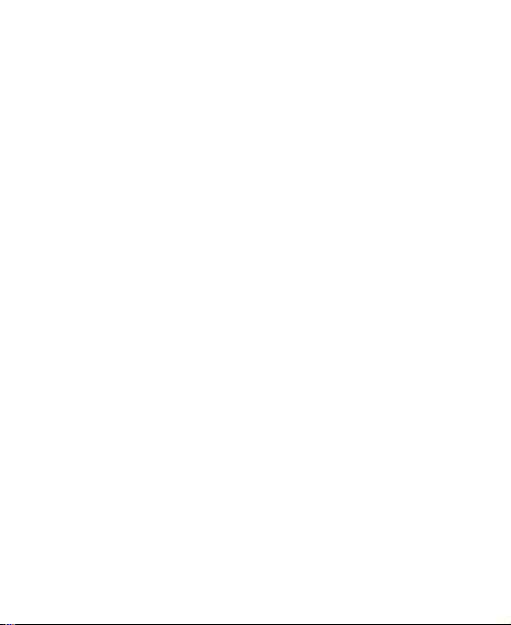7
Calling Your Contacts.......................................................72
Checking Voicemail..........................................................72
Using Options During a Call.............................................73
Managing Multi-party Calls...............................................74
Adjusting Your Call Settings .............................................75
Contacts .................................................................82
Checking Contact Details.................................................82
Adding a New Contact......................................................82
Setting Up Your Own Profile.............................................83
Importing, Exporting, and Sharing Contacts......................83
Working With Favorite Contacts .......................................85
Working With Groups.......................................................86
Searching for a Contact....................................................88
Editing Contacts...............................................................88
Web Accounts........................................................91
Adding or Removing Accounts..........................................91
ConfiguringAccount Sync ................................................92
Email.......................................................................94
Setting Up the First EmailAccount ...................................94
Checking Your Emails ......................................................94
Responding to an Email...................................................95
Writing and Sending an Email ..........................................96
Adding and Editing Email Accounts..................................97
Changing General Email Settings.....................................98