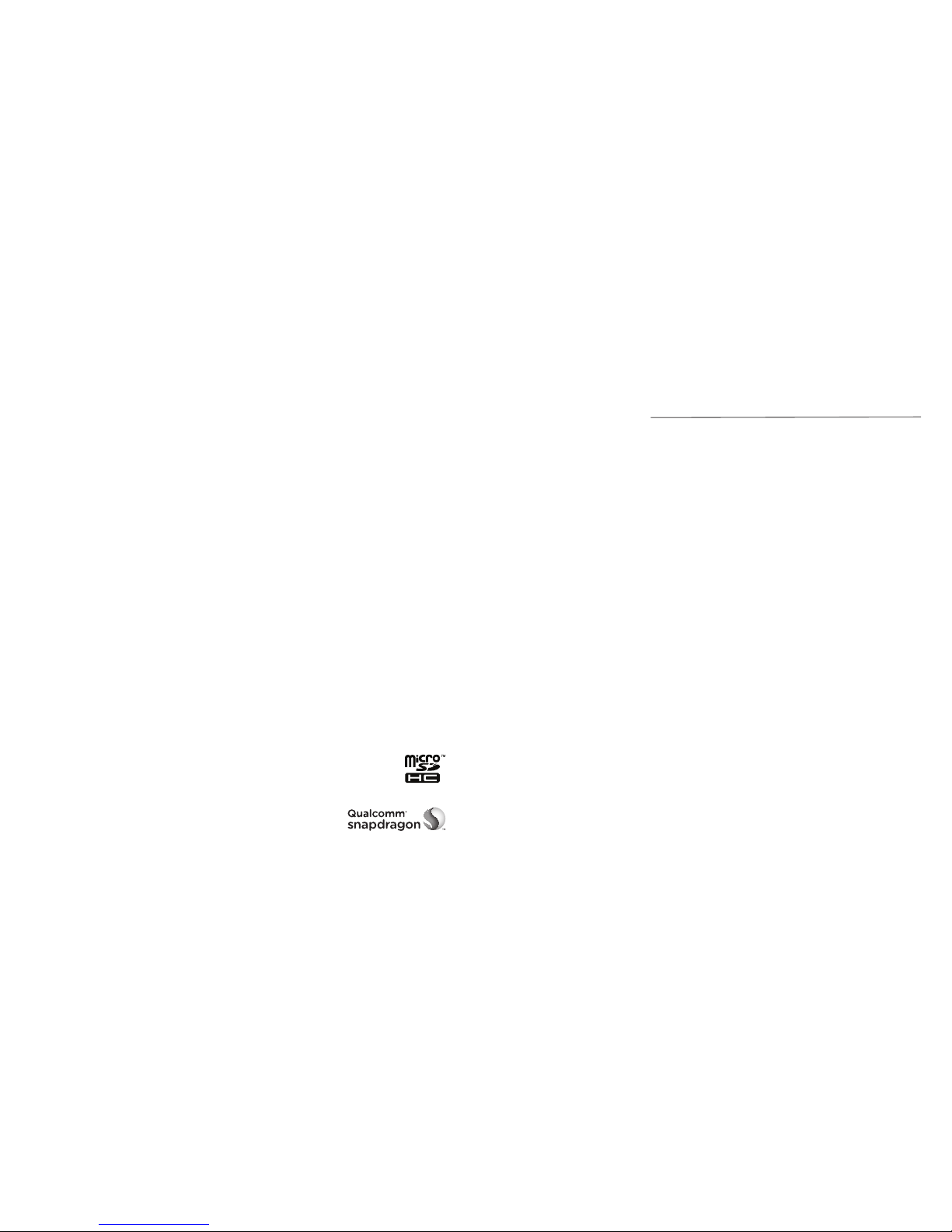Camera ............................................................ 51
Capturing a Photo.............................................. 51
Customize Camera Settings................................ 51
Recording a Video .............................................. 52
Customizing Camcorder Settings ........................ 52
Gallery ............................................................. 53
Opening the Gallery ........................................... 53
Working With Albums......................................... 53
Working With Pictures ........................................ 53
Working With Videos .......................................... 54
Music ............................................................... 55
Copying Music Files to Your Phone...................... 55
Viewing Your Music Library................................. 55
Playing Music..................................................... 56
Managing Playlists ............................................. 56
Play Music ....................................................... 57
Playing Your Music ............................................. 57
Managing Playlists ............................................. 58
Video Player.................................................... 59
Opening the Video Library................................... 59
Playing and Controlling Videos ........................... 59
Managing Video Files ......................................... 59
Sound Recorder.............................................. 60
Recording a Voice Memo.................................... 60
Playing a Voice Memo ........................................ 60
More Apps....................................................... 61
Clock ................................................................ 61
Calculator .......................................................... 61
Downloads......................................................... 61
File Manager...................................................... 62
Mi-EasyAccess.................................................... 62
NotePad............................................................. 62
Play Books ......................................................... 62
Play Movies & TV................................................ 62
Task Manager .................................................... 62
YouTube™......................................................... 62
Play Store........................................................ 63
Browsing and Searching for Apps ....................... 63
Downloading and Installing Apps........................ 63
Creating a Google Wallet™ Account .................. 63
Managing Your Downloads................................. 64
Viewing Your Downloaded Apps ......................... 64
Settings ........................................................... 65
General Settings................................................. 65
Wireless and Networks....................................... 66
Device................................................................ 67
Personal............................................................. 67
Accounts............................................................ 68
System............................................................... 68
Table of Contents
3
Email................................................................ 34
Setting Up the First Email Account ...................... 34
Checking Your Emails ......................................... 34
Responding to an Email...................................... 34
Writing and Sending an Email............................. 35
Adding a Signature to Your Emails ...................... 35
Adding and Editing Email Accounts..................... 35
Changing General Email Settings........................ 36
Gmail™ ........................................................... 37
Opening Your Gmail Inbox.................................. 37
Switching Accounts ............................................ 37
Writing and Sending a Message ......................... 37
Adding a Signature to Your Gmail Messages ....... 37
Replying to or Forwarding a Message ................. 38
Working With Received Attachments................... 38
Searching for Messages...................................... 38
Working With Labels .......................................... 38
Changing Gmail Settings.................................... 39
Messaging....................................................... 40
Opening the Messaging Screen........................... 40
Sending a Text Message ..................................... 40
Replying to a Message ....................................... 40
Forwarding a Message ....................................... 40
Copying a Message............................................ 41
Viewing Details About a Message....................... 41
Deleting Messages or Threads............................. 41
Changing Message Settings................................ 41
Calendar.......................................................... 42
Viewing Your Calendars and Events .................... 42
Creating an Event............................................... 43
Editing or Deleting an Event ............................... 43
Changing Calendar Settings ............................... 43
Google+™ ...................................................... 44
Organizing Your Contacts ................................... 44
Getting Updates................................................. 44
Chatting With Contacts ...................................... 44
Checking Photos ................................................ 44
Checking and Managing Your Profile .................. 44
Browser ........................................................... 45
Opening the Browser.......................................... 45
Working With an Opened Page........................... 45
Using Multiple Browser Tabs............................... 46
Downloading Files.............................................. 46
Using Bookmarks ............................................... 46
Viewing Your Browsing History ........................... 47
Changing Browser Settings................................. 47
Google Maps™ .............................................. 48
Activating Location Services................................ 48
Getting Your Location......................................... 48
Searching for a Location..................................... 48
Getting Directions to Your Destination ................ 48
Searching for Local Places .................................. 49
Google Now™ and Search ........................... 50
Enabling Google Now ........................................ 50
Searching With Text............................................ 50
Searching by Speaking........................................ 50
Changing Search and Voice Search Settings ........ 50
Table of Contents
2