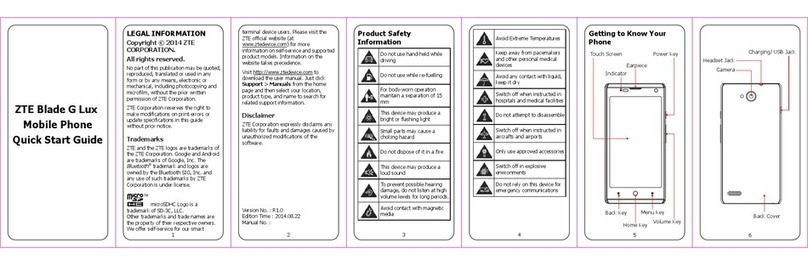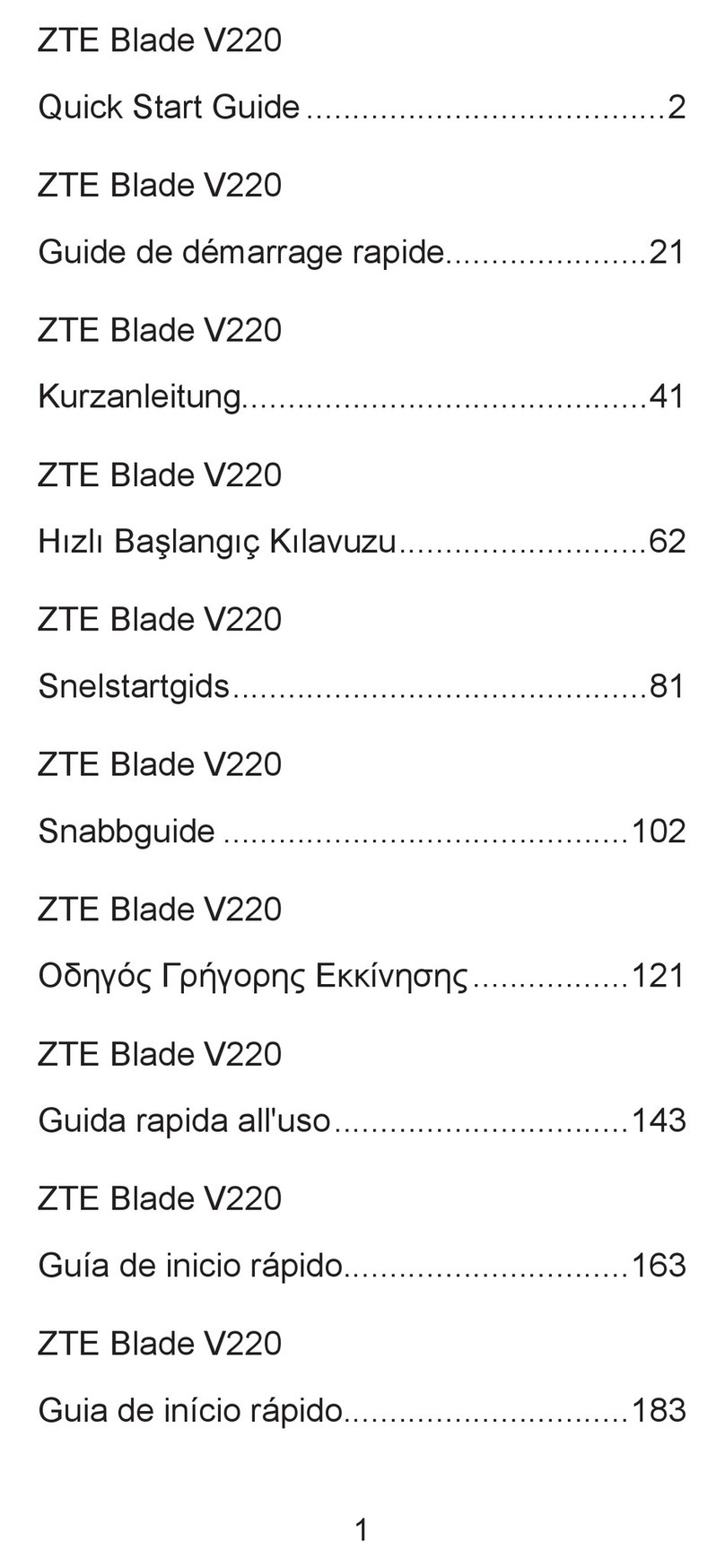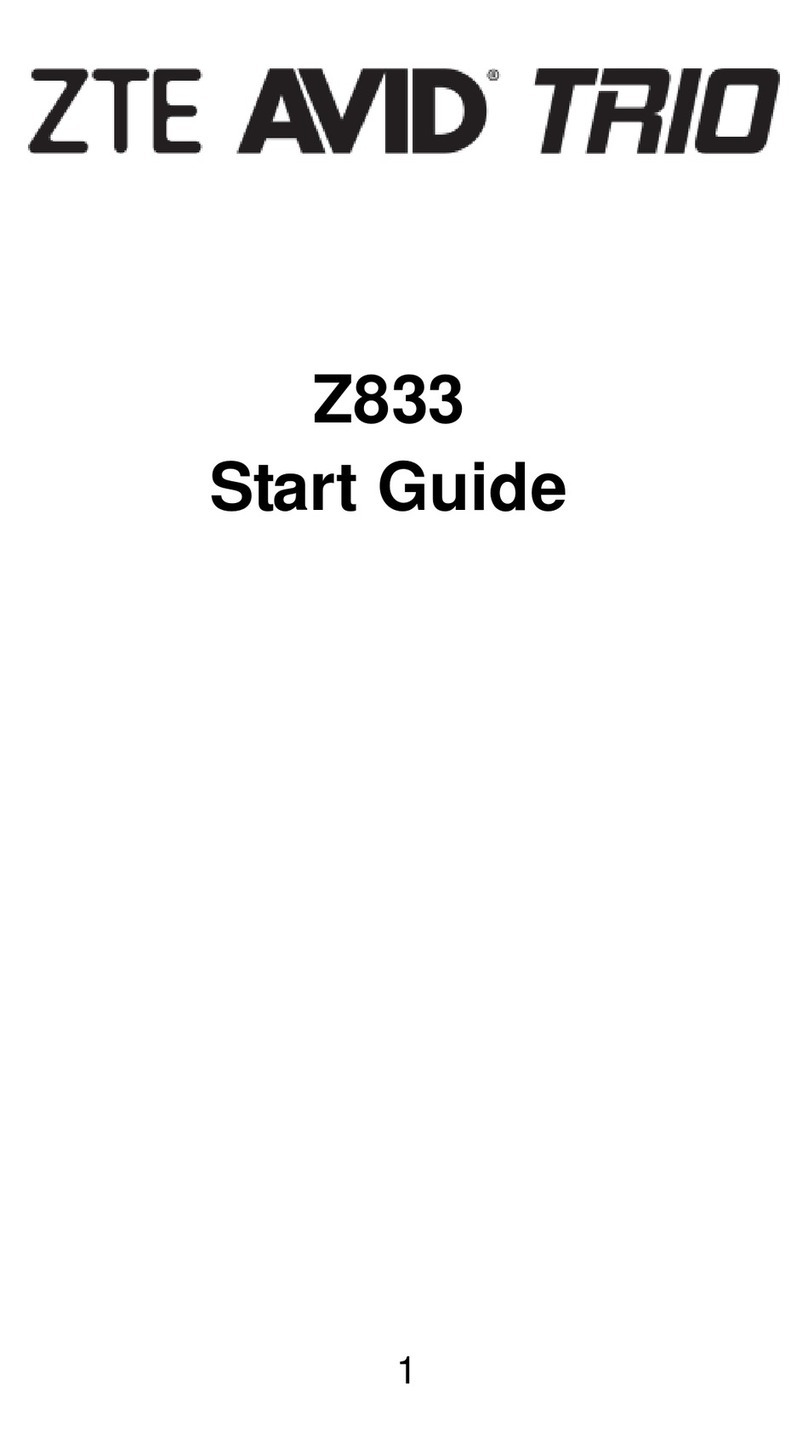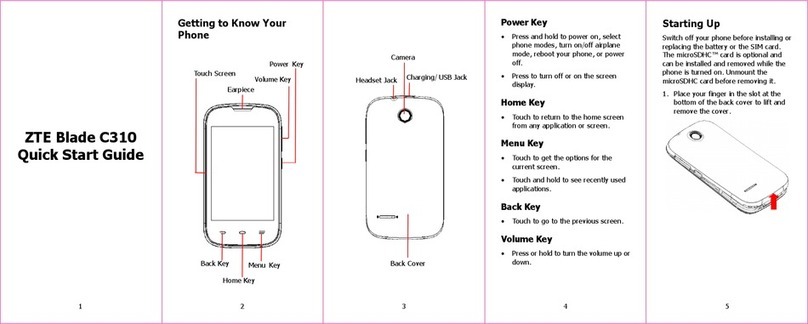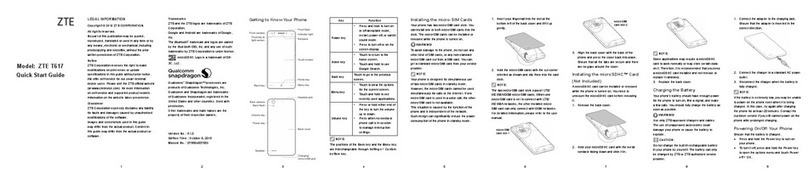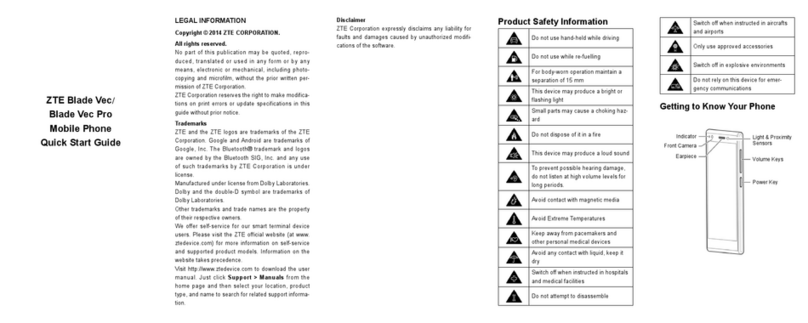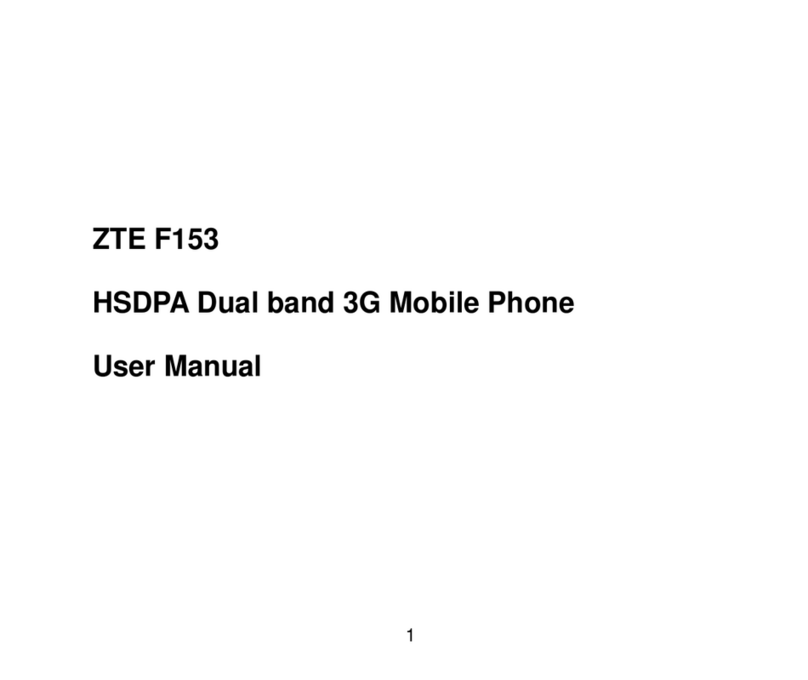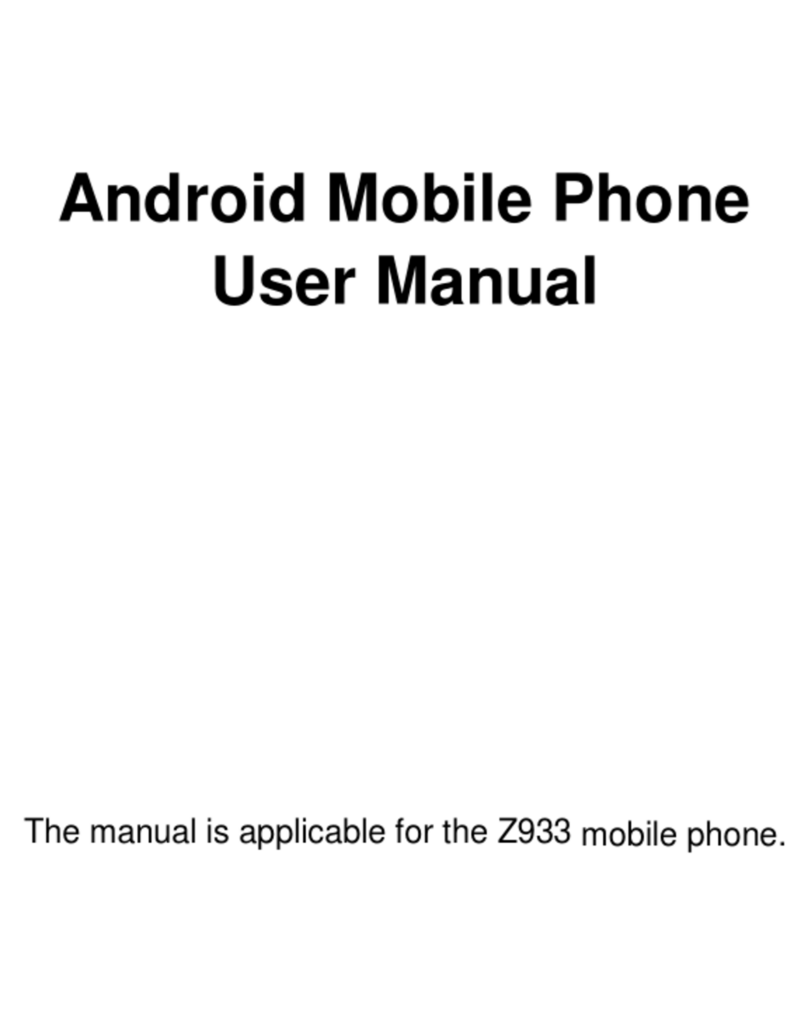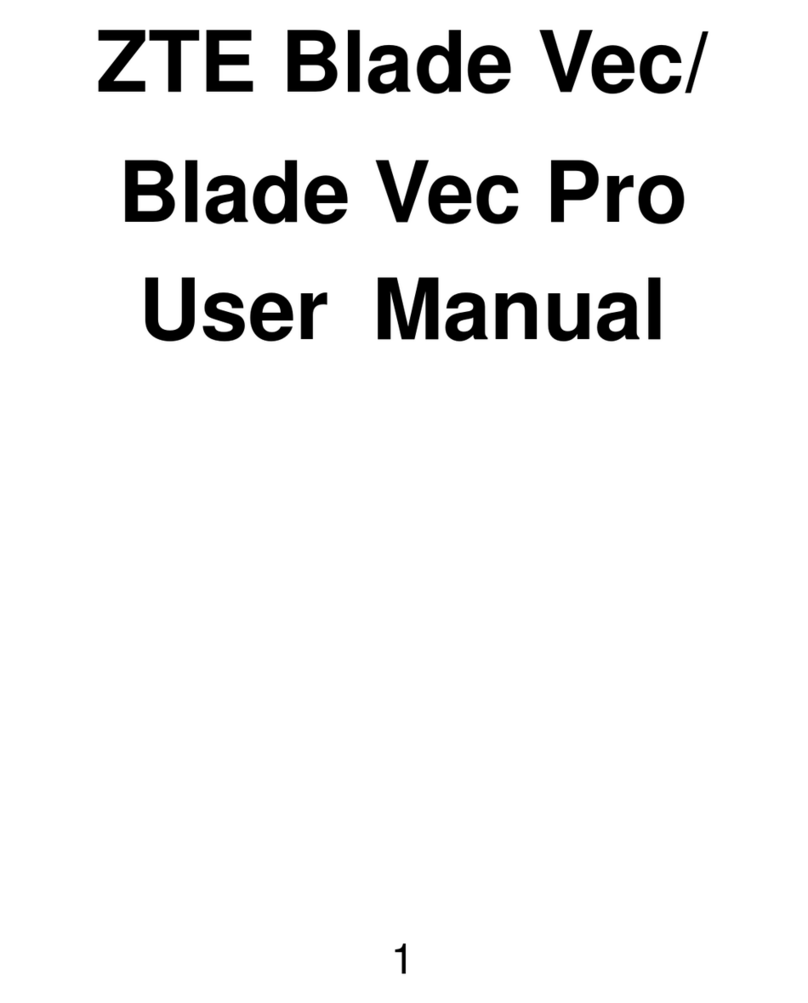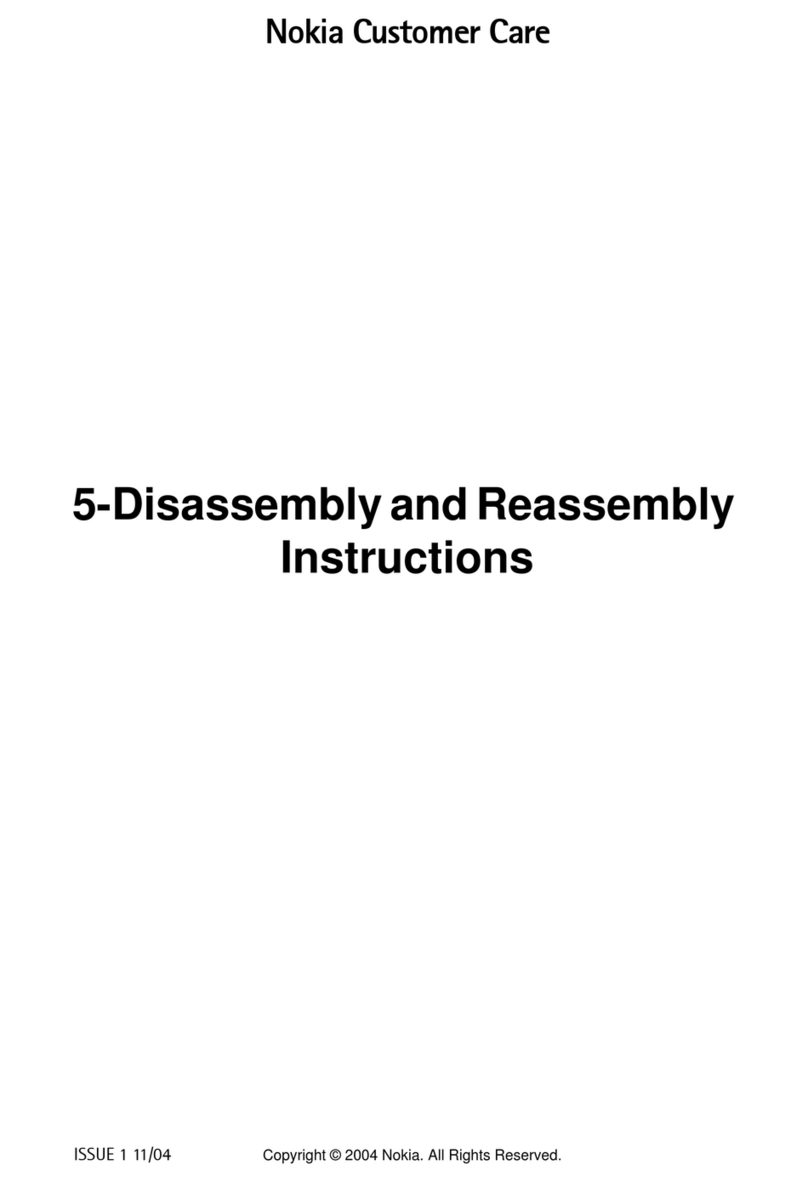3
Contents
Liquid Damage - Important Note..............................................................................................4
RF Safety Information ...............................................................................................................5
Handset Overview ....................................................................................................................6
Information Bar Icons ...............................................................................................................8
Menu Quick Reference Guide....................................................................................................9
Getting Started......................................................................................................11
1.1 Insert the (U)SIM Card....................................................................................11
1.2 Insert the battery...........................................................................................12
1.3 Installing Additional Memory (Optional).........................................................13
1.4 How to switch the phone On or Off ................................................................14
1.5 How do I connect the charger?.......................................................................14
1.6 Tips about charging and battery life ...............................................................15
1.7 How do I set the time and date? .....................................................................15
1.8 How do I lock or unlock the keypad? ..............................................................15
1.9 How to make a voice call................................................................................16
1.10 How to answer an incoming call.....................................................................16
1.11 How to send a Text Message (SMS) .................................................................16
1.12 How to navigate the Menu.............................................................................17
1.13 Call Features Summary ..................................................................................18
2Contacts ...................................................................................................... 20
3Messages and Emails ................................................................................... 22
3.1 How to send a Text Message (SMS) .................................................................22
3.2 Attach a file to send as an MMS ......................................................................22
3.3 How to view a received Text Message (SMS)....................................................23
3.4 How to receive a Multimedia Message (MMS) .................................................23