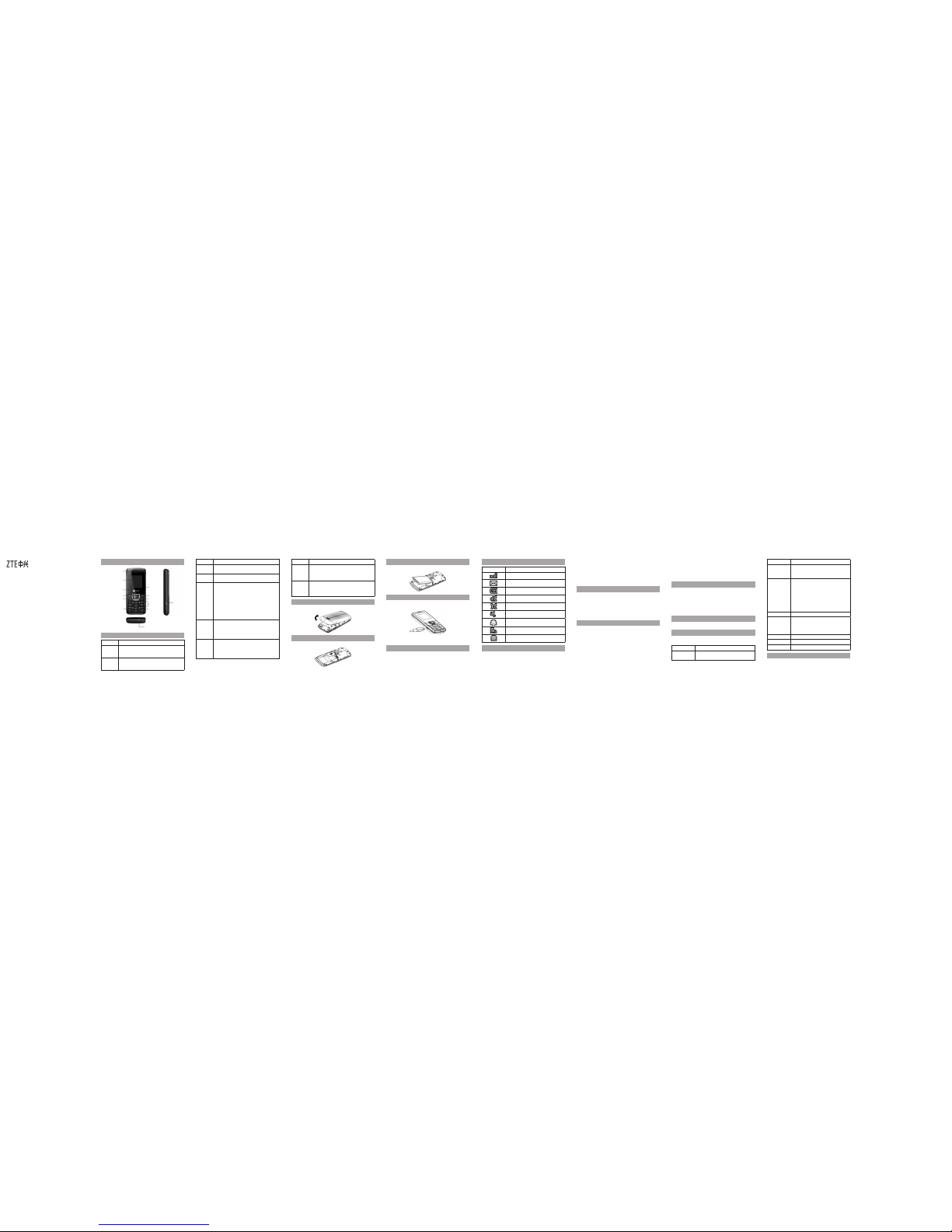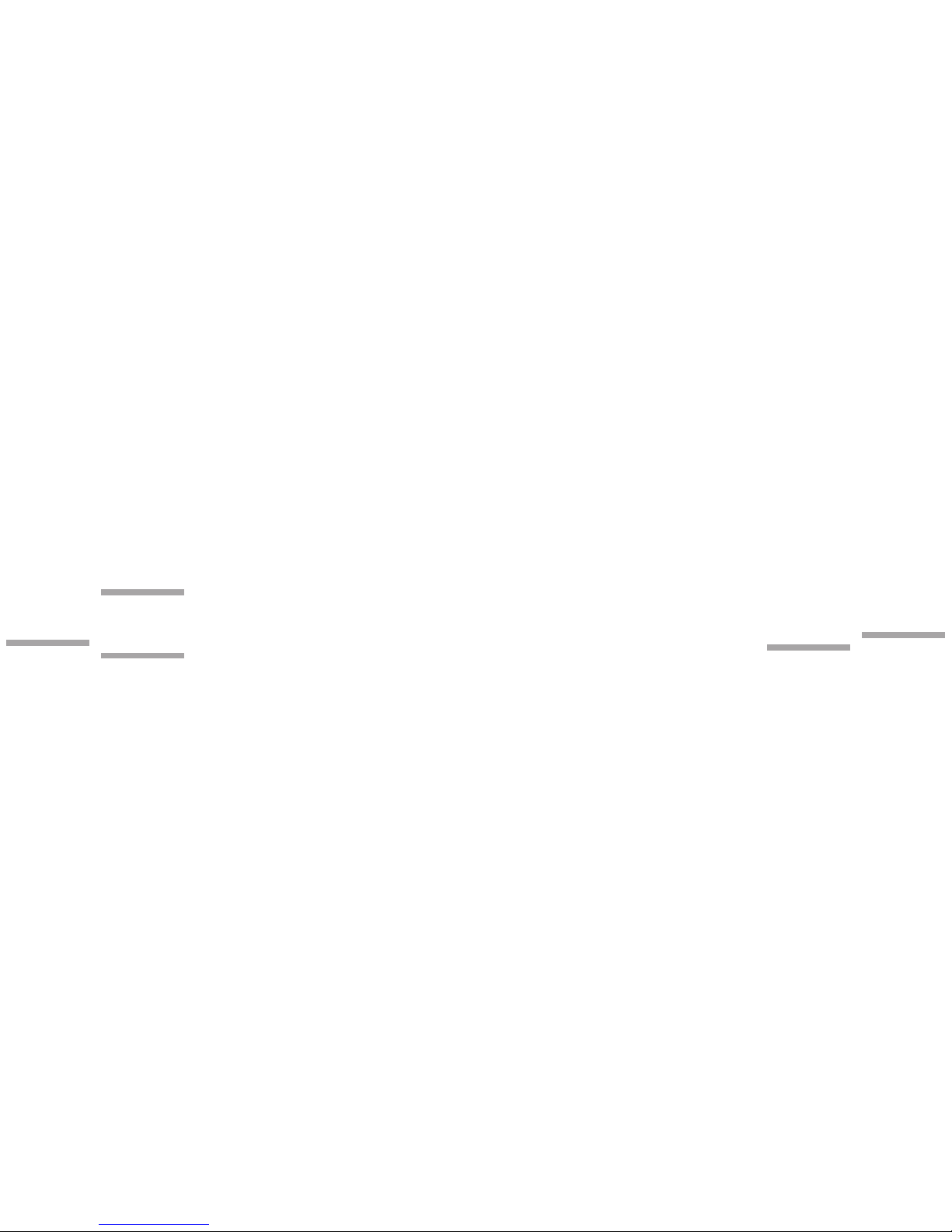installation, unauthorized disassembly of the product.
• Water or any other liquid damage.
• Any unauthorized repair or modication.
• Power surges, lightning damage, re, ood or other events
outside ZTE’s reasonable control.
• Use of the product with any unauthorized third party
products such as generic chargers.
• Any other cause beyond the range of normal usage for
products.
End User shall have no right to reject, return, or receive a refund
for any product from ZTE under the above-mentioned situations.
This warranty is end user’s sole remedy and ZTE’s sole liability
for defective or nonconforming items, and is in lieu of all other
warranties, expressed, implied or statutory, including but not
limited to the implied warranties of merchantability and tness
for a particular purpose, unless otherwise required under the
mandatory provisions of the law.
Limitation of Liability
ZTE shall not be liable for any loss of prots or indirect, special,
incidental or conse quential damages result ing from or aris ing
out of or in connection with using this product, whether or
not ZTE has been advised, knew or should have known the
possibility of such damages. Refer to the enclosed warranty
card for full warranty and service information.
• Memory Status: Check the storage status of the phone/UIM
card.
Call History
• Call History: View call’s log. Select Option to perform more
operations accordingly.
• C all D ura tion : Che ck the c all d ura tion a nd cl ear th e
corresponding time.
Settings
• Prole: Select or edit the prole.
• D isplay Settings: You can change the settings of screen/
theme/banner /keypad light.
• Phone Settings: Set the language/shortcut/auto keypad
lock/power save/auto power on/off of the phone and view
the version information.
• Call Settings: Set the call/answer/call information reminder/
black list/voice privacy/international dial settings.
• Time & Date Settings:Set time and dateformat of yourphone.
• Security Settings: Change the settings about the phone
code, PIN code, restore factory settings and clear user data.
Other Functions
Hereinafter are the other functions of the phone.
Voice Recorder
1. Select Menu > Tools > Voice Recorder.
2. Select Option > Settings to set the volume.
3. Go back to the voice recorder interface, and press the OK
11 12 13 14 15 16 17 18
is a bit wet or anti-static. Do not use harsh chemical cleaning
solvents or strong detergents to clean it. Turn off your phone
before you clean it.
• As your mobile phone can produce electromagnetic eld, do
not place it near magnetic items such as computer disks.
• Using the phone near electrical appliances such as
TV, telephone, radio and personal computer can cause
interference, which affects the function of the phone.
• Do not expose your mobile phone to direct sunlight or store
it in hot areas. High temperatures can shorten the life of
electronic devices.
• Prevent liquid from leaking into your phone.
• Do not drop, knock or harshly treat your phone. Rough
handling can break internal circuit boards.
• Do not charge the mobile phone without battery.
• Do not short-circuit the battery, as this can cause excessive
heat and re.
• Do not store battery in hot areas or dispose of it in a re to
avoid explosion.
• Store the phone out of the reach of little children. The phone
may cause injury if used as a toy.
• Be aware of the usage limitation when using a mobile phone
at plac es such as oi l wareho uses or che mical fac tories ,
where there are explosive gases or explosive products being
processed, because even if your phone is in standby mode,
it still transmits radio frequency (RF) energy. Therefore,
power off your phone if required.
• Do not touch the antenna while calling. Otherwise it will
affect the quality of callin g and waste batt ery energ y. The
damaged antenna will cause slight burn while touching your
skin.
• Do not put other things on the terminal to avoid overlaying
radiator.
• Keep the antenna free from obstructions and position the
antenna straight up. This will ensure best call quality.
• Use a wireless hands-free system (headphone, headset)
with a low power Bluetooth emitter.
• Make sure the cell phone has a low SAR.
• Keep your calls short or send a text message (SMS) instead.
This advice applies especially to children, adolescents and
pregnant women.
• Use cell phone when the signal quality is good.
• People having active medical implants should preferably
keep the cell phone at least 15 cm away from the implant.
General Guidelines
• If your mobile phone is lost or stolen, please report to your
service provider or agencies of banning the use of your lost
phone, which will protect you from economic losses resulted
from unauthorized use. You need to provide the phone’s
ESN/MEID number labeled. You can see ESN/MEID number
after removing the battery. Please keep ESN/MEID number
for future use.
• To protect your mobile phone from illegal use, please take
the security measures as follows:
Set PIN code of the UIM card.
Take it with you as you can.
Road Safety
• You must exercise proper control of your vehicle at all times.
Give your full attention to driving.
• Observe all of the recommendations contained in your local
trafc safety documentation.
• Pull off the road and park before making or answering a call,
if driving conditions require so. Check if local laws and/or
regulations restrict the use of handsets while driving
• You must not stop on the hard shoulder of a motorway to
answer or make a call, except in an emergency.
• Power off your handset at a refueling point, such as a gas
station, even if you are not refueling your own car.
• Do not store or carry ammable or explosive materials in the
same compartment as the handset.
• Electronic systems in vehicle, such as anti-lock brakes,
speed control and fuel injection systems are not normally
affected by radio transmissions. The manufacturer of such
equipment can advise if it is adequately shielded from radio
transmission s. If you suspect vehicle p roblems caused by
radio transmissions, consult your dealer and do not power
on the handset until it has been checked by a qualified
technician.
Hospital Safety
• Some electronic devices are susceptible to electromagnetic
interference sent by phone if inadequately shielded. Please
use phone at least 20 cm or as fa r away as you can from
TV set, radio and other automated ofce equipment so as to
avoid electromagnetic interference.
• Operating of mobile phone may interfere with medical
devices like hearing aid and pacemaker. Please always
keep the mobile phone more than 20 centimeters away from
such medical devices when the phone is powered on. Do
not carry the mobile phone in the breast pocket. Power the
mobile pho ne off if necessary. Consu lt a physician or t he
manufacturer of the medical device before using the phone.
Emergency Service
To make an emergency call in any country:
1. Ensure that your handset is on and in service.
2. Press the End key as many times as needed to clear the
display and ready the device for calls.
3. Enter the official emergency number for your present
location.
4. Press the Call key to dial the number. Follow instructions
received and do not end the call until told to do so.
When the UIM card is not inserted or when the phone/PIN code
is on, Press Emer and then enter the ofcial emergency number
for your present location. Press the Call key to dial the number.
Notes:
• Te ll the op erat or whi ch ser vice y ou req uir e: Pol ice ,
Ambulance, Fire Brigade, Coastguard or Mountain Rescue
Service. Tell them where you are and remain stationary to
maintain contact if possible.
• Due to the nature of the cellular system, the connection
of emergency calls cannot be guaranteed. You should
never rely solely on any wireless device for essential
communications like medical emergencies.
Third Party Equipment
The use of third party equipment, cables or accessories, not
made or authorized by ZTE, may invalidate the warranty of your
handset and also adversely affect the phone’s safety/operation.
Vehicles Equipped with an Airbag
An airbag inflates with great force. Do not place objects,
including either installed or portable wireless equipment, in
the area over the airbag or in the airbag deployment area. If
in-vehicle wireless equipment is improperly installed and the
airbag inates, serious injury could result.
Aircraft Safety
• Power off your phone before the airplane takes off. In
order to protect airplane’s communication system from
interference, it is prohibited to use mobile phone in flight.
If you want to use mobile phone before the airplane takes
off, you should get aircrew’s permission according to safety
regulations.
• If the mobile phone has the function of automatic timing
power-on, please check your alarm setting to ensure that
your phone will not be automatically powered on during the
ight.
Radio Frequency (RF) Energy
This model phone meets the government’s requirements for
exposure to radio waves.
This phone is designed and manufactured not to exceed the
emission limits for exposure to radio frequency (RF) energy
set by the Federal Communications Commission of the U.S.
Government:
The exposure standard for wireless mobile phones employs a
unit of measurement known as the Specic Absorption Rate, or
SAR. The SAR limit set by the FCC is 1.6 W/kg. *Tests for SAR
are conducted using standard operating positions accepted
by the FCC with the phone transmitting at its highest certied
power level in all tested frequency bands. Although the SAR
is determined at the highest certified power level, the actual
SAR level of the phone while operating can be w ell below the
maximum value. This is because the phone is designed to
operate at multiple power levels so as to use only the poser
required to reach the network. In general, the closer you are to
a wireless base station antenna, the lower the power output.
The h ighe st SA R valu e for th e mode l pho ne as re port ed
to the FCC when tested for use is 1.030 W/kg(Body-worn
19 20
key to start recording your voice memo.
4. Press the Lef t soft key [Pause] to pause , press the Left
soft key [Continue] to resume recording.
5. Press the Right soft key [Stop] to stop recording, and then
the voice memo will be saved automatically.
Press the OK key to play it.
Select Option to perform more actions to the recorded memo.
Other Facility
• Games: Select one game and play it.
• File Manager: Organize your les in folders.
• Alarm: Set alarm alert time.
• Calendar: View calendar and schedule events.
• Calculator: Execute basic math calculation.
• Unit Converter: Make unit conversion.
• World Time: View times of the other cities in the world and
perform corresponding operations.
• Stopwatch: Select the normal/lap/split timing mode to count
time.
• Notepad: Create notes as memos.
• M Y MTS & MT S info : Some ne twor k serv ices , plea se
contact your network provider for the detailed information.
Safety Information
General Care
• If you want to clean your phone, please use clean fabric that
measurements differ among phone models, depending upon
available enhancements and FCC requirements.)
While there may be differences between the SAR levels of
various phones and at various positions, they all meet the
government requirement.
The FCC has granted an Equipment Authorization for this model
phone with all reported SAR levels evaluated as in compliance
with the FCC RF exposure guidelines. SAR information on this
model phone is on le with the FCC and can be found under the
Display Grant section of http://www.fcc.gov/oet/ea/fccid/ after
searching on
FCC ID: Q78-ZTECS165
For body worn operation, this phone has been tested and meets
the FCC RF exposure guidelines for use with an accessory that
contains no metal and the positions the handset a minimum
of 1.5 cm from the body. Use of other enhancements may not
ensure compliance with FCC RF exposure guidelines. If you do
no t use a body-worn accessory and are not holding the phone
at the ear, position the handset a minimum of 1.5 cm from your
body when the phone is switched on.
Warranty Terms
The warranty does not apply to defects or errors in the product
caused by:
• Reasonable abrasion.
• Misuse including mishandling, physical damage, improper