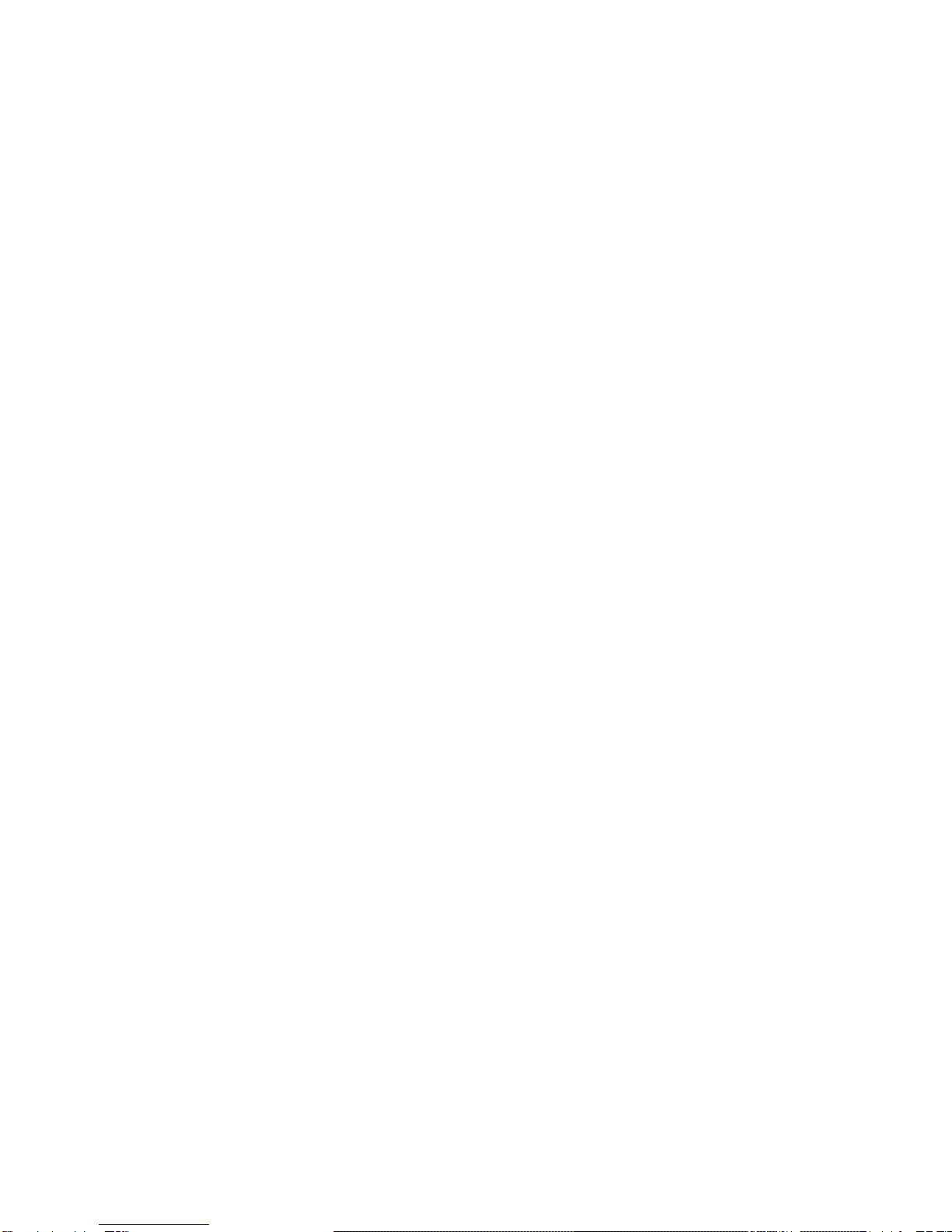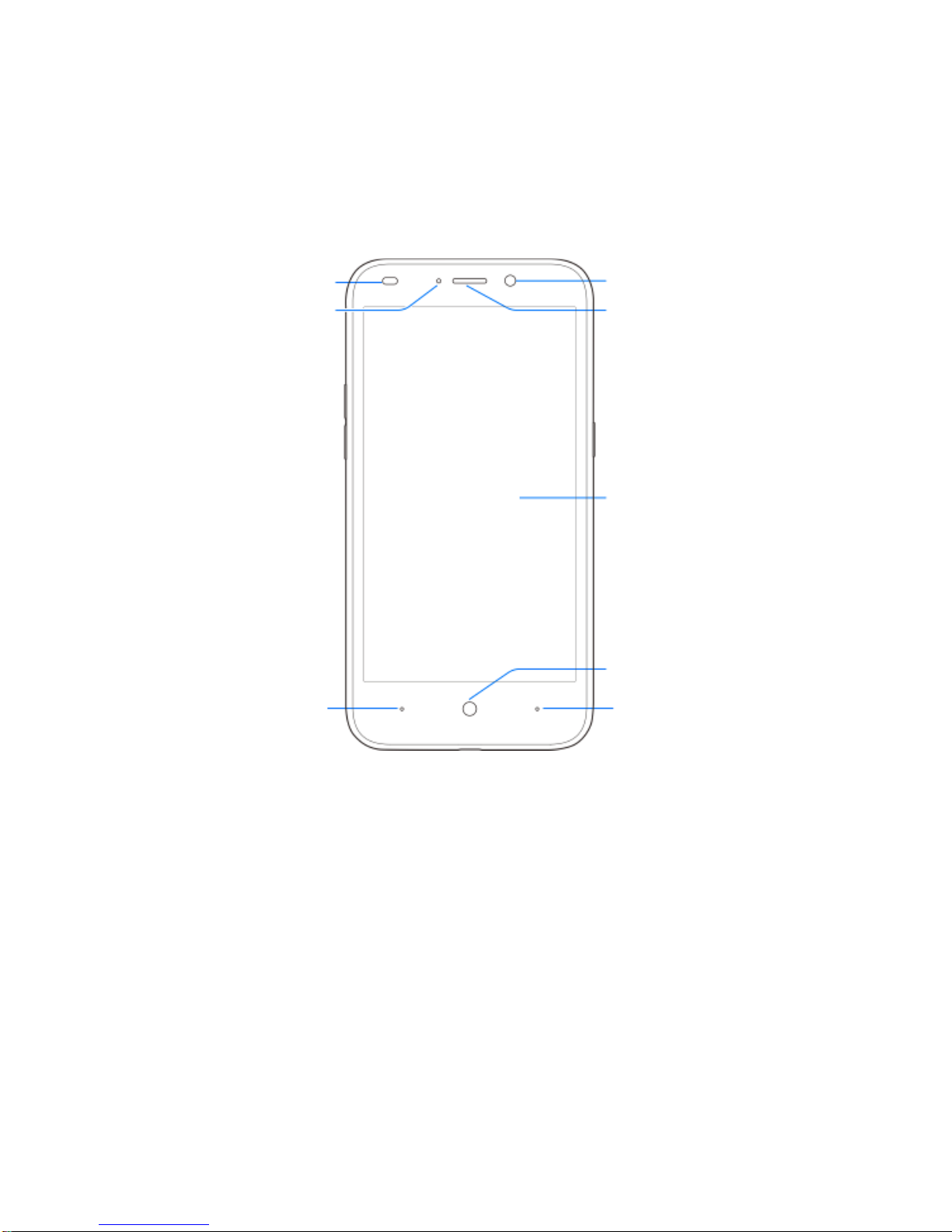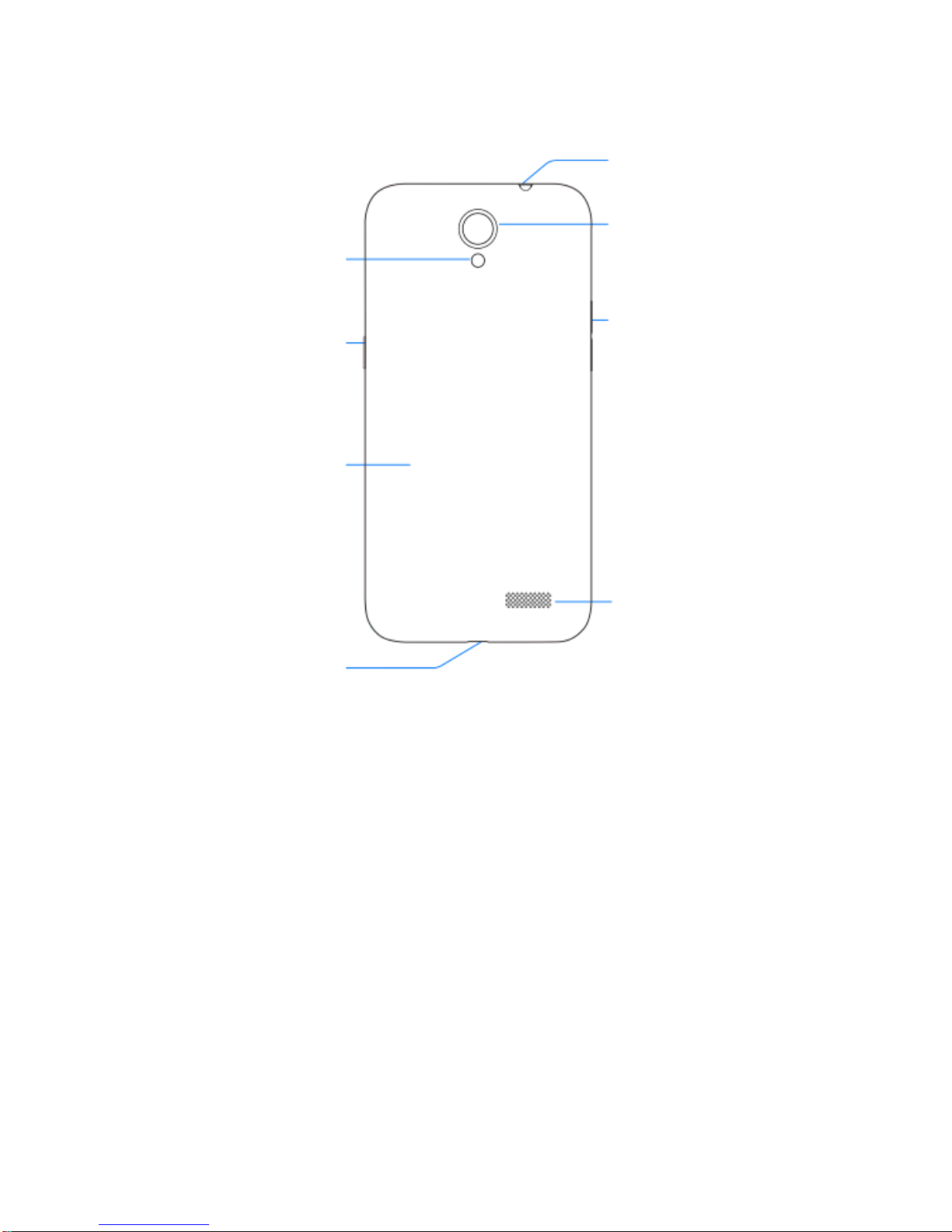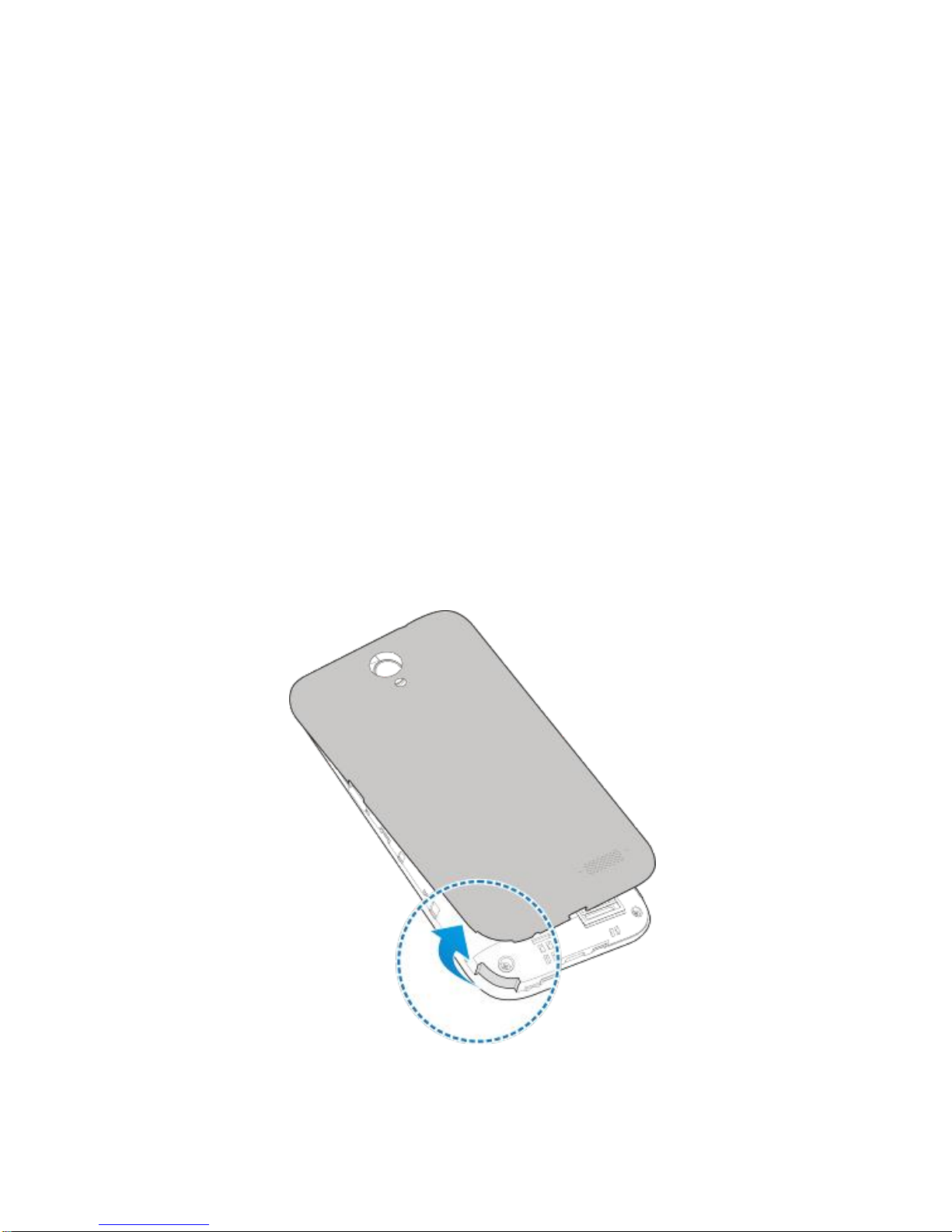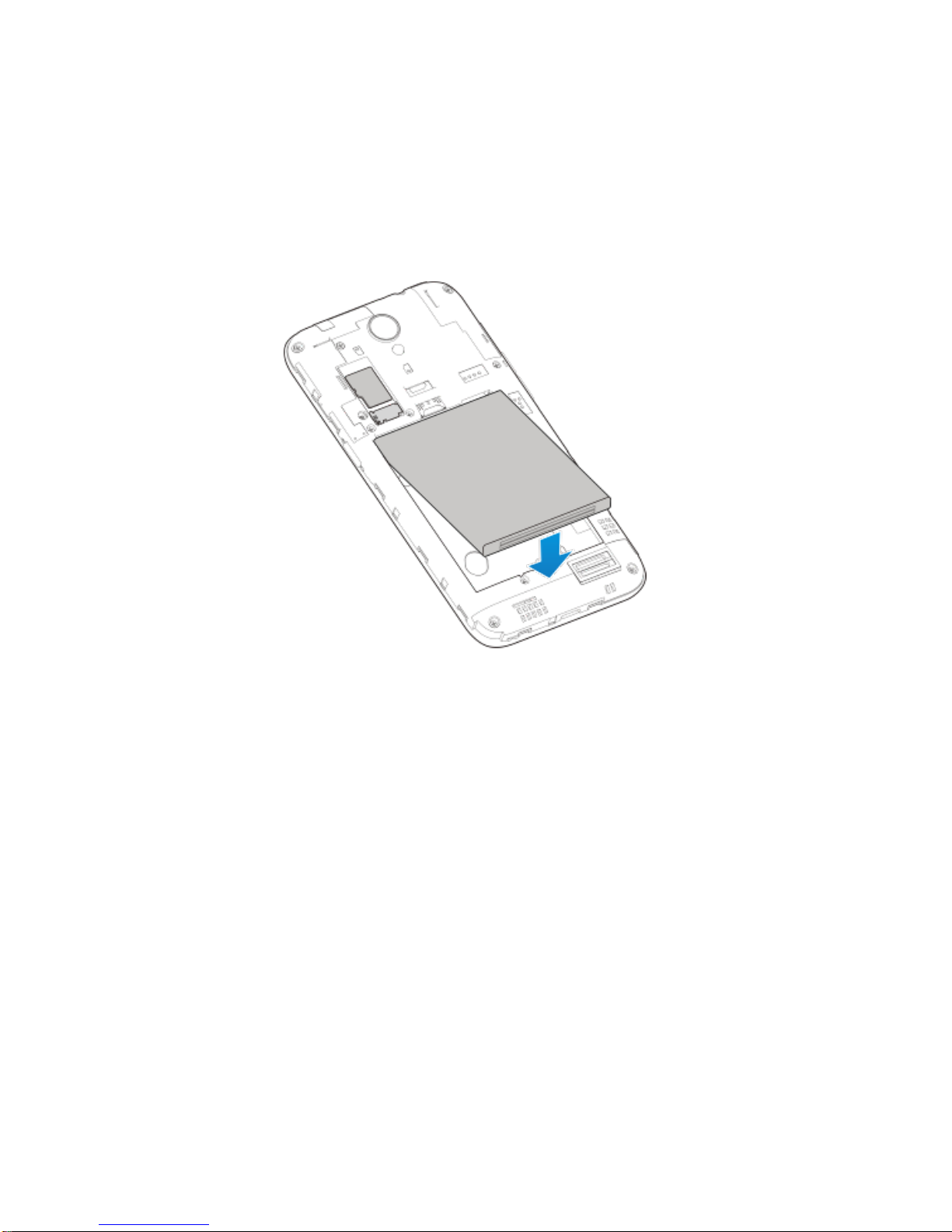2
Content
Content............................................... 2
Getting to Know Your Phone.............. 5
Starting Up.......................................... 7
Charging the Battery .........................11
Powering On/Off Your Phone ........... 12
Getting to Know the Home Screen... 12
Opening Applications ..............................13
Adding Shortcuts.............................. 14
Adding Widgets .......................................14
Removing Shortcuts or Widgets .............14
Organizing Shortcuts With Folders.........14
Applying New Wallpapers................. 15
Setting Ringtone and Sound ............ 15
Setting Ringtone or Notification Sound ..15
Setting System Tones .............................15
Adjusting Volume ............................. 16
Setting a Screen Lock ...................... 16
Checking Voicemail.......................... 17
Making a Call .................................... 17
Wi-Fi Calling............................................18