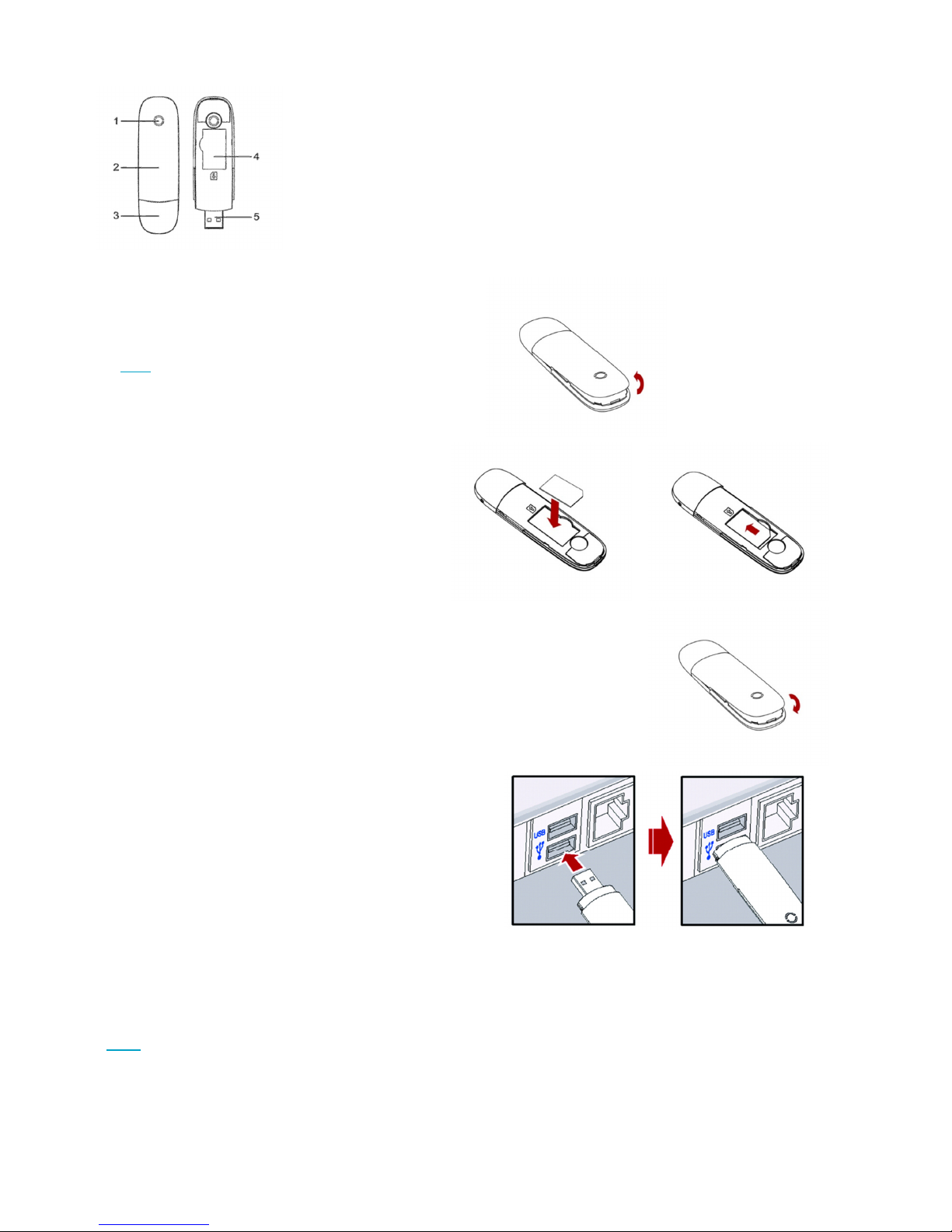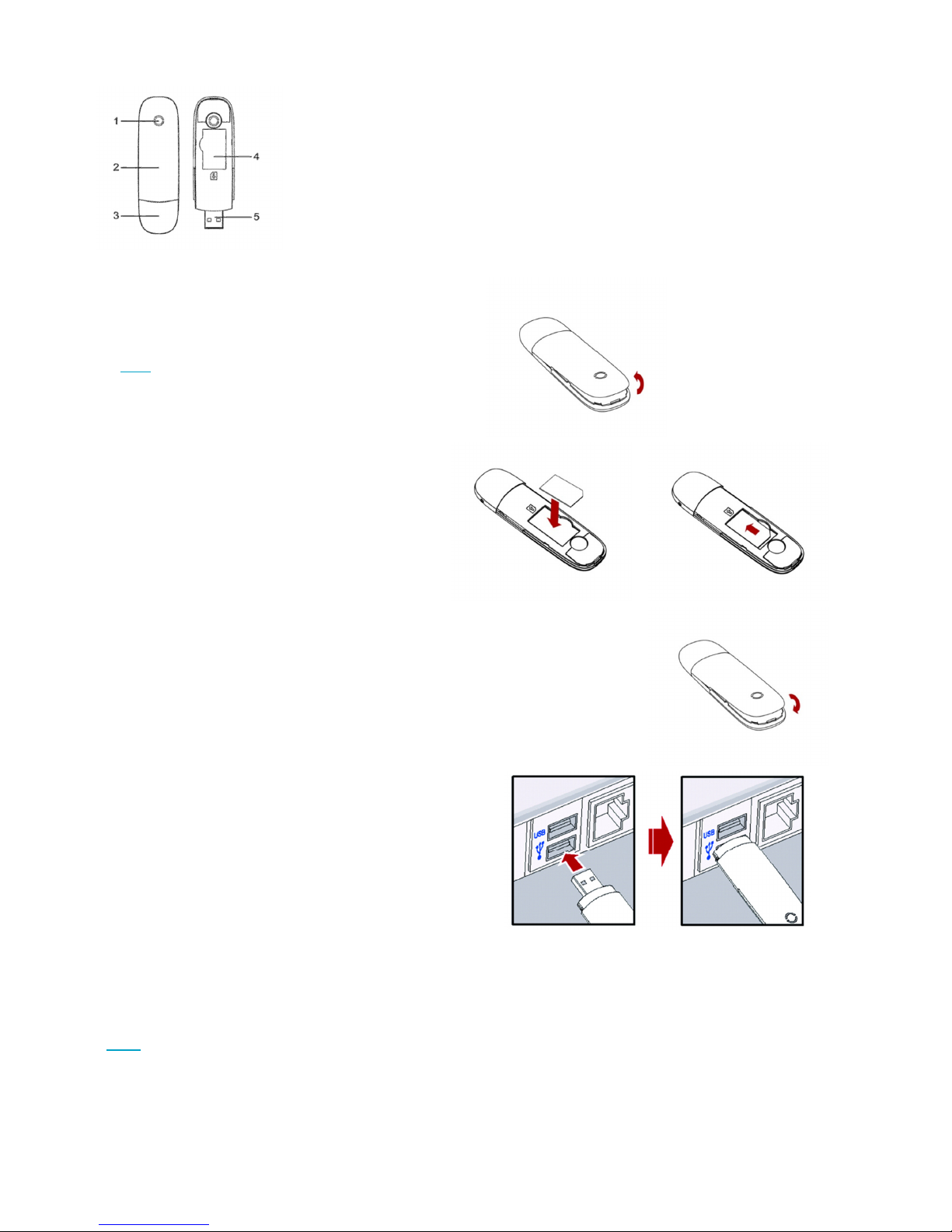
MF190
USB Modem Quick Guide
1
CYBERIA-MF190-Manual
Hardware Overview
1. Indicator
2. Front Cover
3. Modem Cap
4. SIM/USIM card slot
5. USB Connector
Hardware Installation
1. Put your finger on the bottom finger grip, and
then lift the front cover of the modem to release
and remove.
Note: Do not open the front cover rudely so as to
avoid the damage of the front cover.
2. Insert the SIM/USIM card into the SIM/USIM
card slot.
Insert the SIM/USIM card with the metal contact
area facing downwards into the slot, and then
push SIM/USIM card as far as possible, as
shown in the facing pictures.
3. Put the front cover of the modem flatly upon the body of modem.
Direct the front cover towards the locking catches on the sides of the modem
and push the front cover of the modem to lock the front cover into its place.
4. Connect the Modem to your laptop or desktop PC.
•Plug the USB connector into your computer’s USB
port and make sure that it is tightly inserted.
•The OS automatically detects and recognizes new
hardware and starts the installation wizard.
Software Installation Guide
The installation procedure may differ from one operating system to another.
For Windows OS
Your system will start the software setup process automatically when you connect the modem to your computer.
Please follow the system prompts to complete the software installation.
Note: If the system does not launch the installation automatically, go to My Computer > ZTEMODEM or Connect
Manager and double click on Autorun.exe
For Mac OS
The system will automatically display a ZTEMODEM CD-ROM icon or a Connect Manager CD-ROM on the
desktop, when you connect the modem to your computer correctly. Double click the installation software package in
the ZTEMODEM or Connect Manager, and follow the system prompts to complete the software installation.