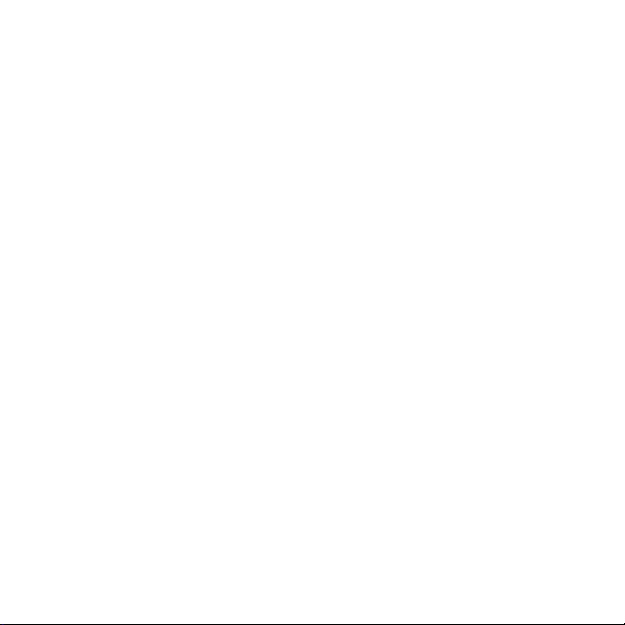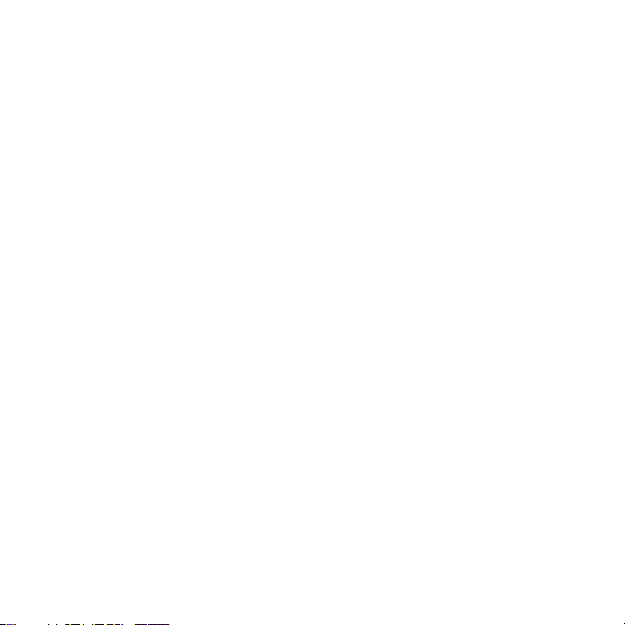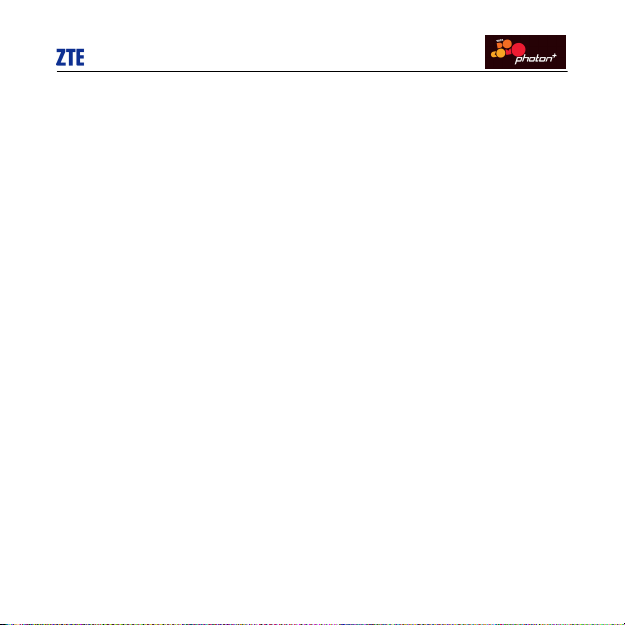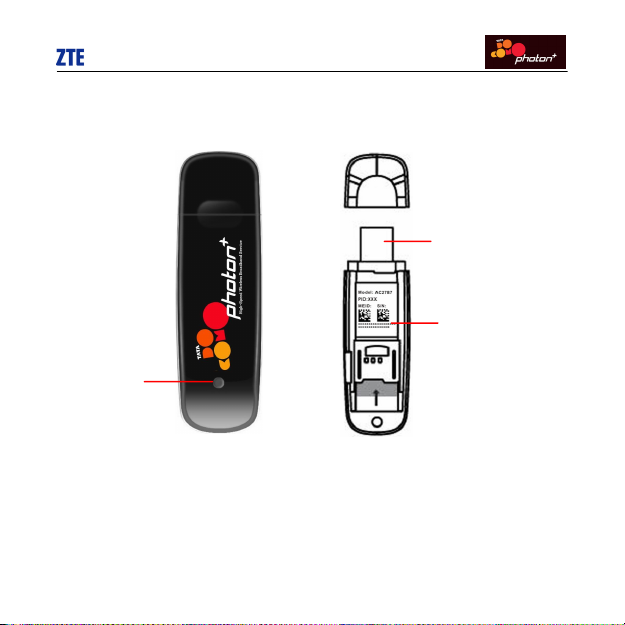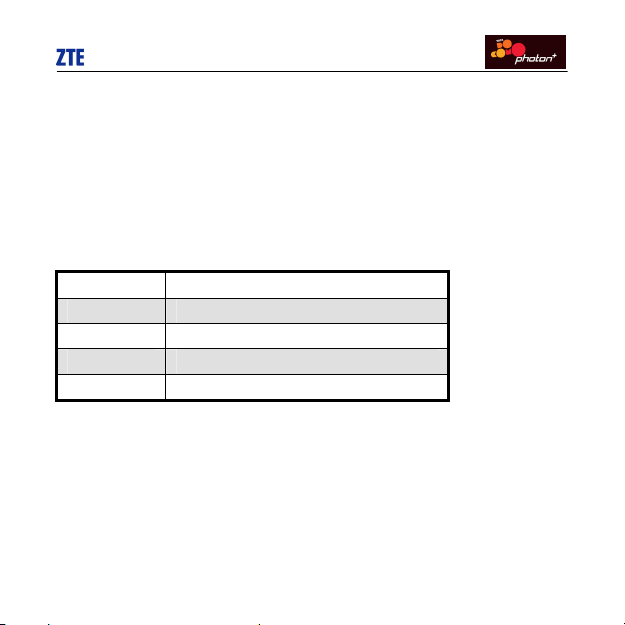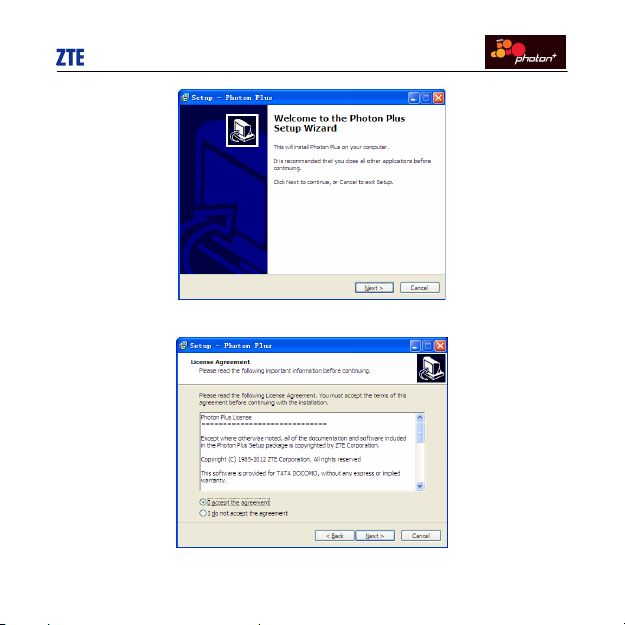1
1. Introduction
Thank you for choosing AC2787 Photon Plus Wireless USB Modem (hereinafter
referred to as USB Modem) of ZTE Corporation.
The USB Modem equips with a standard USB interface and supports Photon Whiz,
Photon Plus network.
The USB Modem adopts two designing options: R-UIM and Built-in UIM, which
make your operation more flexible.
The pictures in this guide are only used to demonstrate your USB Modem’s
functions, so they are maybe different from what you see on your USB Modem.
Please refer to your USB Modem if they are differences.
2. Precautions
●Use the original accessories or those authenticated by the manufacturer.
Using any unauthenticated accessories may affect the USB Modem’s
performance, violate the warranty provisions or relevant national regulations
about telecom terminals, or even cause body injury.
●Do not disassemble, modify, frequently pull/plug the antenna, stretch, rotate
or bend the antenna with great force.
●Before pulling out the USB Modem, please use Windows safely removing
the hardware and make sure to exit the application. Do not directly pull out
the terminal to avoid the damage of USB Modem or the influence on the