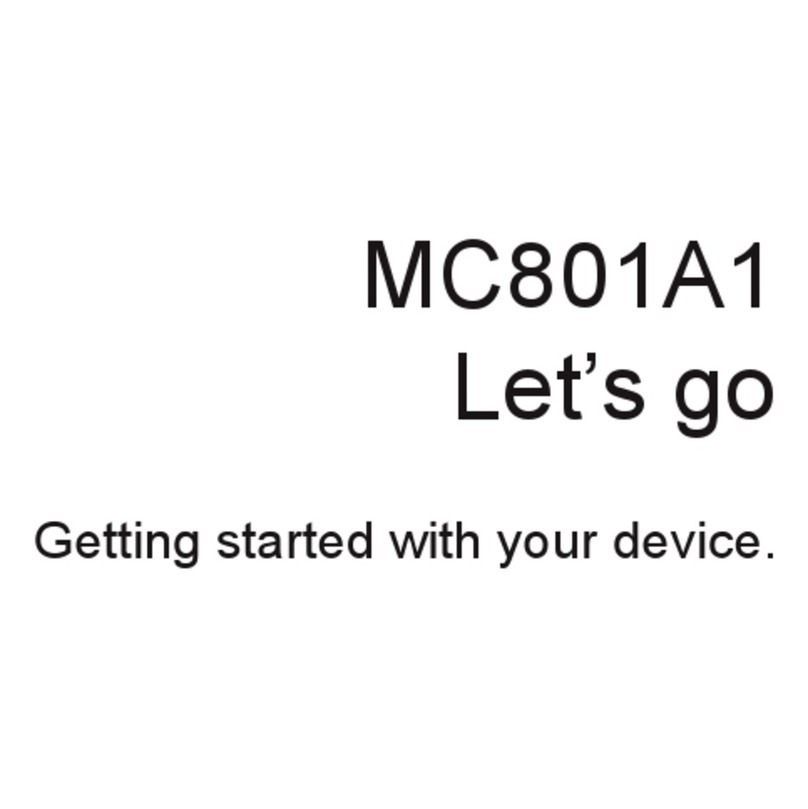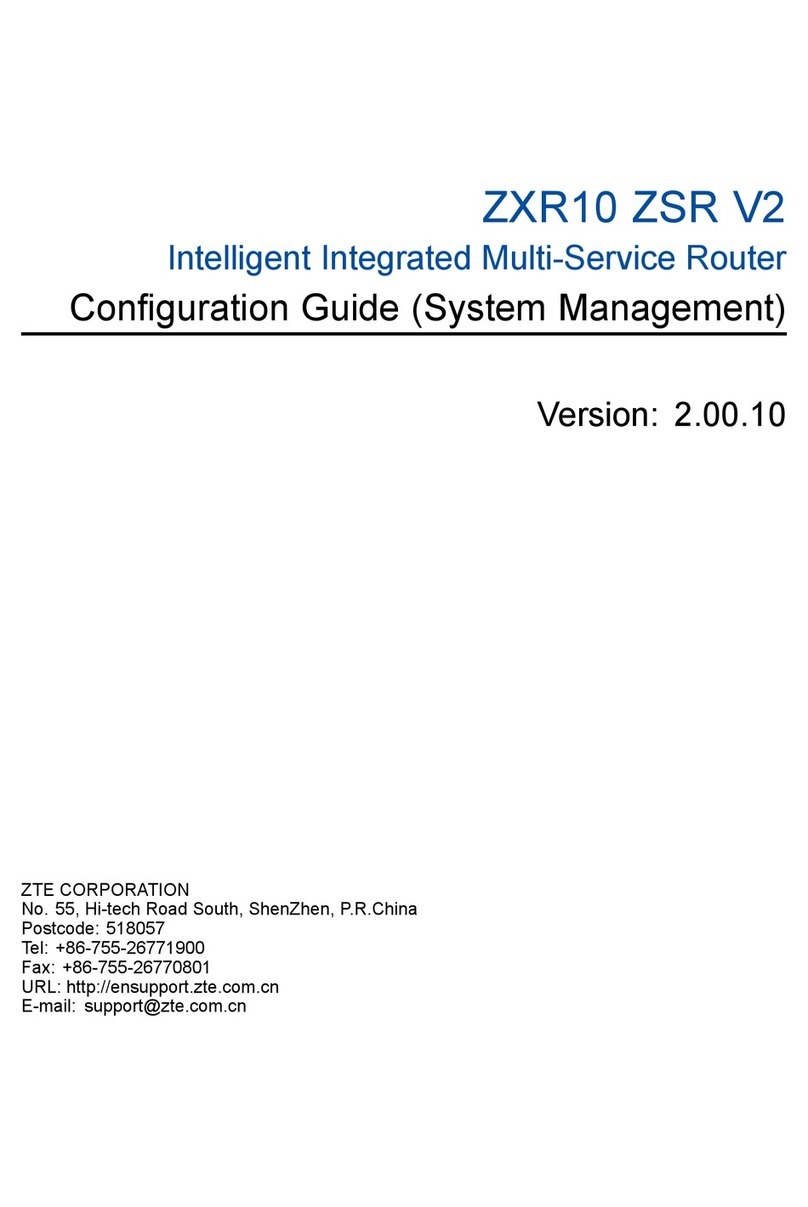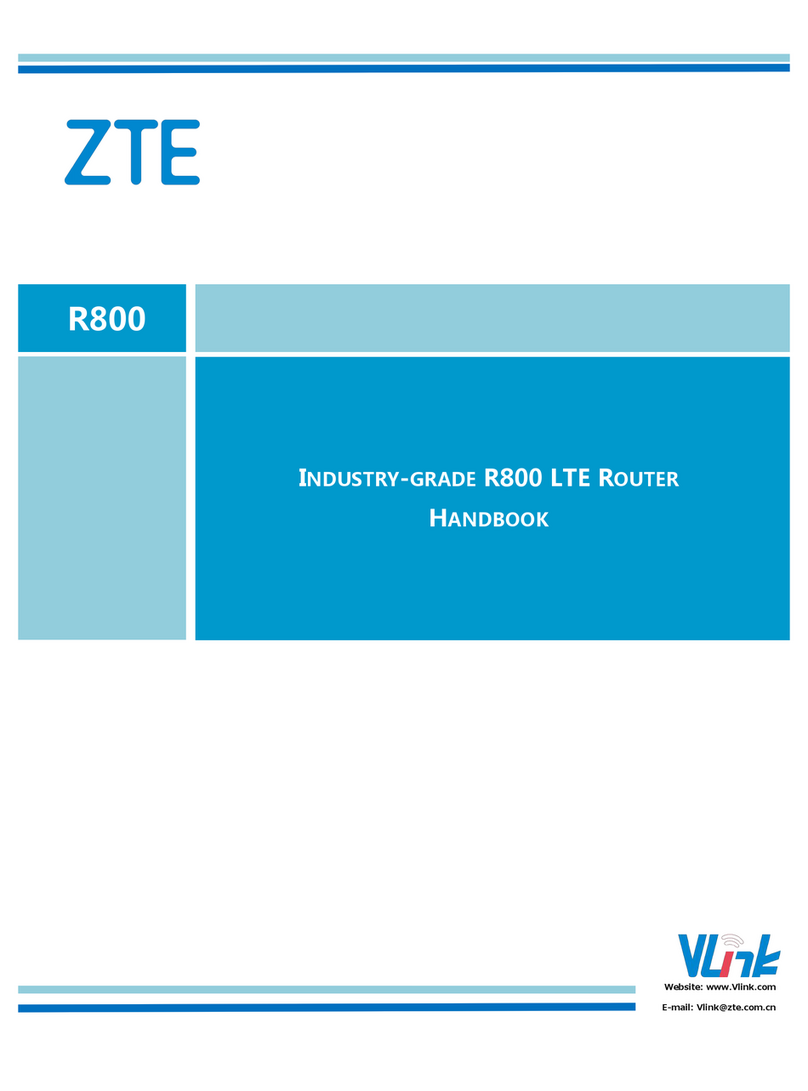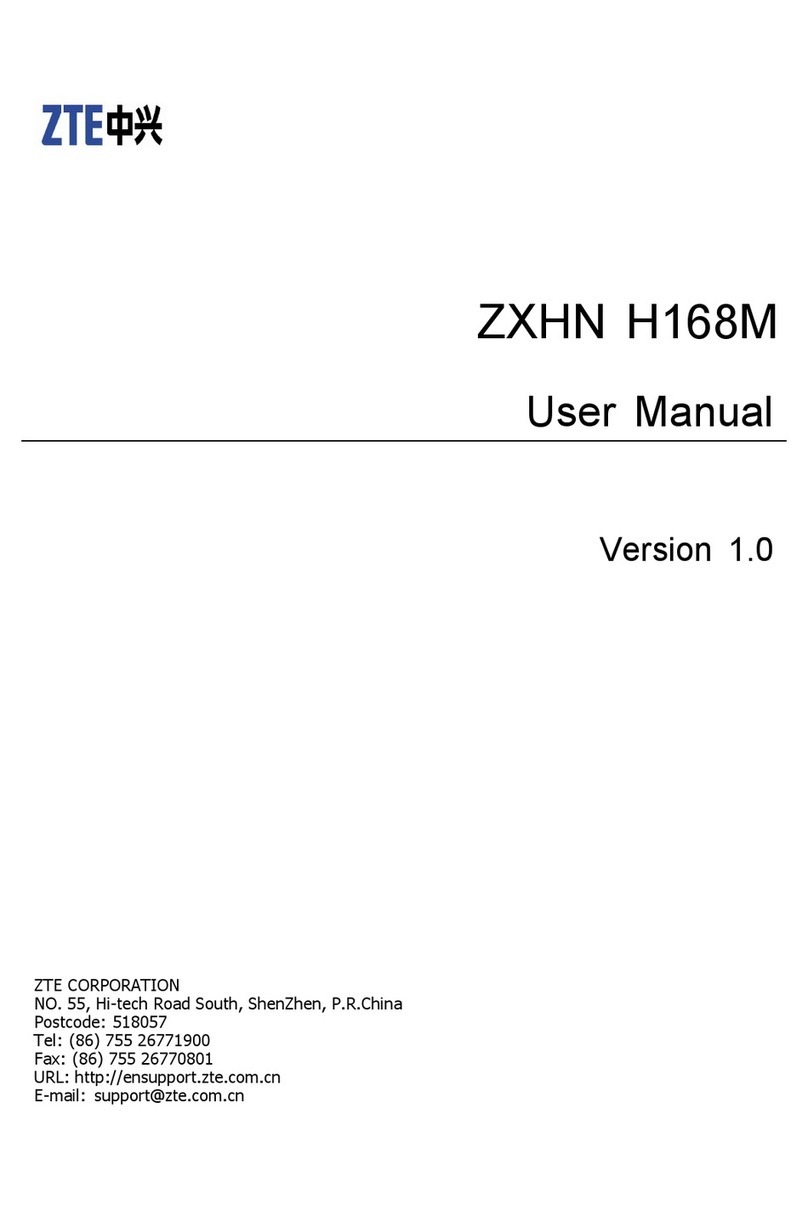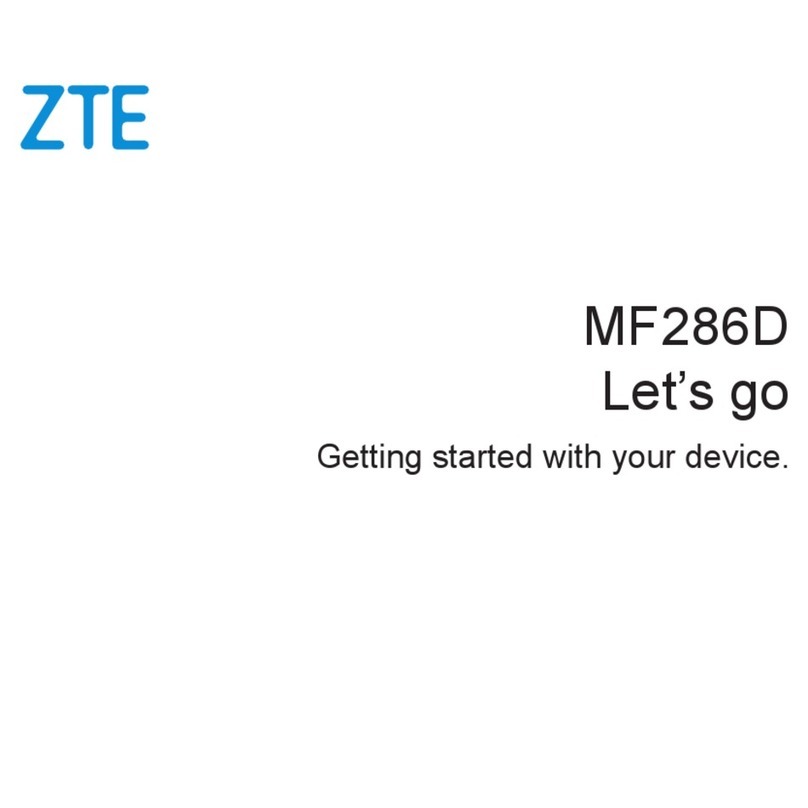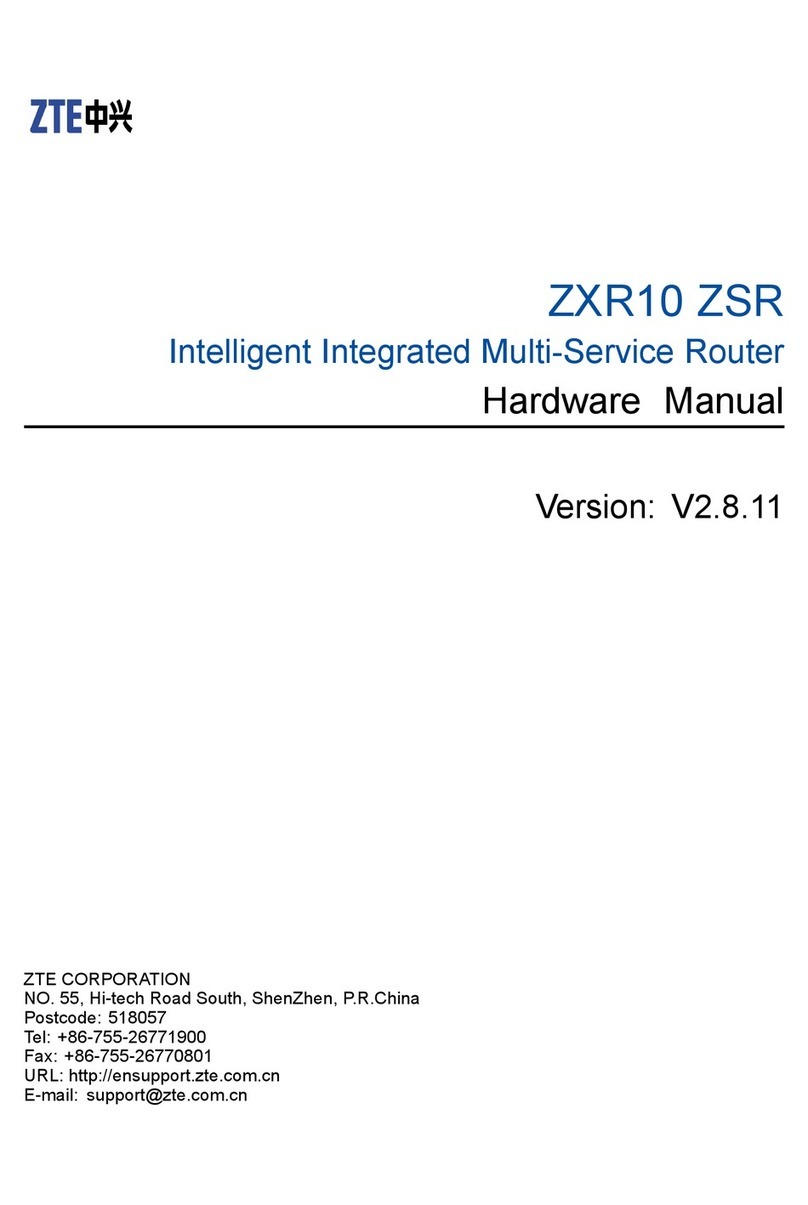7
The Power indicator on the front panel is off after the power button
is pressed.
Power switch does not turn on.
The power adapter is not correctly connected to the device. Be sure
to use the power adapter supplied with the device.
The LAN indicator on the front panel is off after the device is
powered on.
The corresponding LAN link is not established.
The Ethernet cable is not correctly connected to the LAN interface.
The network device connected to the LAN interface is not powered
on.
The WAN indicator on the front panel is red after the device is
powered on.
The WAN link is not established.
The Ethernet cable is not correctly connected to the WAN interface.
Please contact the service provider for help.
Unable to connect to the network.
Check that the Ethernet cable is correctly connected to the WAN
interface and the Ethernet cable is correctly connected to the LAN
interface.
Check that the WAN indicator on the front panel is on and the
Internet indicator on the front panel is solid green or flashing green.
Restore the factory default settings.
After the power is on, use a needle to press the button for over 5
seconds to restore the default factory settings.