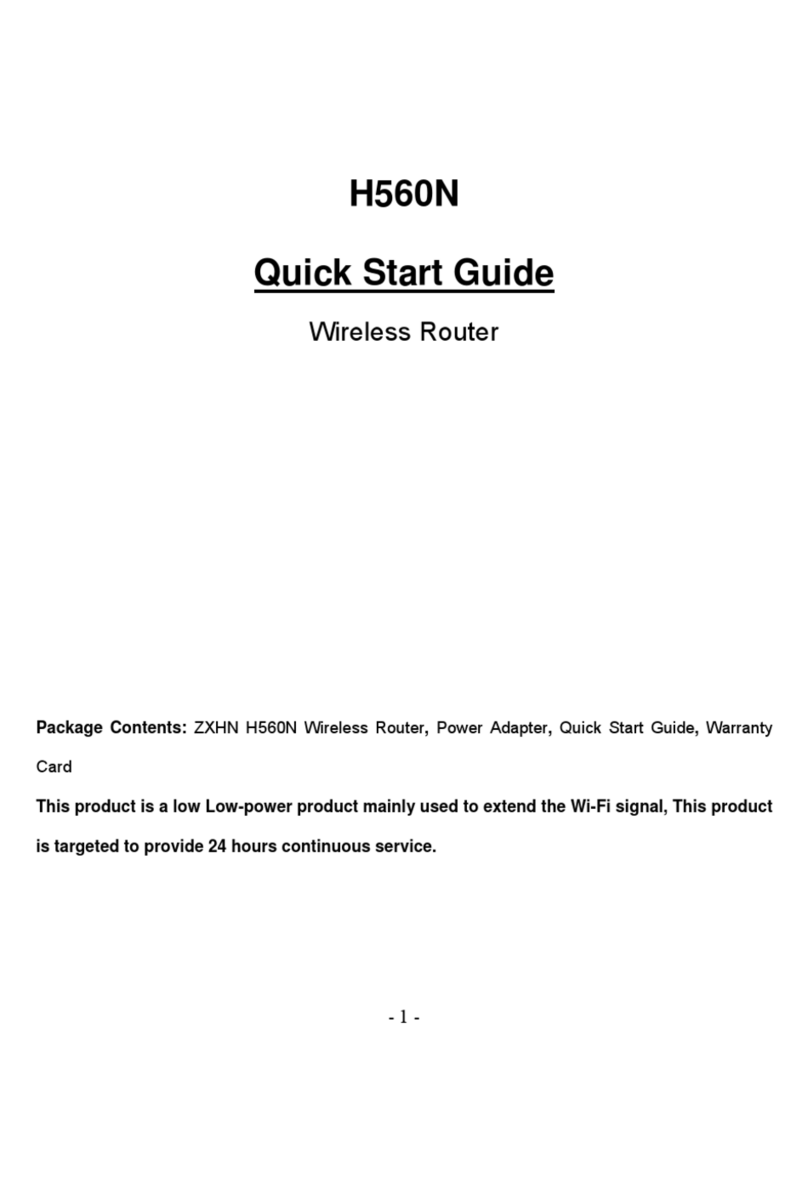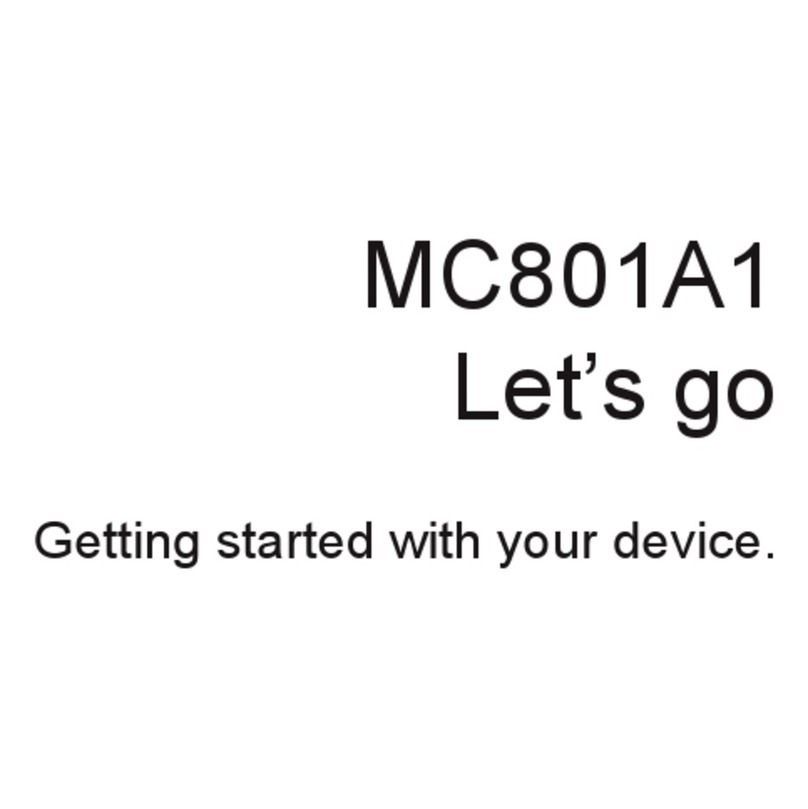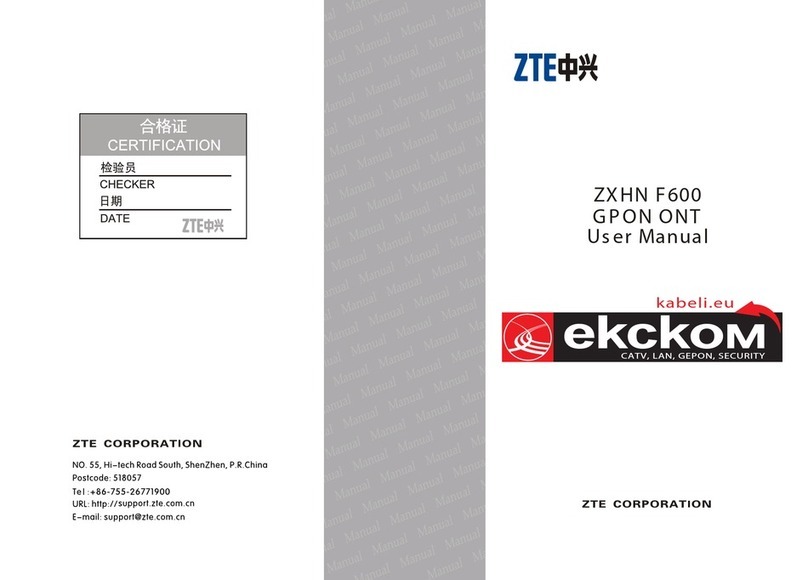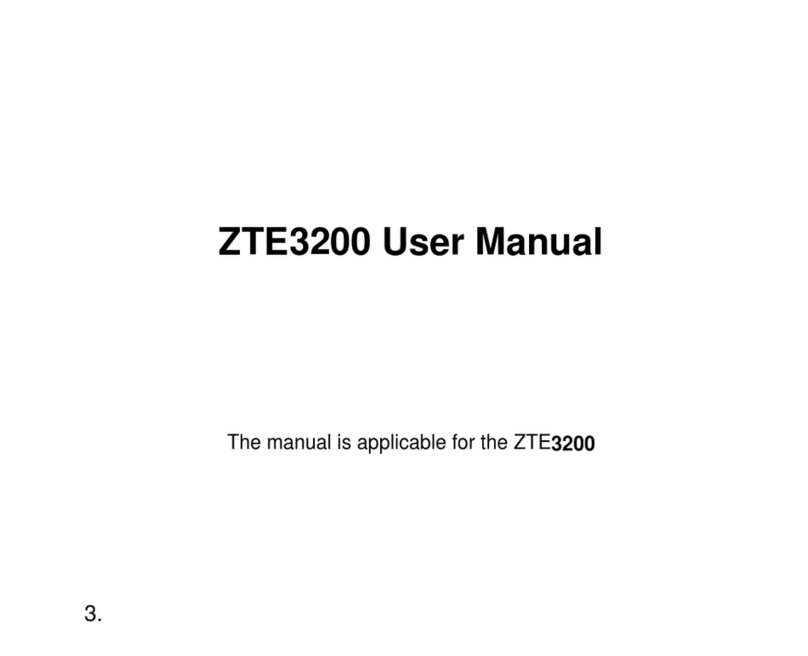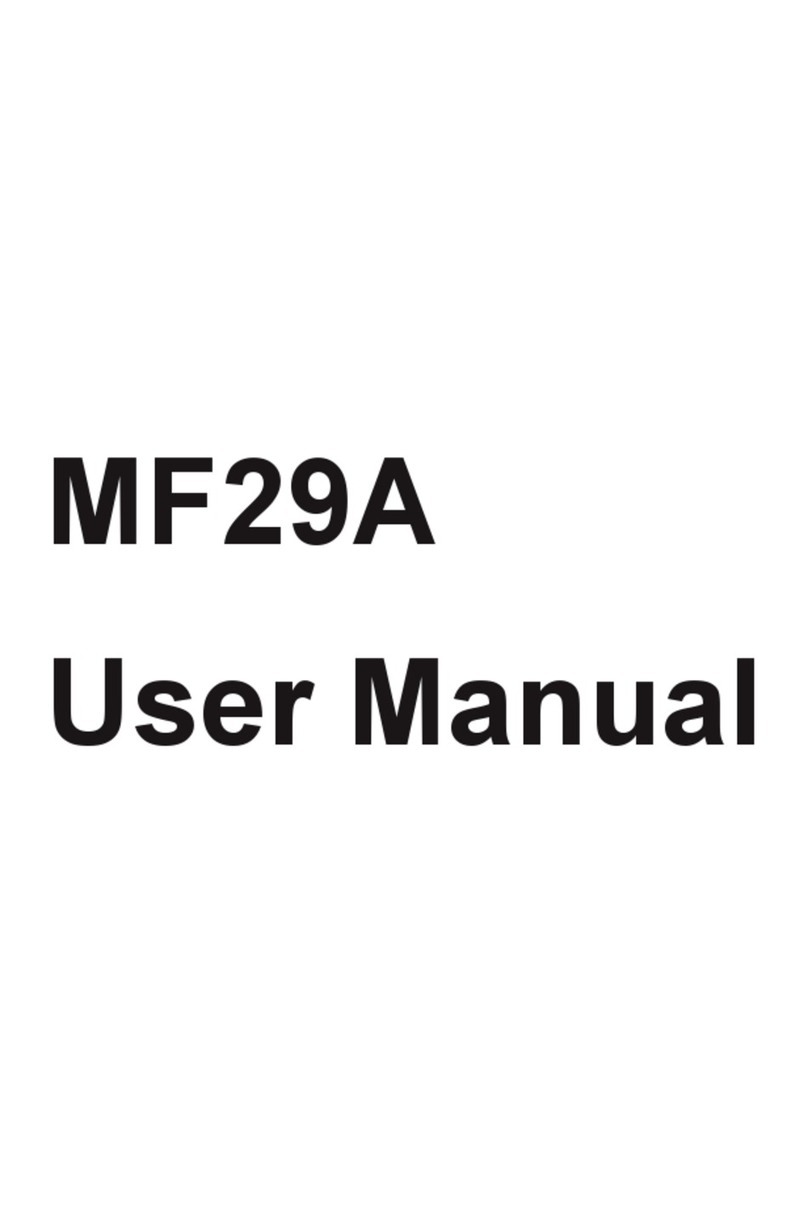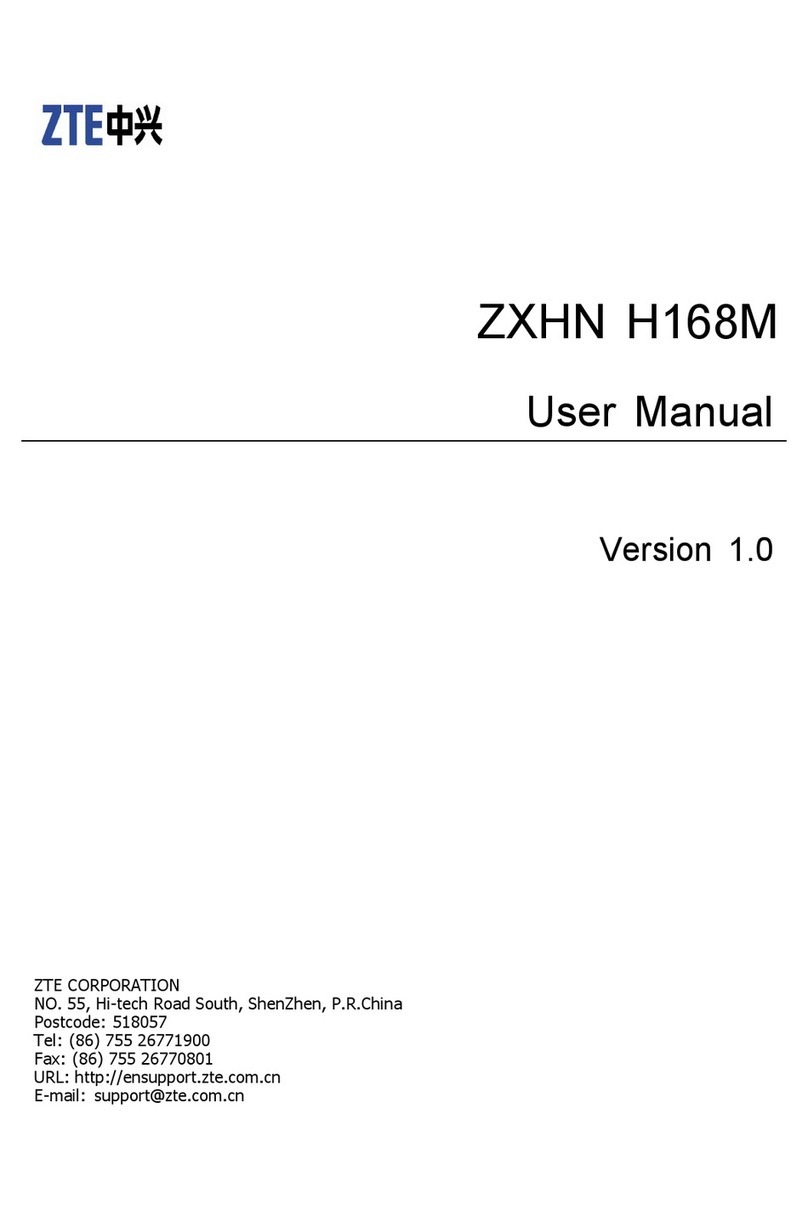# Name Description
1tatus bar,
language bar
tatus bar displays current U IM
card status, current network type
and signal strength.
Language bar allows you to quickly
switch WEB UI language.
2 Wi-Fi Info
On click will open Wi-Fi settings
section, which allows you configure
Wi-Fi, check current list of
connected devices via Wi-Fi.
3 Connect tile
Allows you to establish connection
with Internet, also will display
current connections status and data
transfer rate. If connection to
Internet is not established, click on
this tile to establish connection. If
connection already established, on
click this connection will be closed.
4 Messages tile
On click will open Messages section,
for reading, sending and deleting
M . Also tile displays the last
incoming message, on click will
open directly this message text.
5 ettings tile On click will open ettings section
for modify current device settings.
6Personal
account
On click will open the
portalhttp://my.beeline.ru/ ,allows
you to manage services online.
7 Account status
On click will open the
portalhttps://balance.beeline.ru/ ,allow
ing to display the online account
balance.
8Manage
ervices tile
On click will open Manage ervices
section for sending U D
commands, for checking current
balance, phone number etc.
9 Help tile On click will open Help section with
information about device.
10 Check balance
tile
Allows you to check your current
balance.