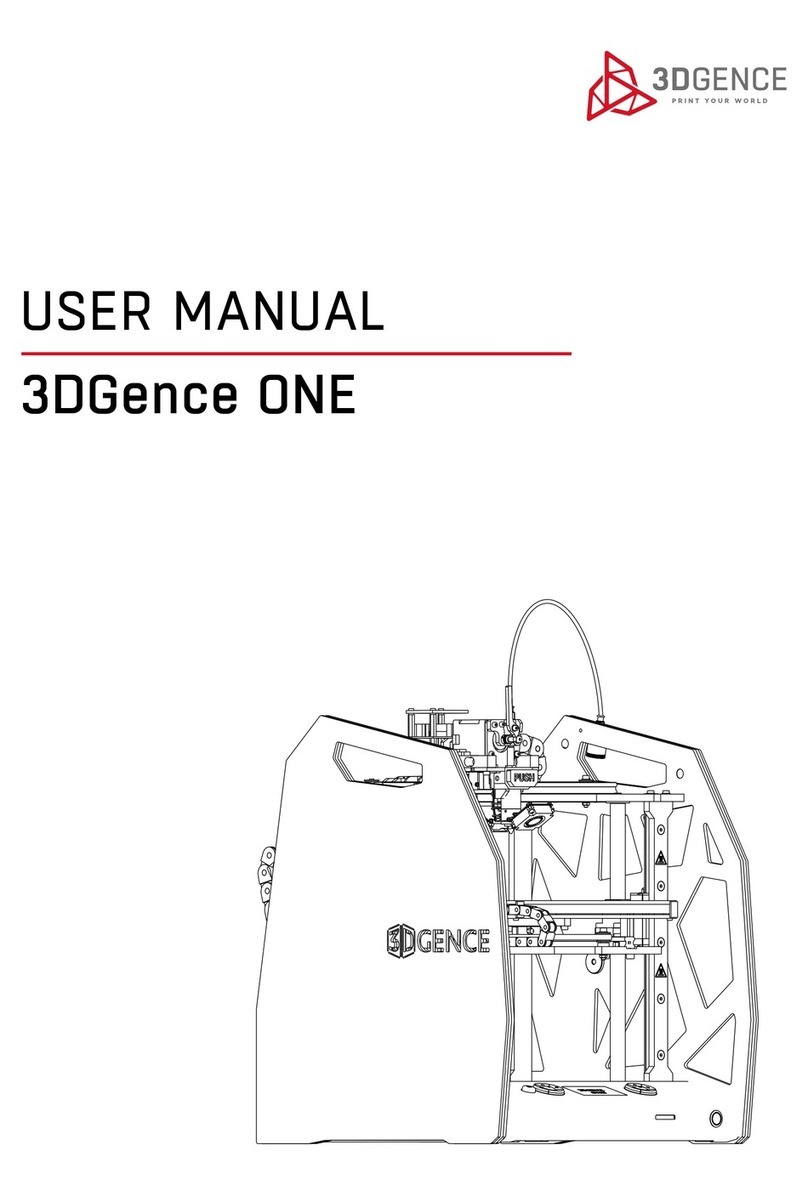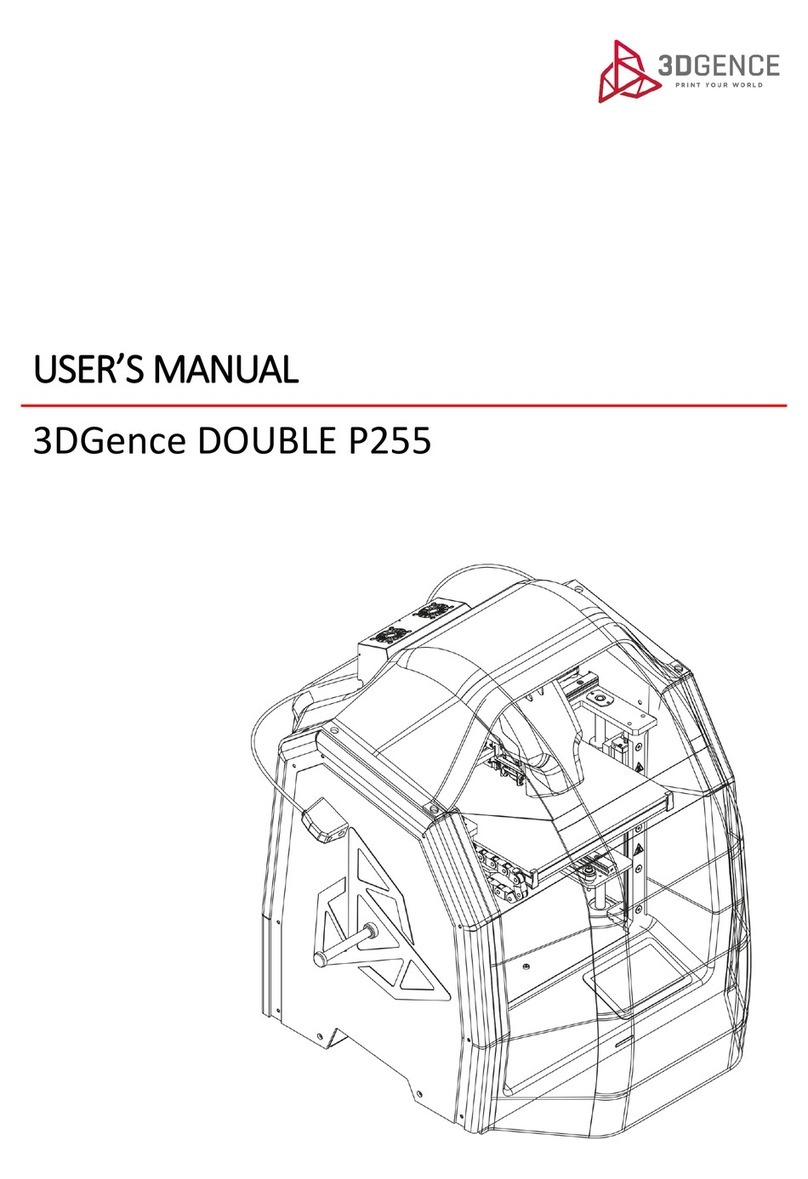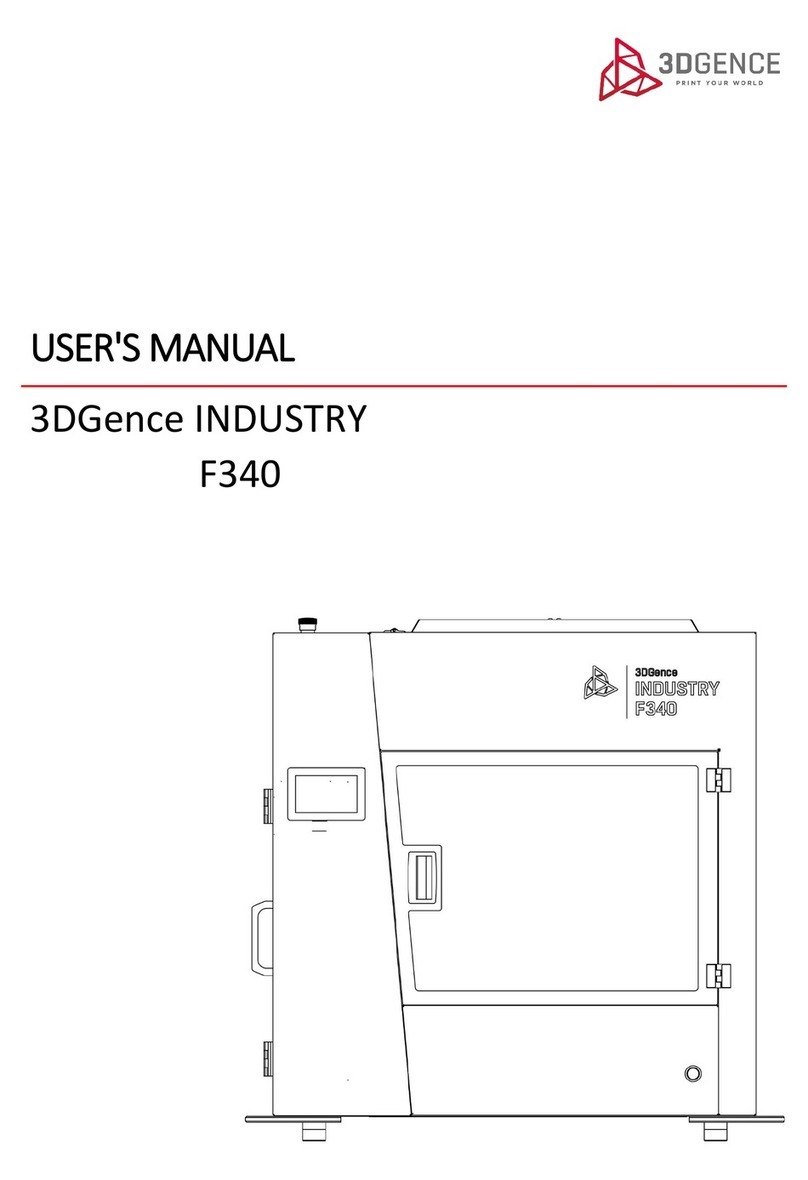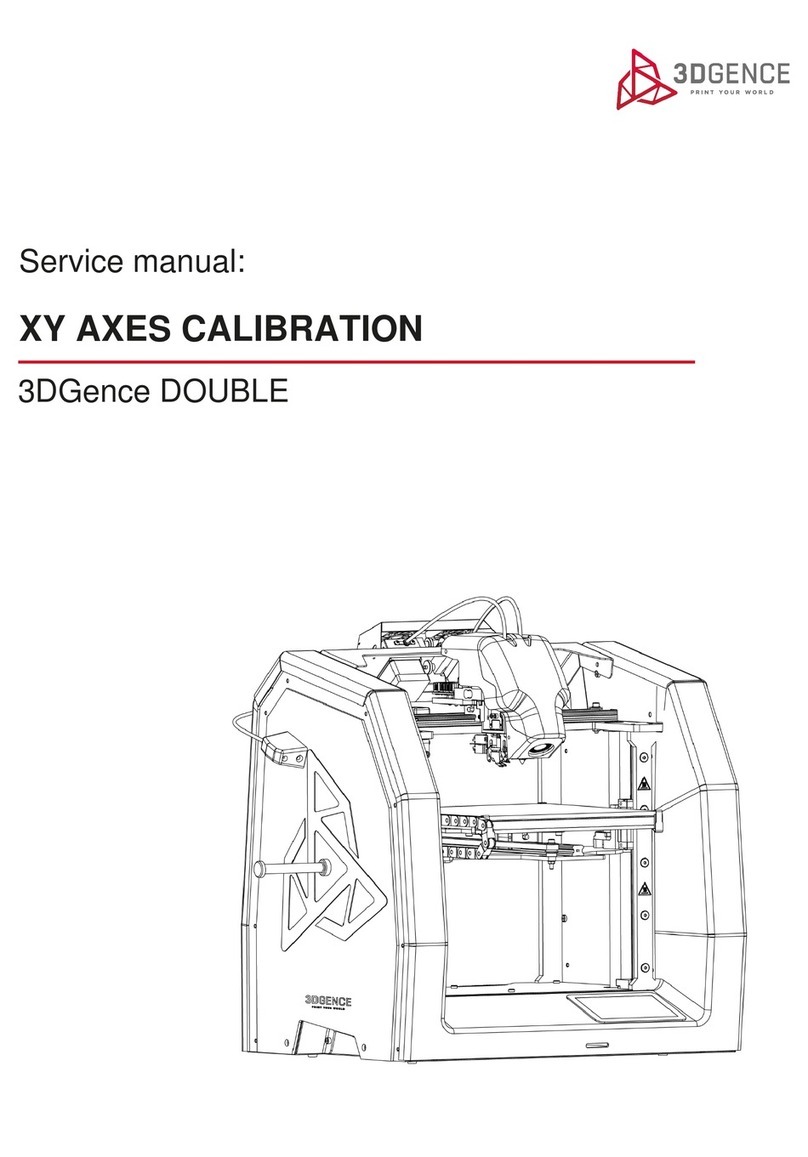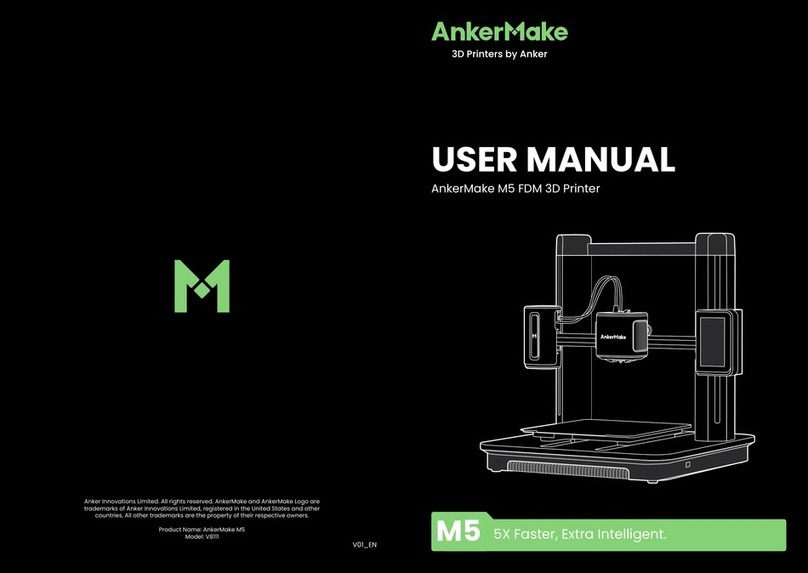3DGence DOUBLE P255 - maintenance activities | version 07.2021
3. CALIBRATION OF HEATBED
Recommended frequency: when required, or once on a few hundred hours of printing.
The heatbed calibration procedure is always the same. There is no need to perform the calibration before each
printout. It is enough to perform it once every few dozen hours of printing or if there are problems with the
adhesion of the first layer of printout.
Calibrate the heatbed if any of the below symptoms occur:
• the printer is to be started for the first time,
• one or more corners or edges of the printout get unstuck or do not adhere to the heatbed,
• one or more corners or edges of the printout are pressed into the heatbed surface (the impression of
transparency),
• too thinly applied layer, eventually, skipping, clicking of the extruder motor, accumulation of excess material
between the hotend passages,
• the heatbed surface has been unintentionally lifted,
• large force has been applied, for example, when removing the printout, and there is a reasonable suspicion that it
has been relocated,
• the first layer seems to be unevenly distributed - one edge is correct while the opposite one is crushed or does not
adhere to the heatbed strongly enough.
3DGence DOUBLE P255 printer is equipped with an advanced, extremely sensitive system of automatic calibration of
the heatbed. This system facilitates the printer operation. The correct calibration procedure of the printer's heatbed
is described below. The printer has been calibrated prior to transport, but it may have become decalibrated during
transport. Therefore, the following actions should be performed in order to avoid problems with the first printout.
Heatbed calibration procedure.
For this purpose:
1. Check the power leads and the printer's leads for abrasion wear and defects. Check the cogged belts for defects
and abrasion wear. Confirm that the Z axis breaker (fig. 6) is not damaged, broken or bent and that it is aligned with
the Z axis endstop notch. To do this, use the "Rise heatbed" option in the menu and move the heatbed slowly up.
2. If there is a filament in the hotend, unload it (chapter III, point 4.1), and then cool both hotends down to a
temperature below 50oC (TUNE → Tool 0 temp. / Tool 1 temp. → RESET).
3. Gently remove all dirt and material residues from the nozzle of T0 hotend using tweezers and from the heatbed
using a spatula (this does not apply to the first start-up).
4. From the printer's MENU, choose the HOME ALL option.
ATTENTION: observe carefully the movement of all axes. When the Z axis breaker (fig. 37, violet colour) reaches the
level of the Z axis endstop (fig. 37, green colour) and stops, check the distance between T0 nozzle and the heatbed
using a feeler gauge. The distance should be about 0.8 - 1.5 mm. If the distance is larger, the heatbed scanning may
be aborted and the "Heatbed scan aborted" error message may be displayed.
If the distance between the heatbed and T0 nozzle tip is outside the range of 0.8 - 1.5 mm, adjust it manually:
a) Move the heatbed maximally backward along Y axis.
b) Loosen the clamp bolt (fig. 37, blue colour) locking the slide (fig. 37, yellow colour).
c) Adjust the distance by means of the thumbscrew (fig. 37, red colour). Tighten the thumbscrew to lower the slide
and increase the distance between the nozzle and the heatbed. Unscrew the thumbscrew to rise the slide and bring
the nozzle closer to the heatbed (fig. 37 red-yellow arrow).
d) Tighten the thumbscrew and check the position of the nozzle above the heatbed using a feeler gauge, after
selecting the "HOME ALL" command.
ATTENTION: During manual calibration of the heatbed, exercise particular care to prevent the heatbed from hitting
the hotend nozzle. Otherwise, the ceramic heatbed or hotend may get damaged. The guarantee provided by
3DGence does not cover such damage.