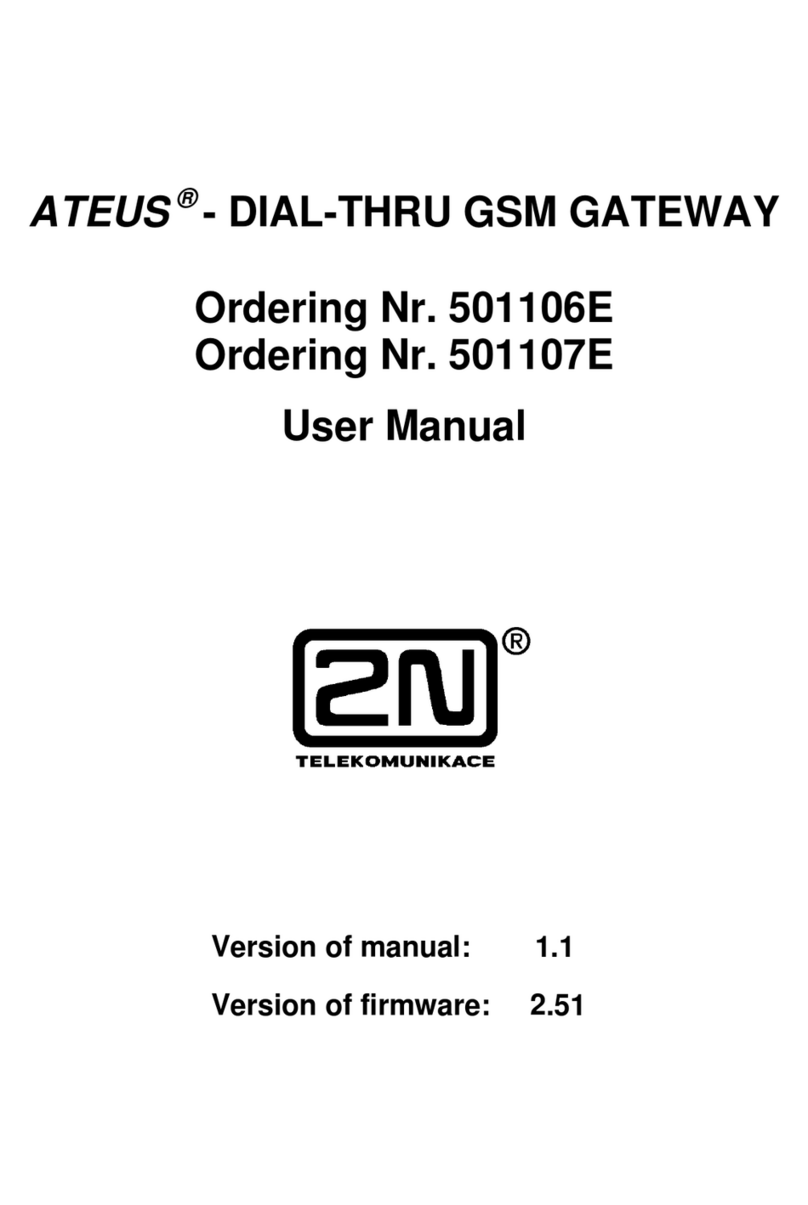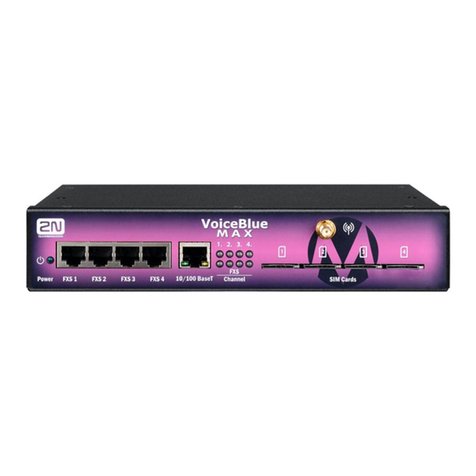2N®EasyGate Pro Quick Start
Basic Functions
•The primary purpose of 2N®EasyGate Pro
(from now only ‘Easy Gate’) is to transmit
voice between a GSM network and an
attached FXO-interface terminal.
•You can establish data connections (GPRS,
CSD) and send/receive SMS in combination
with a PC.
•Models of EasyGate with fax converter can
transmit fax messages using analog fax
Group 3 or data using analog modem on
telephone line.
•You can send an SMS to a pre-
programmed number using the SMS
sending input.
•The battery backed-up EasyGate version
allows you to maintain your traffic even in
the event of power outage.
•Firmware for EasyGate can be updated
from www.2n.com
Read the User Manual carefully to get familiar with all system functions at
wiki.2n.com.
EasyGate supports GSM GPRS technology for data connection. The connection speed
and quality depend on the GSM provider, accessible services, signal coverage and
network status.
2N®EasyGate Pro Installation and Connection
•Proper Location
-Install EasyGate with respect to a good
GSM signal strength.
-Place EasyGate out of range of sensitive
devices and human bodies for
electromagnetic interference reasons.
-EasyGate is designed for indoor use. Do
not place it near heat sources and on
direct solar radiation. It may not be
exposed to rain, flowing water and
moisture, aggressive gas, solvents etc.
•External Antenna Connection
Screw the antenna cord into the SMA
antenna connector. Tighten the
antenna connector gently with your
hand, never use a wrench!
•SIM Card Installation
Slot for SIM card is placed on the
connector panel. Insert the SIM card to
the slot according to the picture and
make sure that the card is locked
properly. Select the required GSM
provider and SIM card services, such as
call forwarding, call barring, preferred
networks, SMS centre, etc. using your
mobile phone before inserting your SIM
card into EasyGate.
•Telephone Line Connection
EasyGate can be connected to any
FXO-interface equipment (standard
telephone set, answering machine, PBX
CO line...). EasyGate is equipped with
identification of calling party (CLIP) via
FSK and so it is advantageous to connect
aterminal that is able to display the CLI.
•Battery installation (battery
backup type)
Insert four pieces of rechargeable
battery NiMh size AA into the covered
compartment on the back side of the
gateway. Refer to the compartment
label for proper battery placement and
polarity. Use mentioned type of
batteries only!
•Mains Supply Connection and
Switch On
EasyGate is 12 V DC voltage powered.
Connect the attached power adapter
(12 V / 0,5 A DC) to the power supply
connector. Battery backup types are
equipped with the power switch.