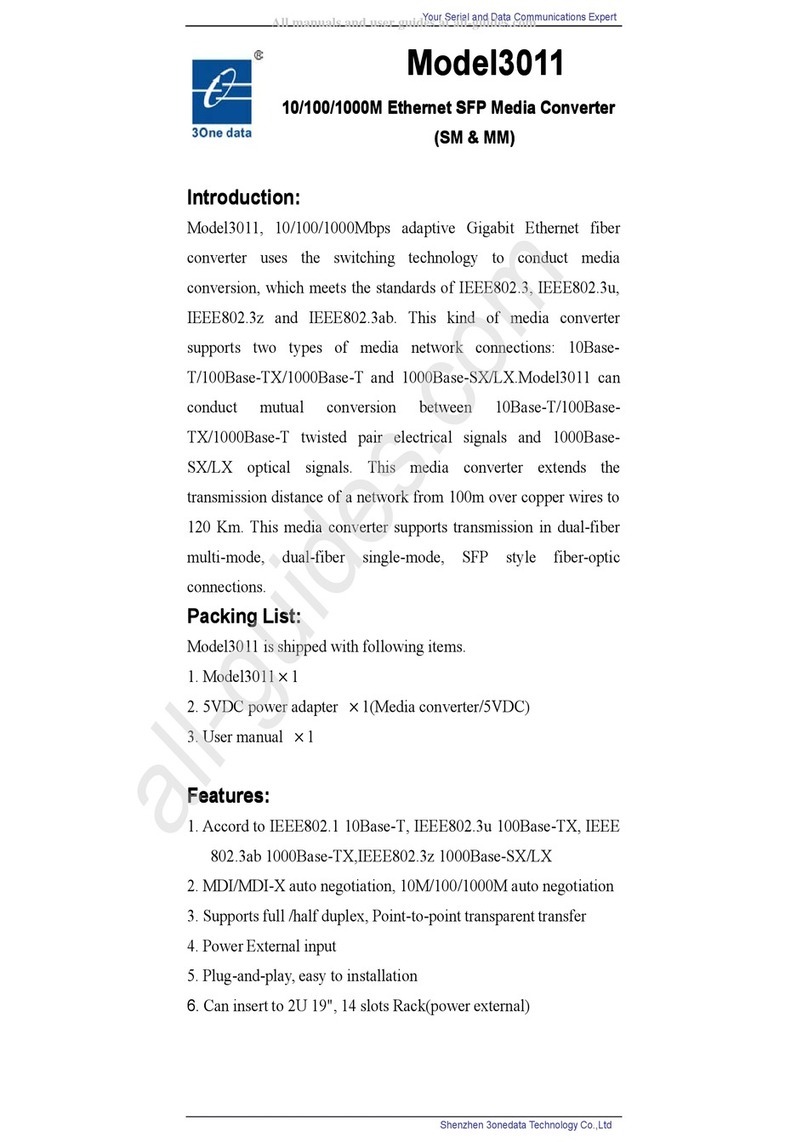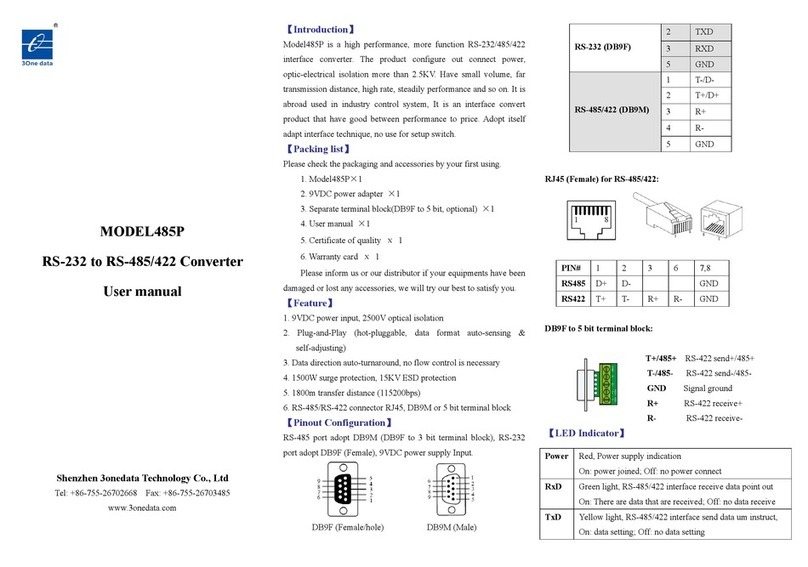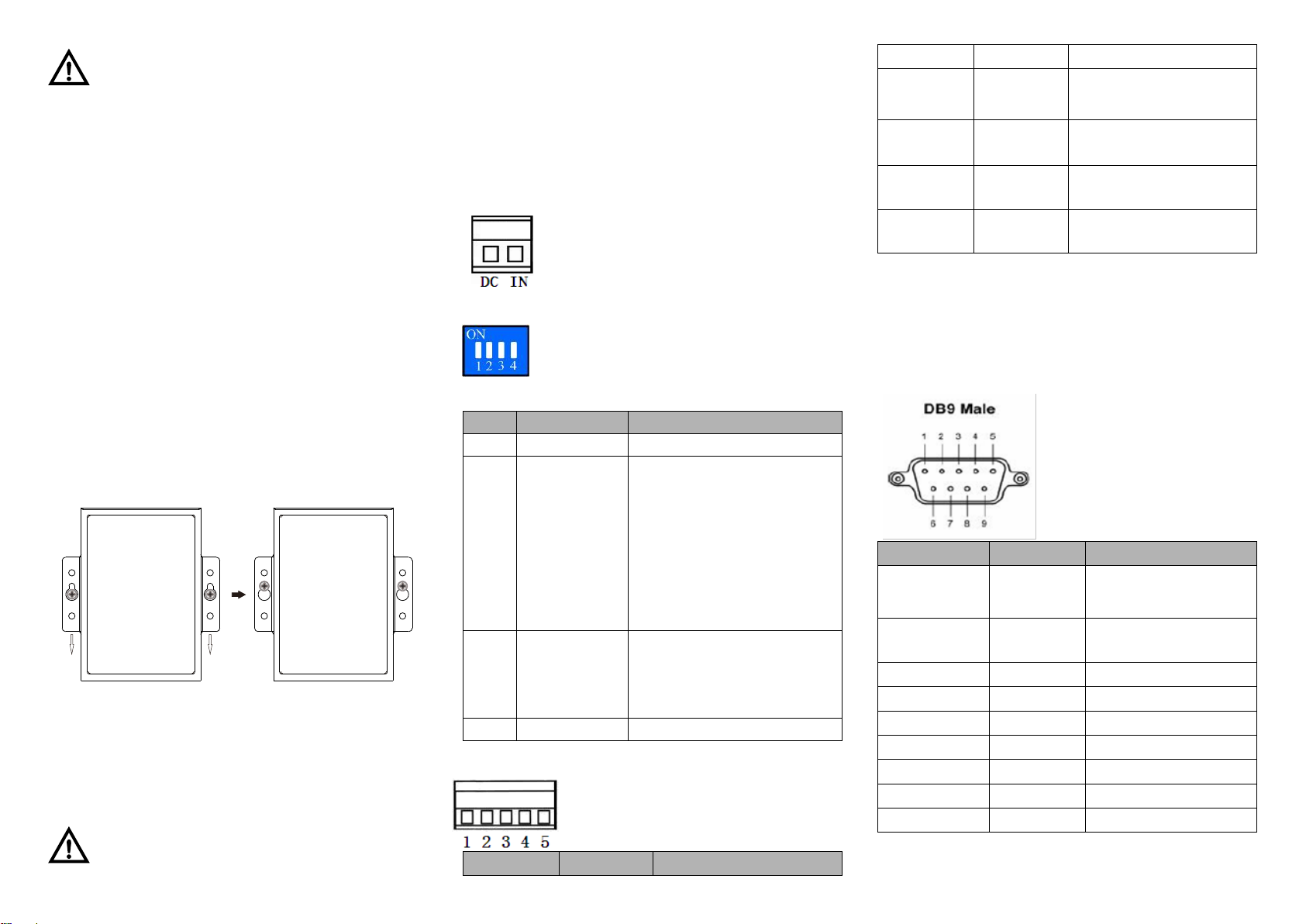3One data CAN485 User manual
Other 3One data Media Converter manuals

3One data
3One data 1100SS User manual

3One data
3One data CAN232 User manual

3One data
3One data E485 User manual
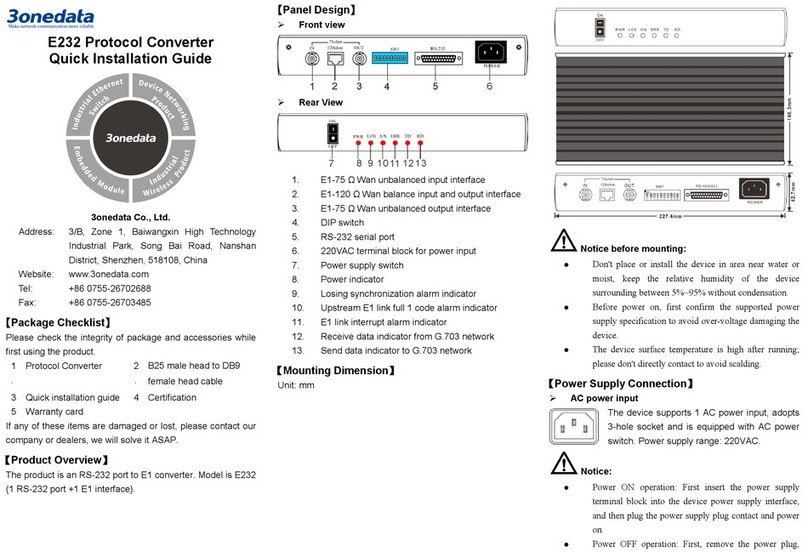
3One data
3One data E232 User manual

3One data
3One data IMC100-2T1F-1D User manual
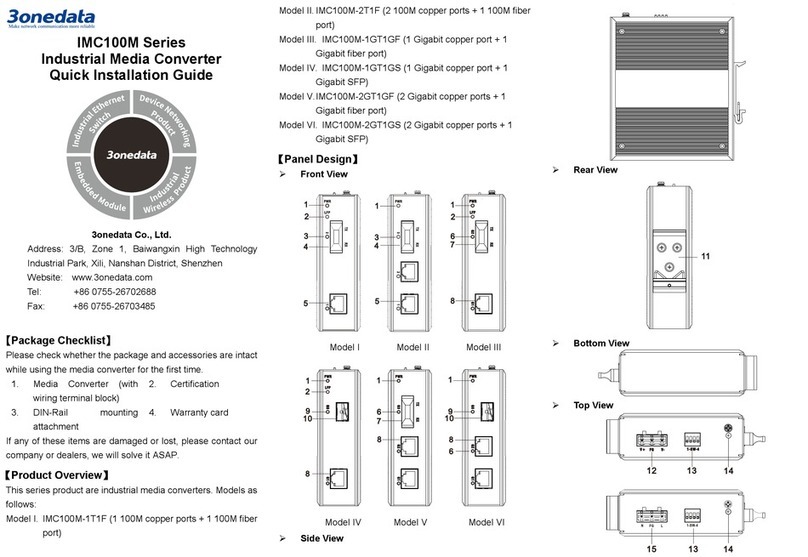
3One data
3One data IMC100M Series User manual
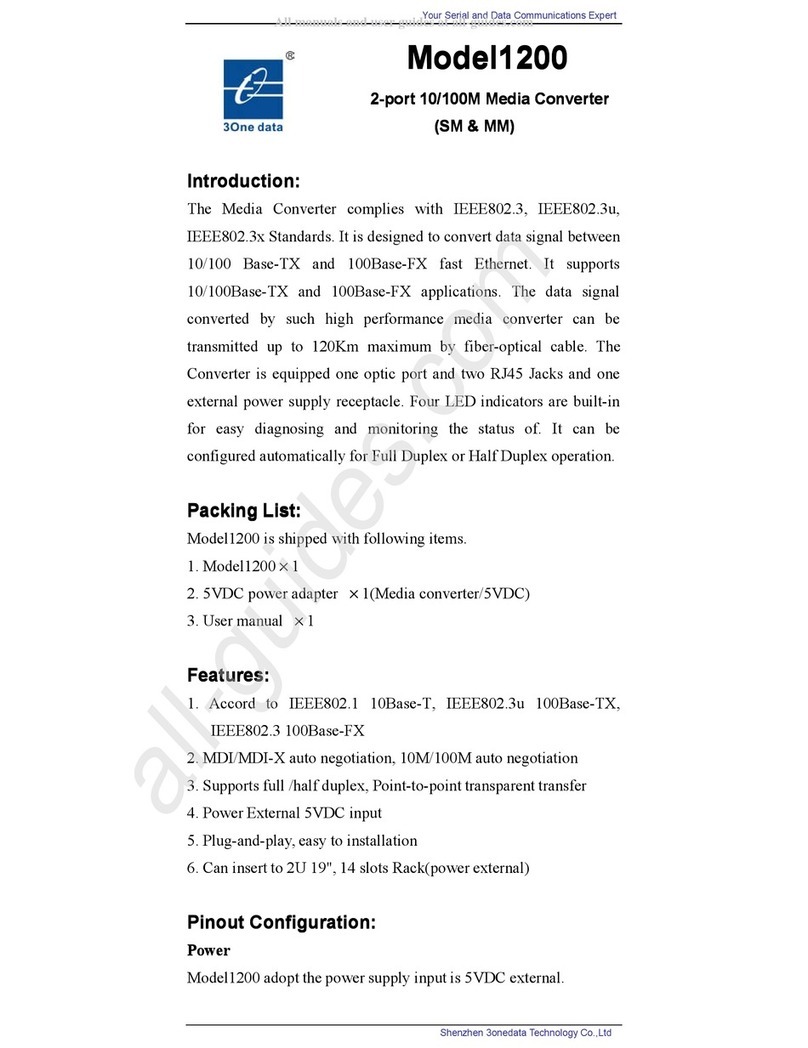
3One data
3One data 1200 User manual
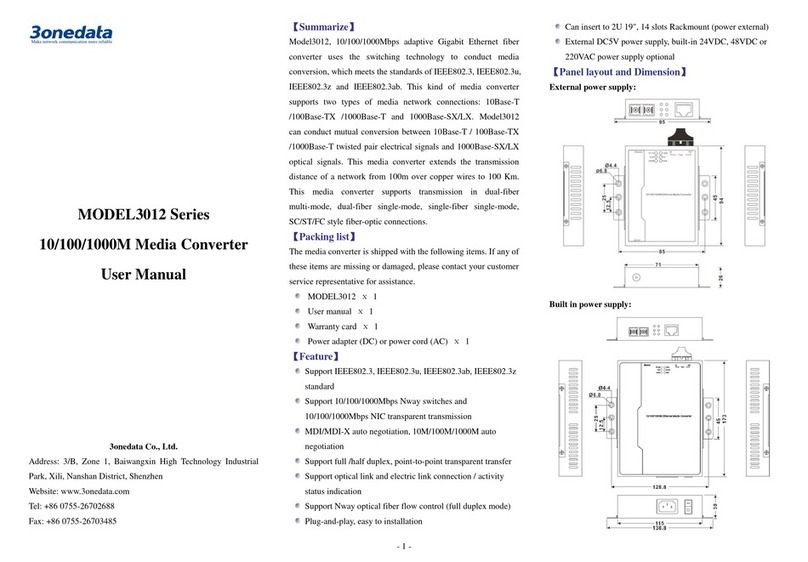
3One data
3One data 3012 Series User manual
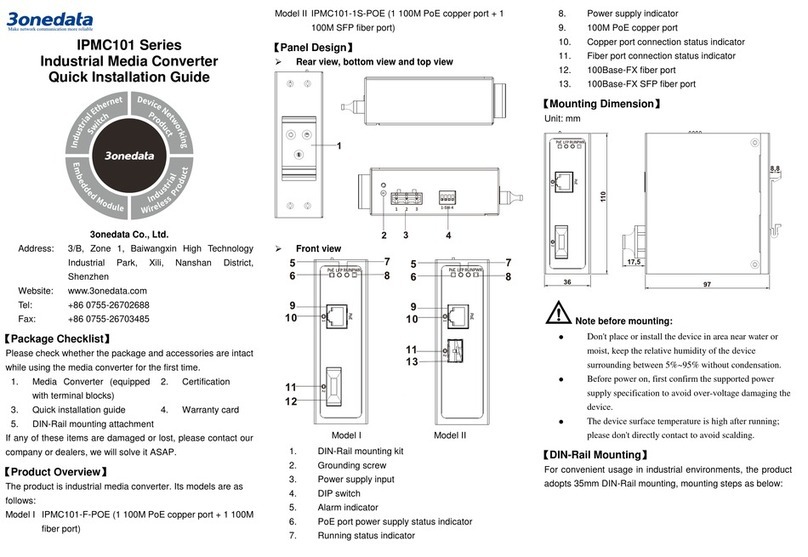
3One data
3One data IPMC101 Series User manual

3One data
3One data PD101G Series User manual

3One data
3One data USB485 Series User manual

3One data
3One data 1100SS User manual

3One data
3One data 7210 Series User manual

3One data
3One data 485P User manual

3One data
3One data 3010 User manual

3One data
3One data IMC102B-F User manual
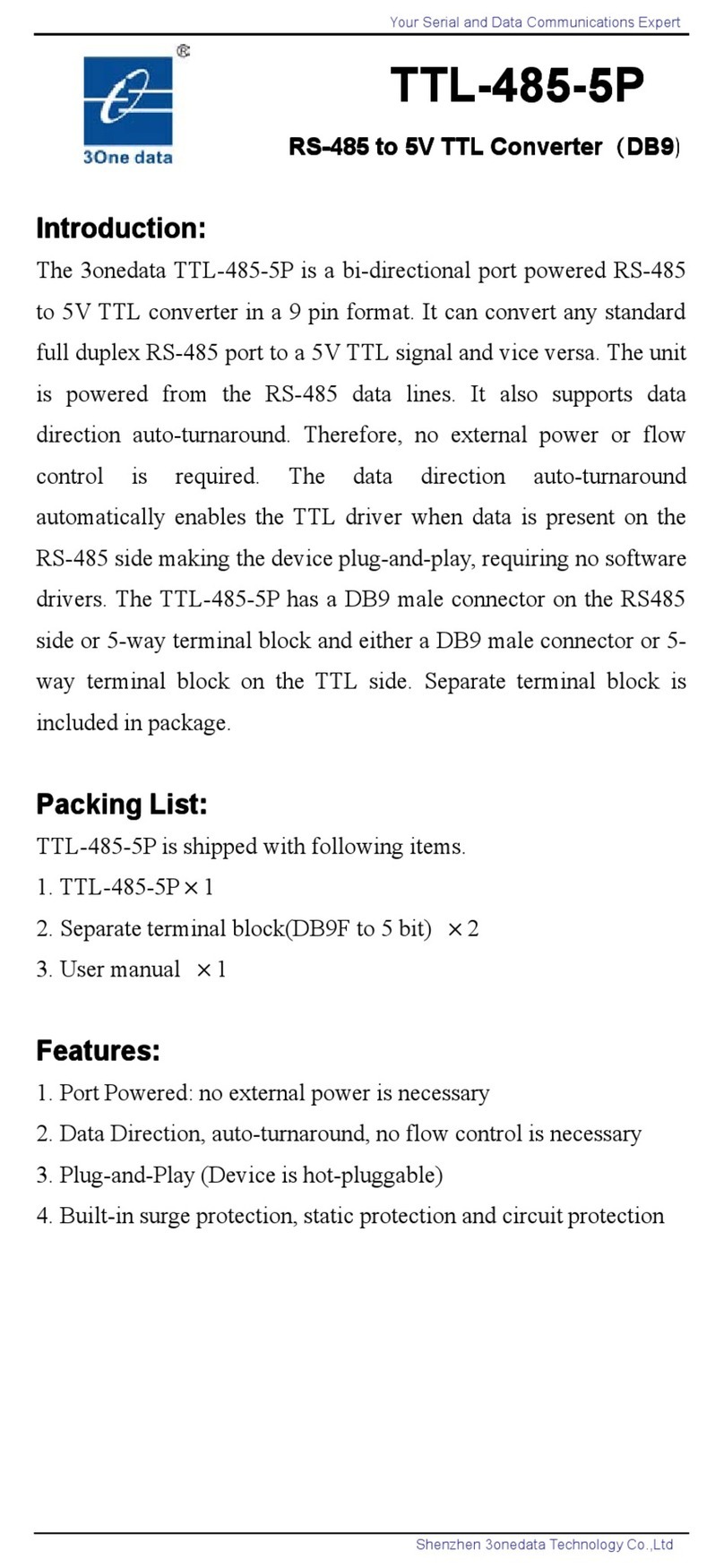
3One data
3One data TTL-485-5P User manual

3One data
3One data 1100SS User manual

3One data
3One data USB4485 User manual
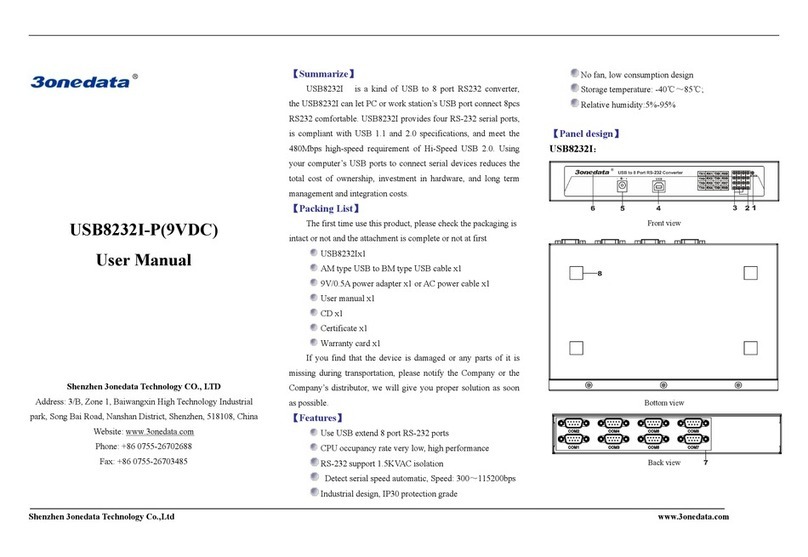
3One data
3One data USB8232I User manual
Popular Media Converter manuals by other brands

H&B
H&B TX-100 Installation and instruction manual

Bolin Technology
Bolin Technology D Series user manual

IFM Electronic
IFM Electronic Efector 400 RN30 Series Device manual

GRASS VALLEY
GRASS VALLEY KUDOSPRO ULC2000 user manual

Linear Technology
Linear Technology DC1523A Demo Manual

Lika
Lika ROTAPULS I28 Series quick start guide

Weidmuller
Weidmuller IE-MC-VL Series Hardware installation guide

Optical Systems Design
Optical Systems Design OSD2139 Series Operator's manual

Tema Telecomunicazioni
Tema Telecomunicazioni AD615/S product manual

KTI Networks
KTI Networks KGC-352 Series installation guide

Gira
Gira 0588 Series operating instructions

Lika
Lika SFA-5000-FD user guide