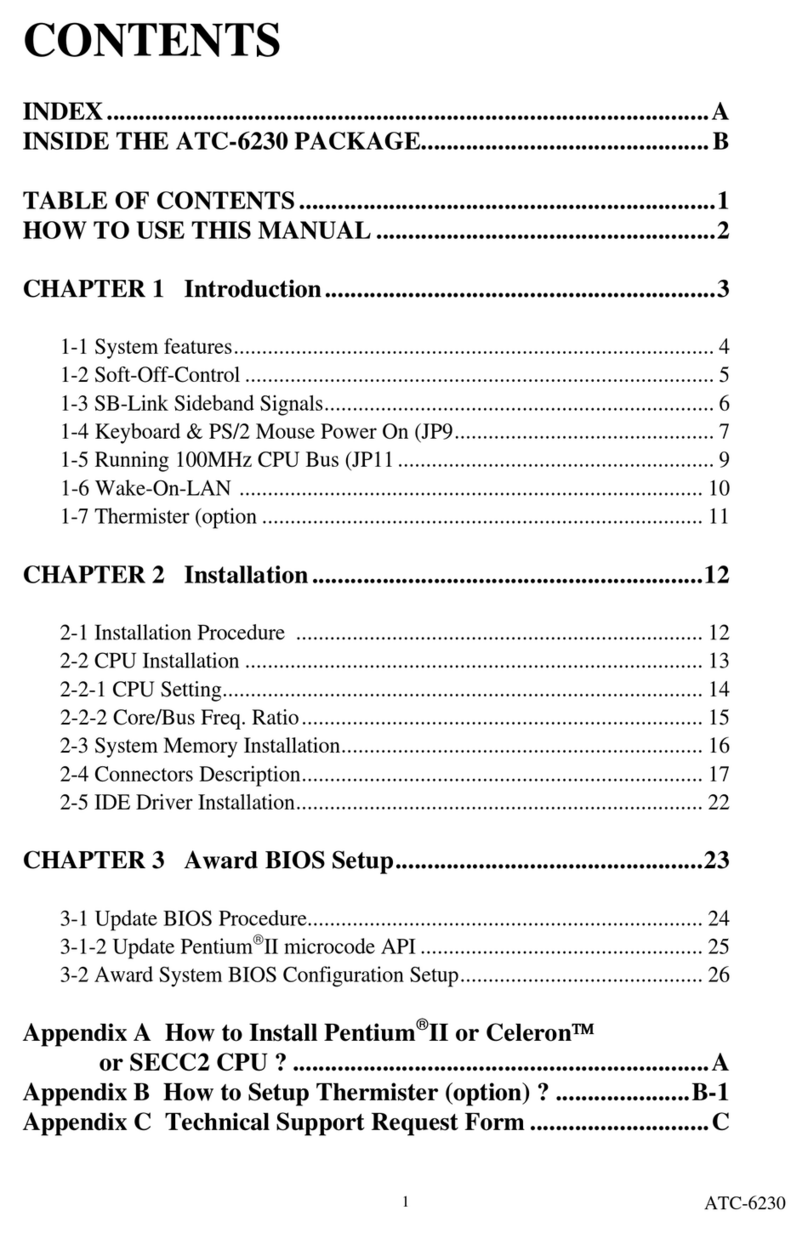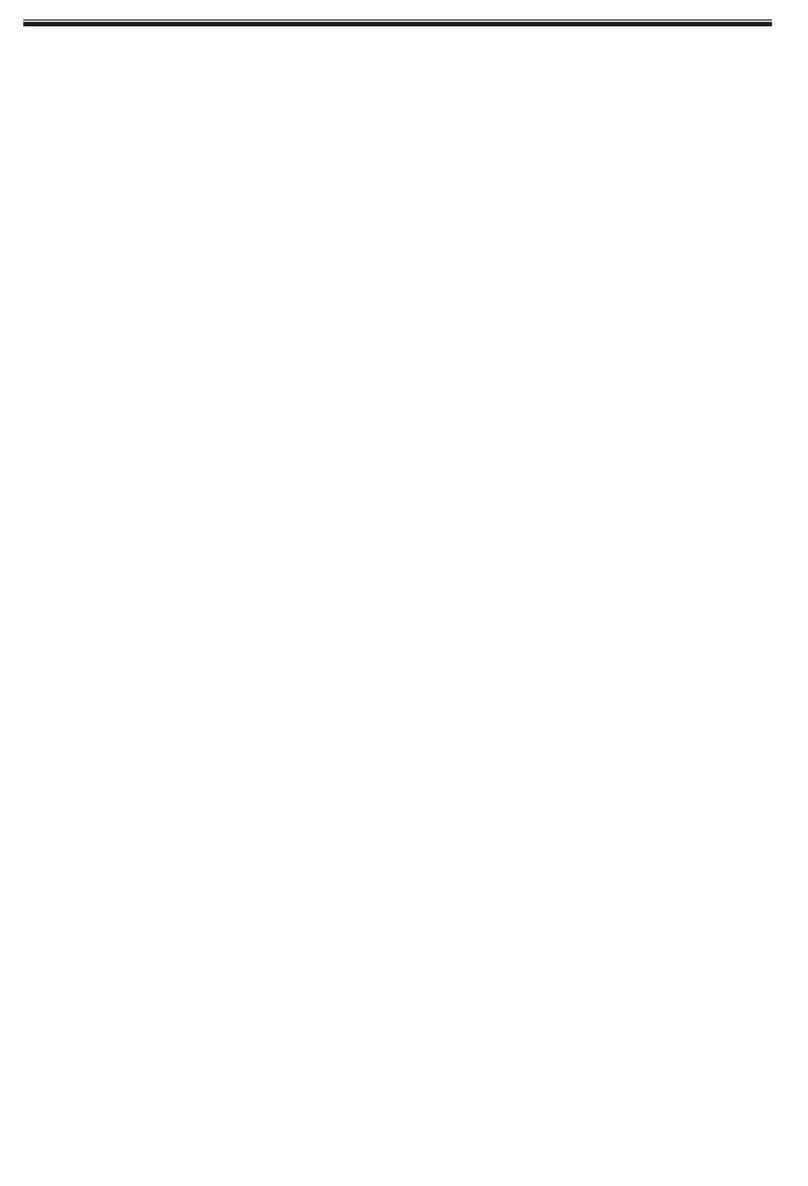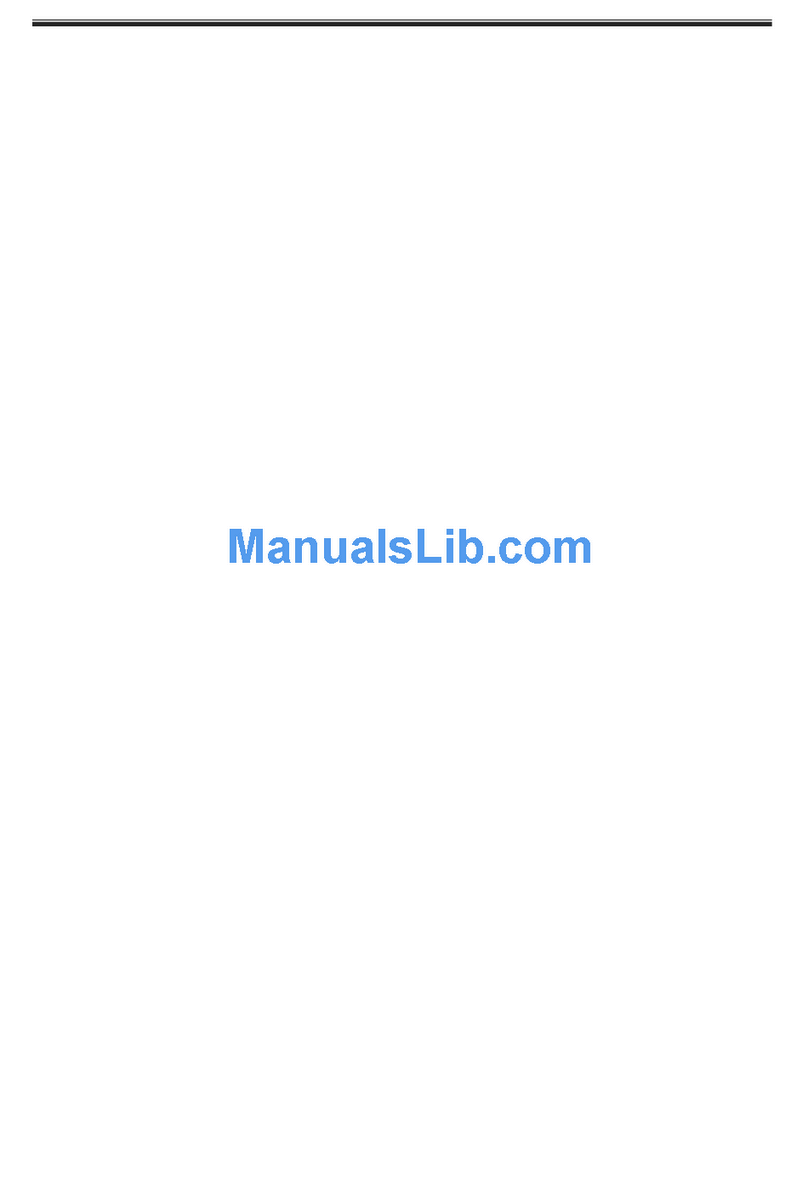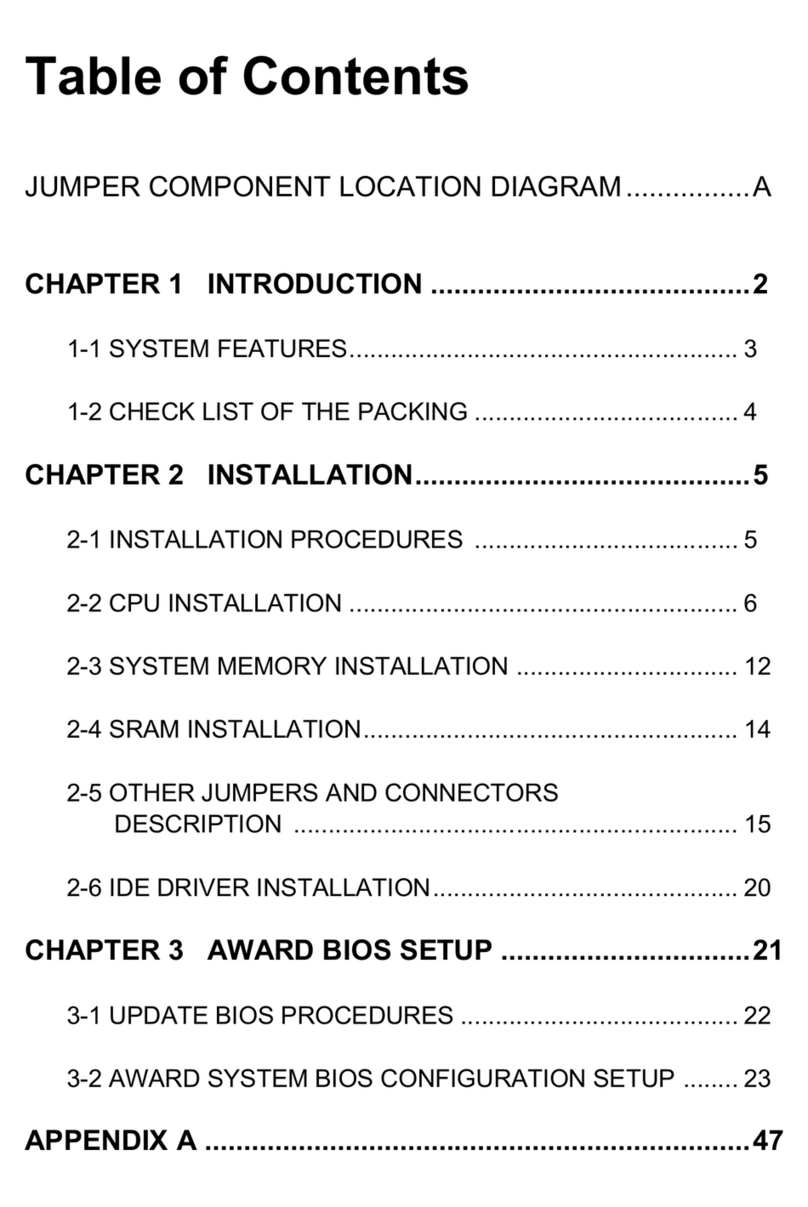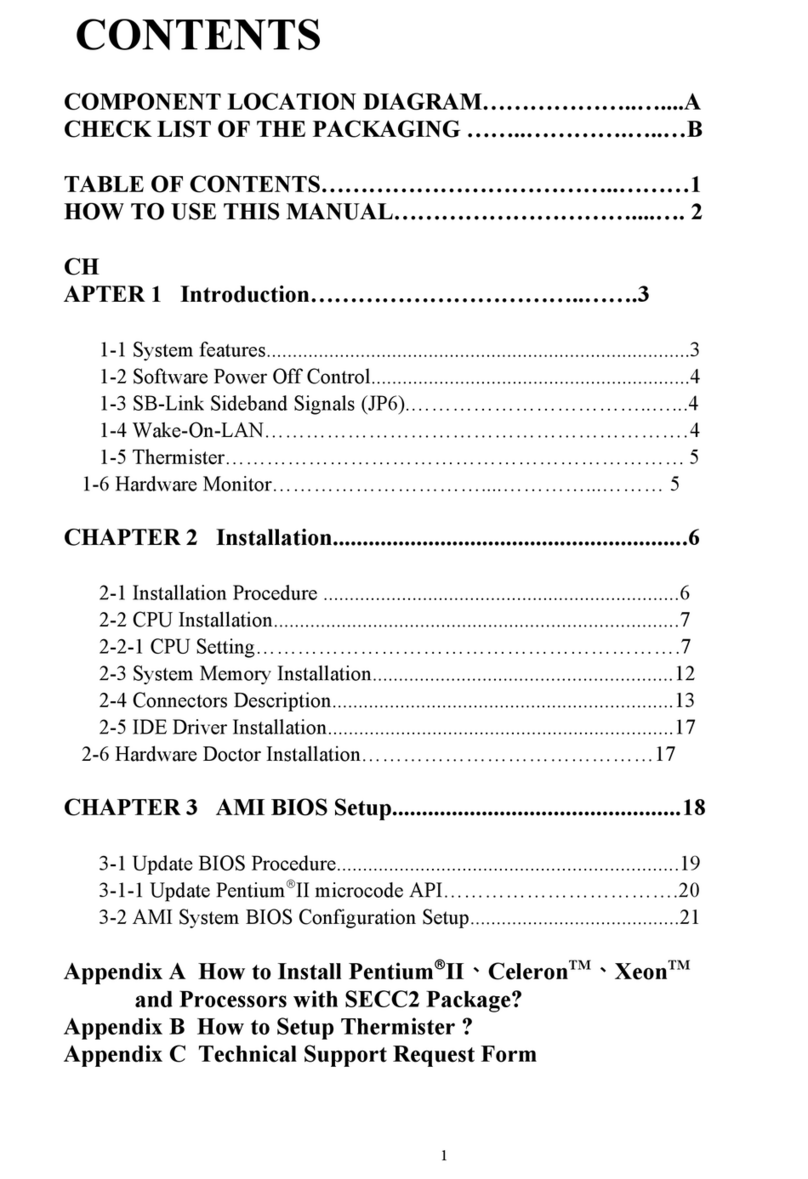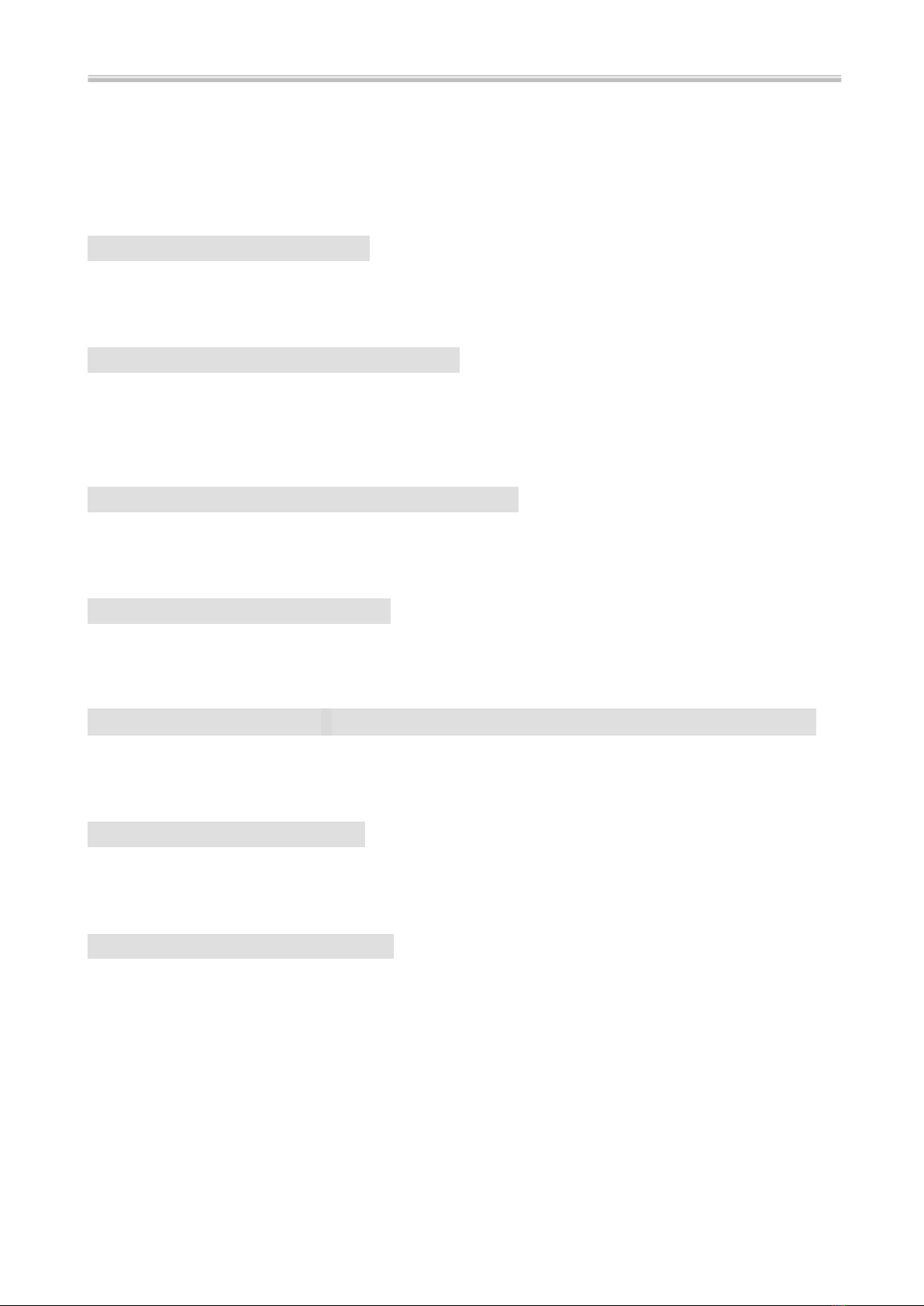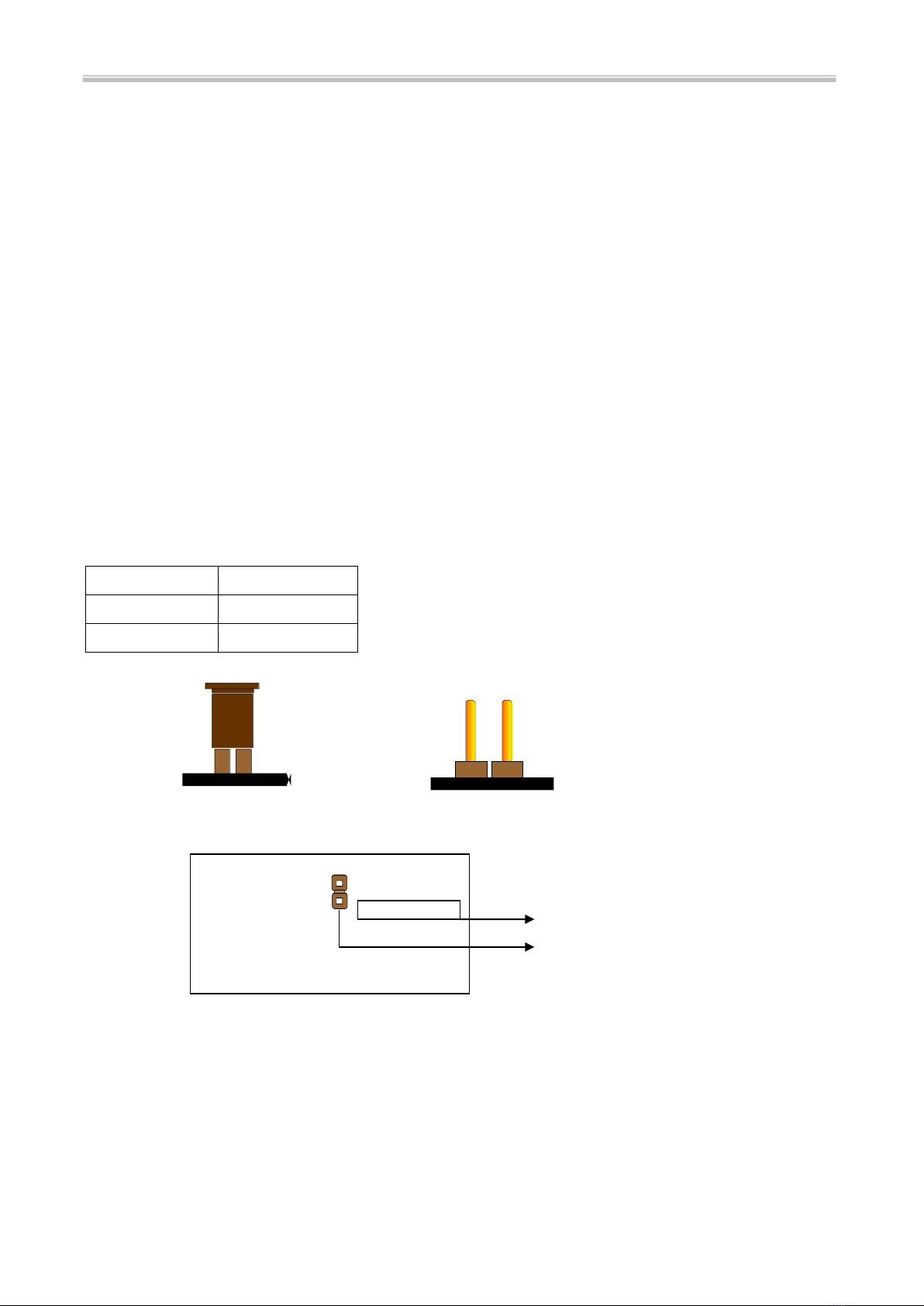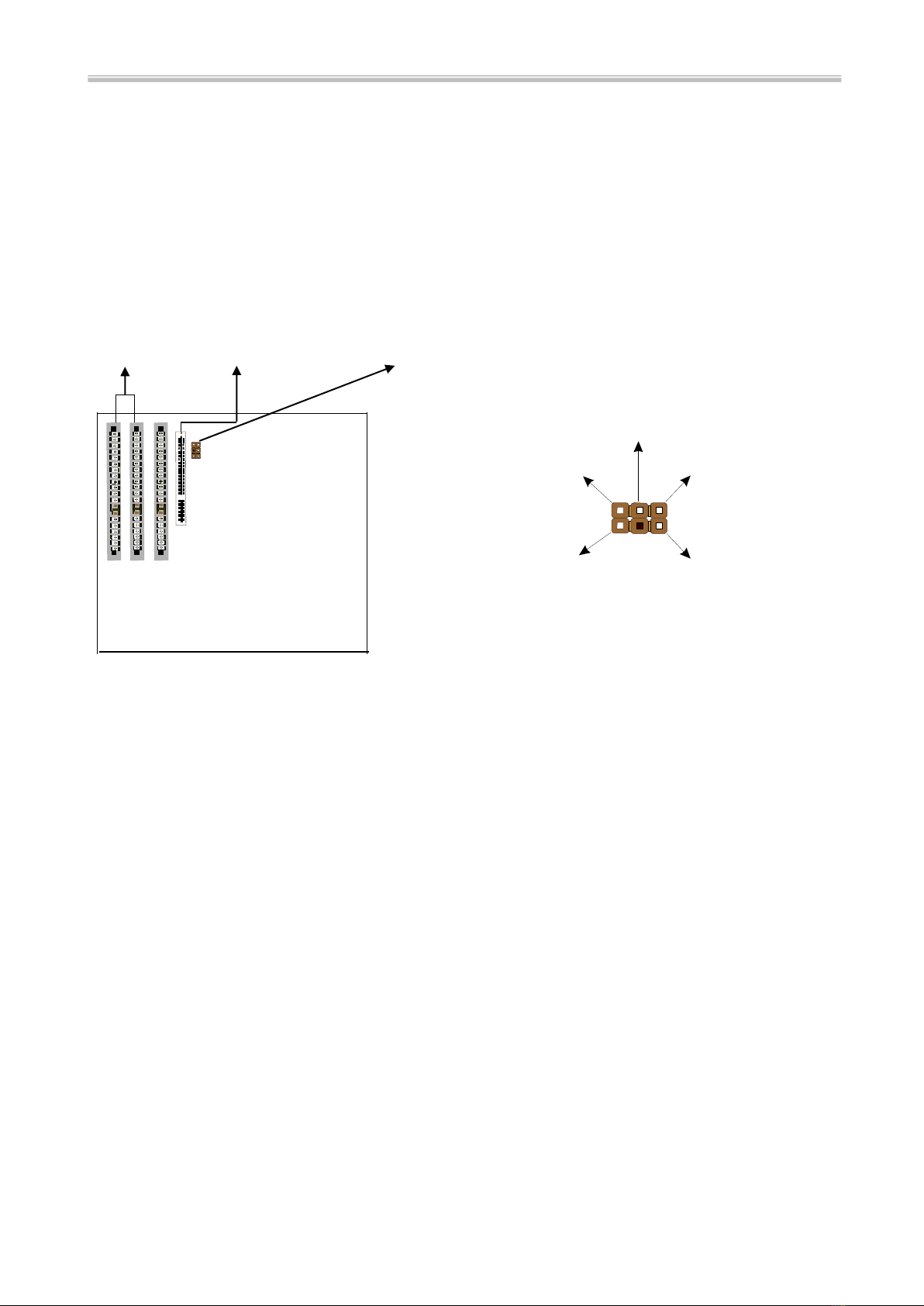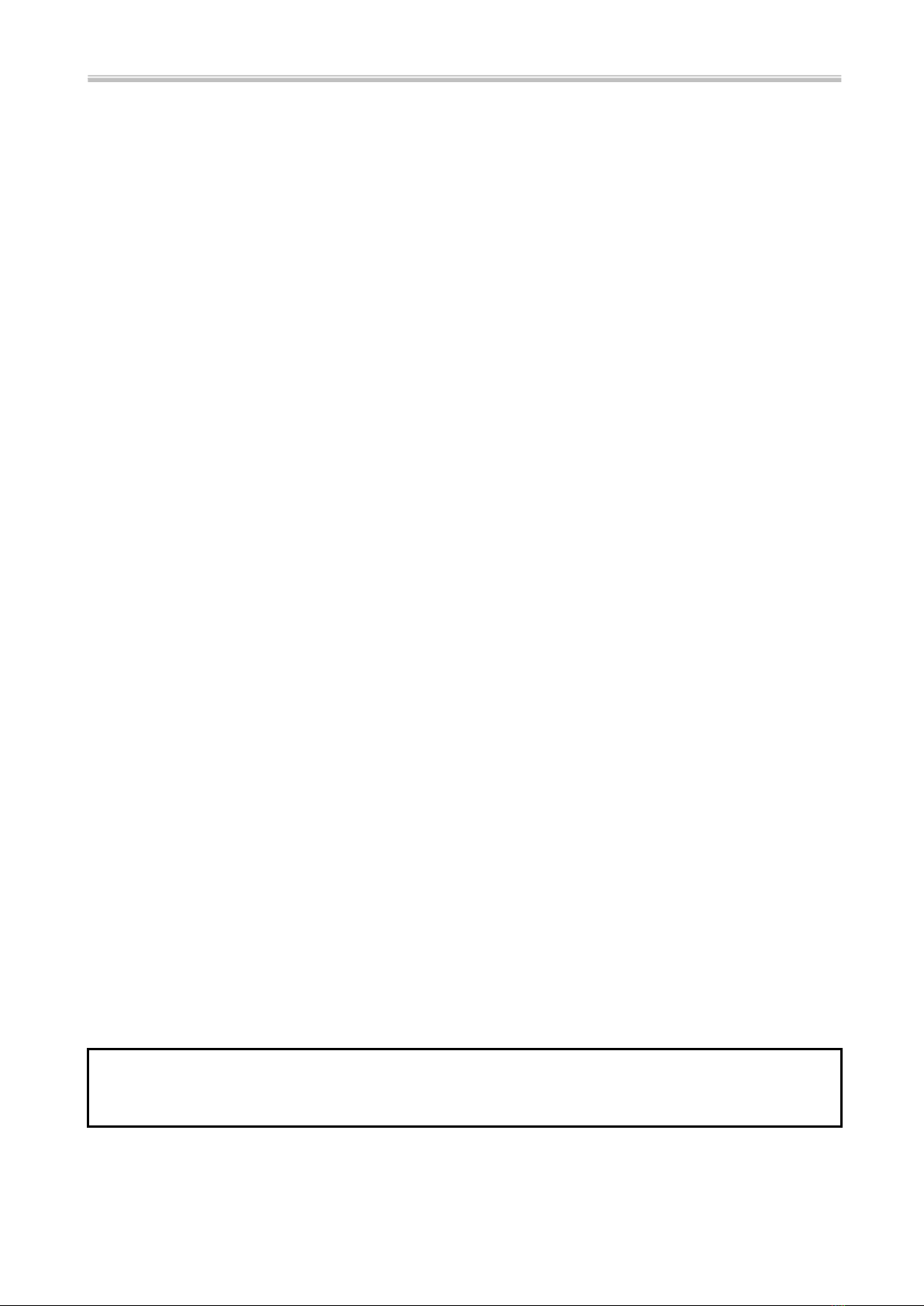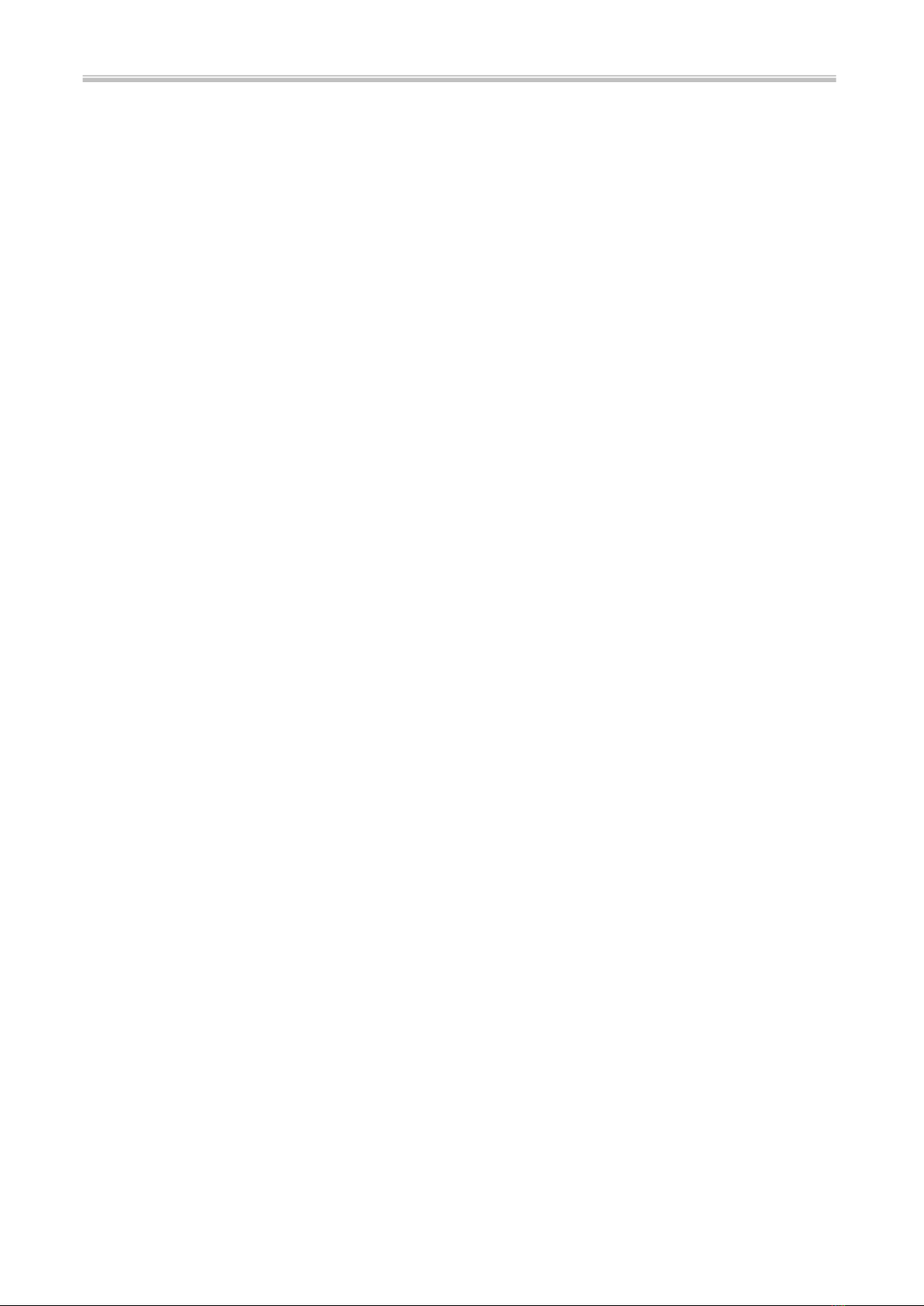CONTENTS
COMPONENT LOCATION DIAGRAM………………..…..…A
CHECK LIST OF THE PACKAGING…………..……………..B
CONNECTORS DESCRIPTION ……………………….….….. C
TABLE OF CONTENTS…………………………………….…..1
HOW TO USE THIS MANUAL……………….………….…….2
CHAPTER 1 Introduction……………………………..……..3
1-1 System Features................................................................................ 3
1-2 Software Power Off Control ......................................................... ...4
1-3 Fan Off Control............................................................................. ...4
1-4 Running 100MHz CPU Bus (JP11) ................................................. 5
1-5 SB-Link Sideband Signals ...............................................................6
1-6 Modem Ring On...............................................................................6
1-7 Keyboard & PS/2 Mouse Power On (JP9)....................................... 7
1-8 Wake-On-LAN ............................................................................... 8
1-9 Thermister (optional)........................................................................ 8
1-10 LDCM ( LANDesk Client Manager, optional).............................. 9
CHAPTER 2 Installation....................................................... 10
2-1 Installation Procedure .................................................................. 10
2-2 CPU Installation............................................................................ 10
2-2-1 Core/Bus Freq. Ratio…………………………………….…….10
2-2-2 CPU Setting……………………………………………………11
2-3 System Memory Installation ......................................................... 12
2-4 IDE Driver Installation.................................................................. 13
CHAPTER 3 Award BIOS Setup......................................... 15
3-1 Update BIOS Procedure................................................................ .16
3-1-2 Update Microcode API.............................................................. .17
3-2 Award System BIOS Configuration Setup ................................... .18
Appendix A How to Install PentiumII/III、Celeronand
Processors with SECC2 Package
Appendix B How to Setup Thermister (optional)
Appendix C Technical Support Request Form