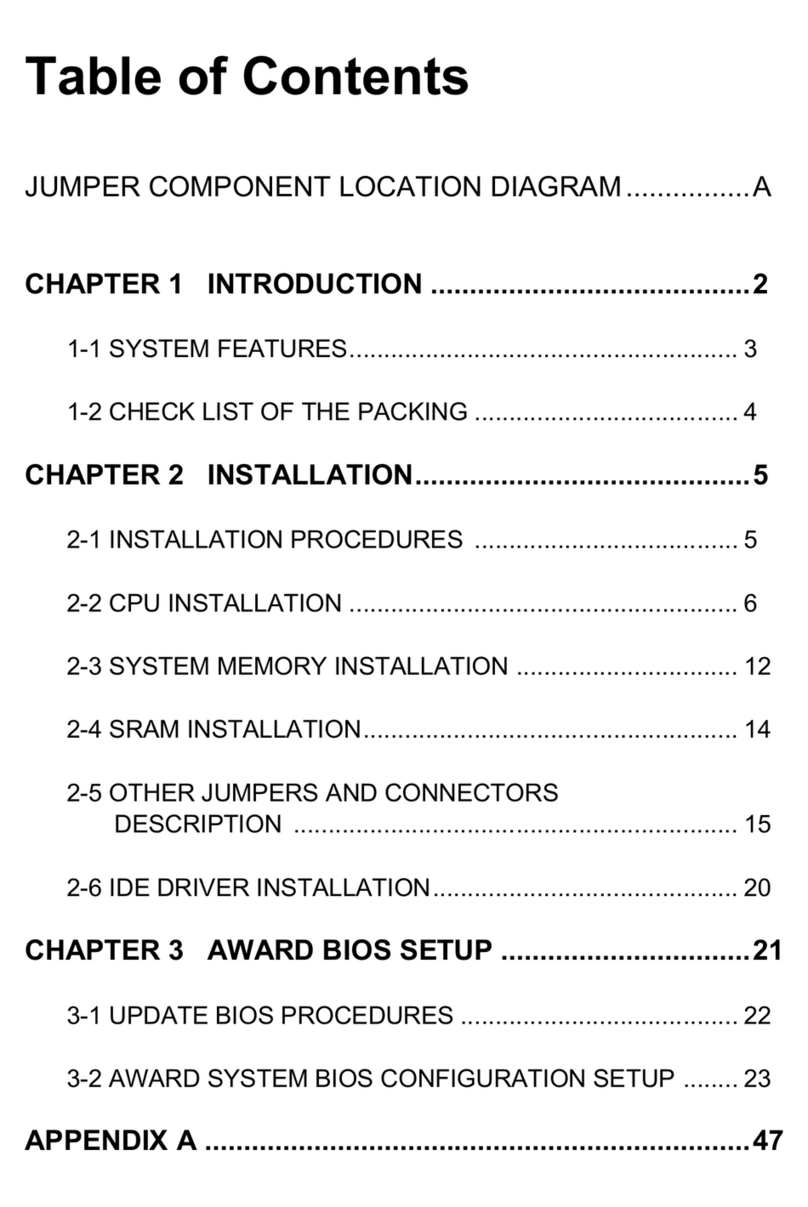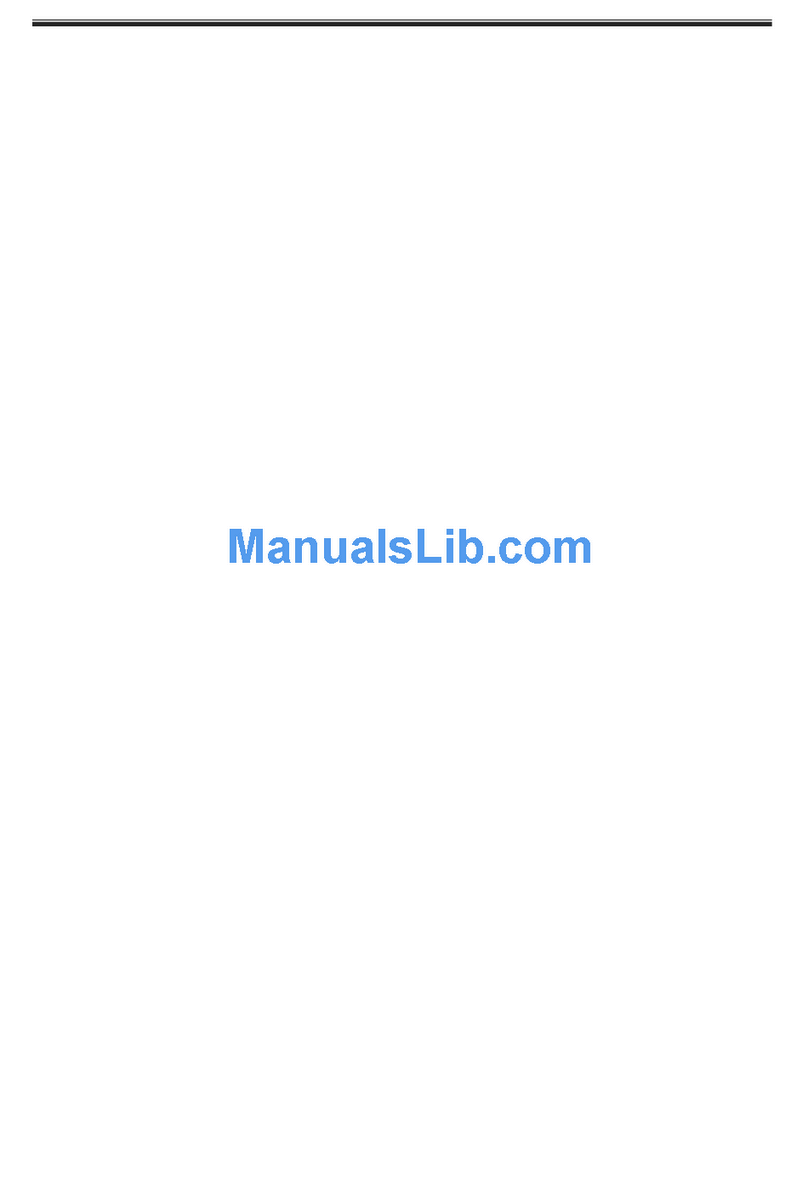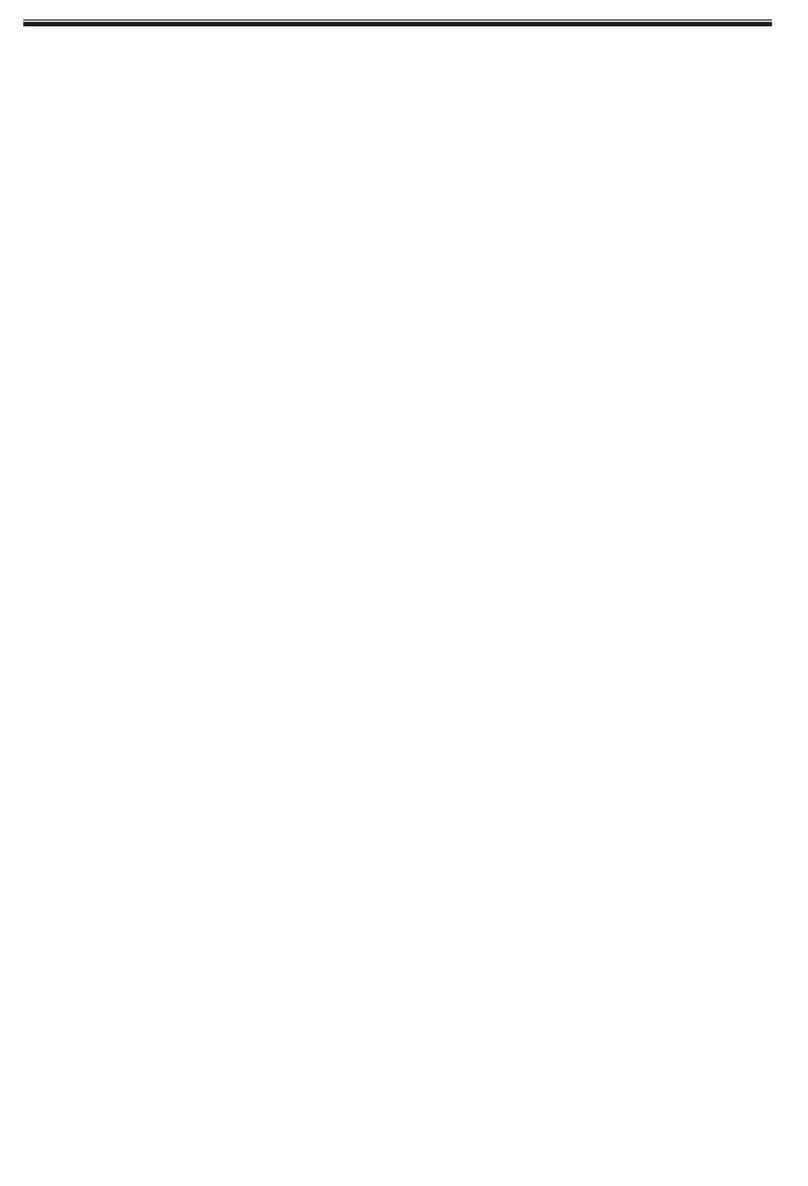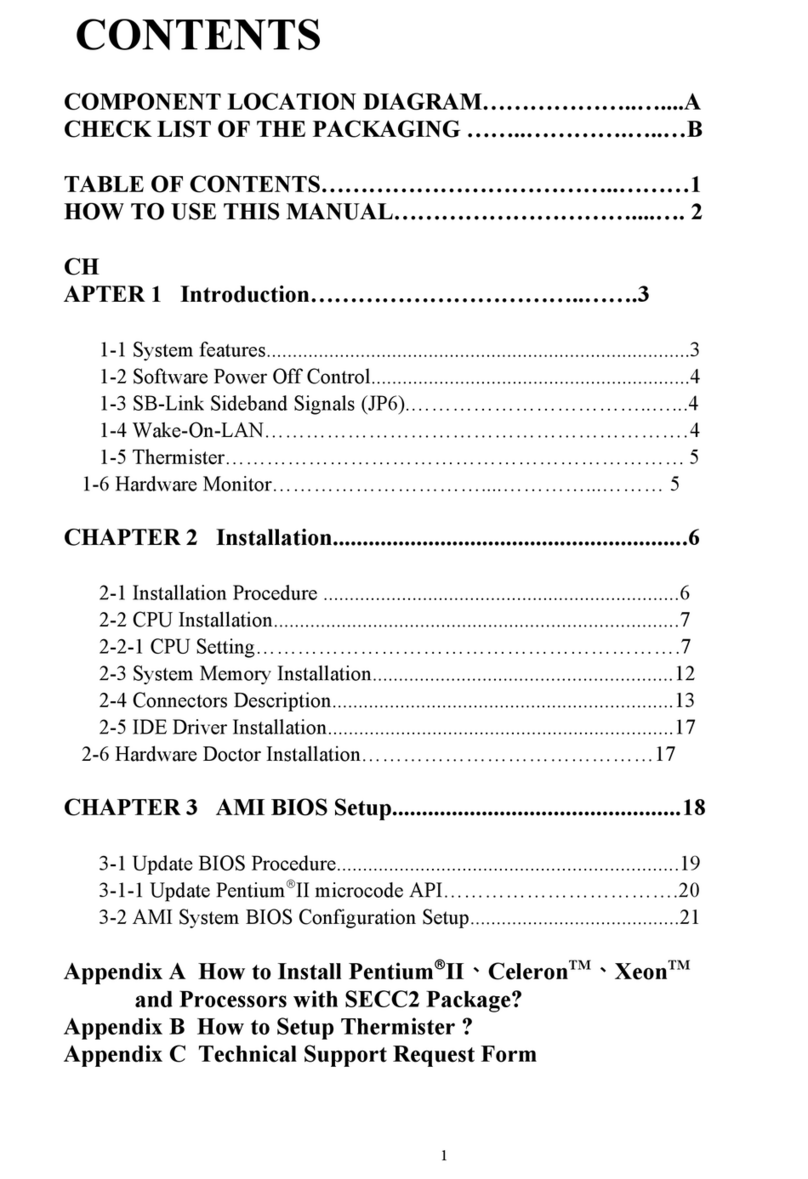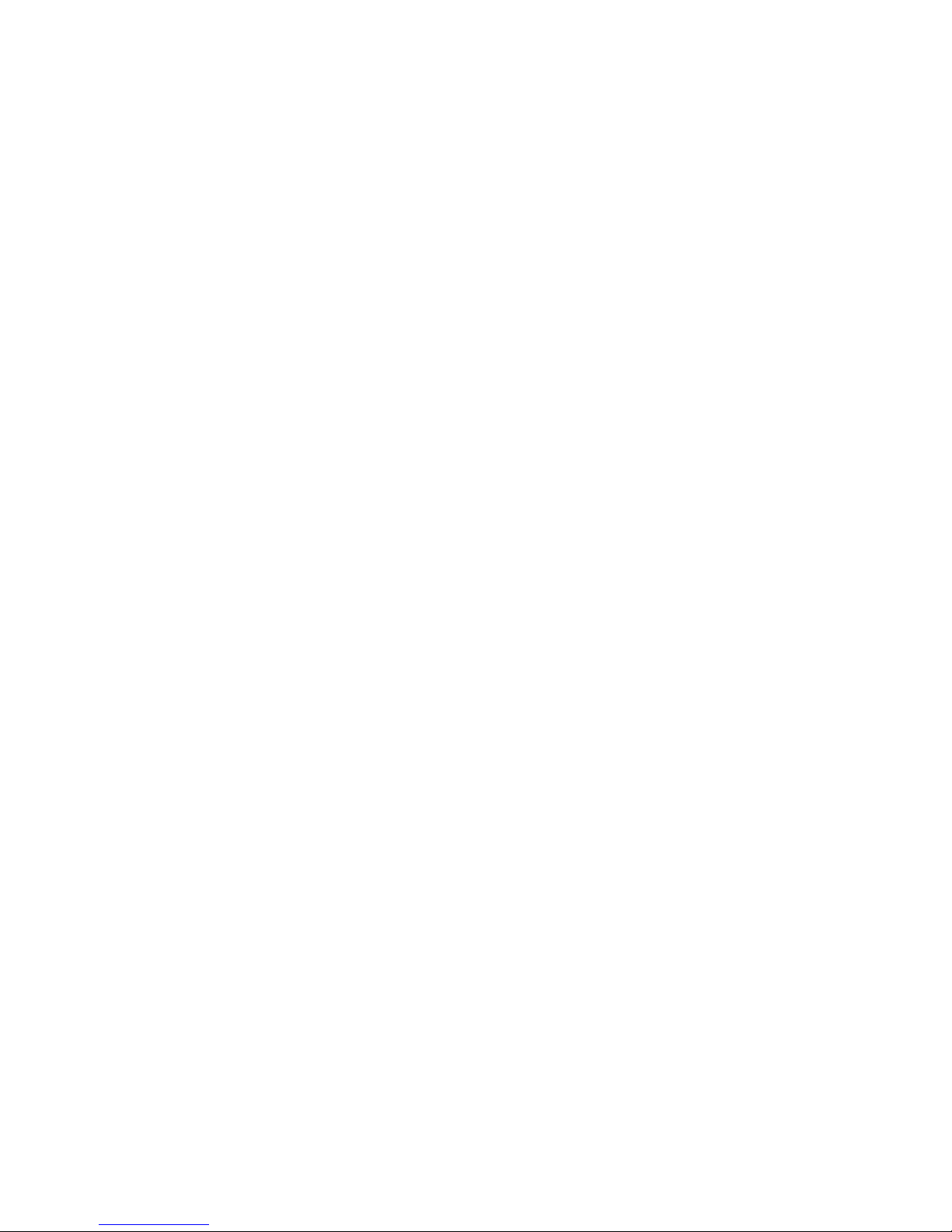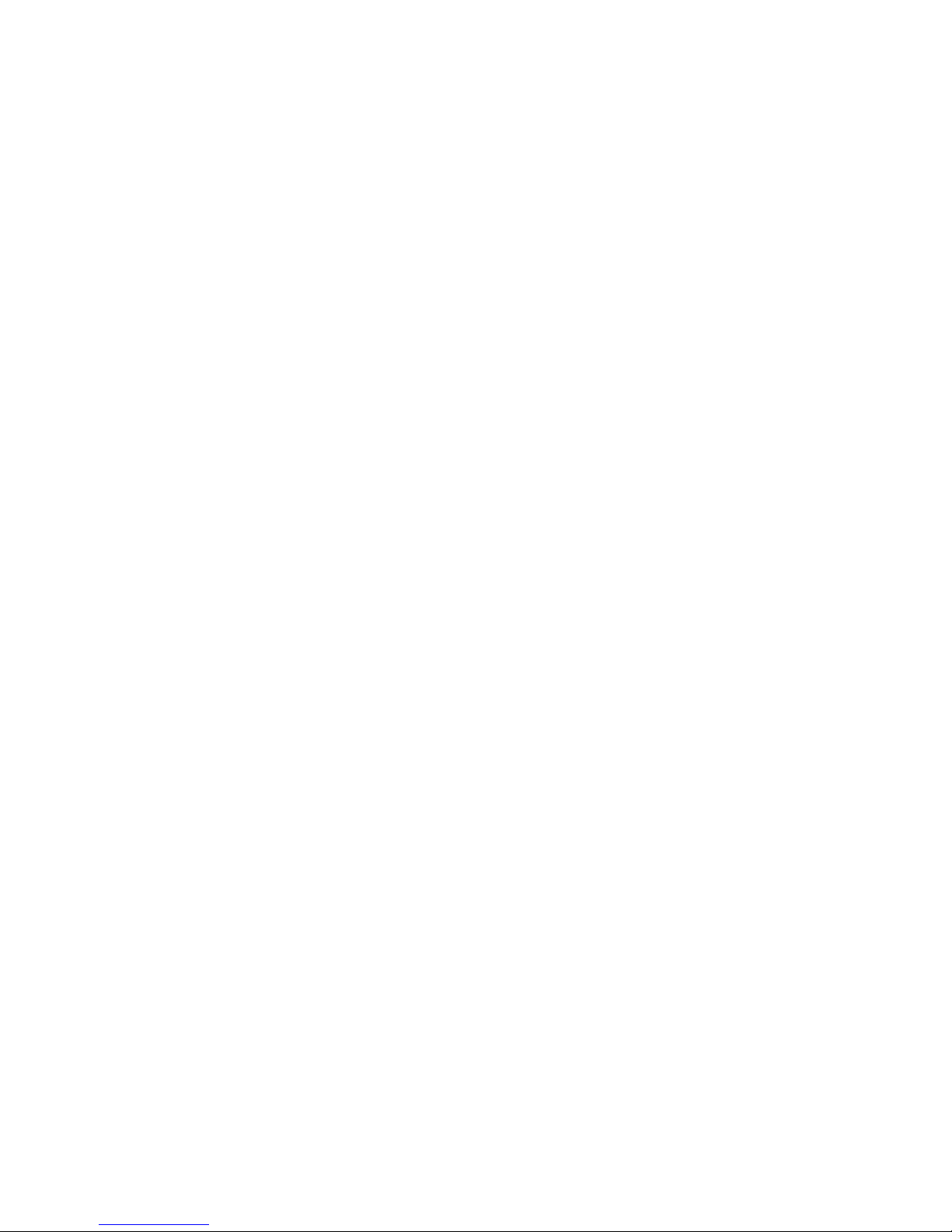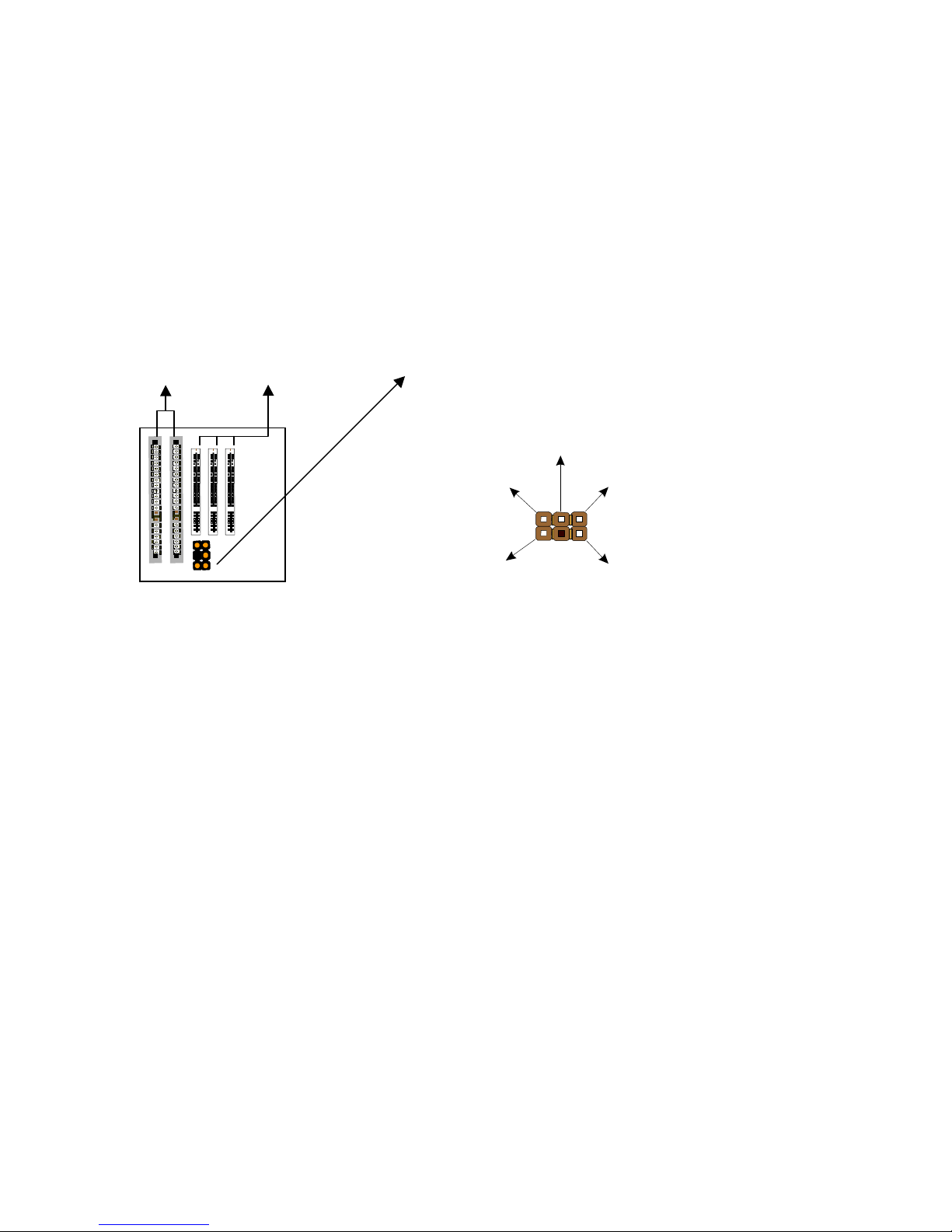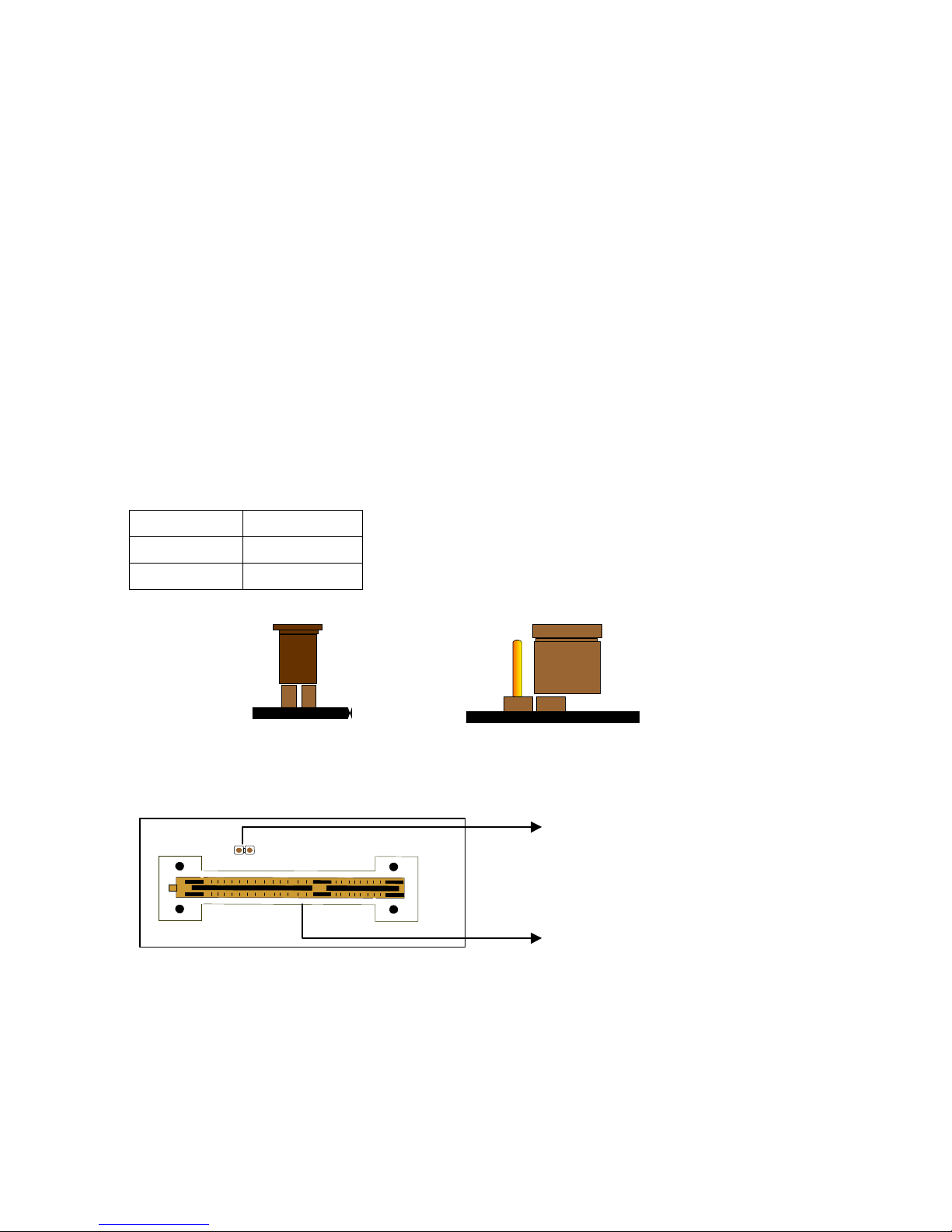1ATC-6230
CONTENTS
INDEX..............................................................................................A
INSIDE THE ATC-6230 PACKAGE.............................................B
TABLE OF CONTENTS.................................................................1
HOW TO USE THIS MANUAL.....................................................2
CHAPTER 1 Introduction.............................................................3
1-1 System features..................................................................................... 4
1-2 Soft-Off-Control ................................................................................... 5
1-3 SB-Link Sideband Signals..................................................................... 6
1-4 Keyboard & PS/2 Mouse Power On (JP9.............................................. 7
1-5 Running 100MHz CPU Bus (JP11........................................................ 9
1-6 Wake-On-LAN .................................................................................. 10
1-7 Thermister (option .............................................................................. 11
CHAPTER 2 Installation.............................................................12
2-1 Installation Procedure ........................................................................ 12
2-2 CPU Installation ................................................................................. 13
2-2-1 CPU Setting..................................................................................... 14
2-2-2 Core/Bus Freq. Ratio....................................................................... 15
2-3 System Memory Installation................................................................ 16
2-4 Connectors Description....................................................................... 17
2-5 IDE Driver Installation........................................................................ 22
CHAPTER 3 Award BIOS Setup................................................23
3-1 Update BIOS Procedure...................................................................... 24
3-1-2 Update PentiumII microcode API .................................................. 25
3-2 Award System BIOS Configuration Setup........................................... 26
Appendix A How to Install PentiumII or Celeron
or SECC2 CPU ? .................................................................A
Appendix B How to Setup Thermister (option) ? .....................B-1
Appendix C Technical Support Request Form ............................C