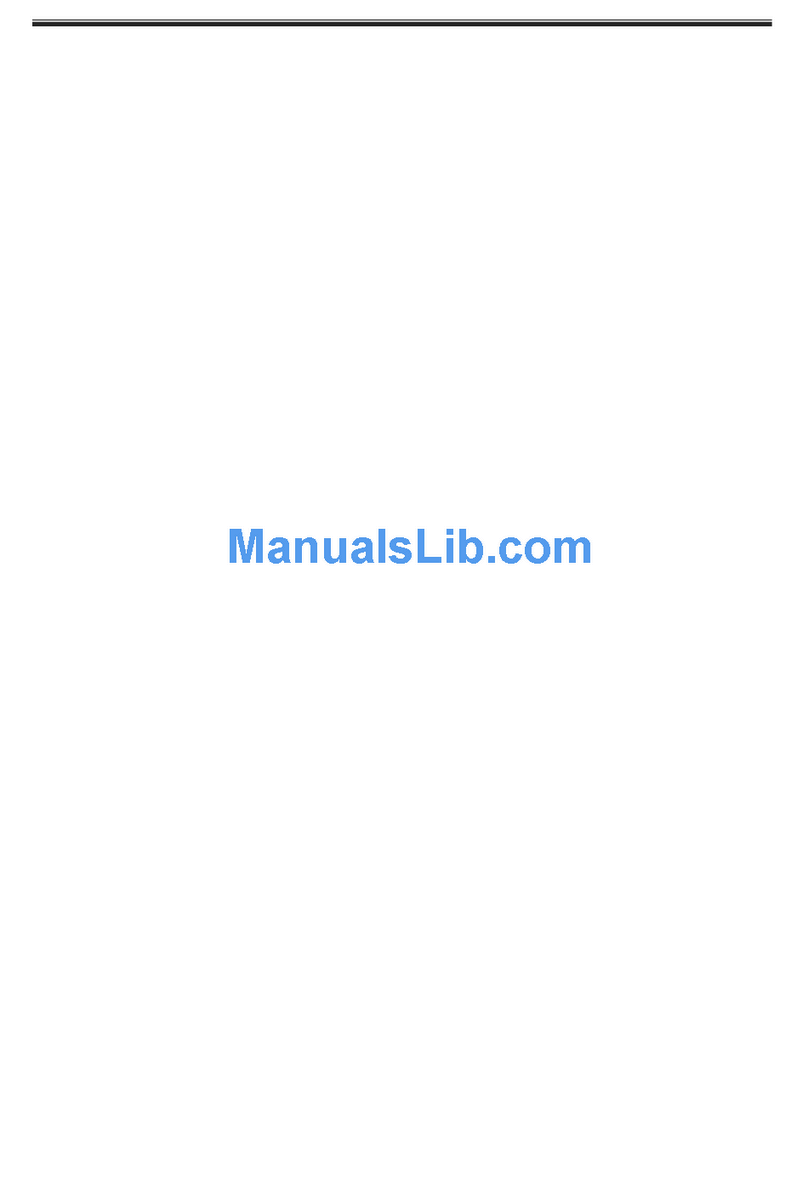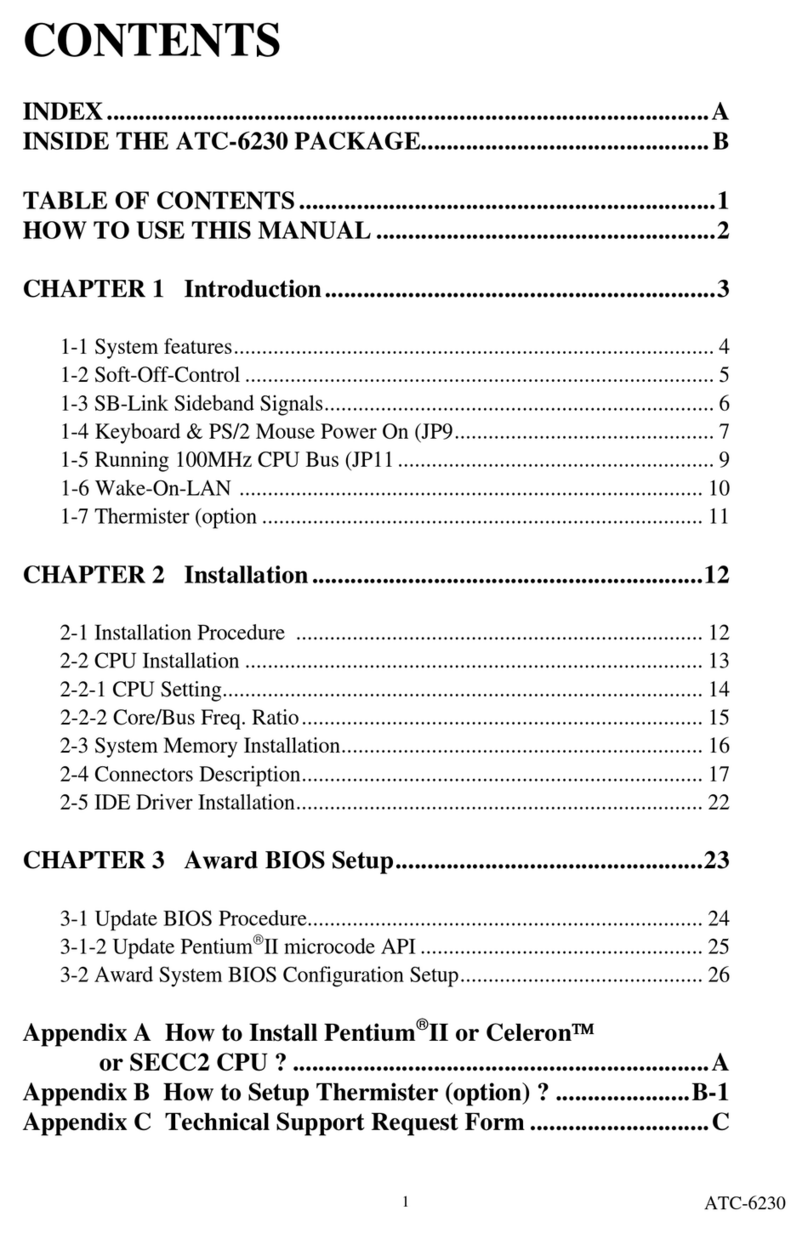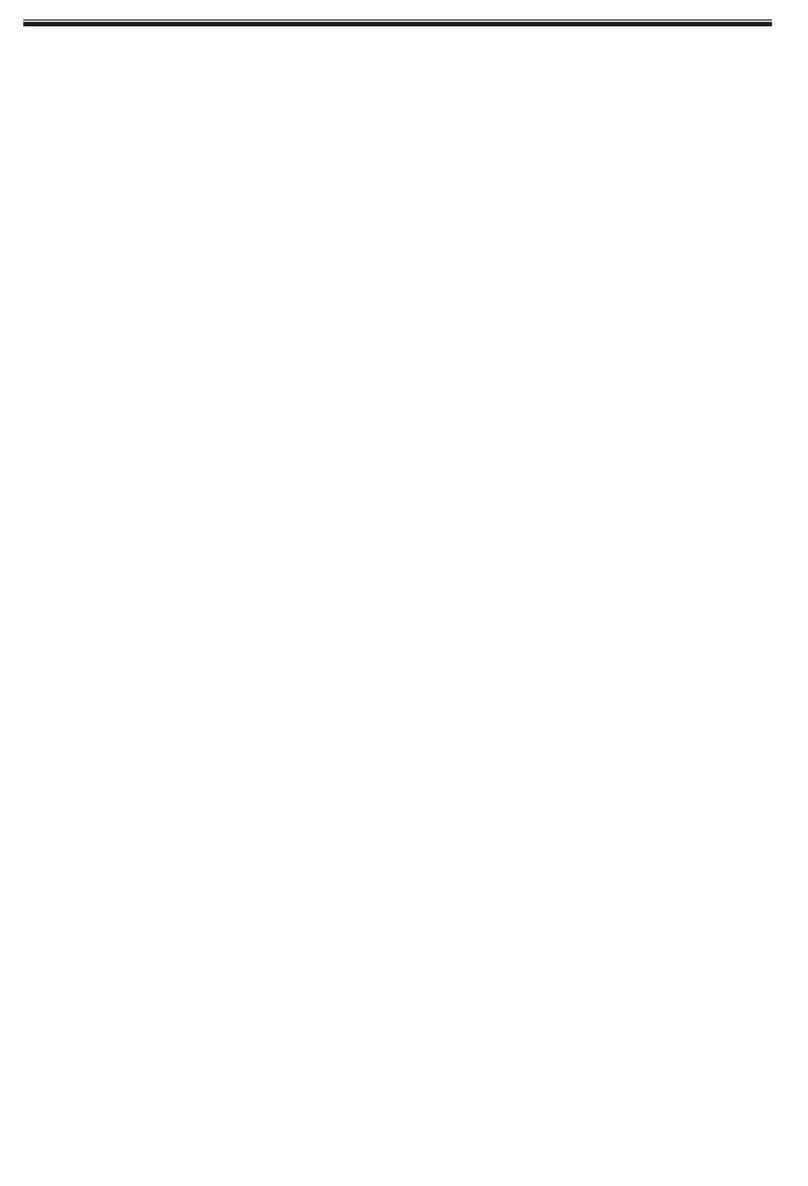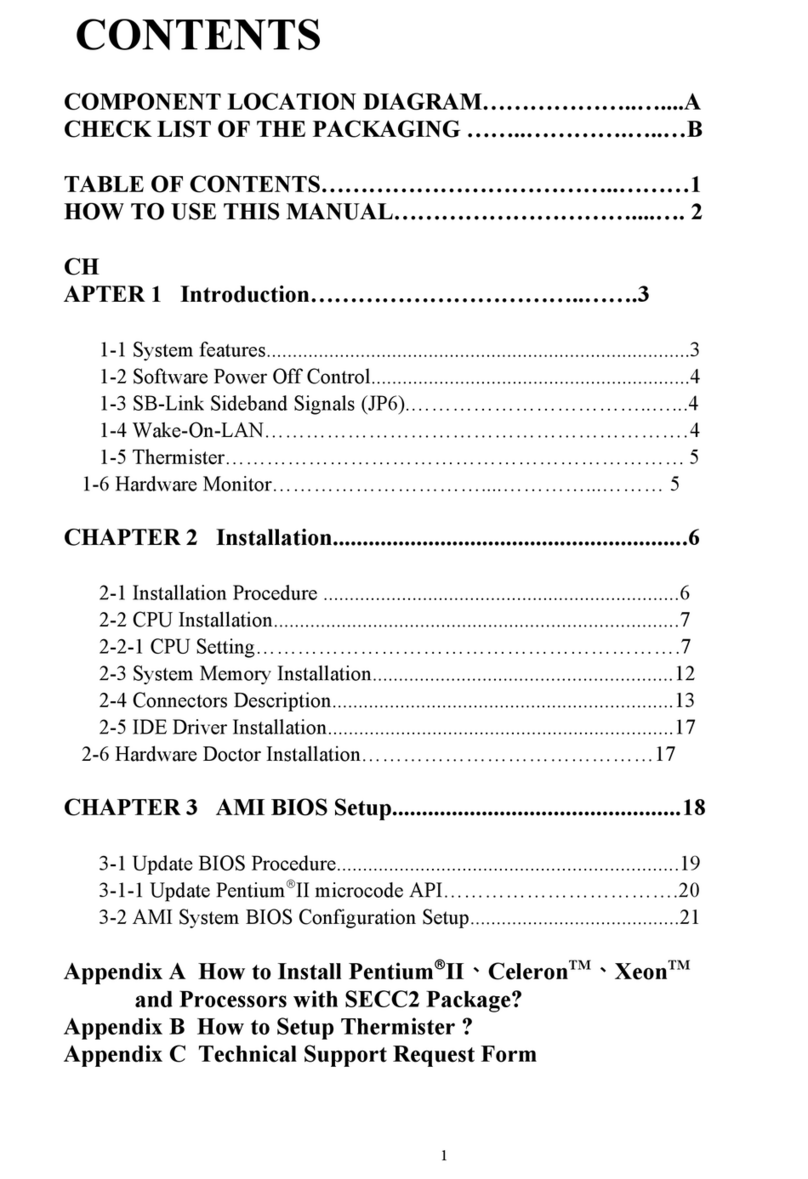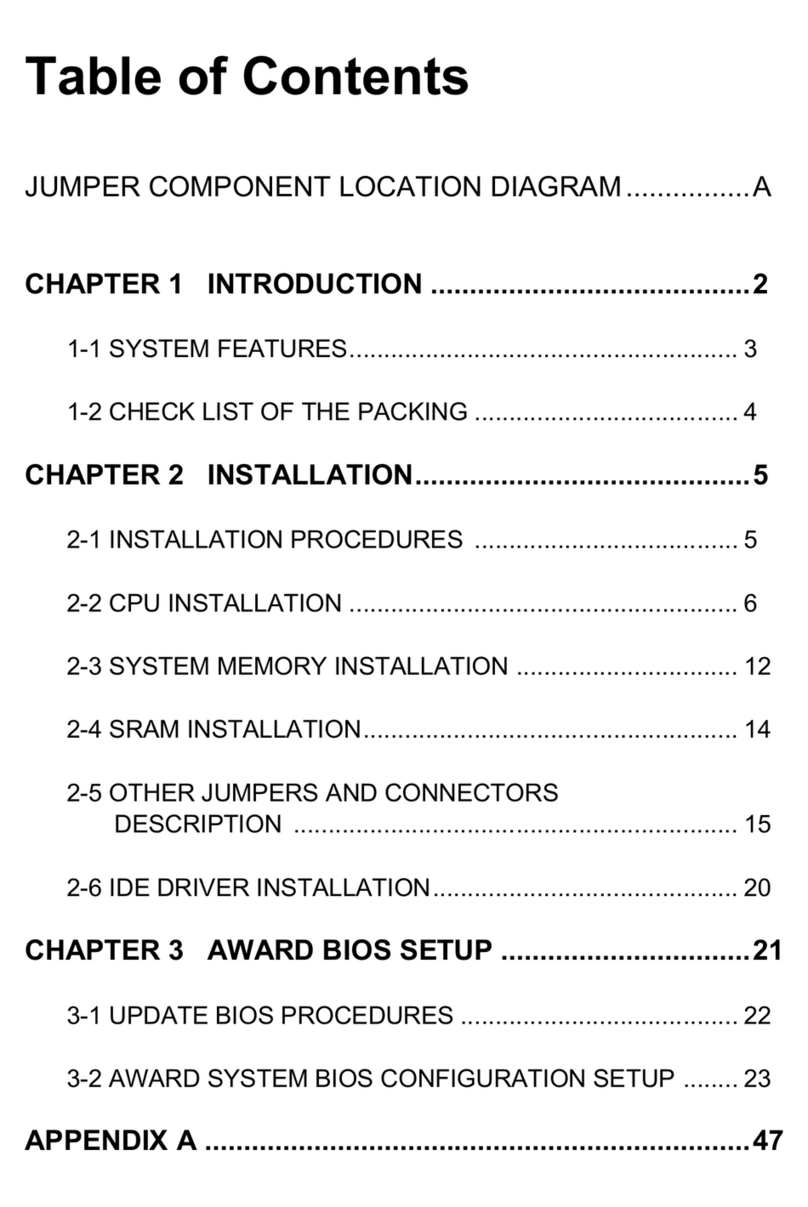6253M Mainboard Contents
CONTENTS
COMPONENT LOCATION DIAGRAM………………..…....................…A
CHECK LIST OF THE PACKAGING…………..………............…......…..B
CONNECTORS DESCRIPTION ……………………….….…................... C
TABLE OF CONTENTS………………………………….....….....................1
HOW TO USE THIS MANUAL……………….………….…...................….2
CH
APTER 1 Introdu tion……………………………..…...…...3
1-1 System Features (in English, German, French, Spanish,Italian)......3
1-2 Soft are Po er Off Control.............................................................9
1-3 Fan Off Control................................................................................9
1-4 Running 100MHz CPU Bus (JP11)...............................................10
1-5 Keyboard & PS/2 Mouse Po er On (JP9).....................................11
1-6 Wake-On-LAN ..............................................................................12
1-7 Thermister (optional).....................................................................12
1-8 LDCM ( LANDesk Client Manager, optional).............................13
CHAPTER 2 Installation...............................................................14
2-1 Installation Procedure ...................................................................14
2-2 CPU Installation............................................................................14
2-2-1 Core/Bus Freq. Ratio…………………………………….…….14
2-2-2 CPU Setting……………………………………………………15
2-3 System Memory Installation.........................................................16
2-4 IDE Driver Installation..................................................................17
2-5 Sound Driver Installation..............................................................17
2-6 VGA Driver Installation................................................................18
2-7 Hard are Doctor Installation........................................................18
CHAPTER 3 Award BIOS Setup..................................................19
3-1 Update BIOS Procedure.................................................................20
3-1-2 Update Microcode API...............................................................21
3-2 A ard System BIOS Configuration Setup....................................22
Standard CMOS Setup ..............................................................................23
BIOS Features Setup .................................................................................26
Chipset Features Setup ..............................................................................30
Po er Management Setup .........................................................................34
PNP/PCI Configuration .............................................................................37
Integrated Peripherals ................................................................................39
IDE HDD Autodetection ...........................................................................42
Load BIOS Defaults, Load Setup Defaults, Pass ord Setup ...................43
Appendix A How to Install PentiumII/III、and Celeron
Appendix B How to Setup Thermister (optional)
Appendix C Te hni al Support Request Form