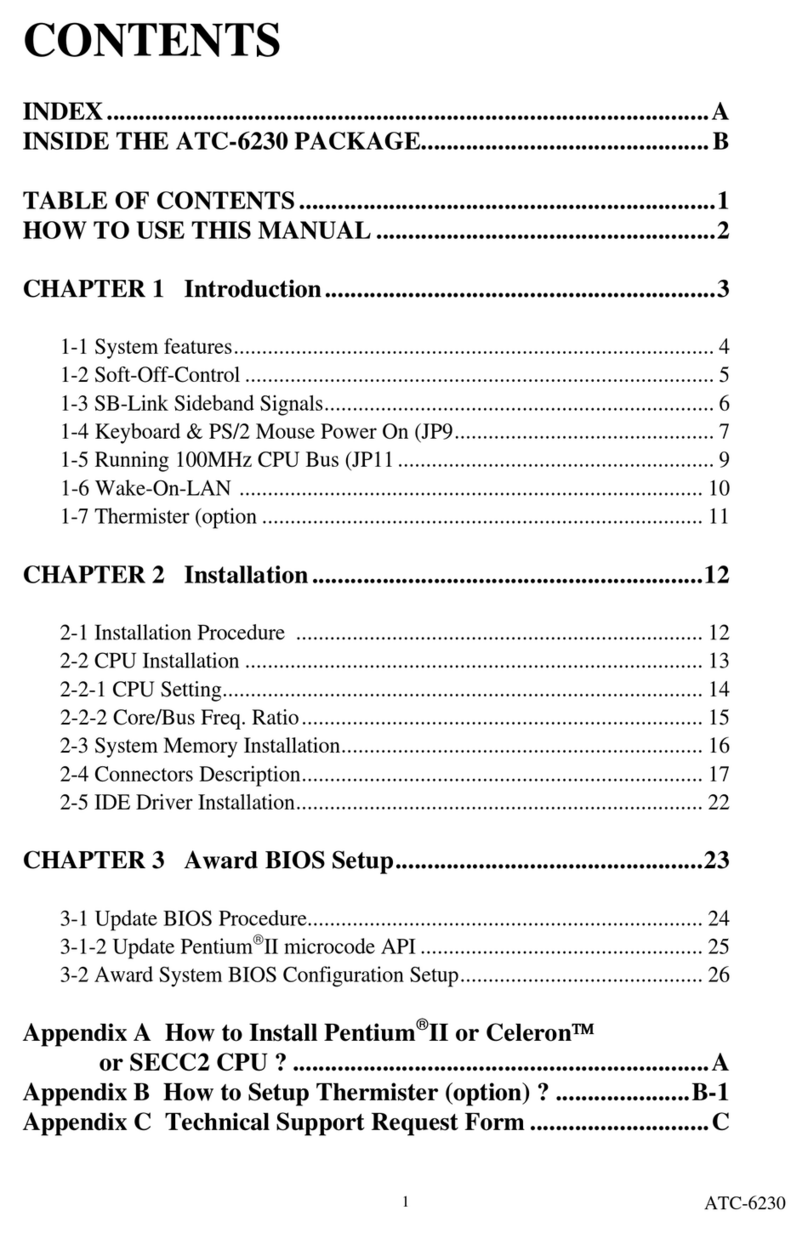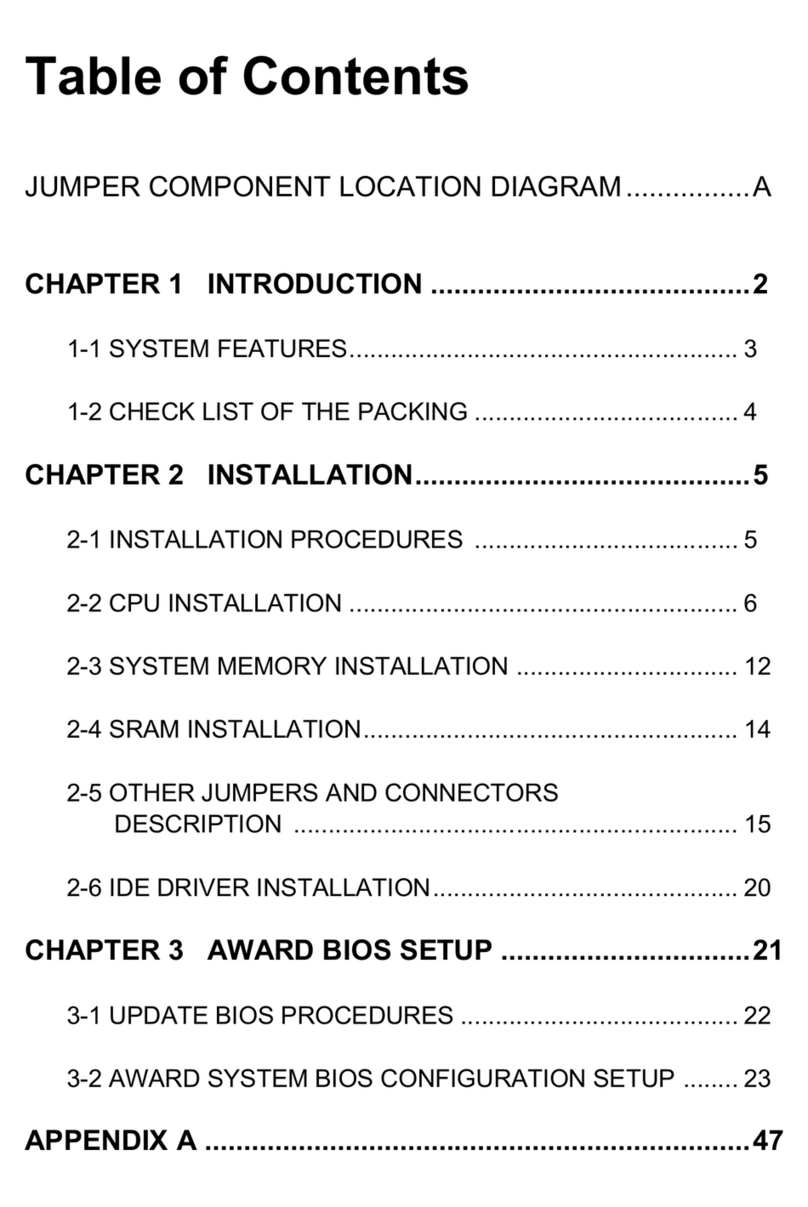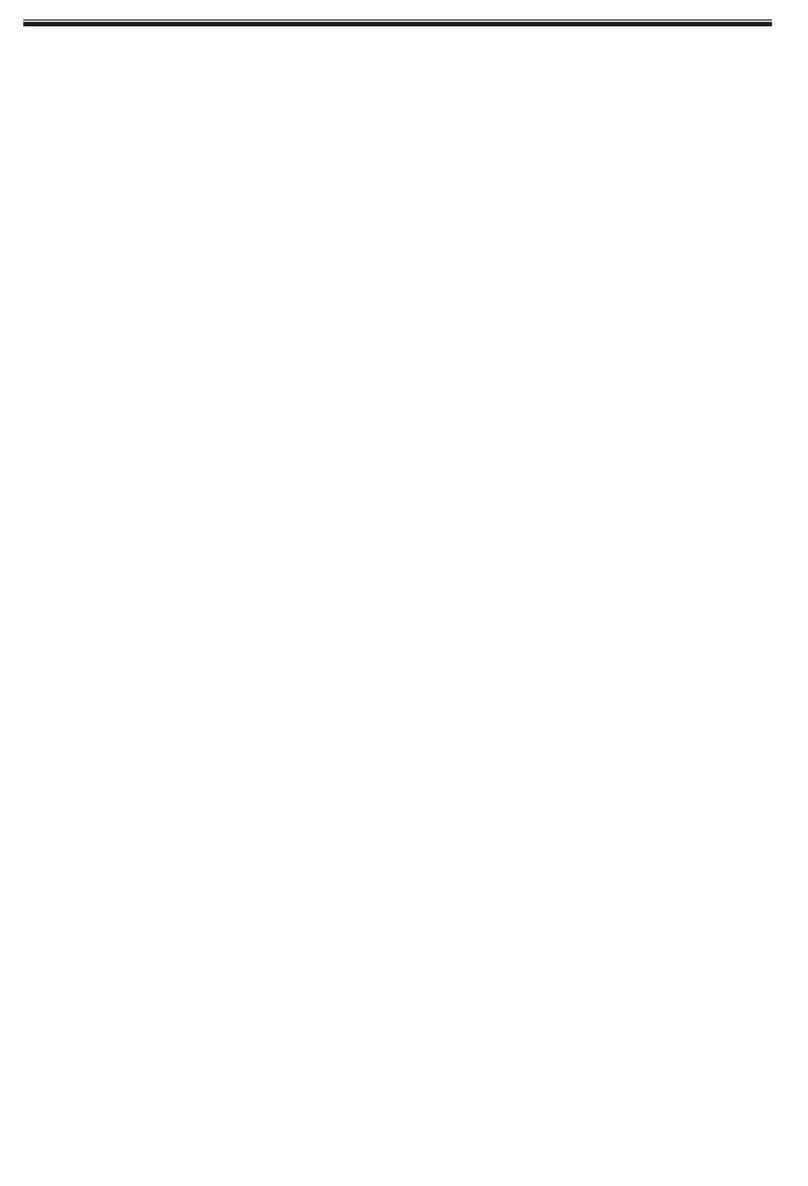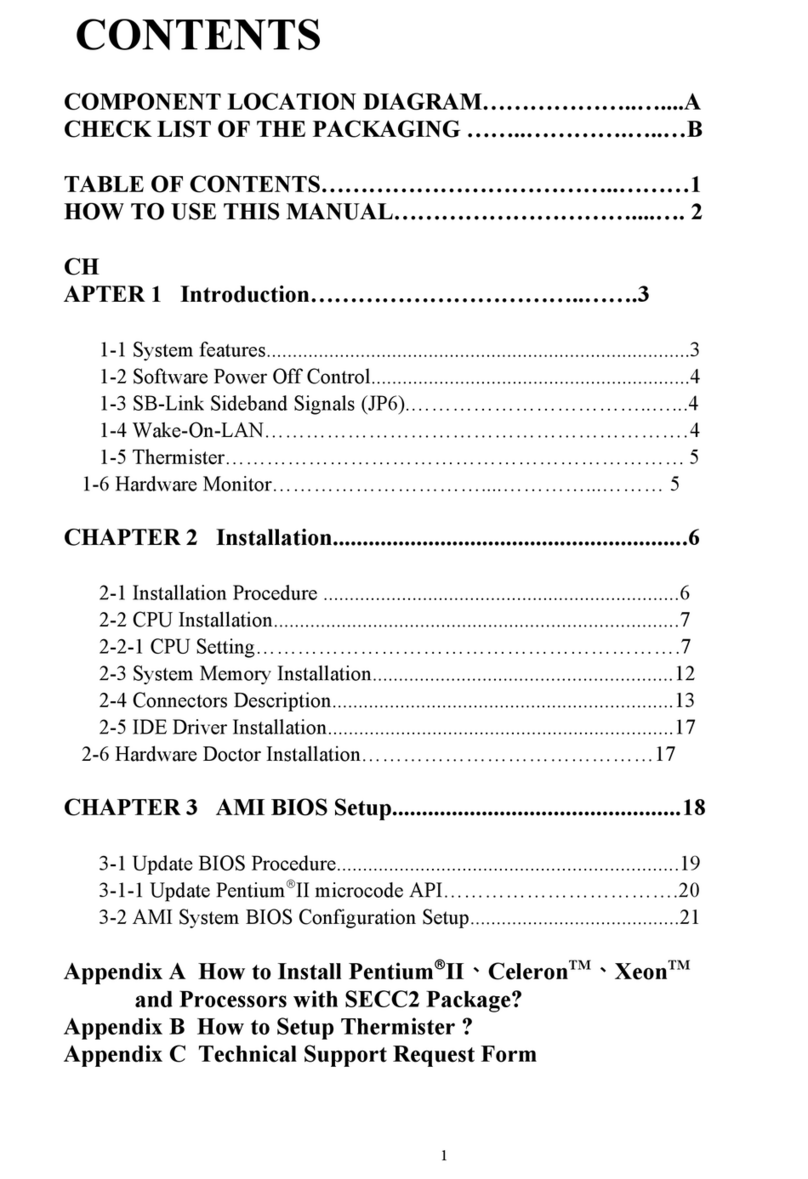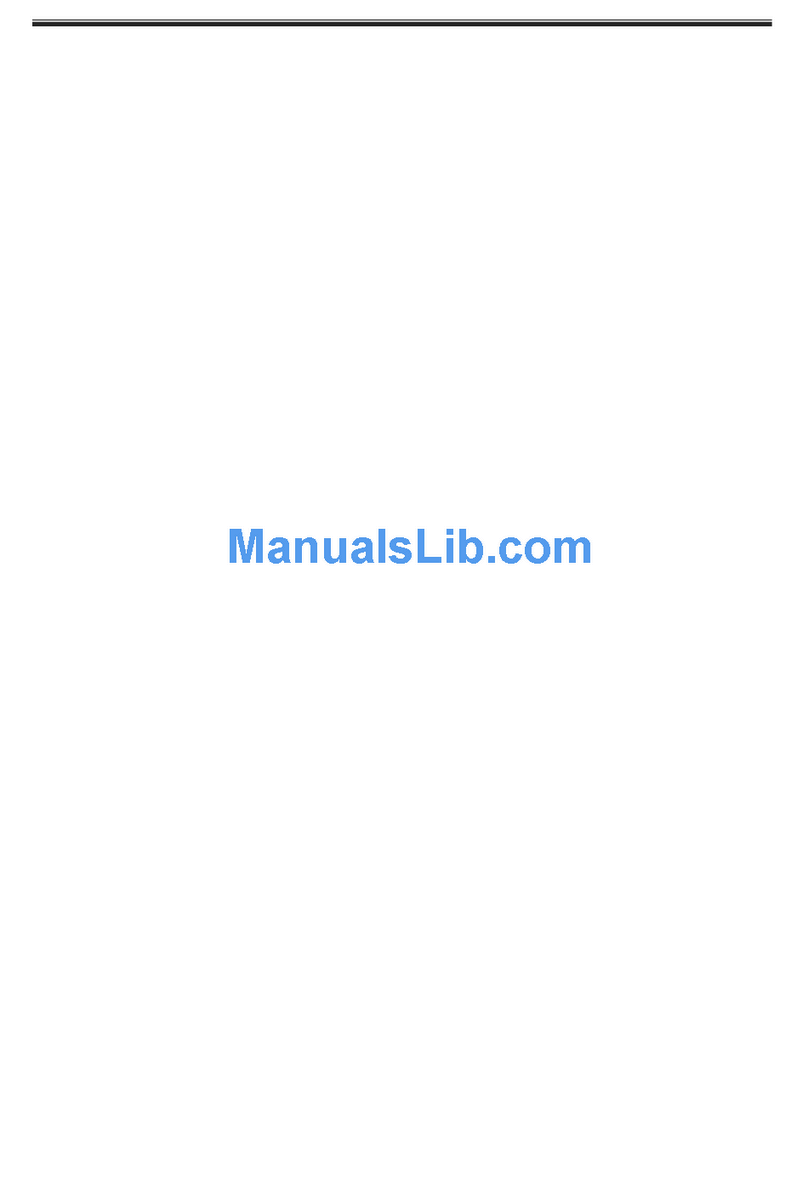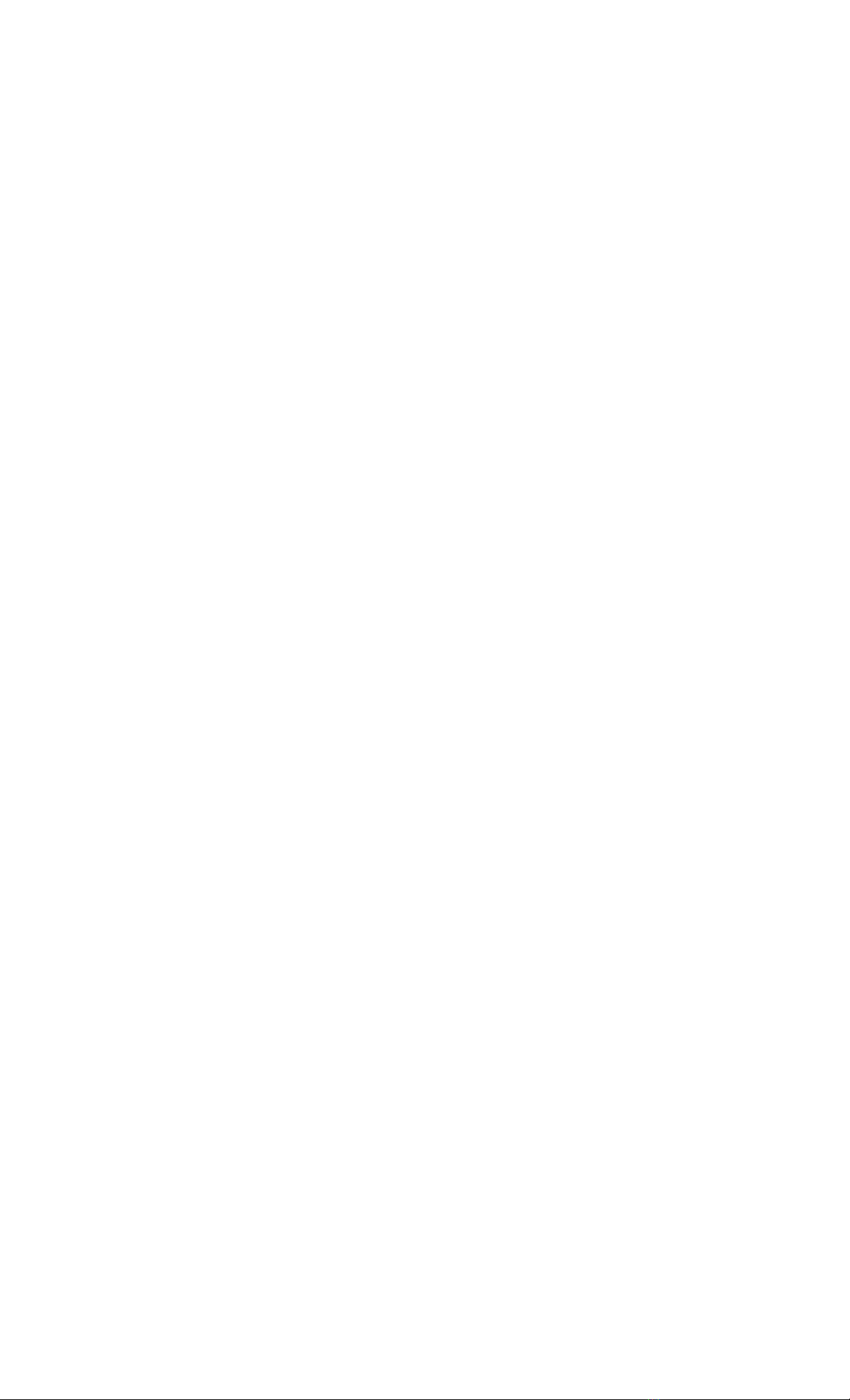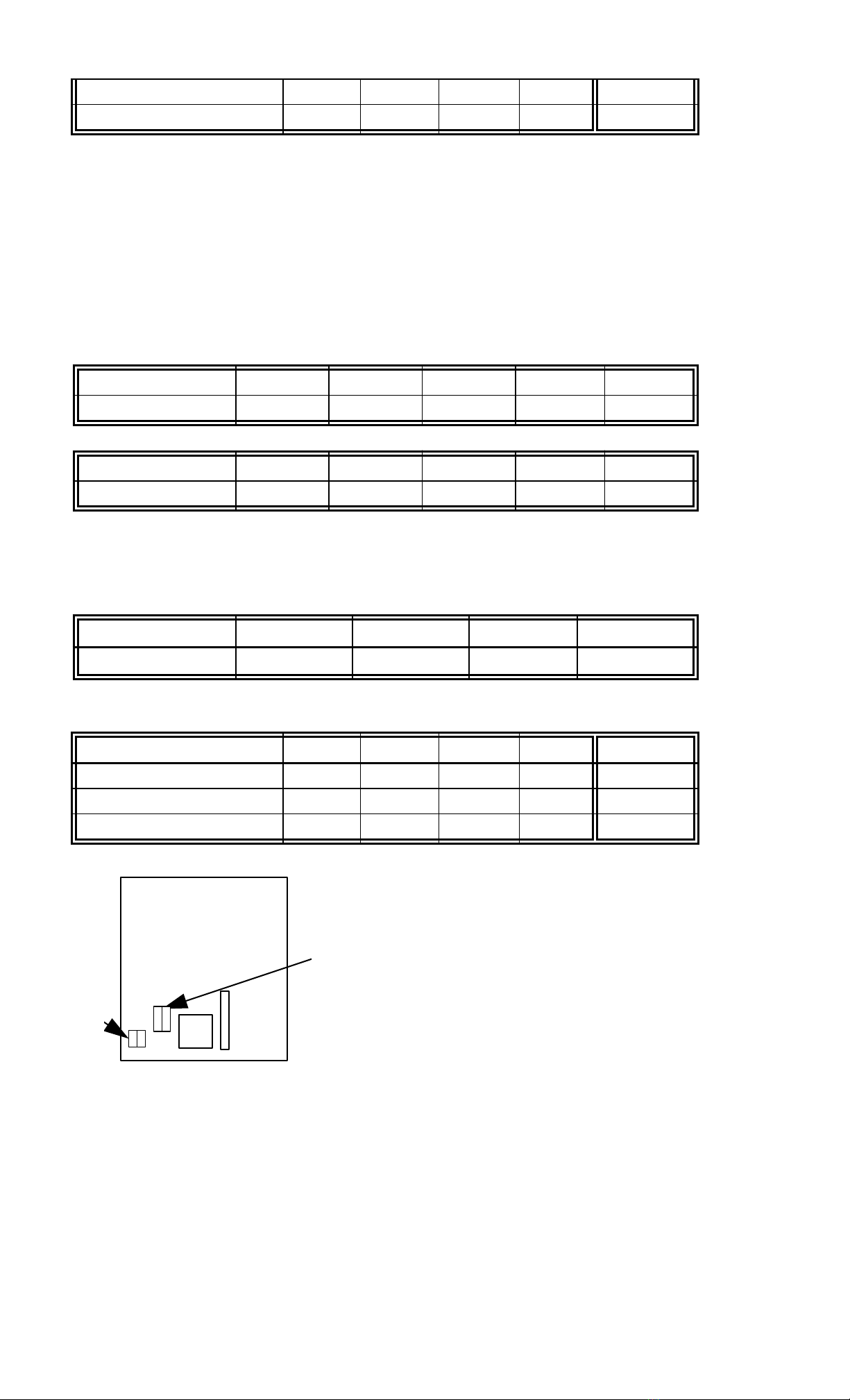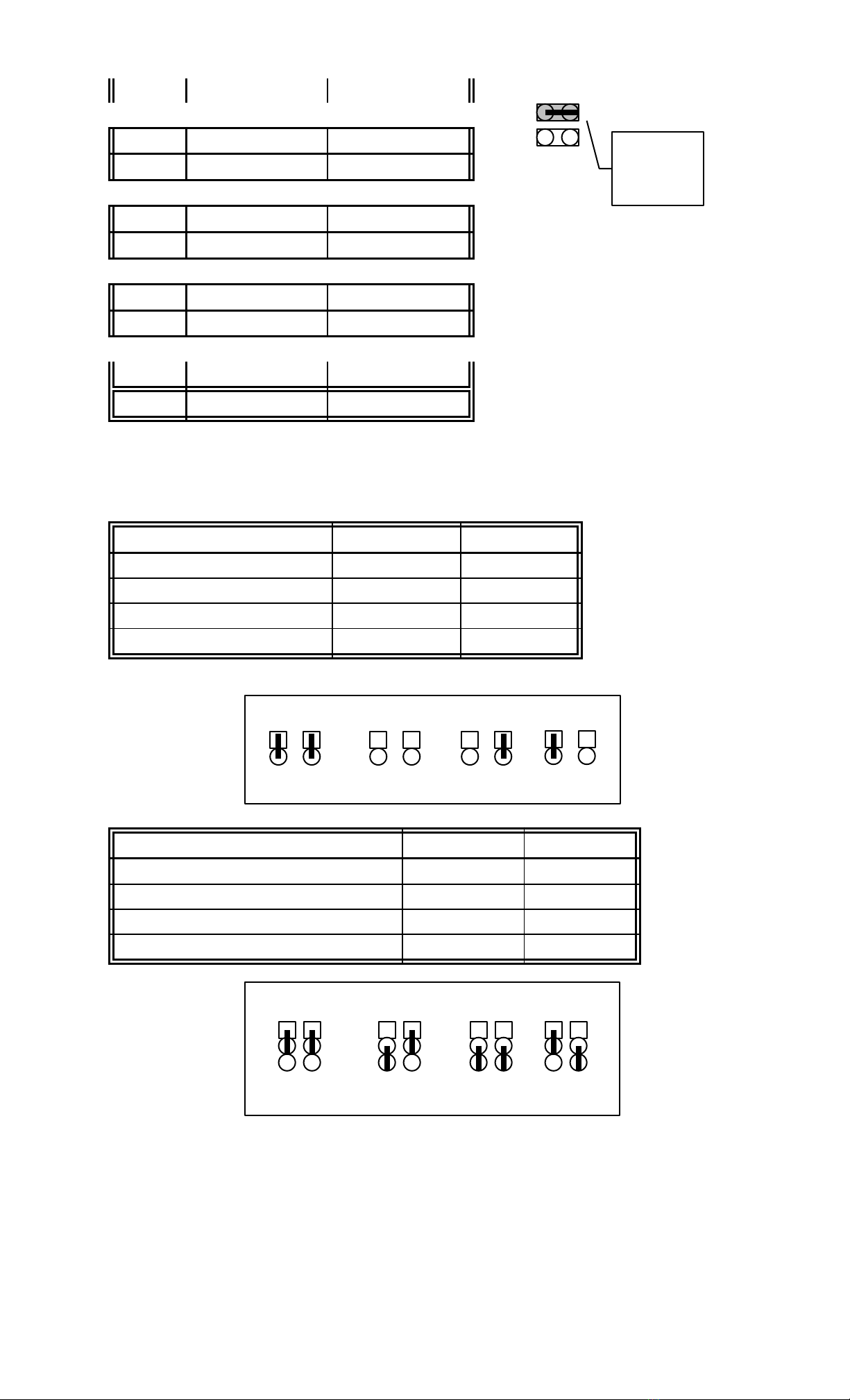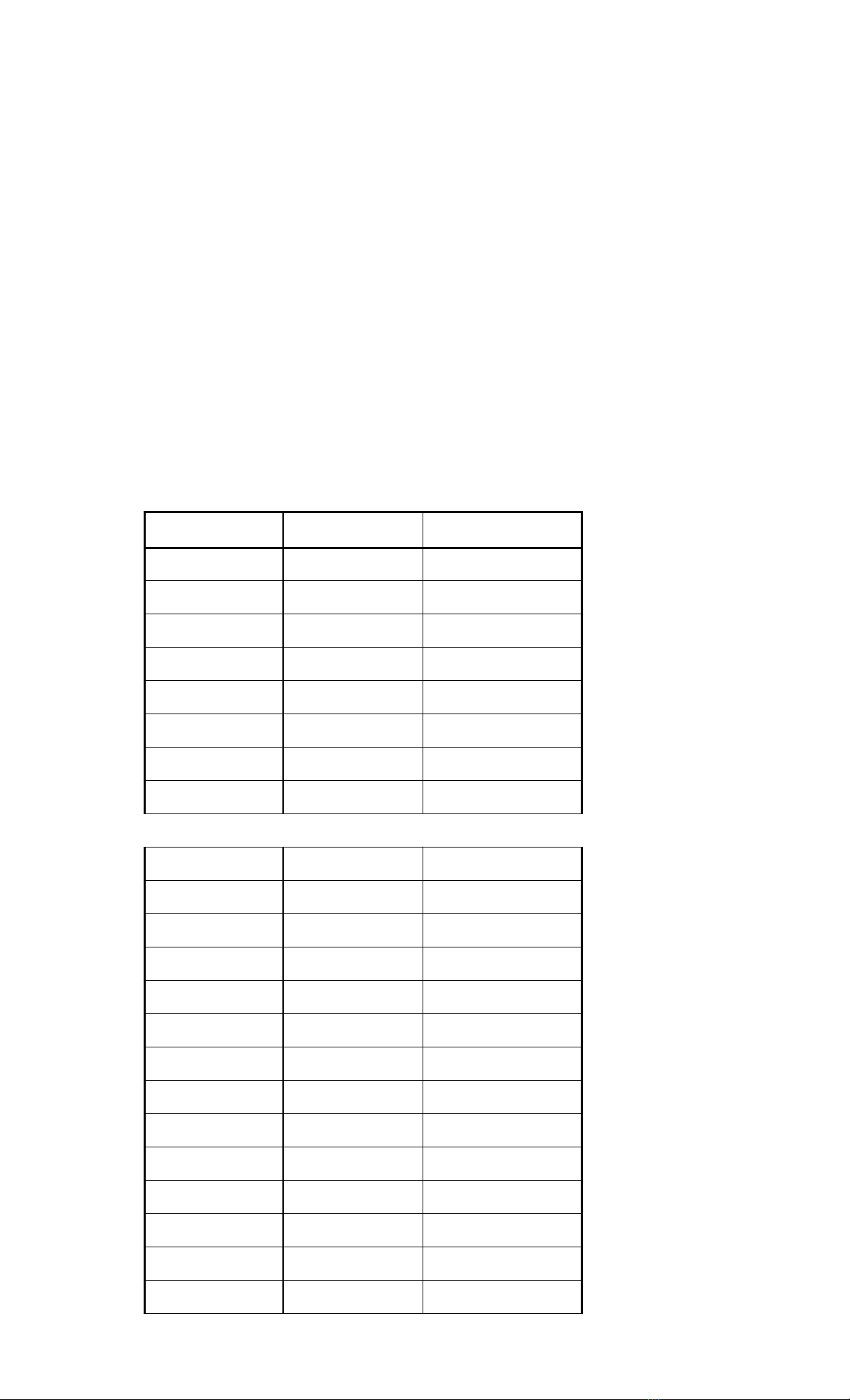CHAPTER 1 INTRODUCTION
This manual introduces how to configure the ATC-2000 mainboard for
different environments. It's an overview of the layout and features of the
mainboard, and also rovides information for
you to change the configuration or system environment.
This manual is divided into two sections :
PART ONE includes age A which contain layout diagram of
the mainboard. Please refer it when you configure the system.
PART TWO includes three cha ters as following:
Cha ter 1 is an overview of the mainboard features and acking
contents of the mainboard.
Cha ter 2 describes how to u grade and to change hardware
configurations such as memory size, CPU ty e, and lists of
jum er settings and connectors.
Cha ter 3 is the user's guide of AWARD BIOS setu utility,
and Flash ROM BIOS u date rocedure. The menu showed in
this cha ter are default settings.
Your system dealer will set u the mainboard according to your
demand of com uter. It means that the current settings of your
mainboard's current setting may not be the same as the defaults shown
in this user's manual. If you need to change your
configuration, lease ask your dealer firstly, be sure this will not
against your system warranty. Or ask for your dealer to do it for you.
REMARK
Intel® is a registered trademark of Intel Cor oration.
MS-DOS® is a registered trademark of Microsoft Cor oration.
All other brands and roduct names are trademarks registered trademarks of their res ective
com anies.
1-1 SYSTEM FEATURES
:P54C, P55C Pentium level CPU o erating at 75 MHz to 200MHz with
321- in ZIF socket 7 and scalability to acce t rocessor in the
future.
:INTEL 82430HX PCIset.
:Using four 72- in SIM sockets, rovides two banks of 64-bit wide ath
u to 256MB addressing age mode DRAMs.