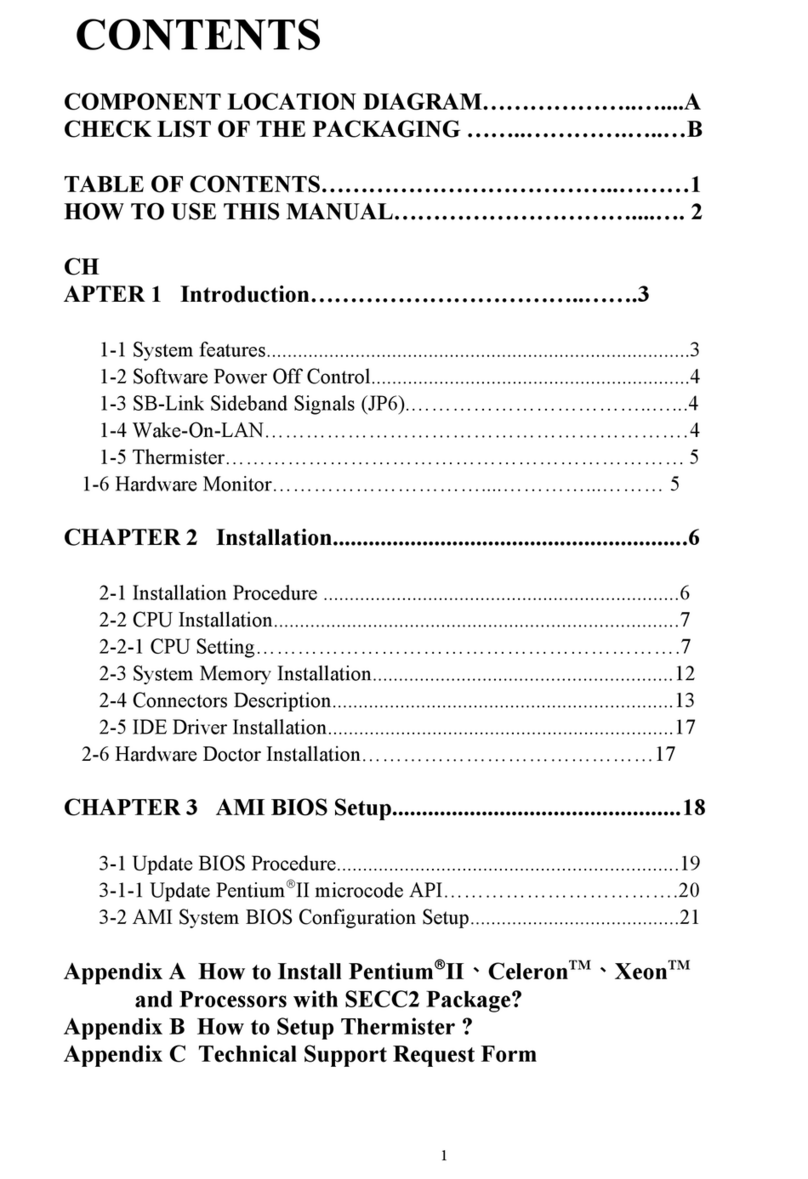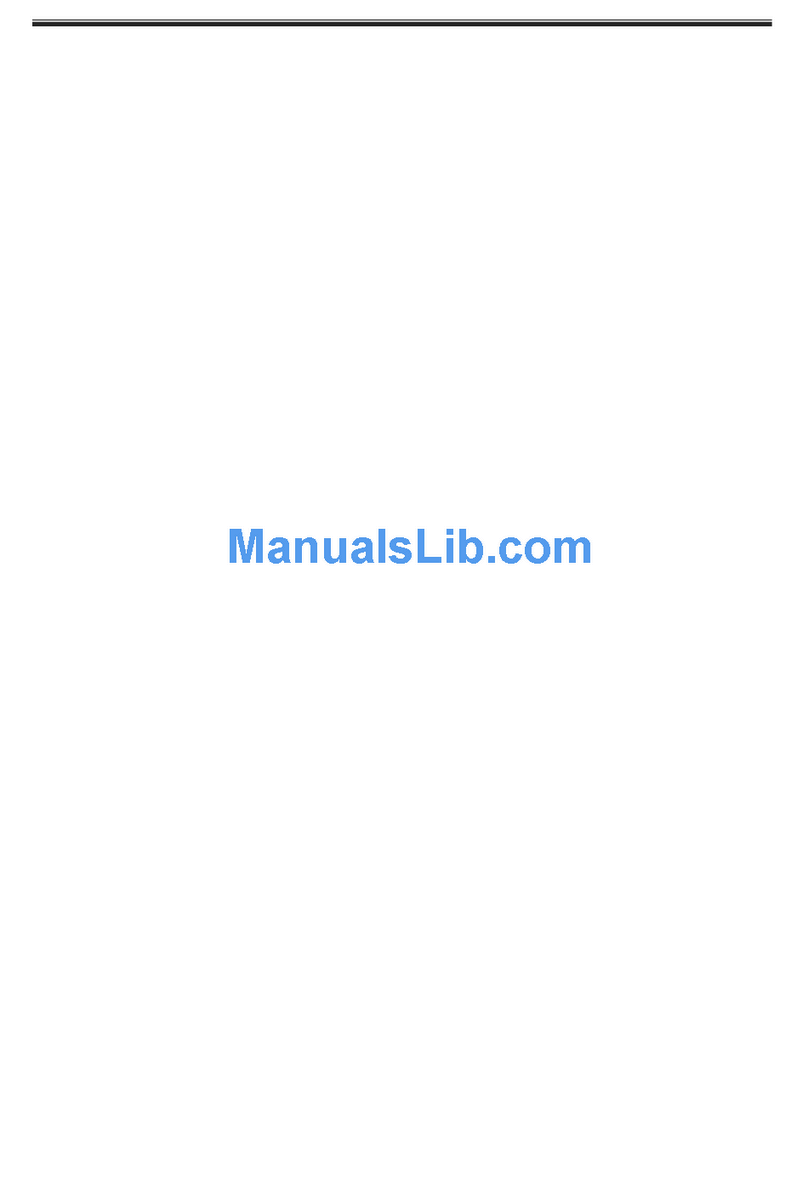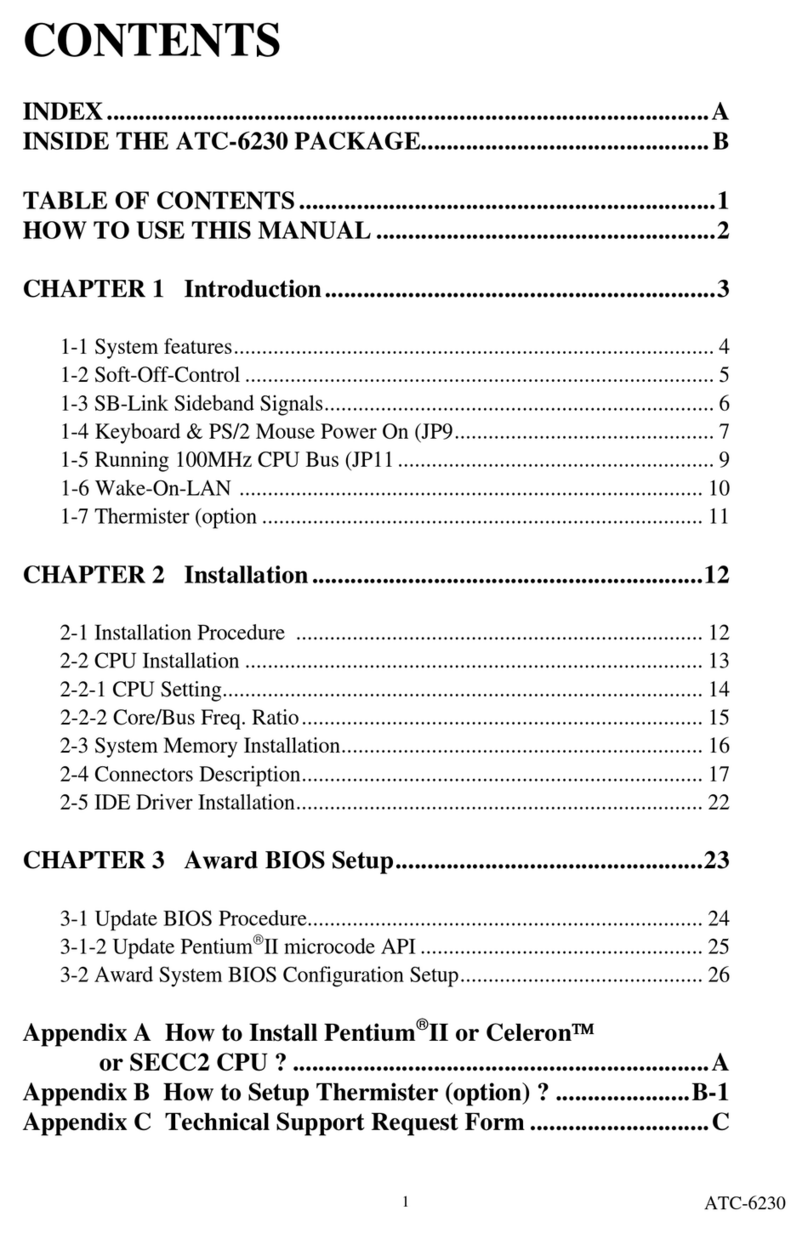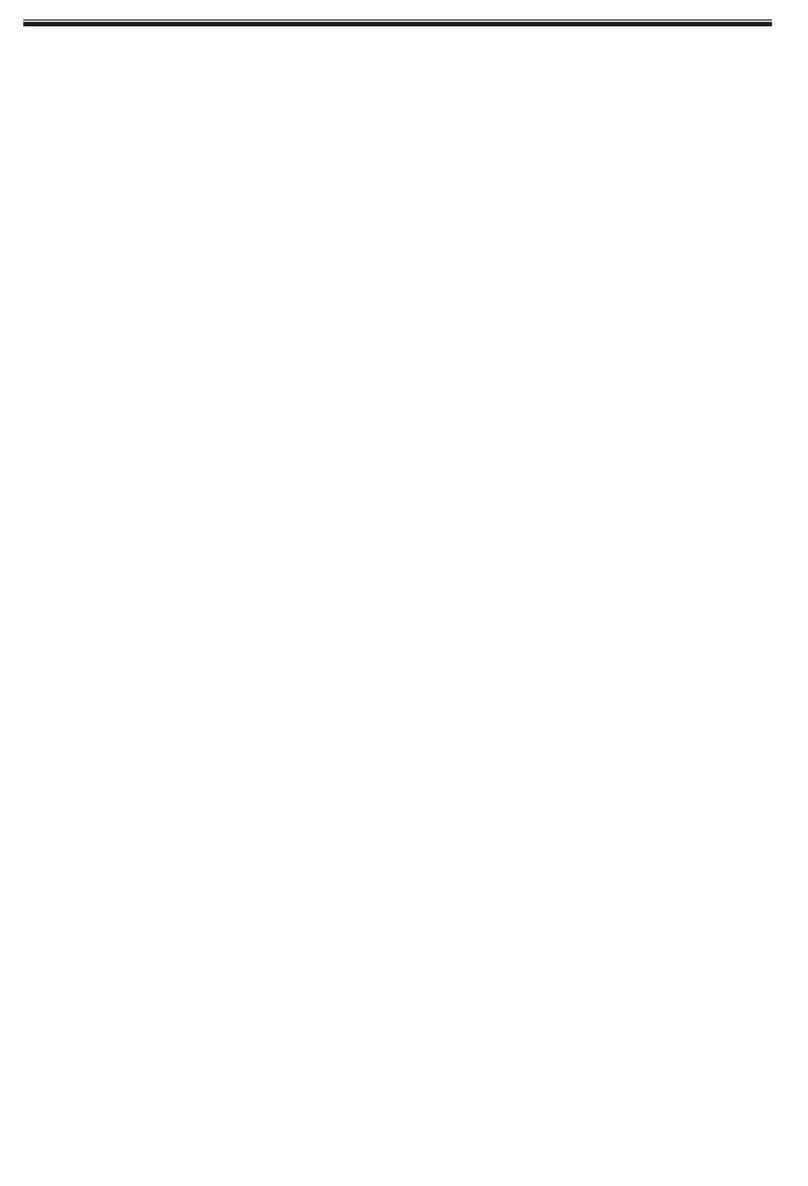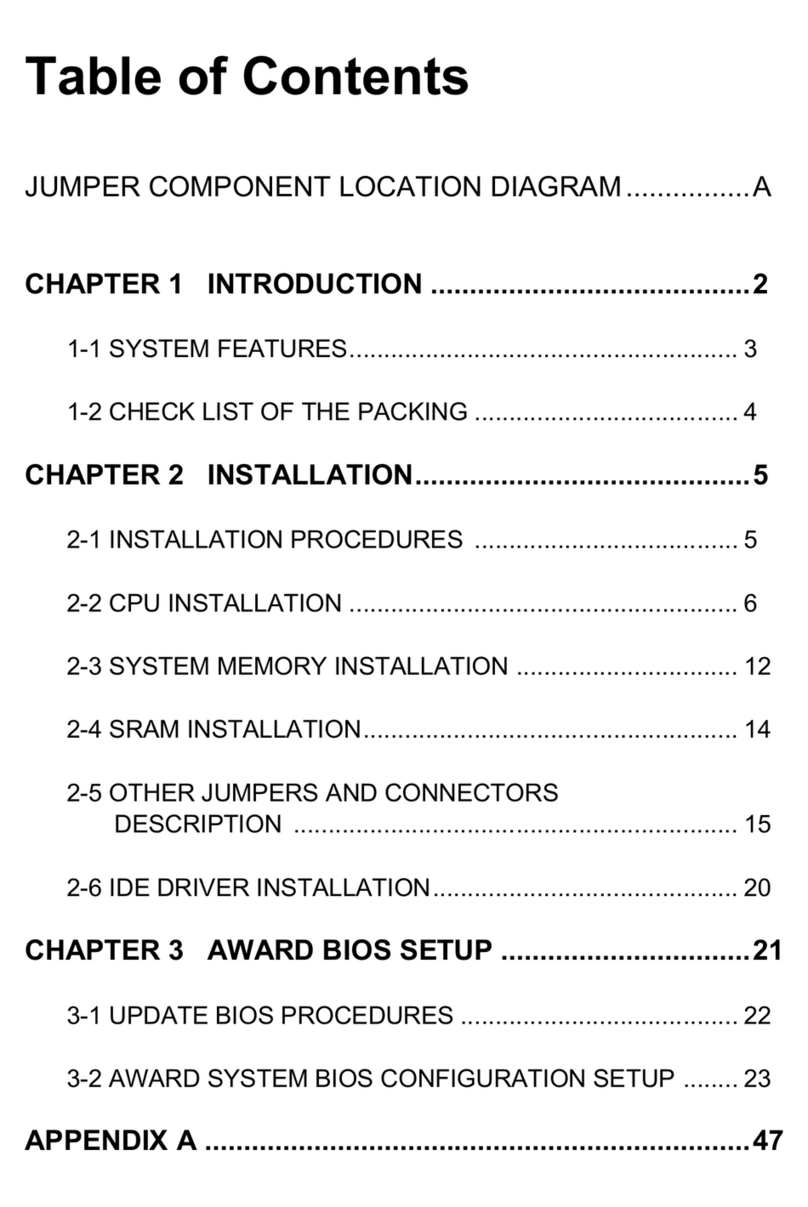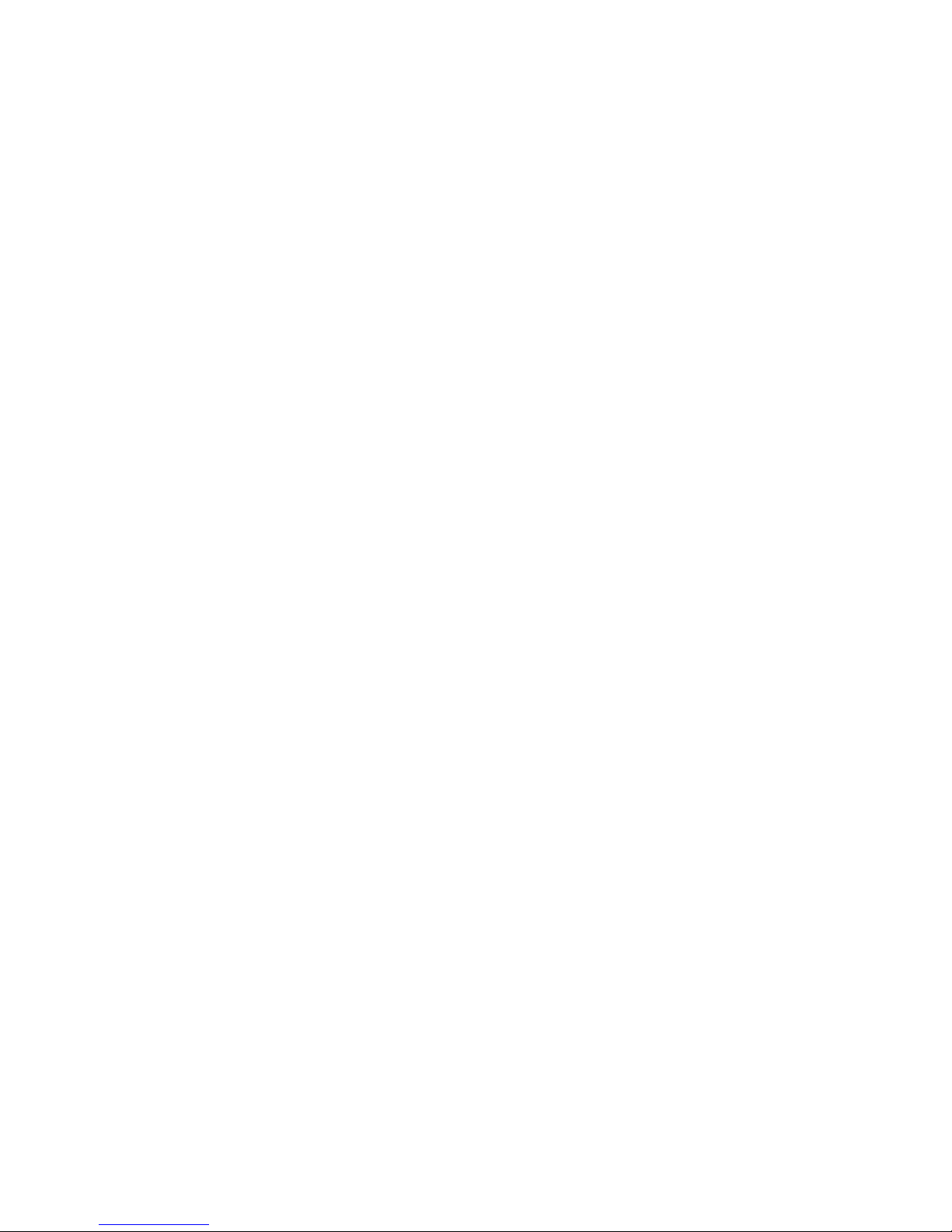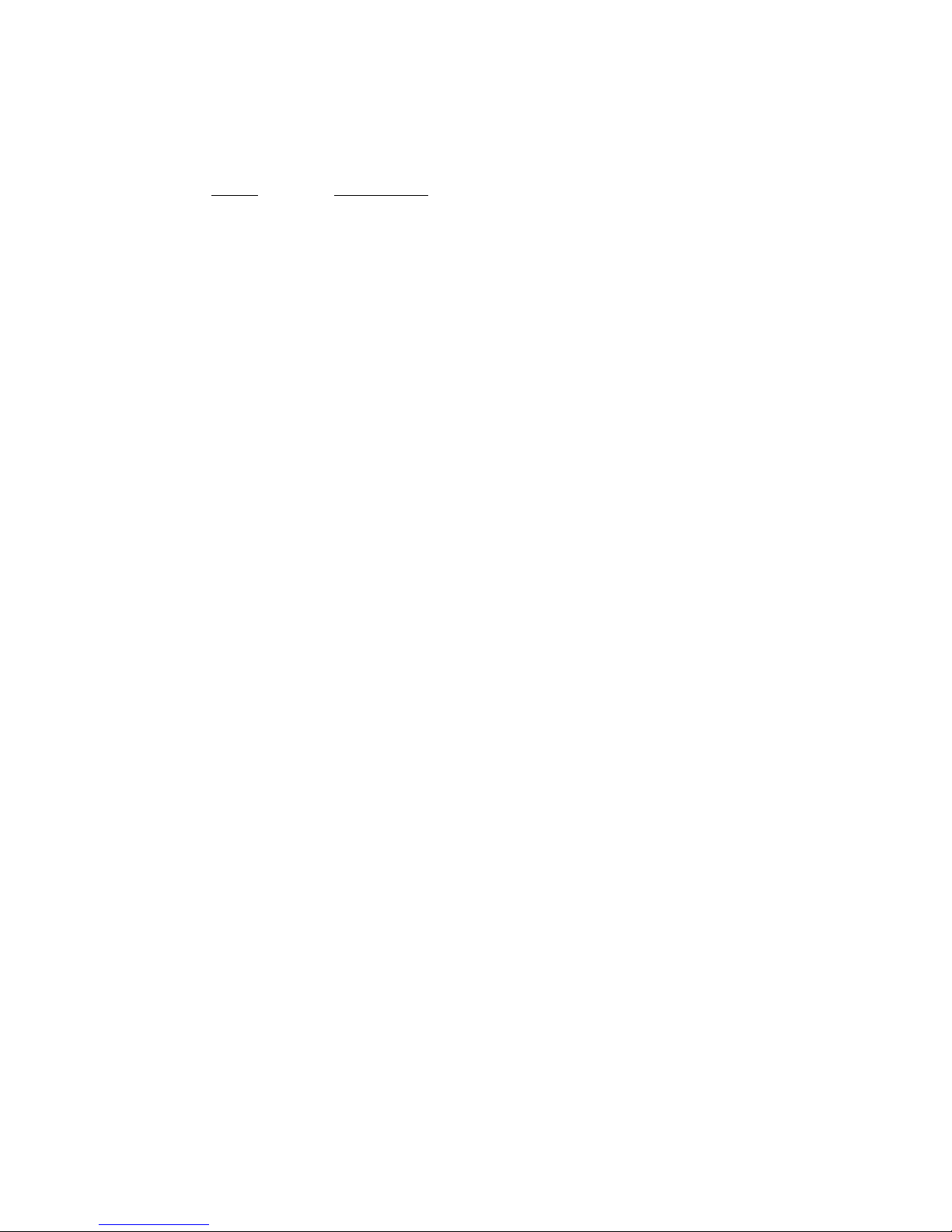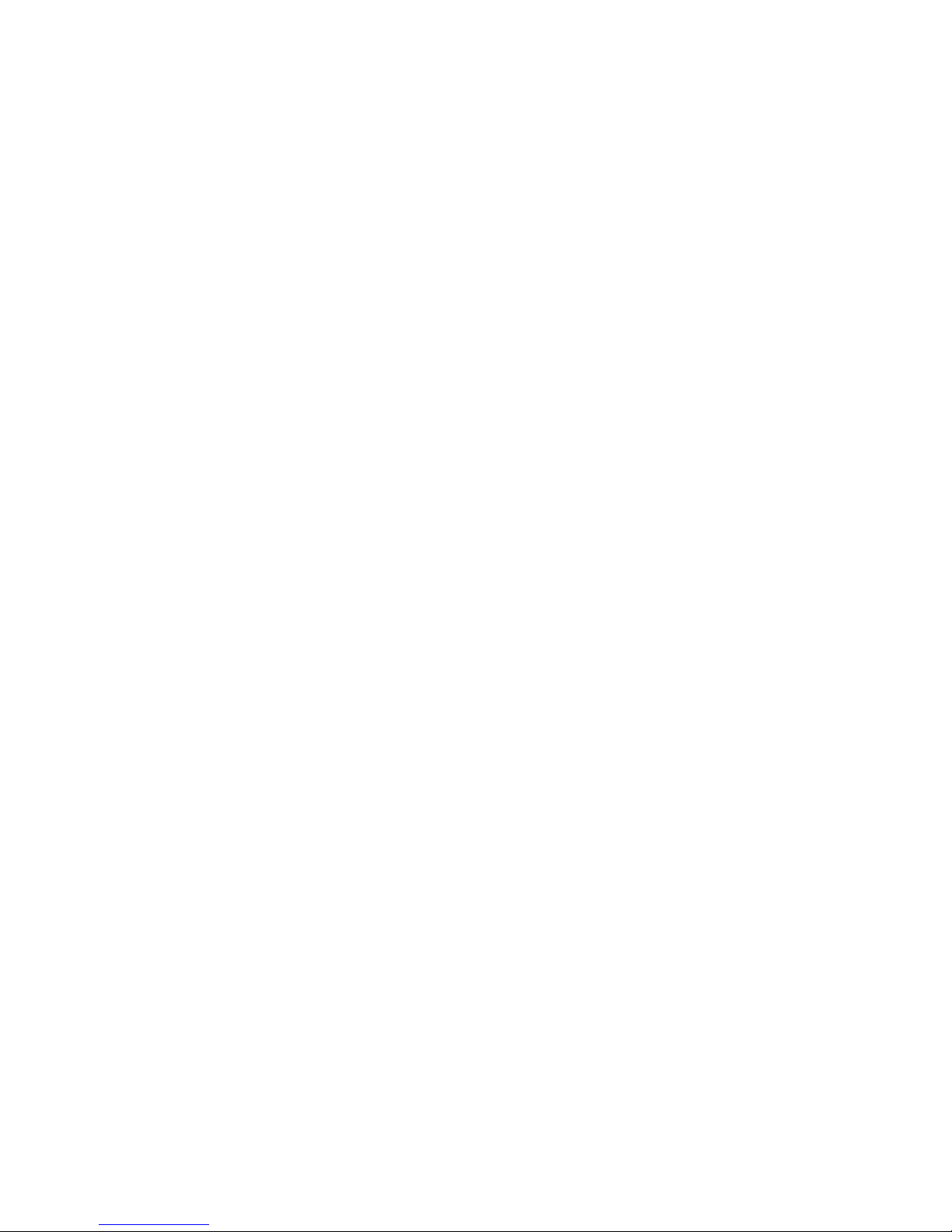1-2 LDCM
LANDesk Client Manager
ATC-6260 built-in controller support Intel LDCM. LDCM can satisfy users who want
to manage system that can interact automatically with the user. Client manager is the
answer, enabling both administrators and clients to manage systems. The features of
LDCM are as following :
View system inventory
Client Manager enables you to view hundreds of inventoried items. Some of these
items are software related, while many others are hardware related.
View DMI-compliant component information
Client manager enables you to view component information that is compliant with the
Desktop Manager InterfaceDMI. This means you can manage third-party DMI-
compliant components not included with Client manager.
Back up and restore system configuration files.
Client Manager enables you back up and restore system configuration files. Whenever
you plan on changing the system configuration , you can make a backup set. If the
system no longer works correctly, after you change the system configuration , you
can simply restore the system configuration with the backup set.
Troubleshoot
Since Client manager enables you to view the system inventory, you can easily
troubleshoot system problems.
Receive notifications for system events
Client manager enables you to receive notification of certain system events. For
example, if the system is running low on virtual memory, you are notified of the
potential problem.
Transfer files to and from client workstations
As an administrator, you have the ability to transfer files to and from client
workstation. This is helpful, for example, when you need to update a client
workstation driver.
Remotely reboot client workstations
Administrator also have the ability to remotely reboot a workstation . This is helpful
when you want your system configuration settings to take effect.