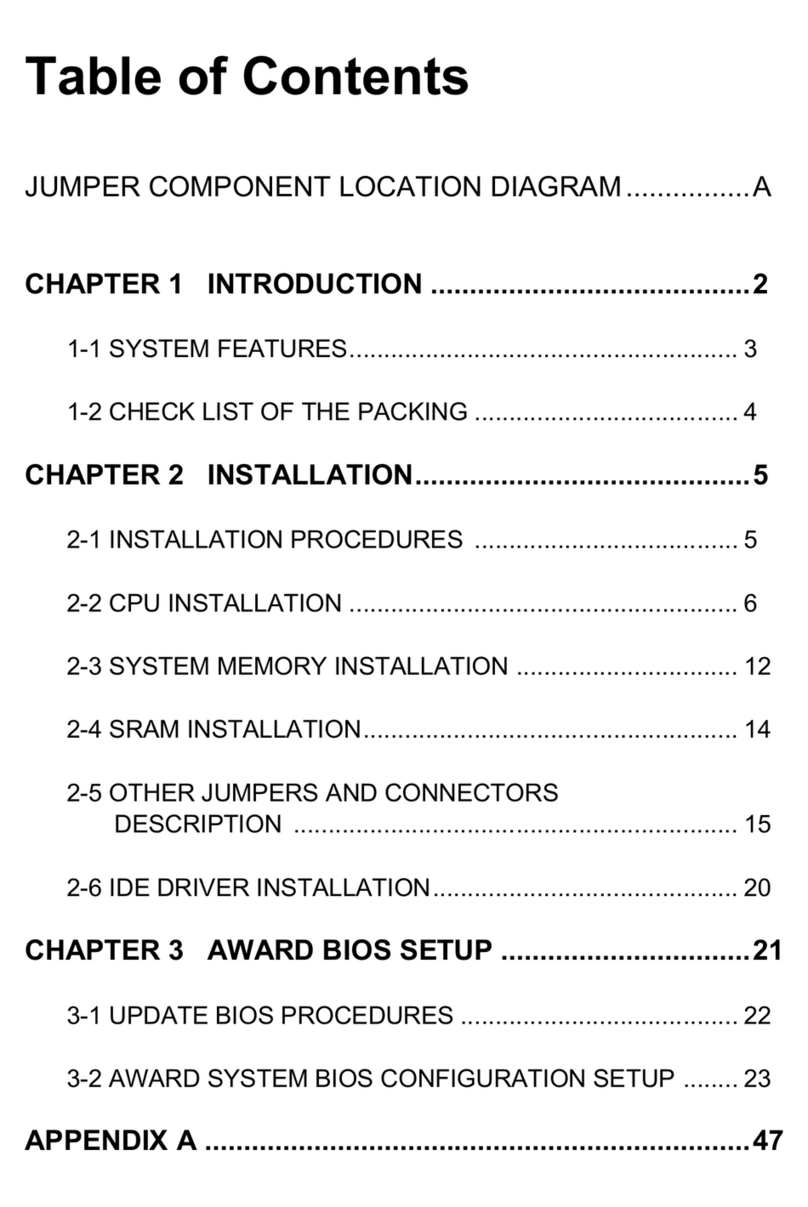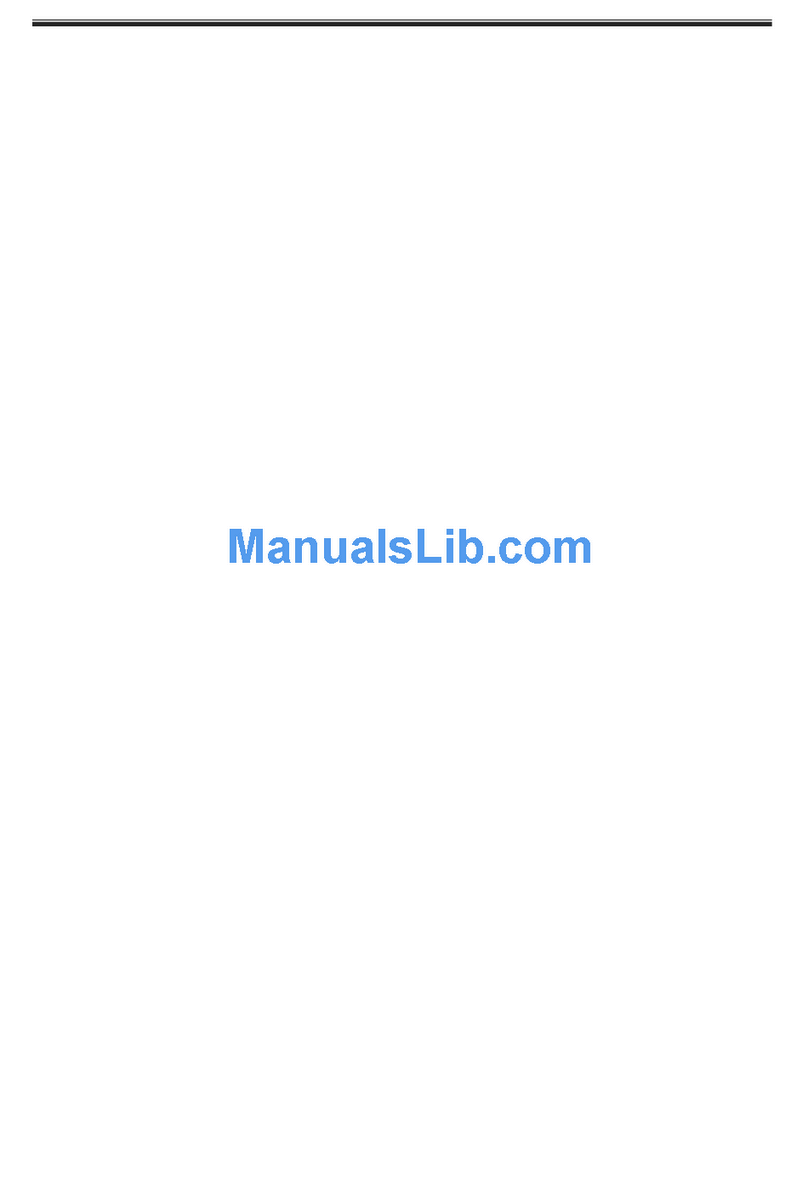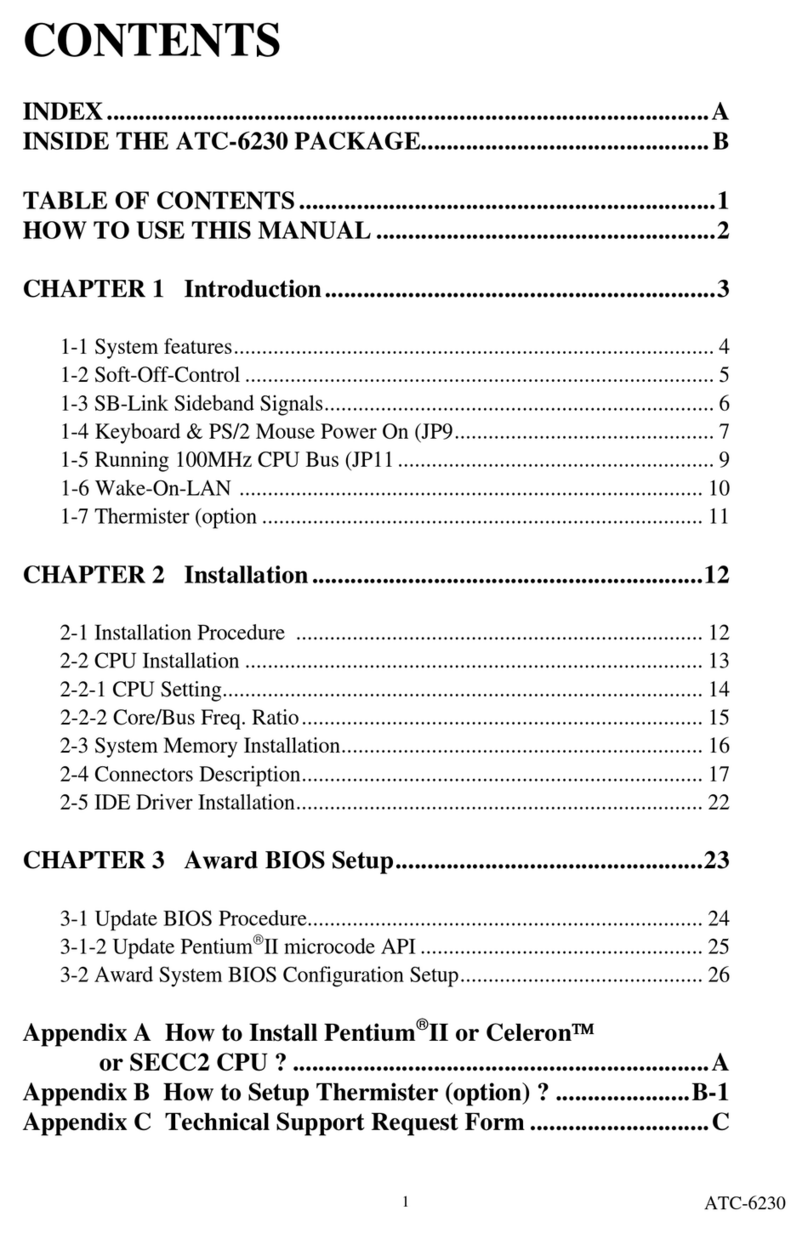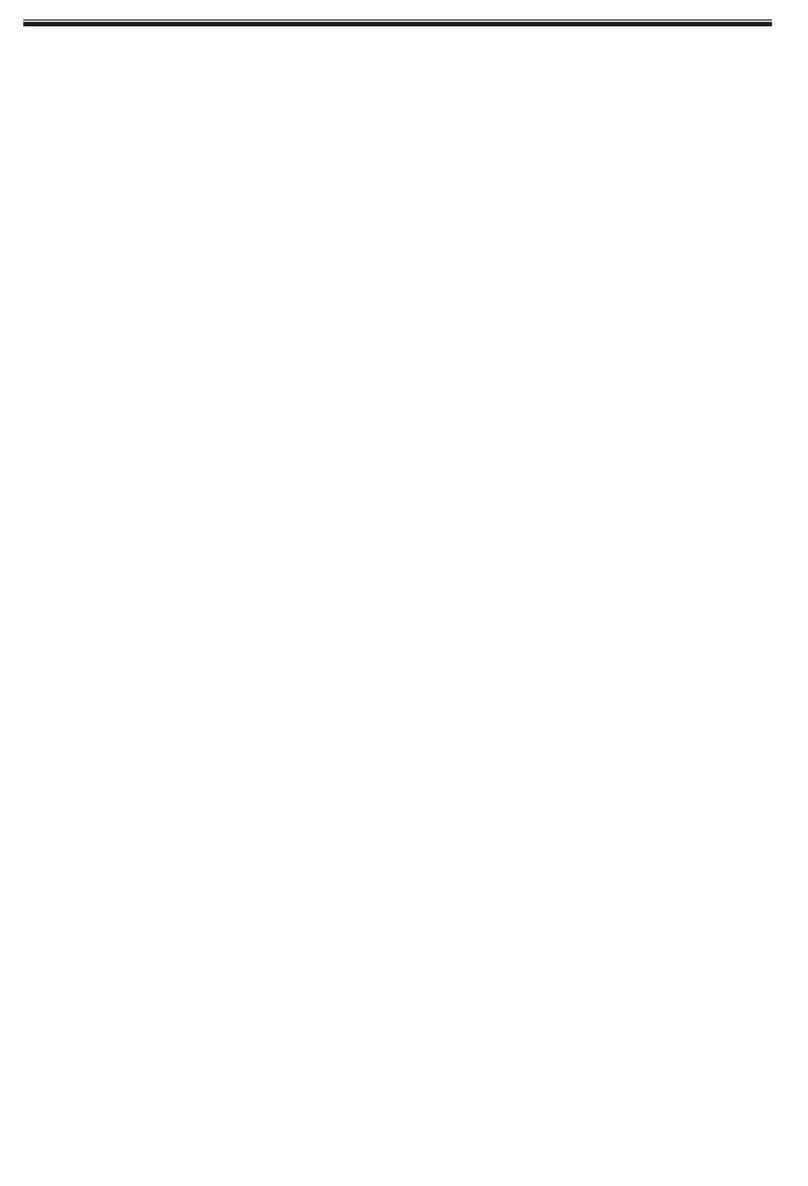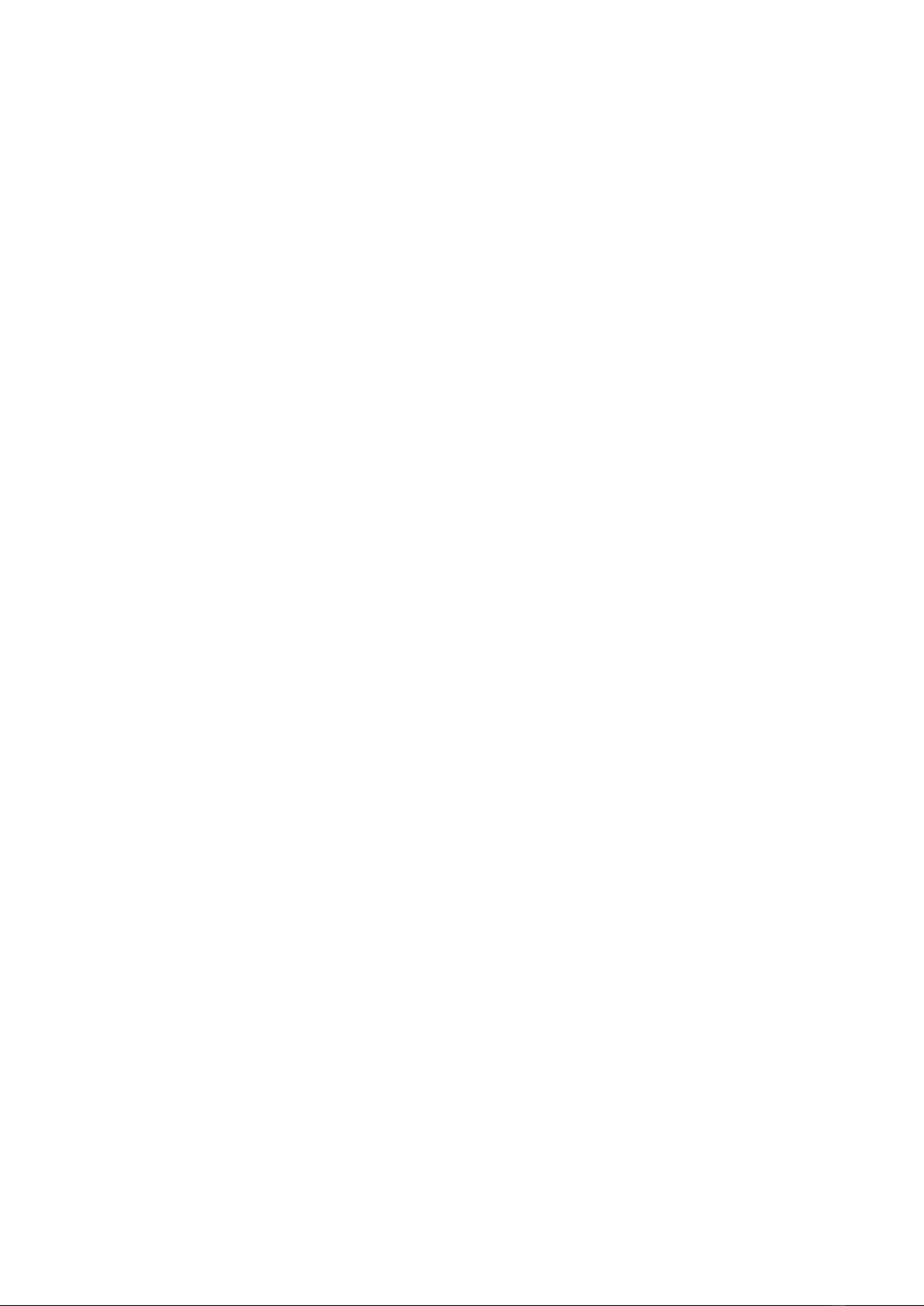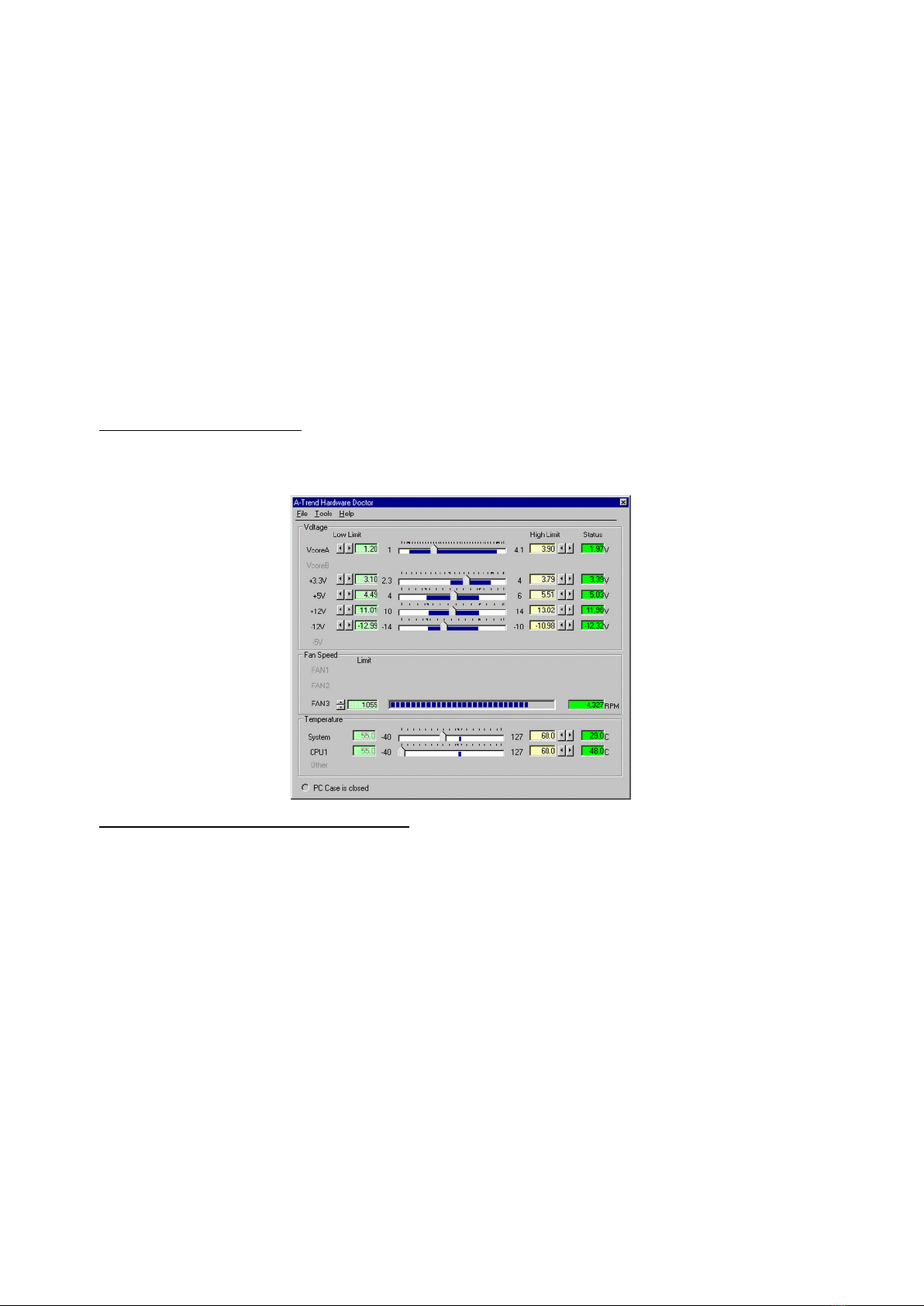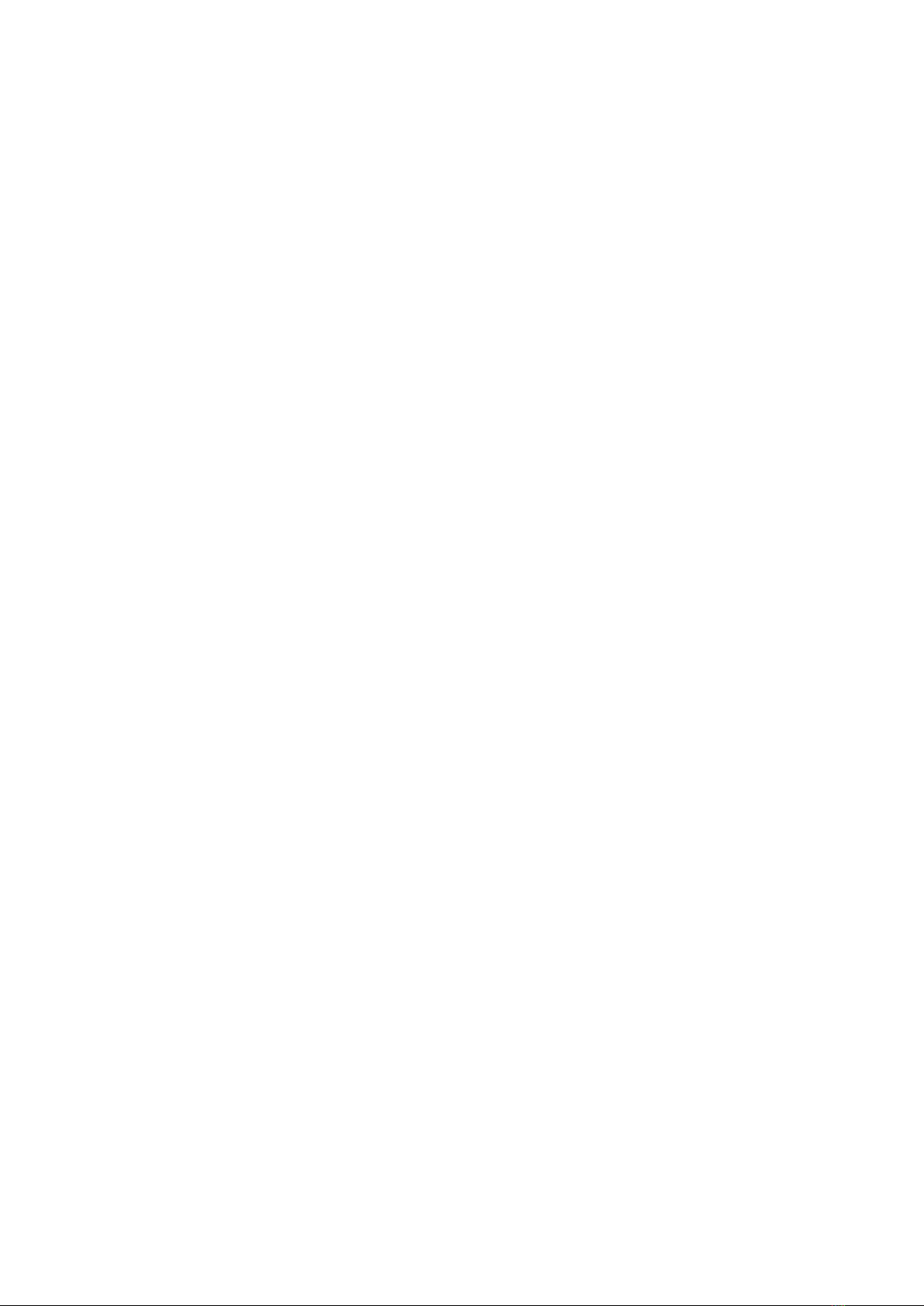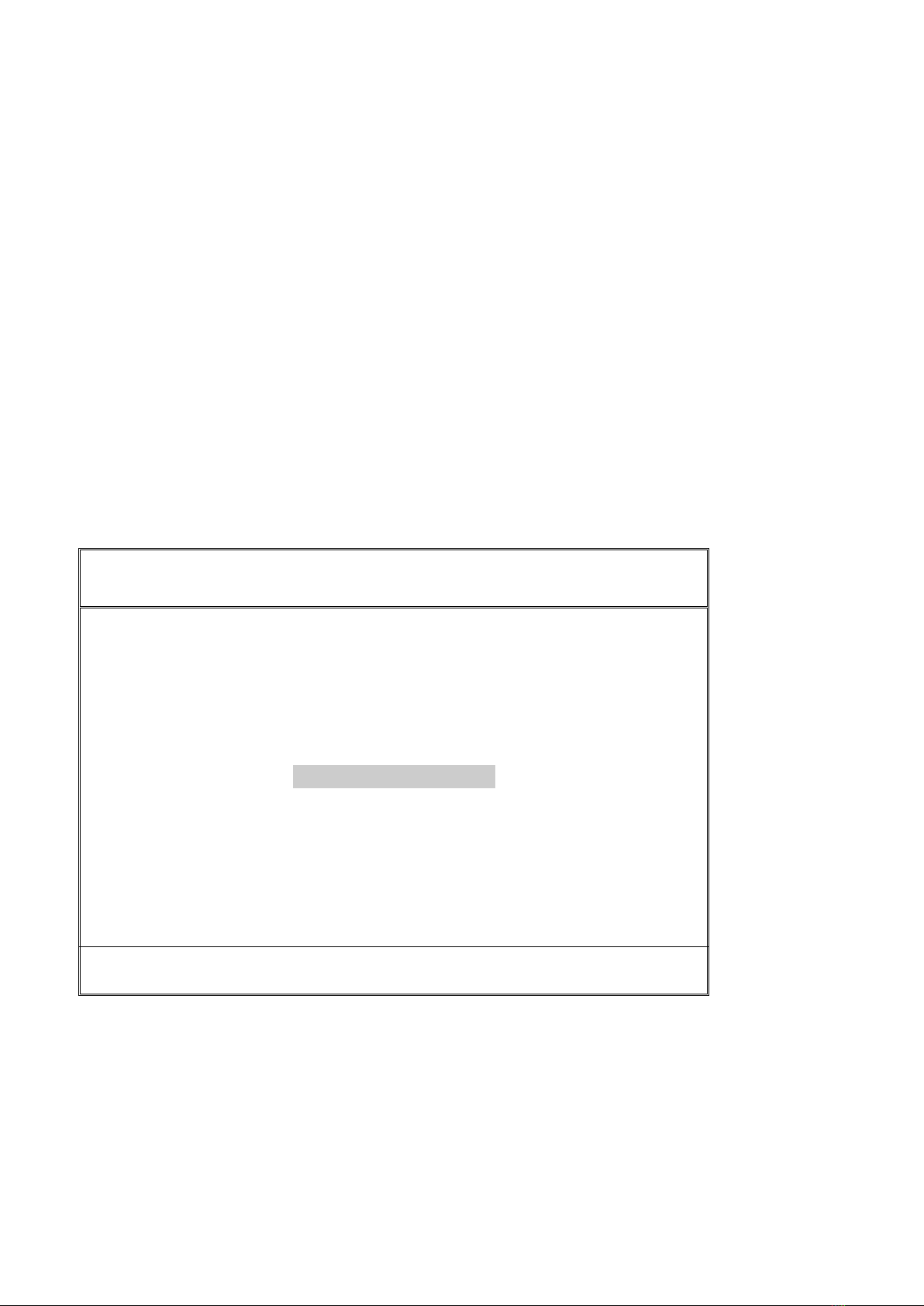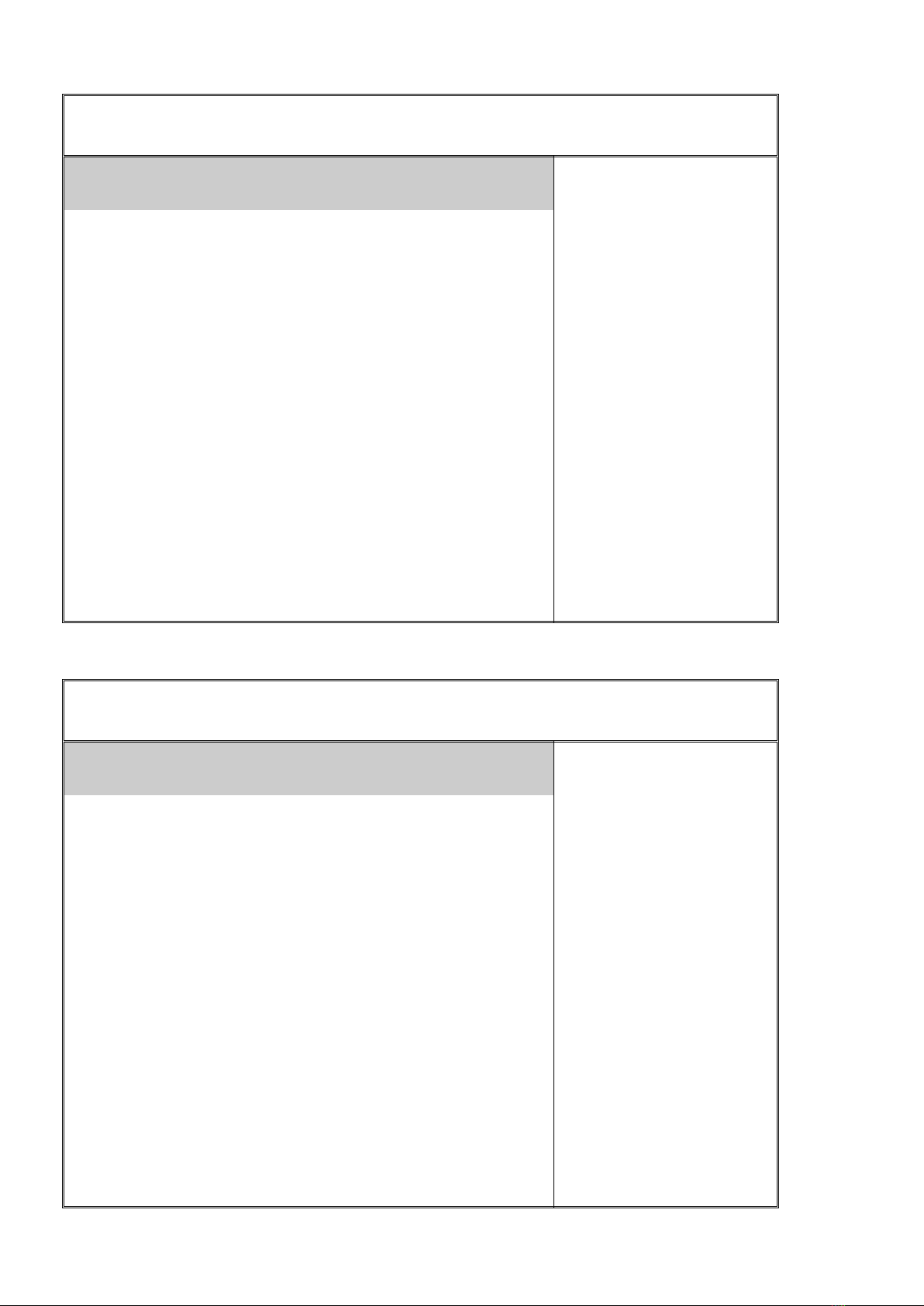1-2 Software Power Off Control
The mainboard designs to support Software Power Off Control feature through the SMM
code in the BIOS under Windows 95/98, Windows 3.1x, and MS-DOS operation system
environment. In order to reach this feature, you should use ATX power supply.
First, you should connect the power switch cable to the connector “PS-ON” on the
mainboard. In the BIOS screen of ‘POWER MANAGEMENT SETUP’, choose “User
Defined” or “Min. Power Saving” or “Max. Power Saving”) in ‘Power Manager’ and
choose “Yes” in ‘PM Control by APM’.
In Windows 95/98, if you would like to power off the system, you just choose
“shutdown the computer ?” in the “Shut Down Windows“ from Windows 95/98, then the
system power will be off directly and become the stand-by status. In the mean time, you
will find the power LED light is blinking. If you would like to restart the system, just
press the power switch button, and the system will be powered on.
1-3 SB-Link Sideband Signals (JP6)
In order to migrate the legacy Sound Blaster compatible audio to the PCI bus, EMU8008
incorporates a pair of SB-Link request/grant sideband signals PCPCIR EQN and
PCPCIGNTN) to interface to the PCI bus. SB-Link is a mechanism that was defined and
developed by INTEL as a docking solution which allows ISA slots to exist in docking
stations connected to desktop PC PCI bus.
1-4 Wake-On-LAN
The remote Wake-On-LAN mode of operation is a mechanism that uses Advanced
Micro Device Magic Packet technology to power up a sleeping workstation on the
network. This mechanism is accomplished when the LAN card receives a specific packet
of information, called a Magic Packet, addressed to the node on the network. For
additional protection, Secure ON is an optional security feature that can be added to the
Magic Packet that requires a password to power up the sleeping workstation. When the
LAN card is in remote Wake-On-LAN mode, main system power can be shut down
leaving power only for the LAN card and auxiliary power recondition.
The LAN card performs no network activities while in the remote Wake-On-LAN mode
of operation-It only monitors the network for receipt of a Magic Packet. If a Magic Packet
is addressed to the LAN card on the network, the LAN card wake up the system. If the
Secure ON feature has been enabled, the password added to the Magic Packet is also
verified prior to waking up the system.
You should select two kinds of PCI Ethernet cards with WOL function. One is INTEL
and the other is with PME signal supporting.