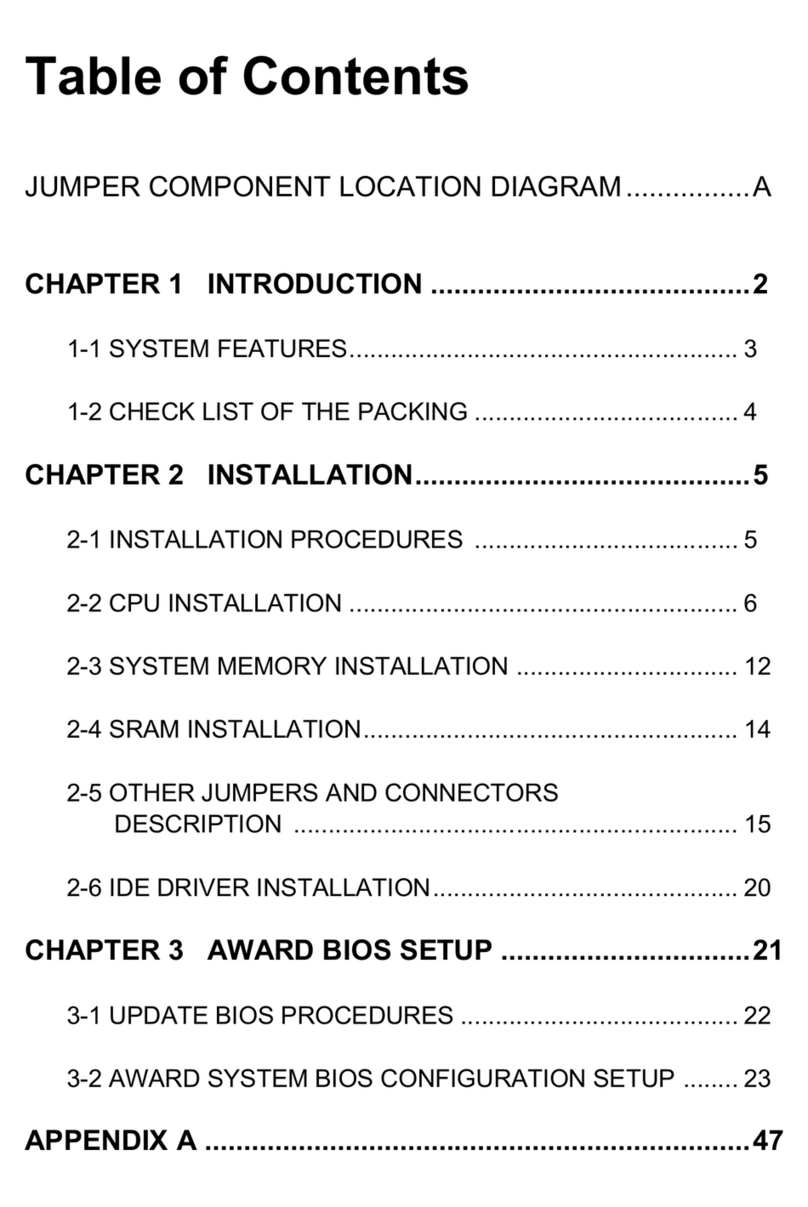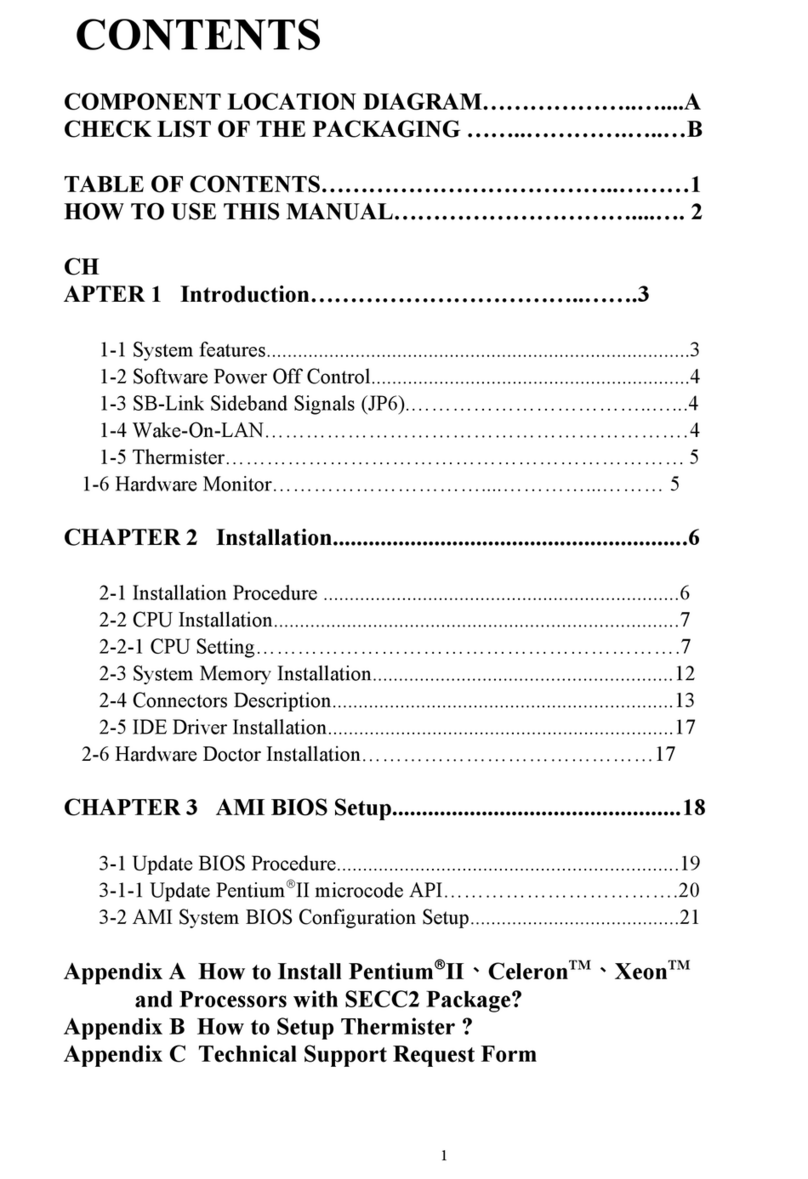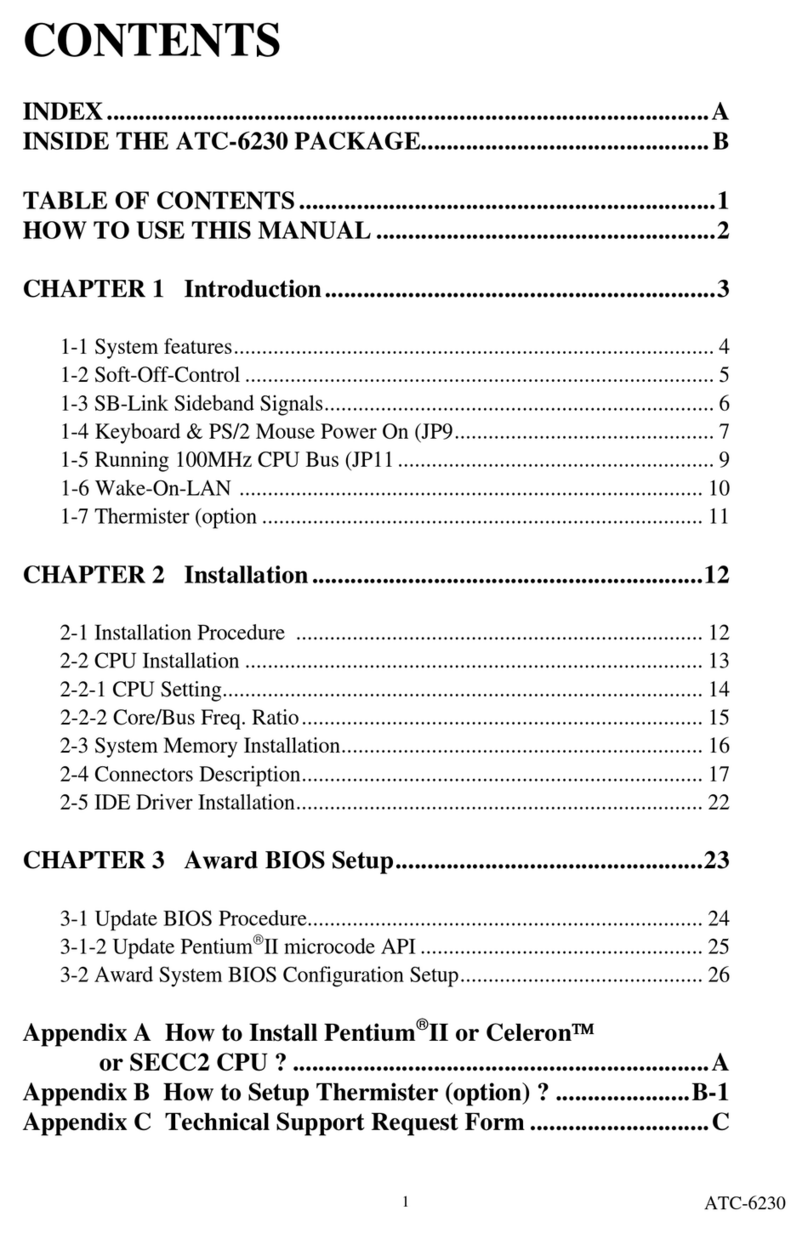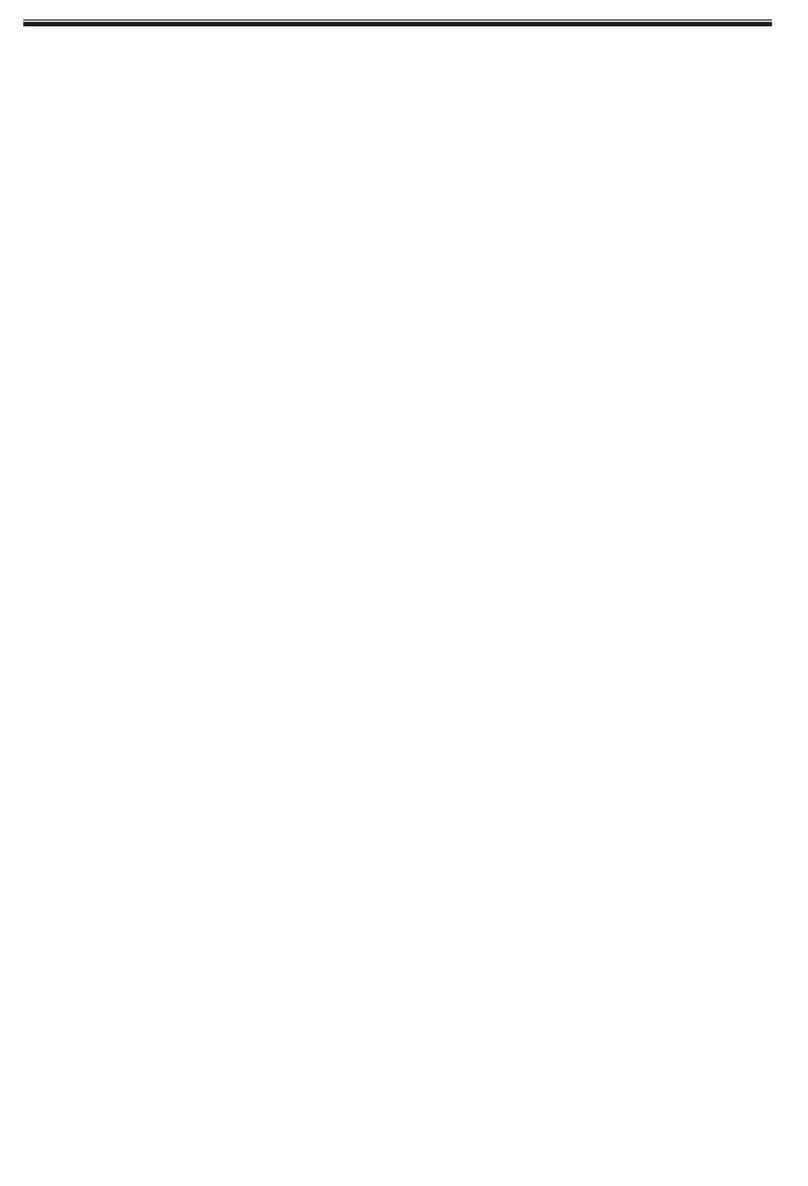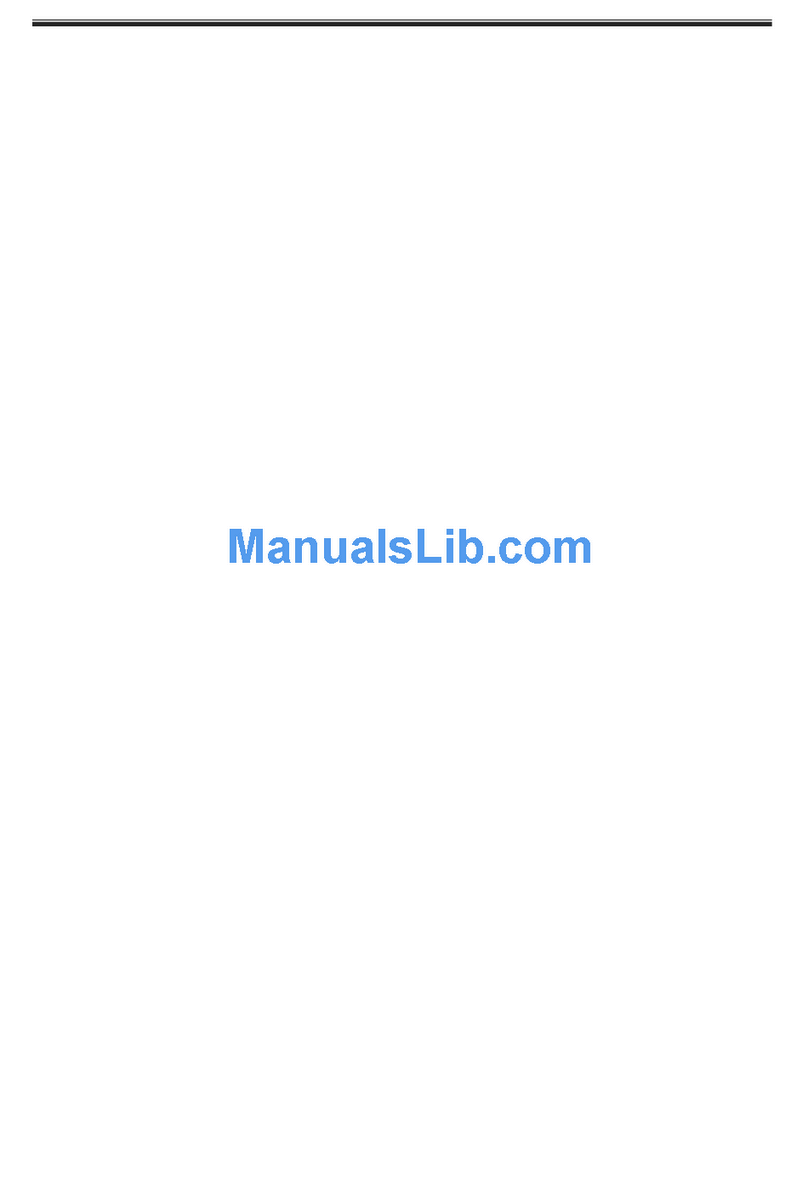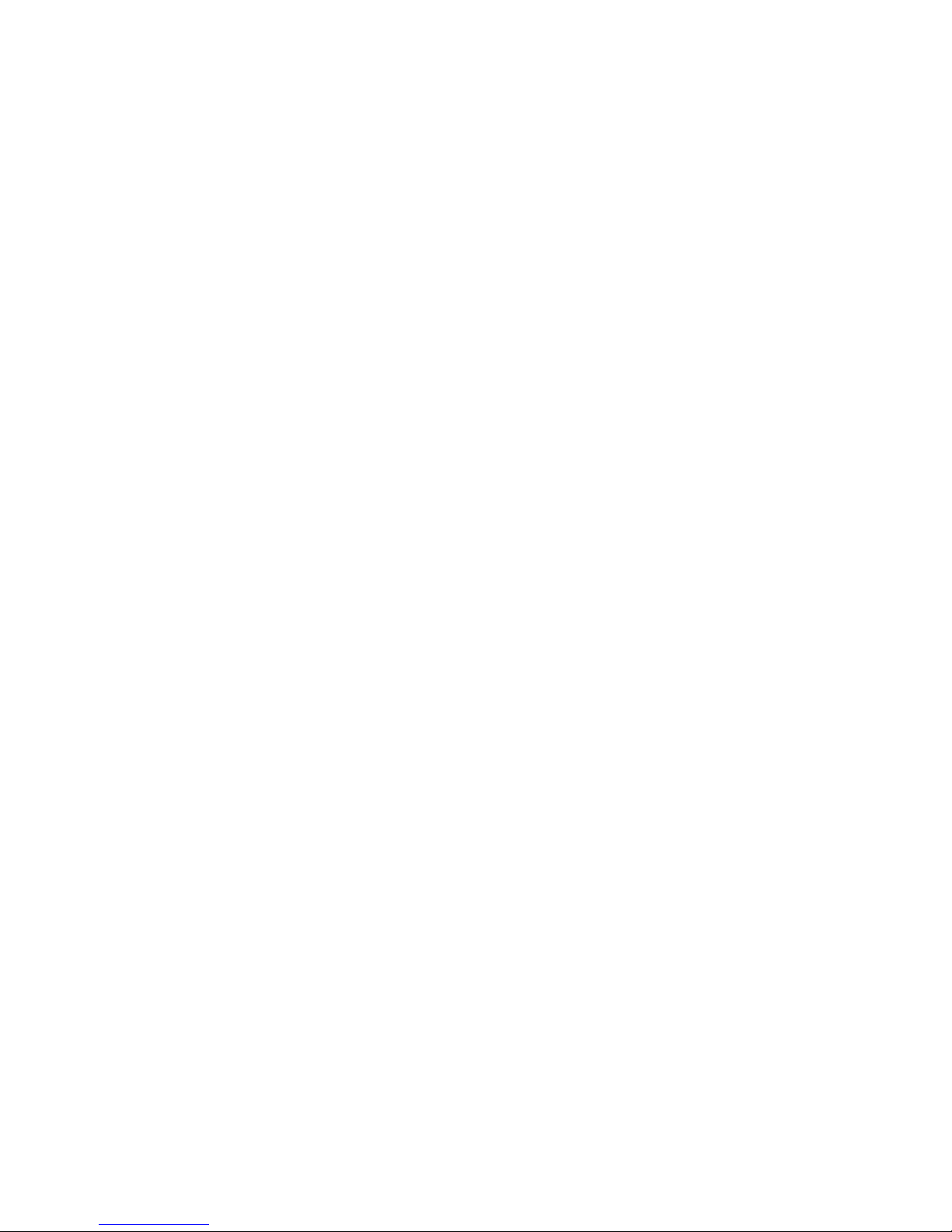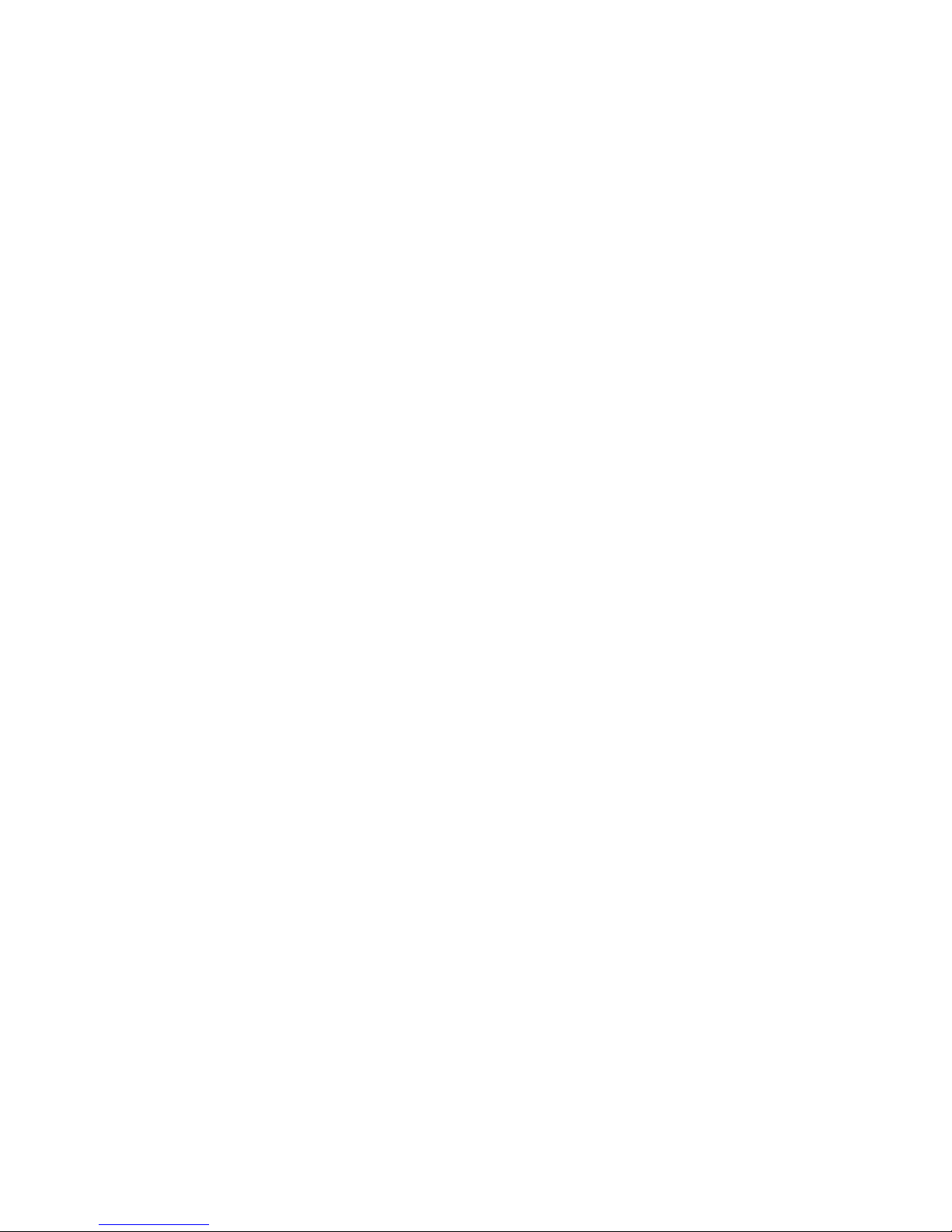Appendix B Technical Support Request Form..............B
HOW TO USE THIS MANUAL
Thismanualiswritteninauser-friendly style. It would be advisable
for users to read it in an orderly sequence :
1. For Hardware Information:
Read “Page A: COMPONENT LOCATION DIAGRAM”,“Page B: CHECK
LISTOFTHEPACKAGING” and “PageC:CONNECTORSDESCRIPTION”.
2. For Mainboard and System Features:
Read “Chapter 1 Introduction” in detail, and you will find helpful information
on mainboard and system features. Especially, when you want to do some
feature setup, detailed instructions are provided therein to help you through.
3. For CPU, Memory and Drivers Installation:
Read “Chapter 2 Installation” for your CPU, memory and application drivers
installation. Detailed instructions are provided to guide all kinds of users.
4. For BIOS Update and Setup:
Read “Chapter 3 Award BIOS Setup” for updating your mainboard BIOS
and setting up your BIOS Configuration.
5. For Installing Thermister:
Read “APPENDIX A” for thermister installation. You will find that the
self-explanatory drawings enclosed therein make the job easy and simple..
6. For other Technical Support:
Read “APPENDIXB” ,fill and send the Request Form to your dealer for other
technical support.
It is often heard that the default settings on a mainboard is not what user
expects. A user-friendly manual would be the handiest assistant to help
change the on-board configuration or default setting. In case this manual