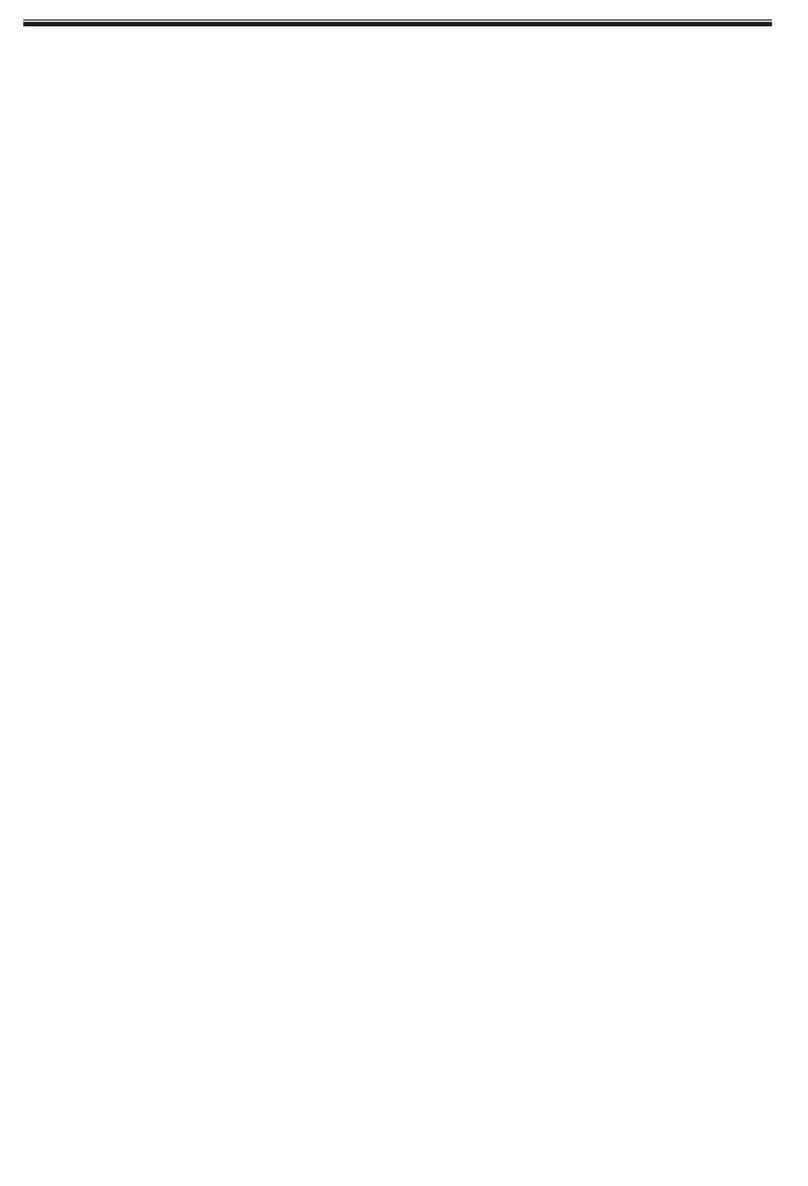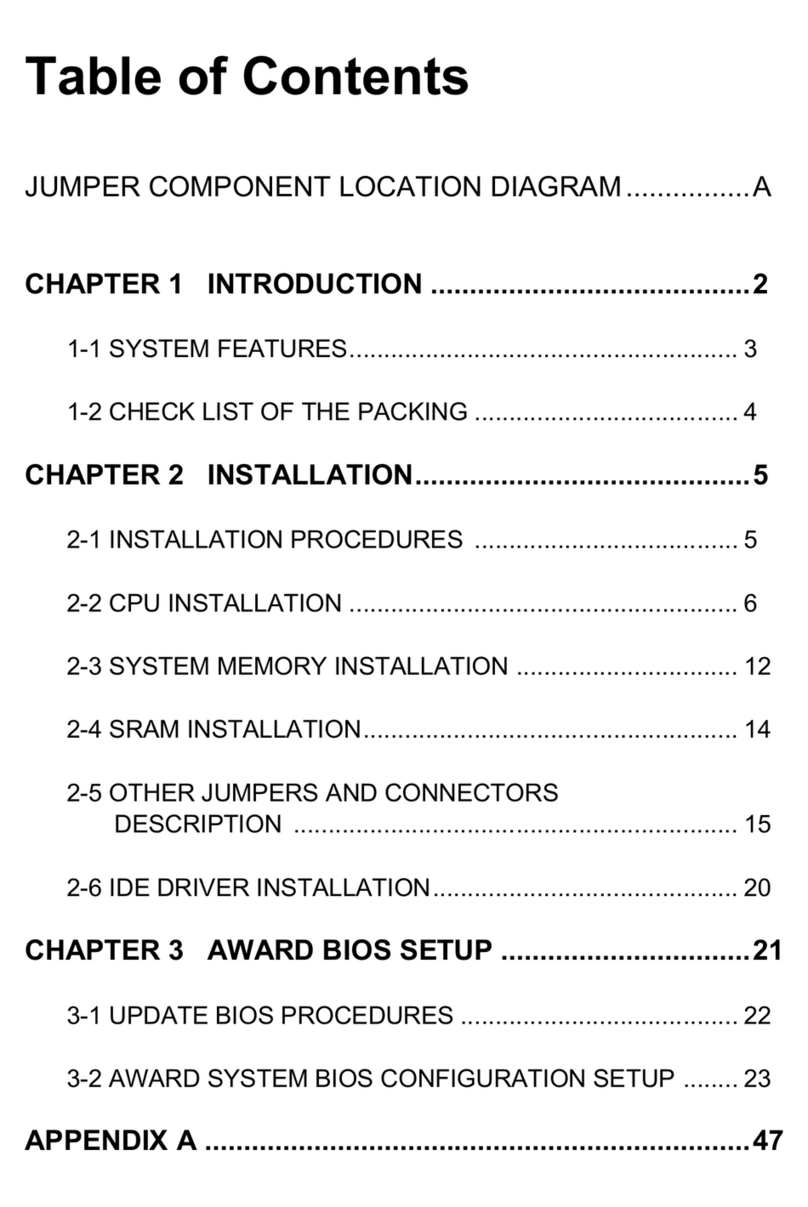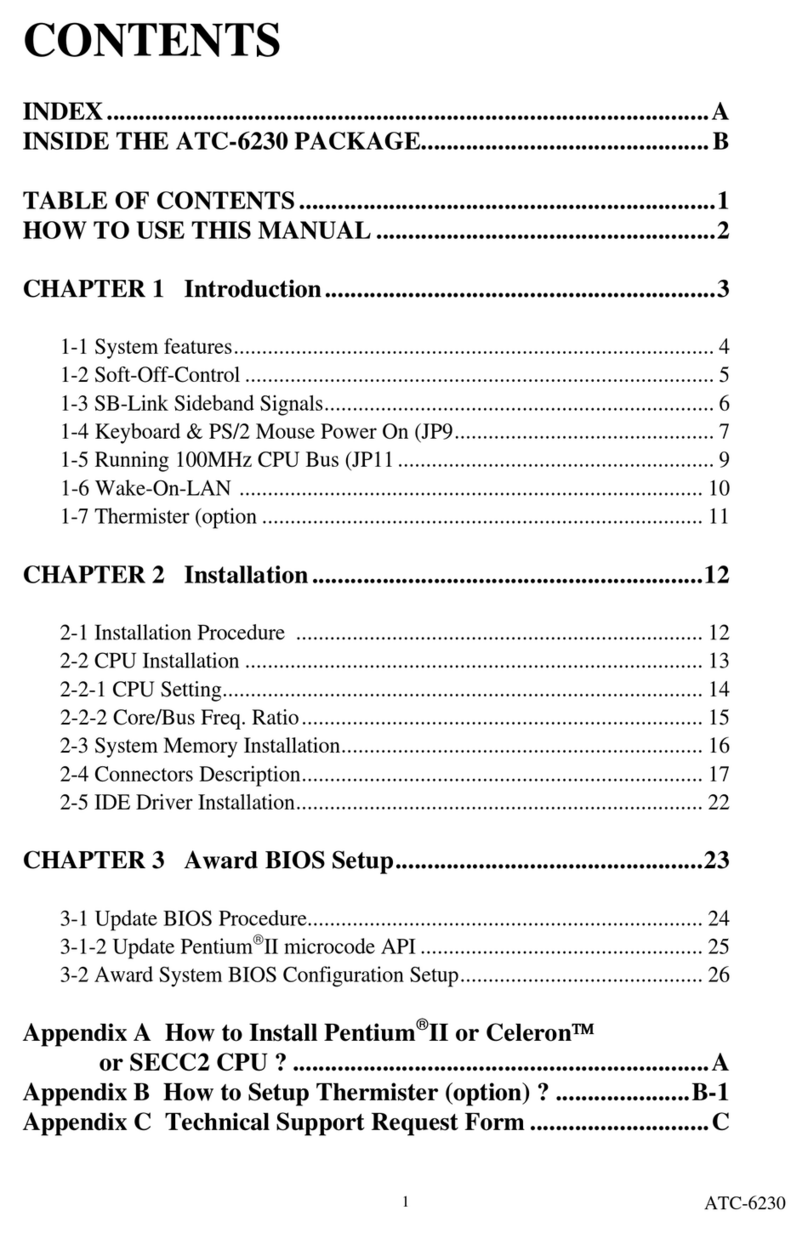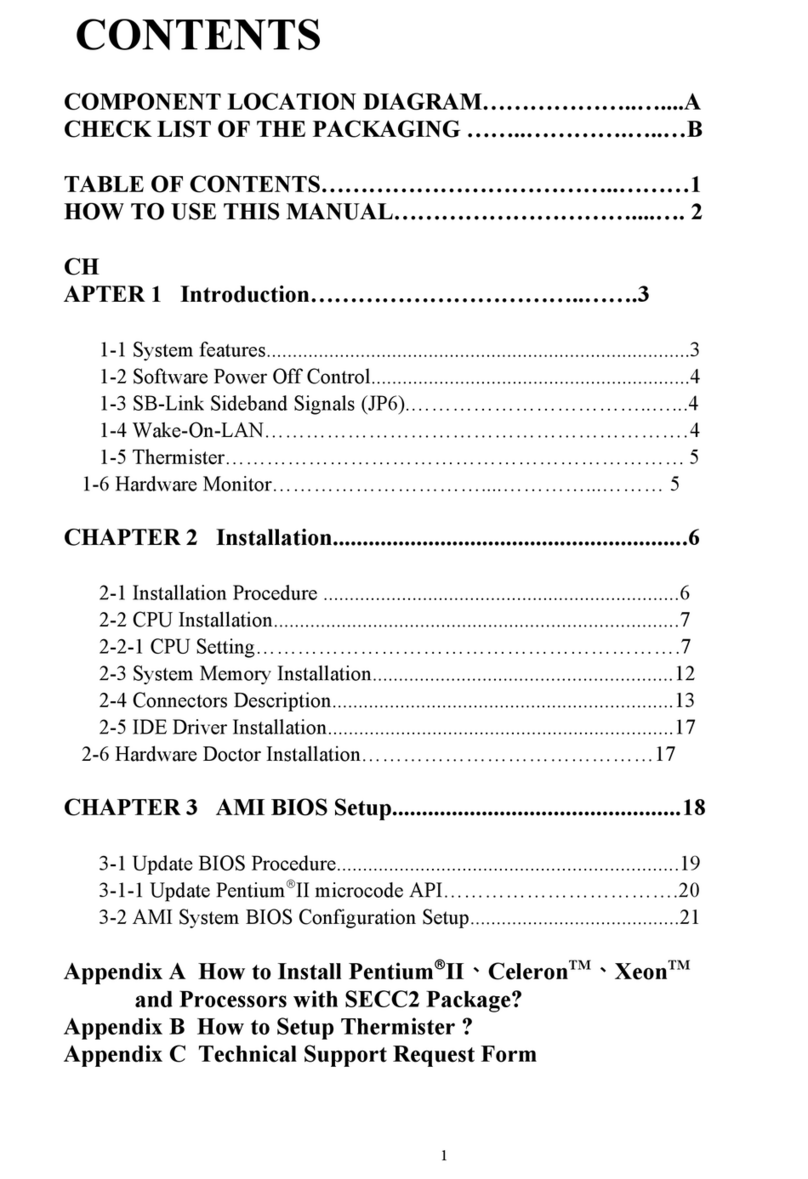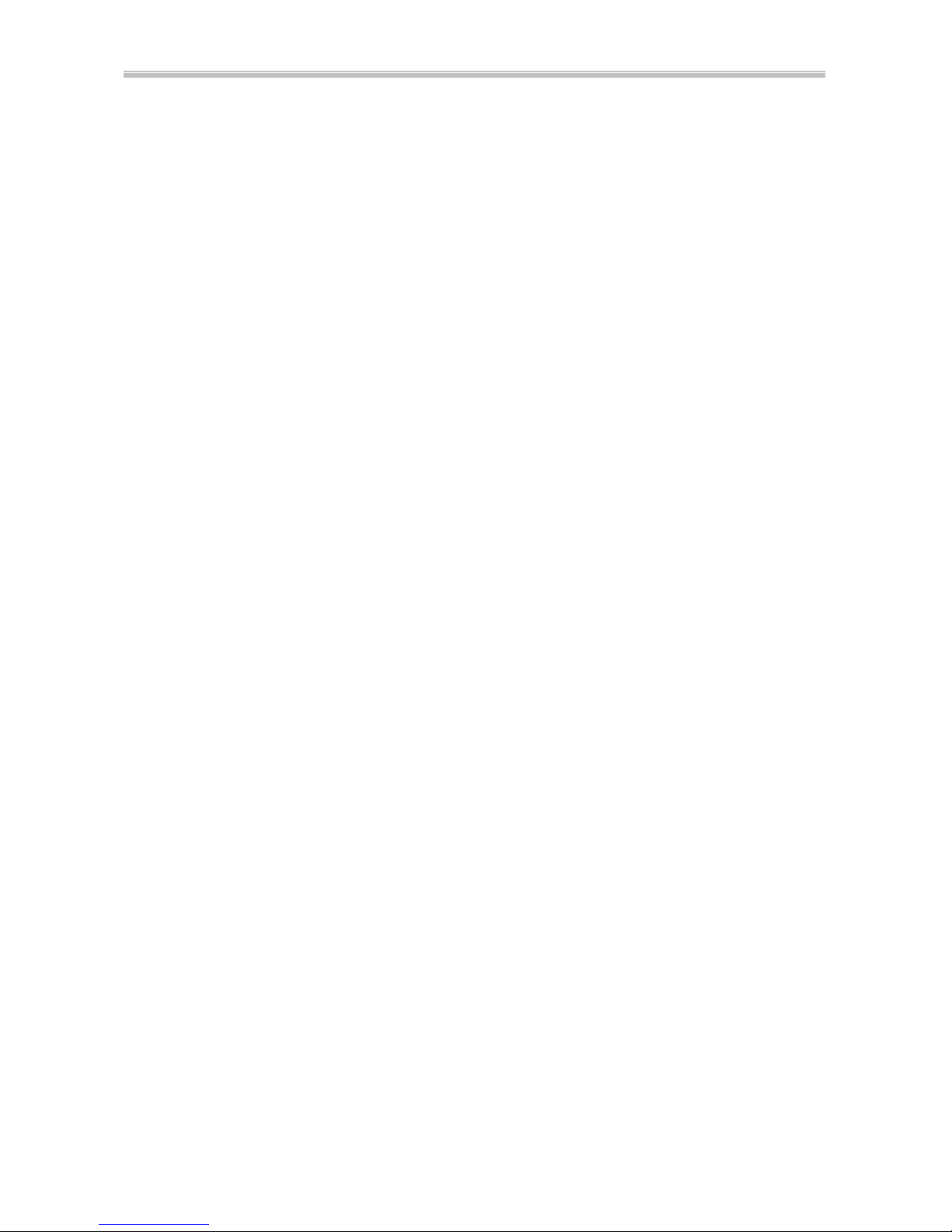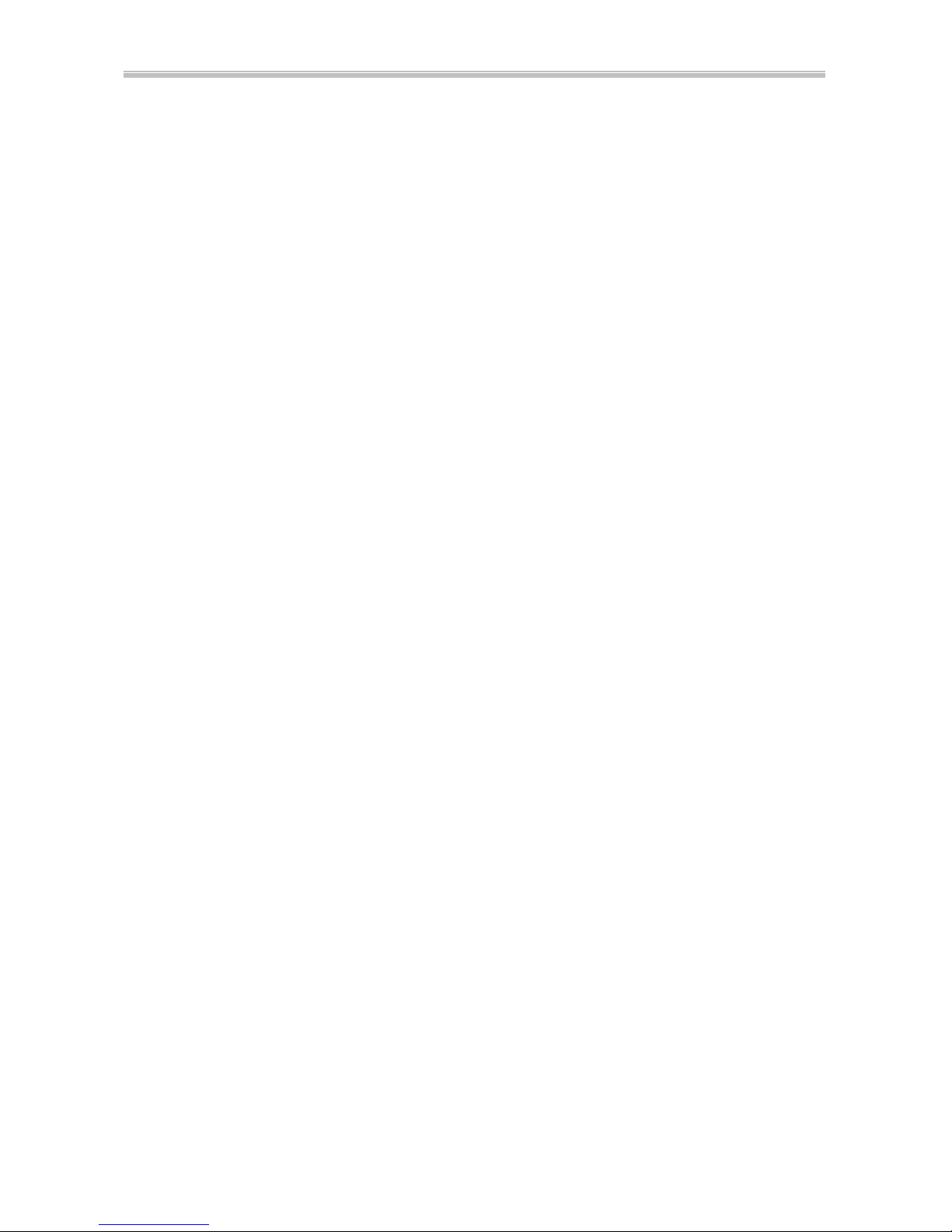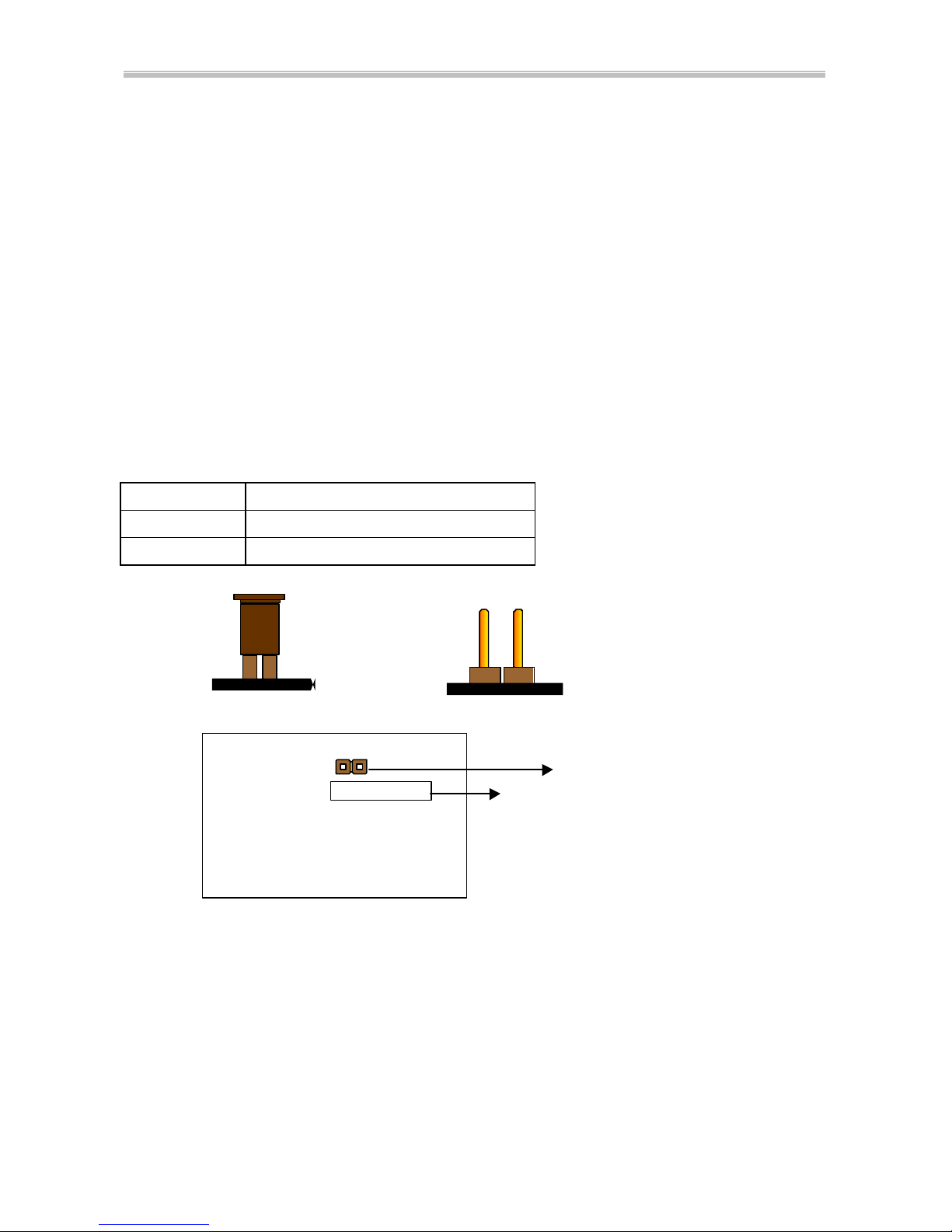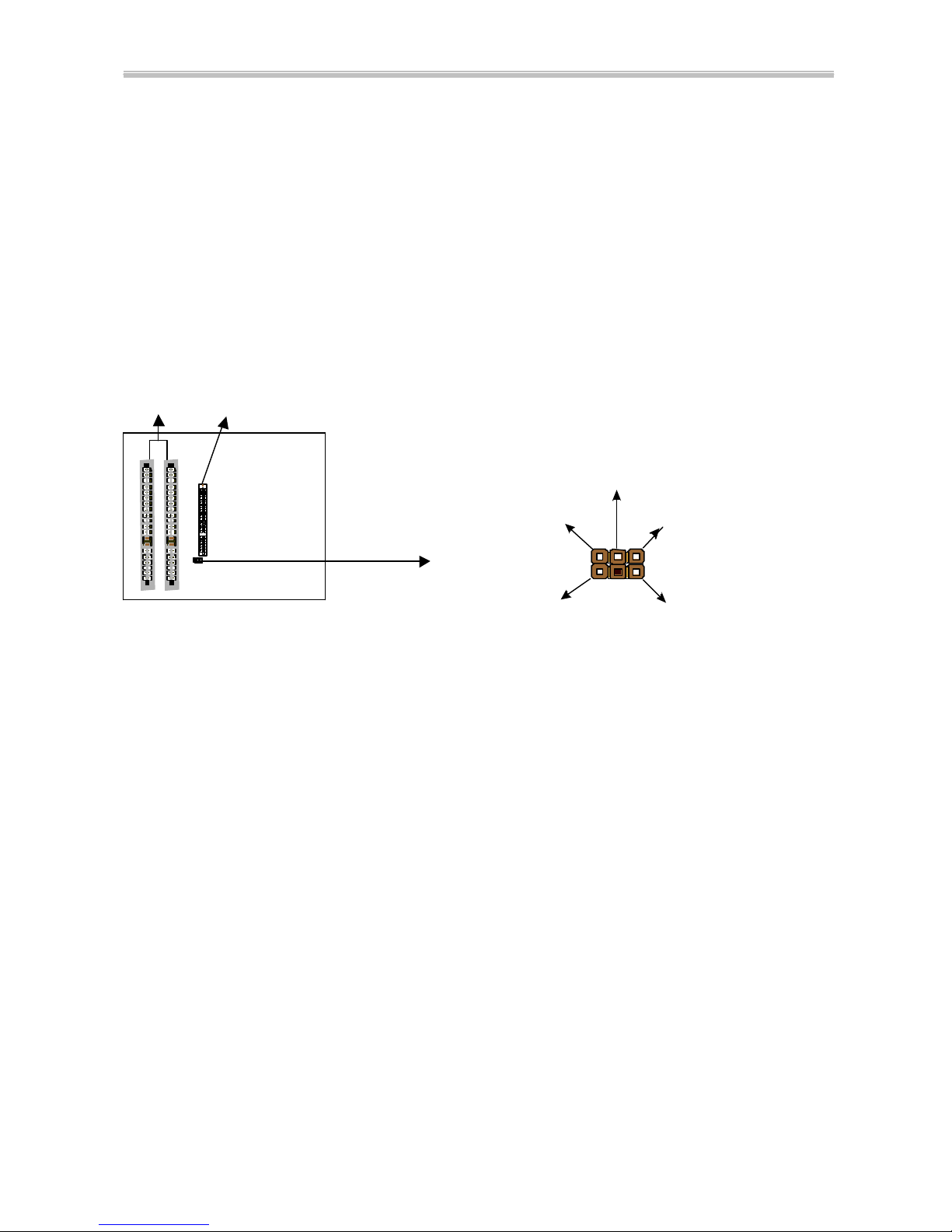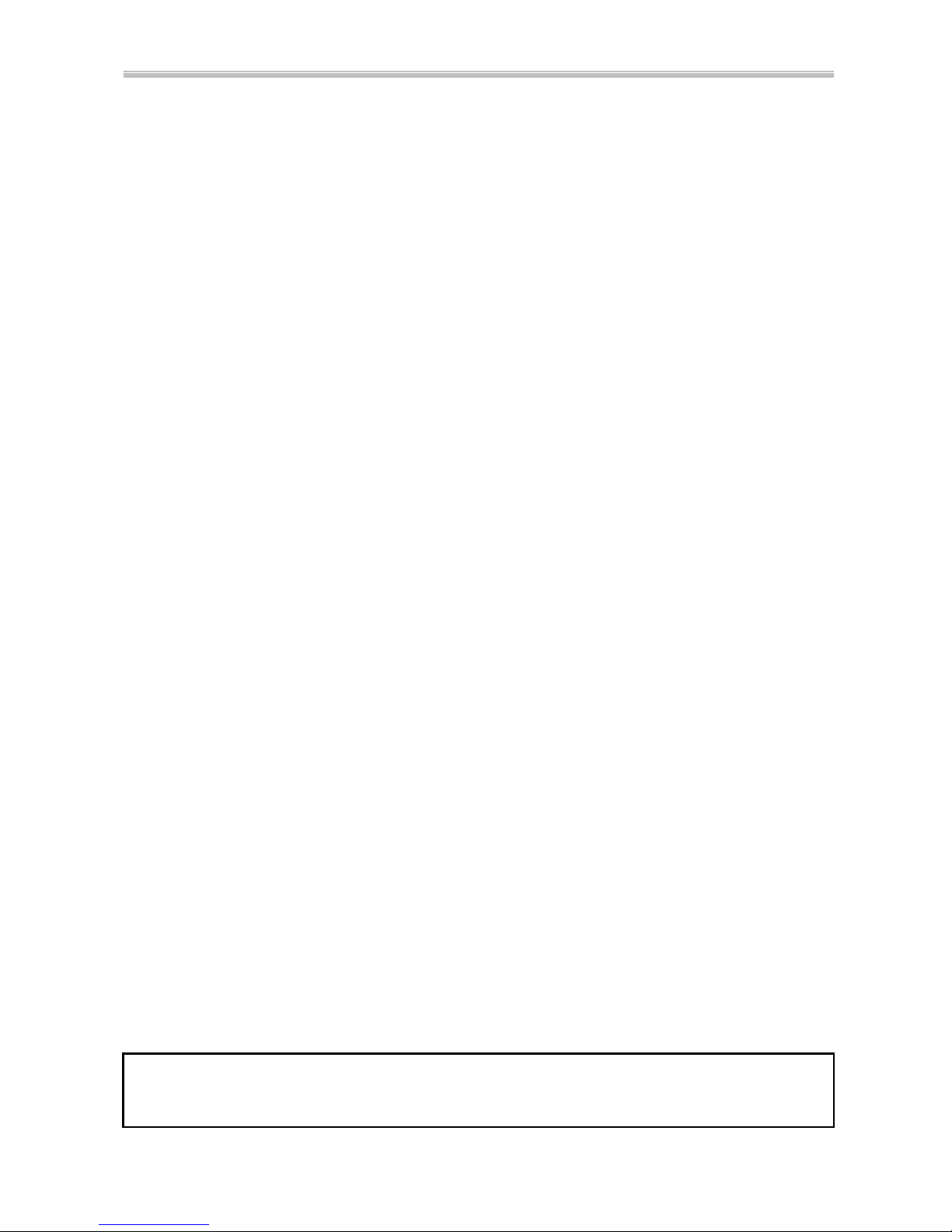Chapter 1 Introduction 6240M Mainboard
4
1-2 Software Power Off Control
6240M Mainboard supports Software Power Off Control feature through
the SMM code in the BIOS under Windows 95/98, and MS-DOS operation
system environment. This is Intel ATX form factor feature and you should use
ATX power supply.
First, you should connect the power switch cable to the connector
“PS-ON” on the mainboard. In the BIOS screen of POWER MANAGEMENT
SETUP’, choose “User Defined” (or “Min. Power Saving” or “Max. Power
Saving”) in ‘Power Manager’ and pick up “Yes” in ‘PM Control by APM’.
In Windows 95/98, to power off the system, you just need to choose
“shutdown the computer ?” in the “Shut Down Windows“ from Windows 95/98.
Then the system power will be off directly, and stay at the stand-by status. If
you would like to restart the system, just press the power switch button, and the
system will be powered on.
Note : If you are going to leave your system idle for several days, we suggest you use
hardware power off to shutdown your system.
* Under Software power off control, the status of Power LED Light
depends on the setting of JP5.
If you set JP5 to “pin1-2” position, it is blinking. Otherwise, it is light
off.
Status Power LED Light Turbo LED Light
Software power off
control Blinking (JP5, pin1-2)
Light off (JP5, pin2-3) Light off
APM mode Light on Light on
System running Light on Light on
1-3 Fan Off Control
With fan-off function, the CPU cooling fan can turn off automatically even
when the system is in suspend mode. This function can reduce energy
consumption and system noise.
Because it is a feature of advanced BIOS, you should set this option
enabled through “Power Management Setup” from the BIOS setup screen. (An
ATX power supply is needed to achieve this function.)