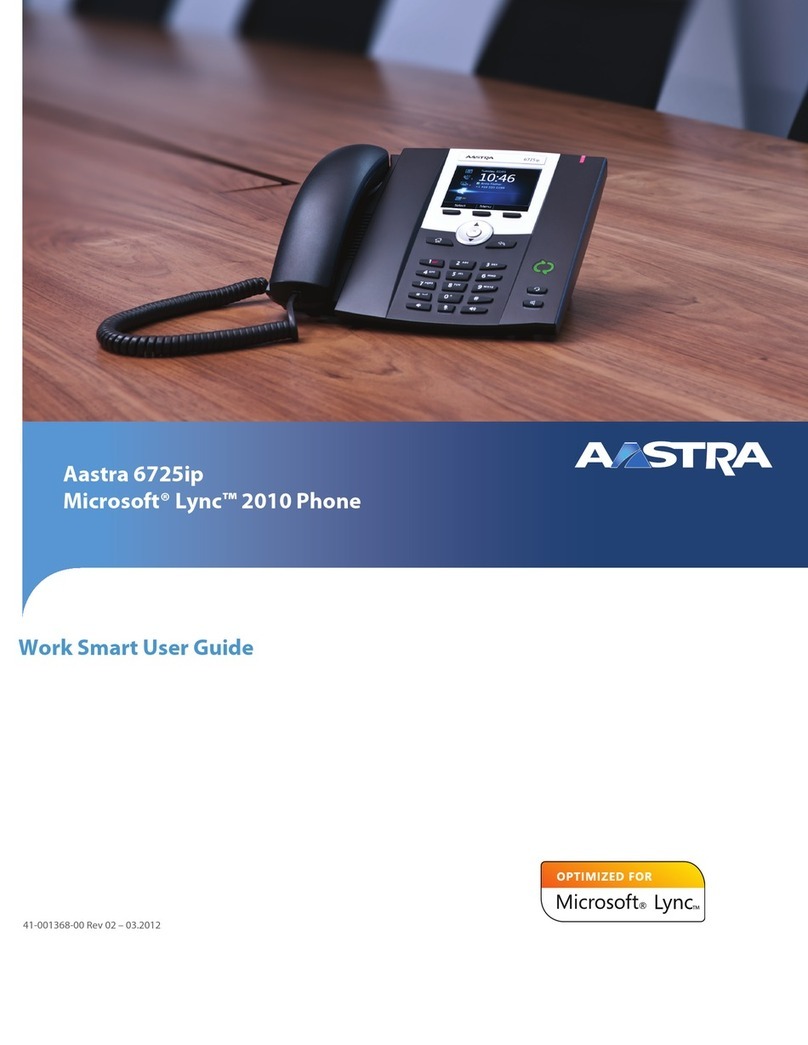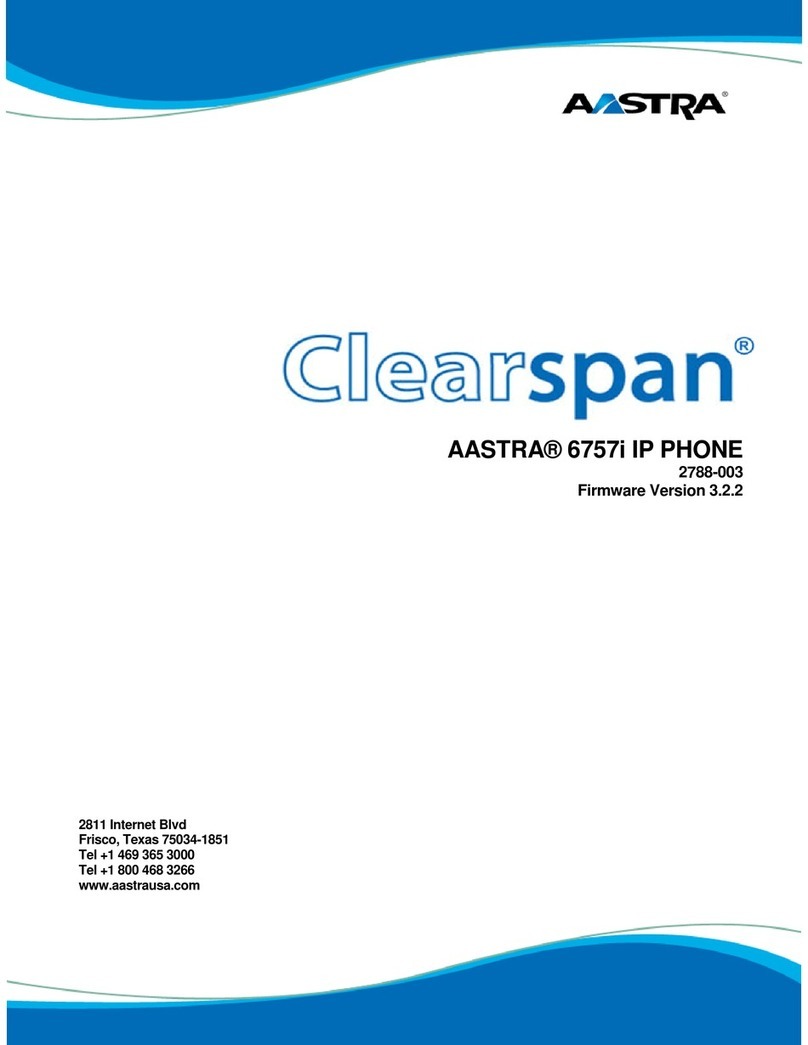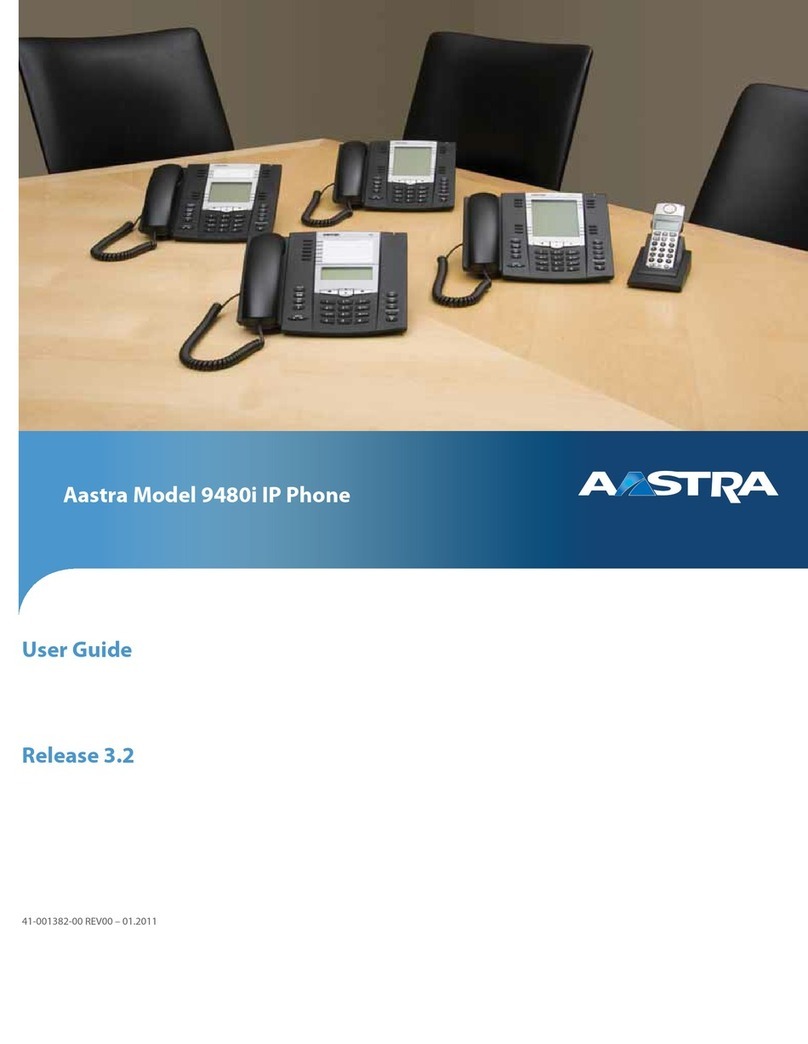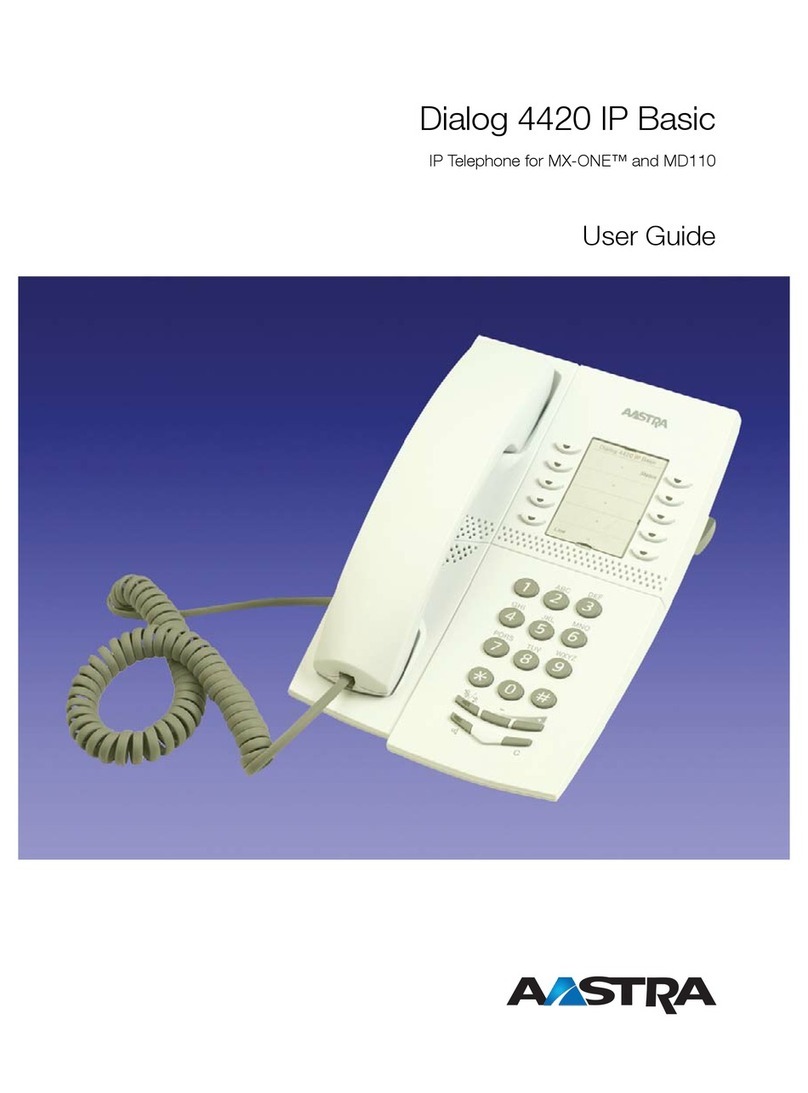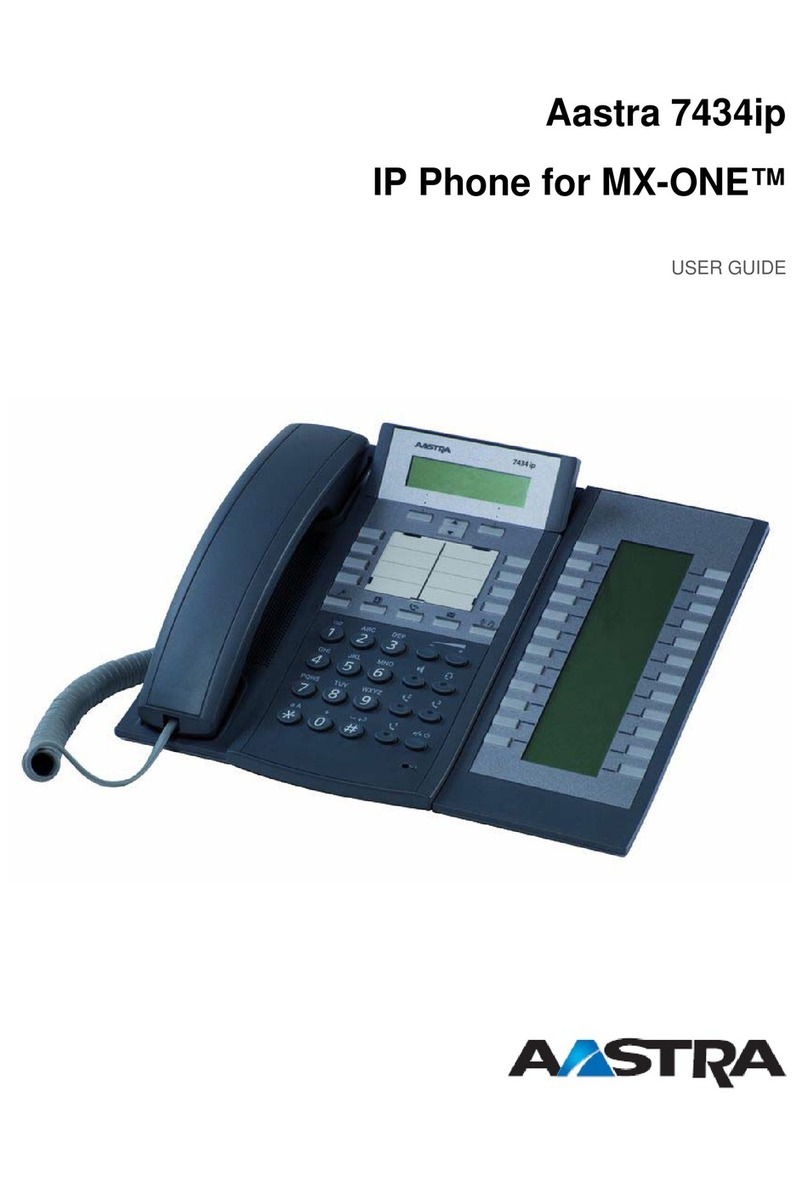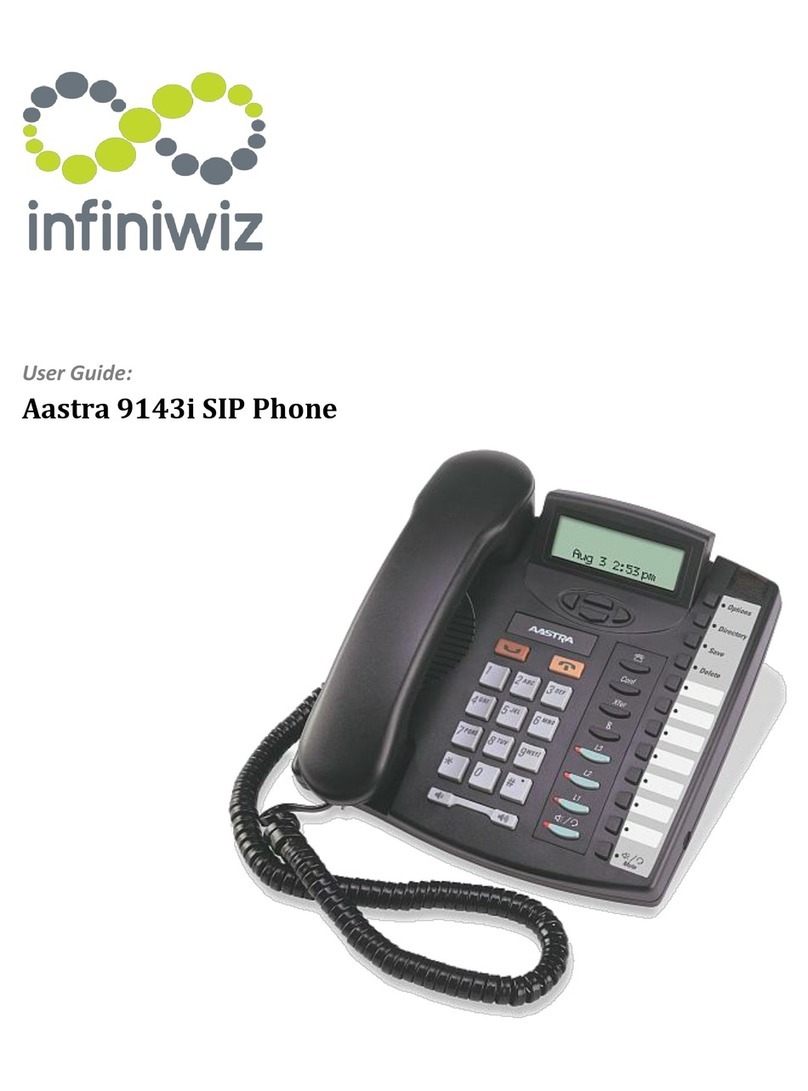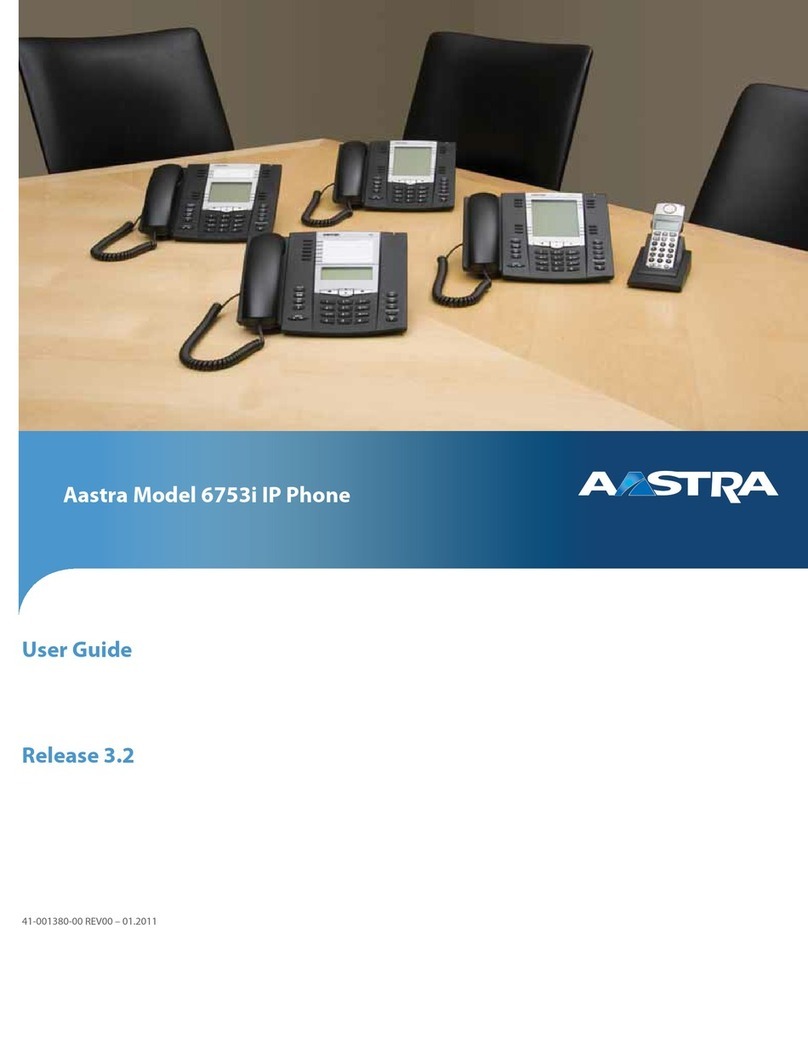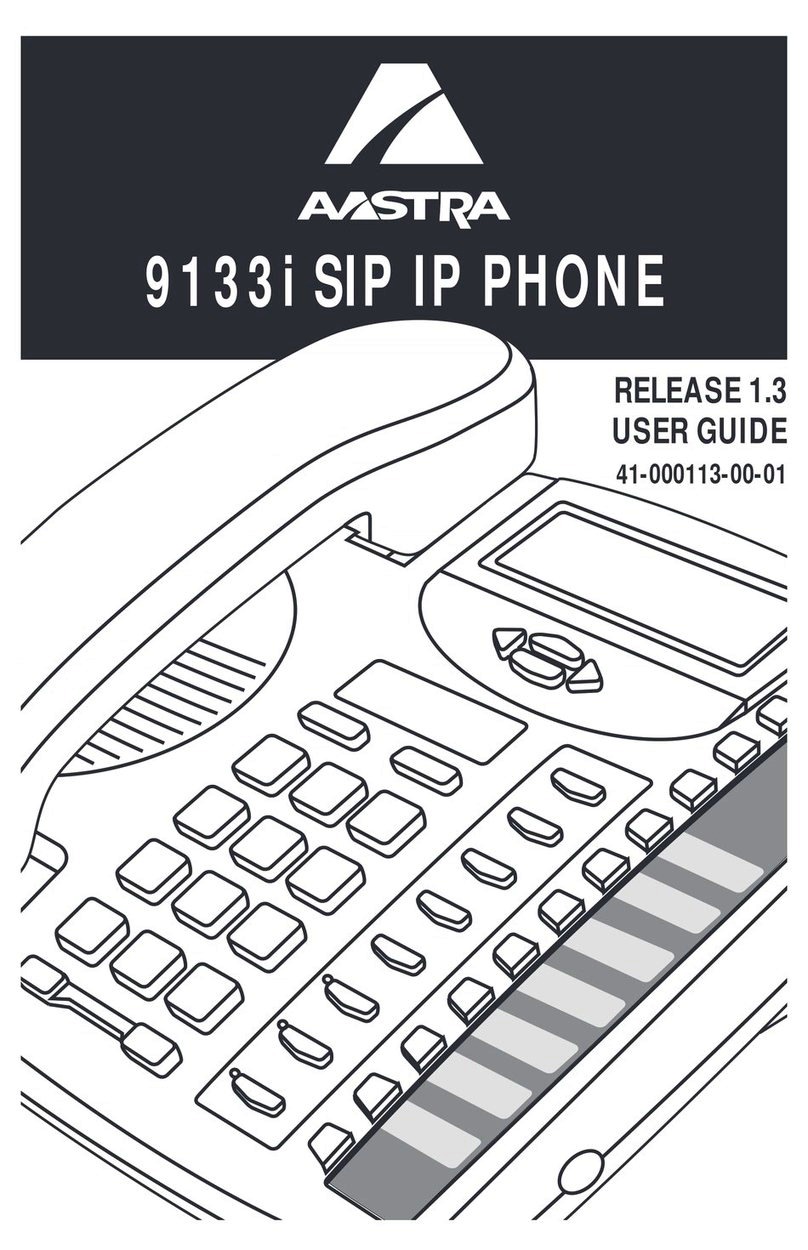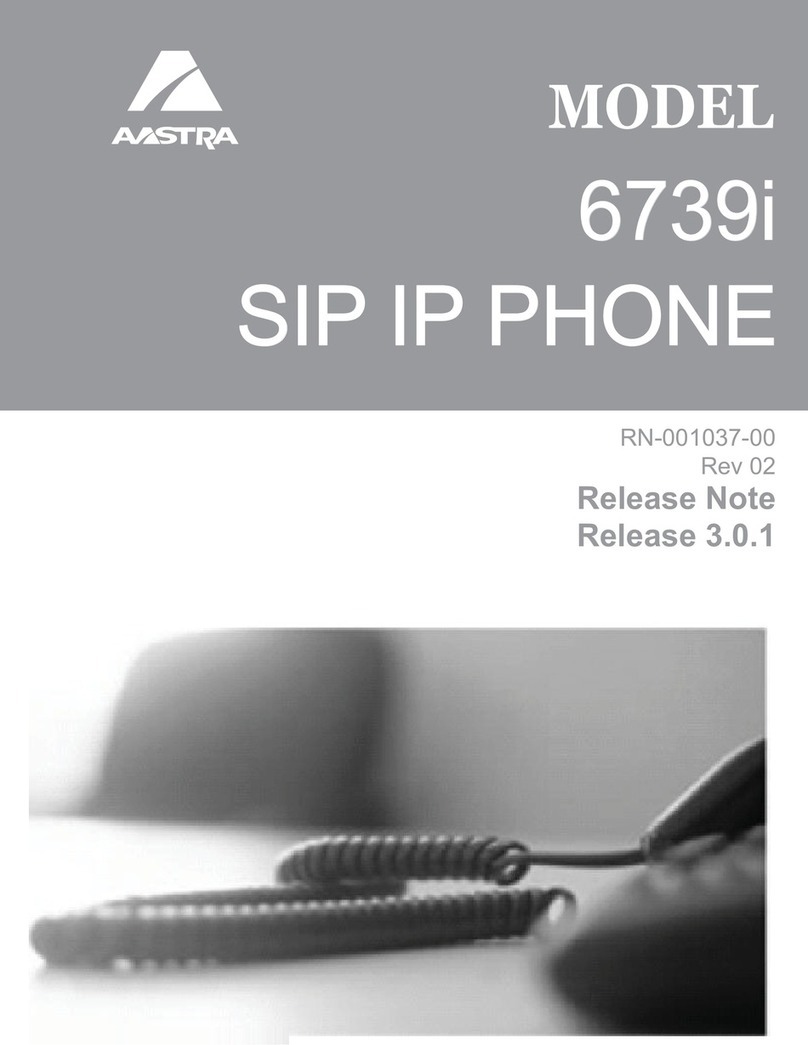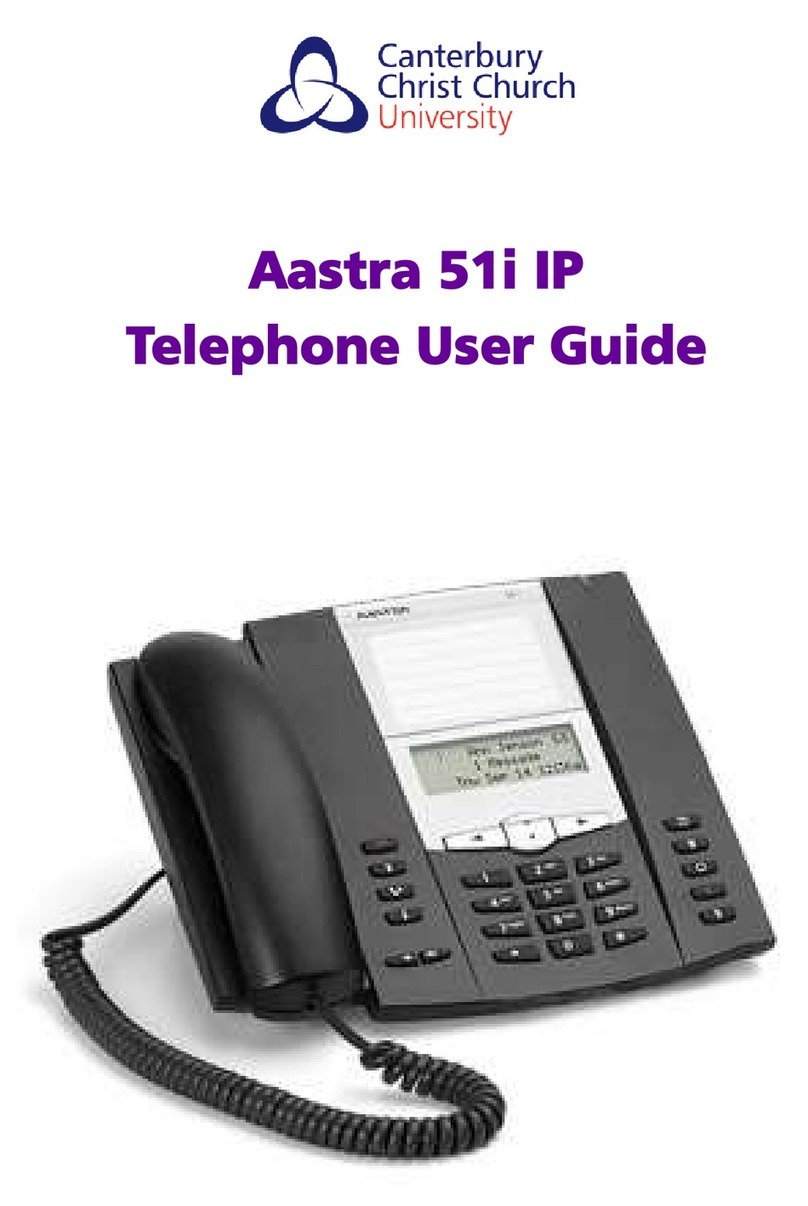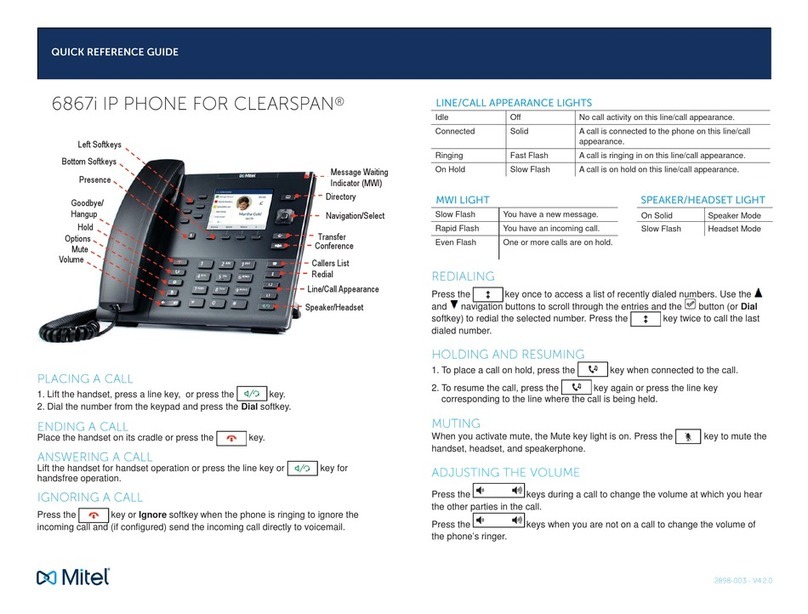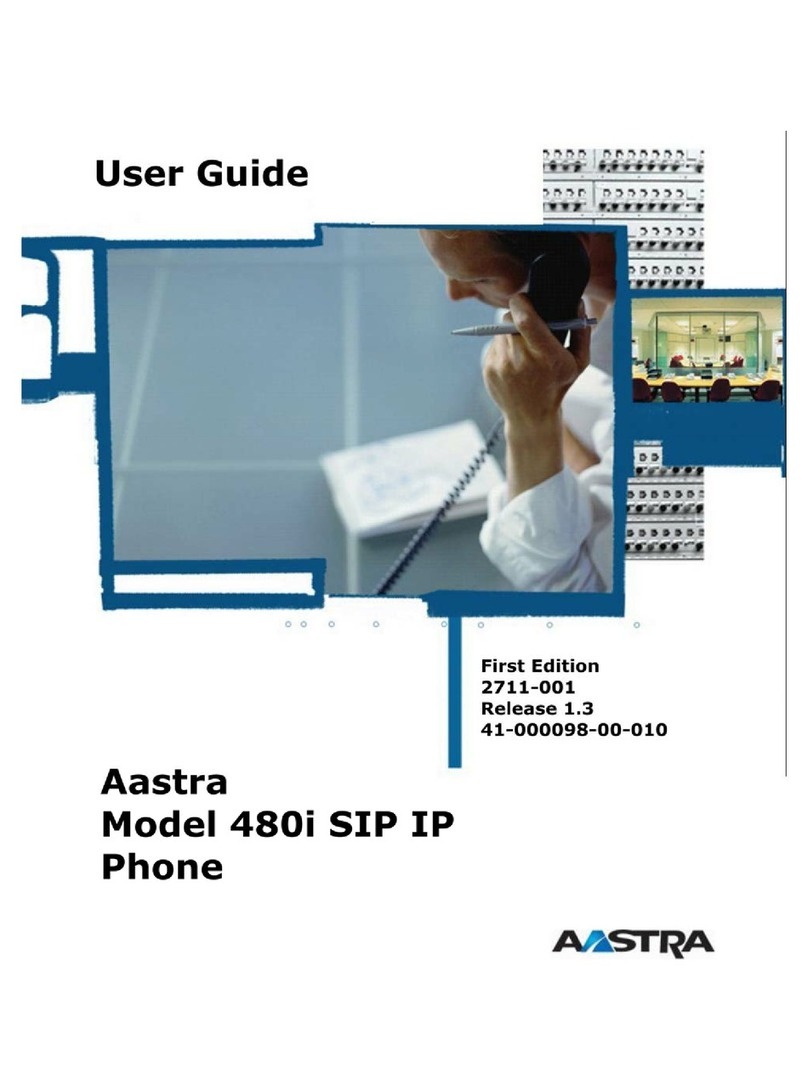___________________________
___________________________
___________________________
___________________________
___________________________
___________________________
___________________________
___________________________
___________________________
IIIIIIIIIIIIIIIIIIIIIIIIIIIIIIIIIIIIIIIIIIIIIIIIII
Park Call ........................................................................................ *53
Retrieve Parked Call.......................................................................*54
Do Not Disturb Activation ...............................................................*78
Do Not Disturb Deactivation .......................................................... *79
Automatic Recall............................................................................ *69
Group Call Pickup .......................................................................... *11
Voicemail ...................................................................................... *98
http://commportal.kaplantel.net
www.ktcpace.com
Business Solutions in the Cloud.
Call Hold
1. To put a call on hold, press the Hold Key.
2. To retrieve the call, press the Hold Key again.
Call Transfer
1. Press the Xfer key - this places the current call on hold.
2. Dial the number of the person you want to transfer the call to.
3. To transfer the call before the other person answers, press
the Xfer key.
4. Or wait until the person has answered before completing the
transfer by pressing the Xfer key
Call Waiting
1. Select Answer or press the line key which is flashing
2. Toggle between the calls by placing the current call on hold
and retrieving the other call.
3-Way Conferencing
1. When in a regular call, press the Conf key.
2. Dial the person you want to join the call.
3. Once this person has answered press the Conf key again
to set up the three way call.
Parking a Call
Parking a call places the call on hold in a “park orbit” so that
the call can be retrieved from another phone.
1. Initiate call trandfer by pressing the Xfer key.
2. Dial the Call Park access code *53.
3. Listen to the park orbit number where the call will be parked.
4. Complete the call transfer by pressing Xfer again. To retrieve
a parked call, dial *54 followed by the park orbit number.
Do Not Disturb
Do Not Disturb enables you to send calls straight through
to voicemail
1. If you have a key marked DND, press this to turn Do Not Disturb
on and off.
2. If you don’t have a DND key then dial *78 to turn Do Not Disturb
on and *79 to turn it off.
Voicemail
When you have one or more unheard voice messages waiting,
your phone will display a flashing light in the upper right corner to:
•Access voicemail: Press *98 or press the Voicemail key.
•Listen to your voice messages: Press 1
•Listen to your other messages: Press 11
•Save a message: Press 2
•Delete a message: Press 3
•Change your mailbox settings: Press 4
•Go back to previous menu: Press *
•Finish: Press #
You may also access your Voicemail visually using CommPortal.
Call Forwarding
Your phone system supports different types of Call Forwarding:
Immediate, Busy, and No Answer.
To enable and disable call forwarding, go to the Call Manager tab
in CommPortal.
Your phone number and extension
Code to dial an external number
Access your phone settings online
Conferencing phone number
Conferencing moderator code
Conferencing participant code
Conferencing moderator web access
Your administrator
Your administrator’s phone number
CommPortal gives you a powerful and easy to use Web interface
to your phone settings.
Logging In:
1. http://commportal.kaplantel.net
2. Enter your phone number
3. Enter your password
Dashboard Page
The dashboard displays new
voice messages, recent
received and missed calls,
contacts, and settings you
have applied to your phone.
Messages & Calls
•The Messages tab displays new and saved voice messages.
Play, delete, or marked as heard/unheard.
•Missed Calls, Dialed Calls, and Received Calls show you all
your recent called activity.
Call Manager
•The Summary tab of Call Manager provides a description of
what will happen to your incoming calls.
•The other tabs allow you to change the settings of your call
coverage, including Call Forwarding and Do Not Disturb.
Change Password
1. Go to Settings page.
2. Enter your new password in the Password box.
3. Re-enter your new password in the Confirm Password box
4. Click Change Password
Configure Your Phone Keys
1. Select the Settings page in CommPortal
2. Select the Phones tab.
2. Click on the Configure Your Phone link.
Advanced Call Handling CommPortal
Common Access Codes
For Your Reference