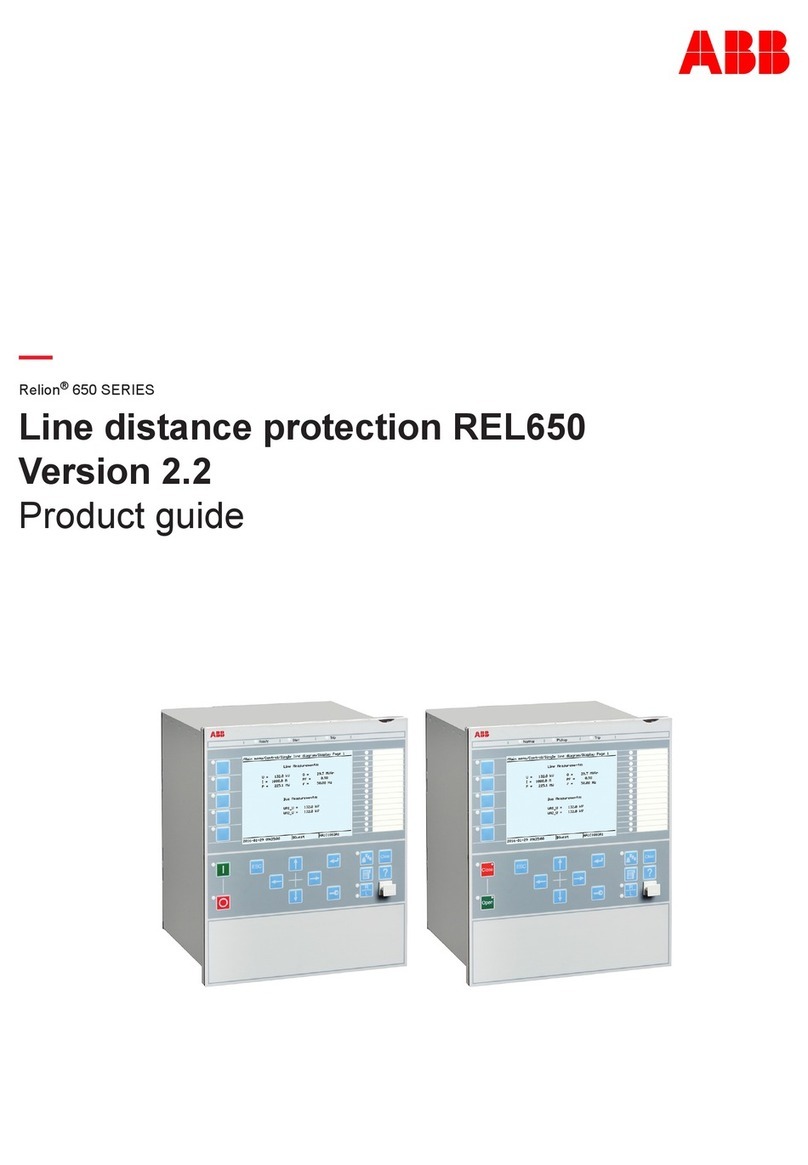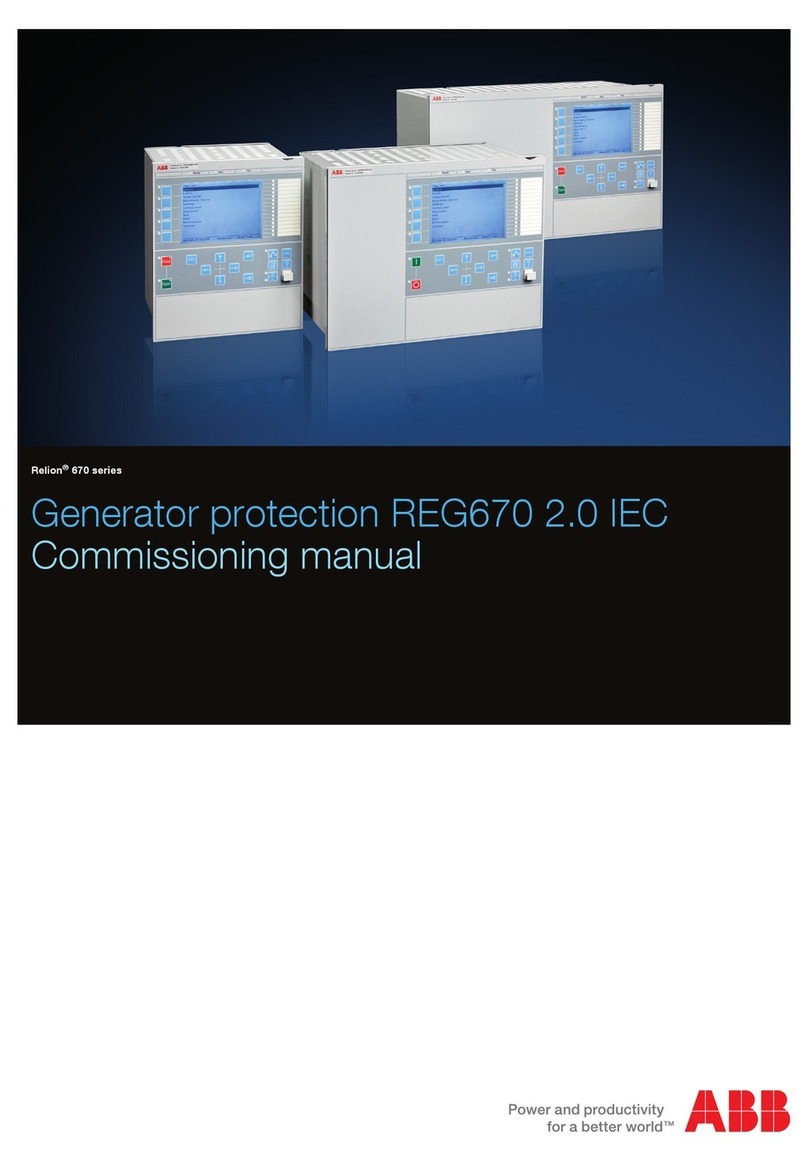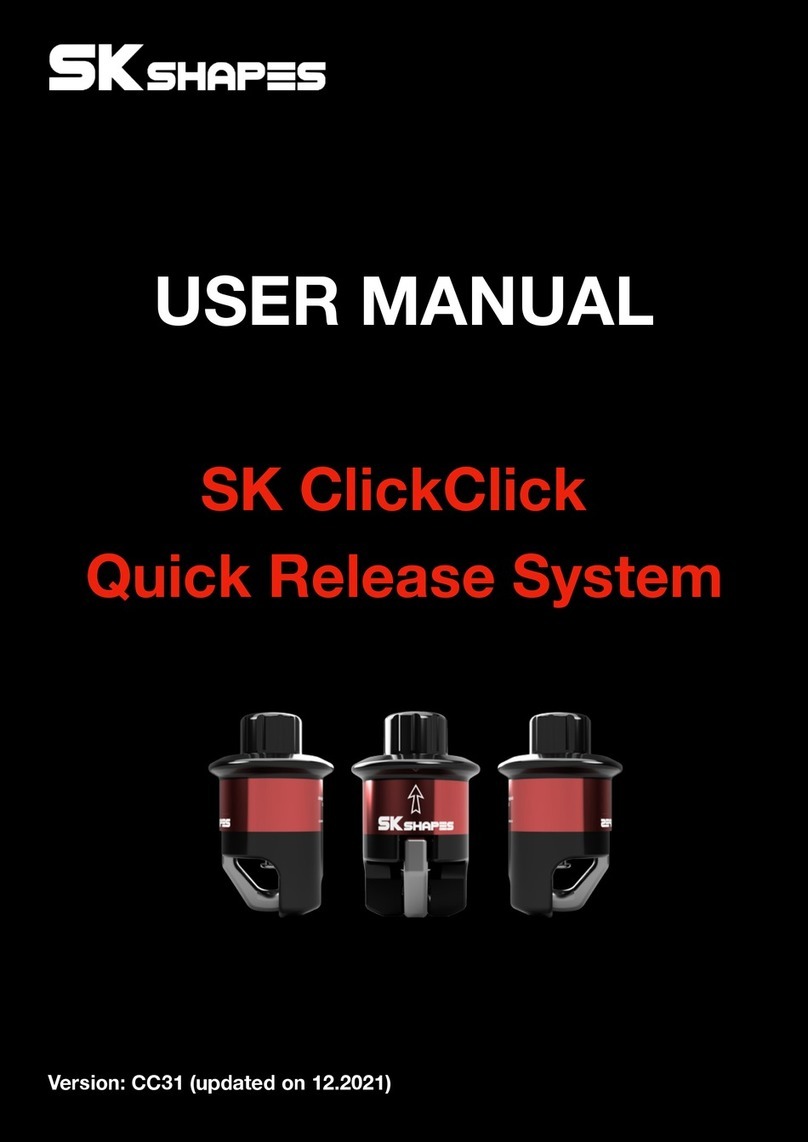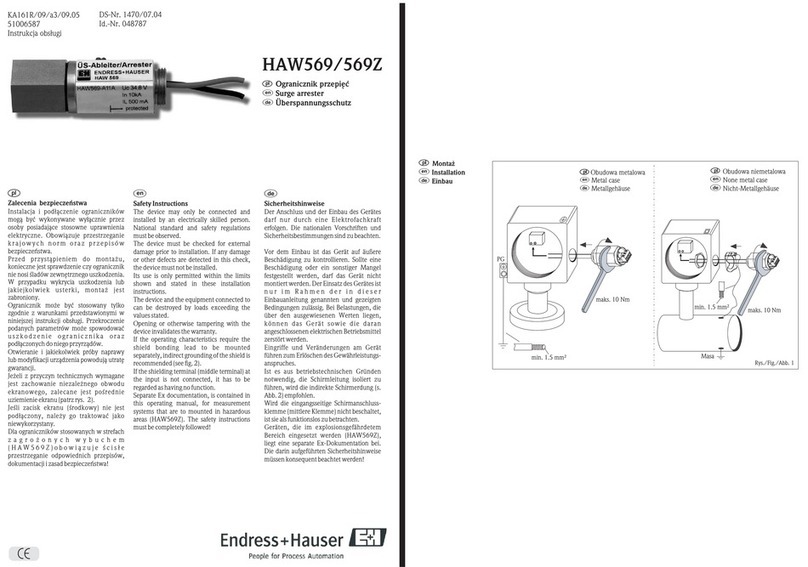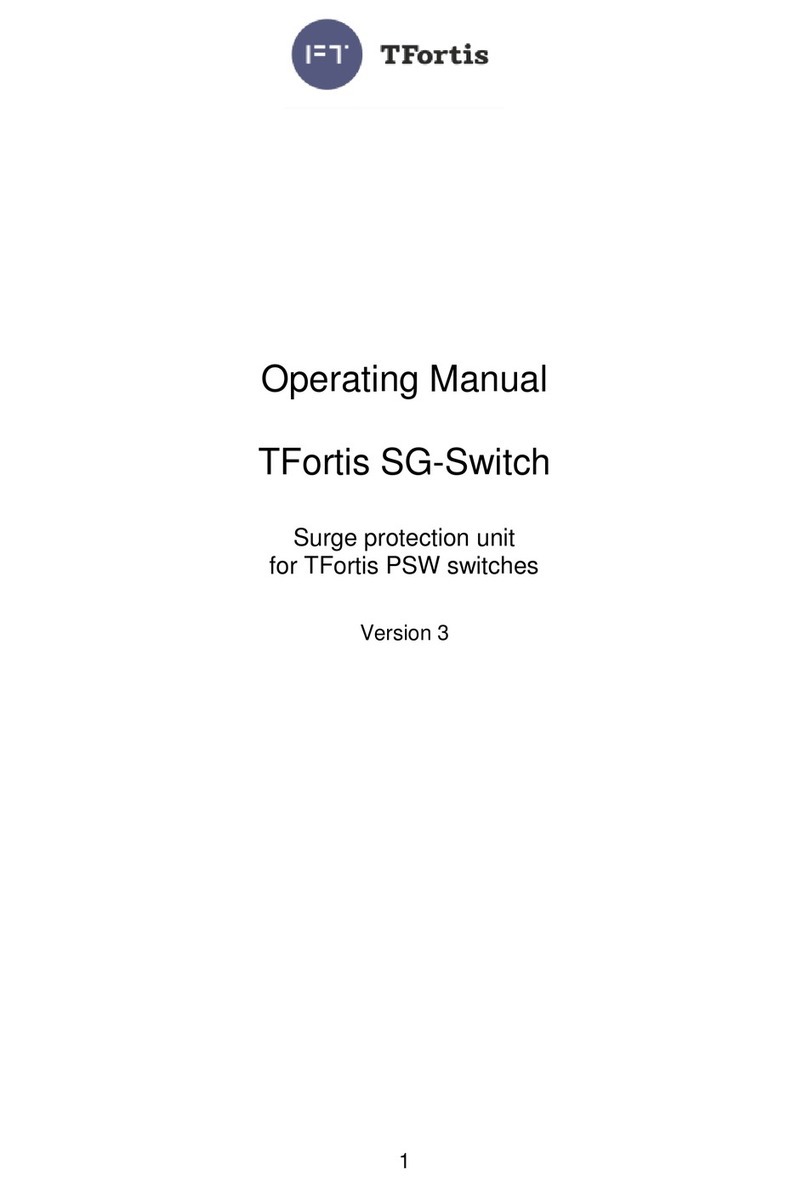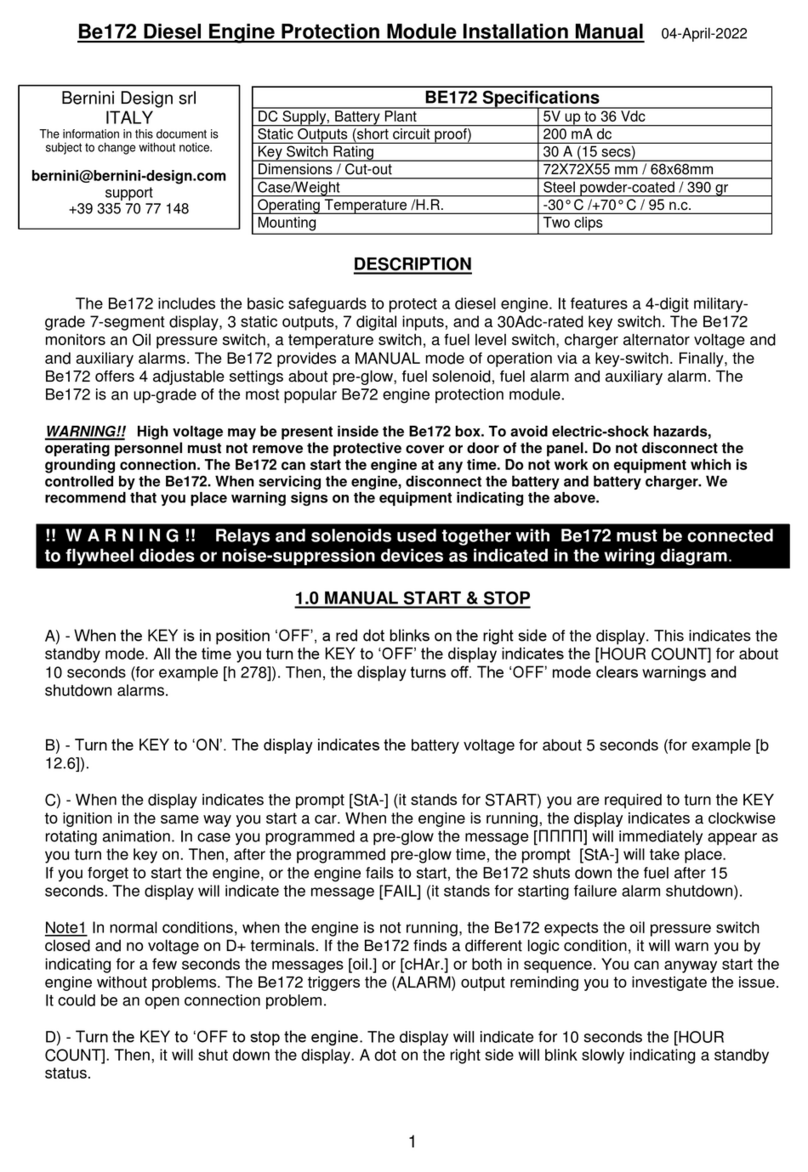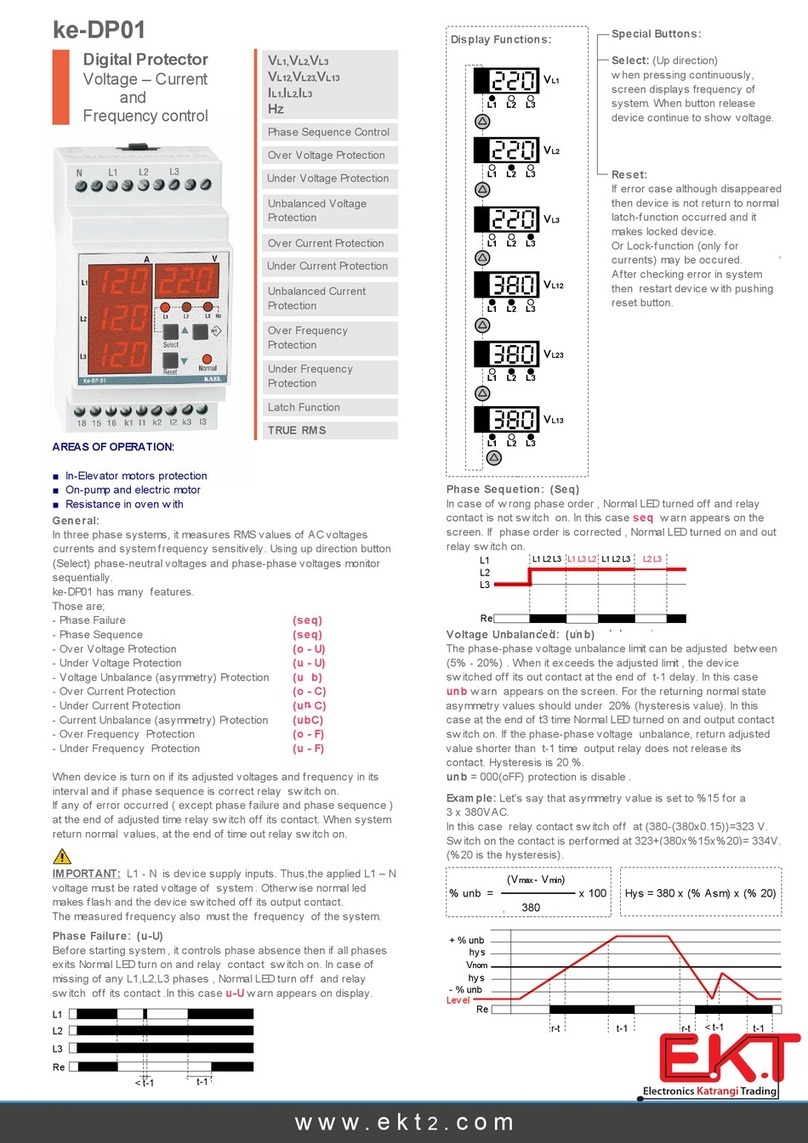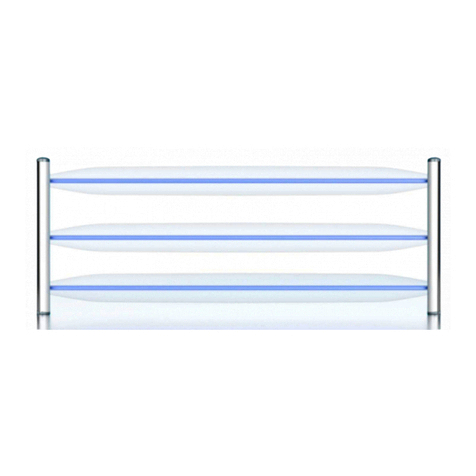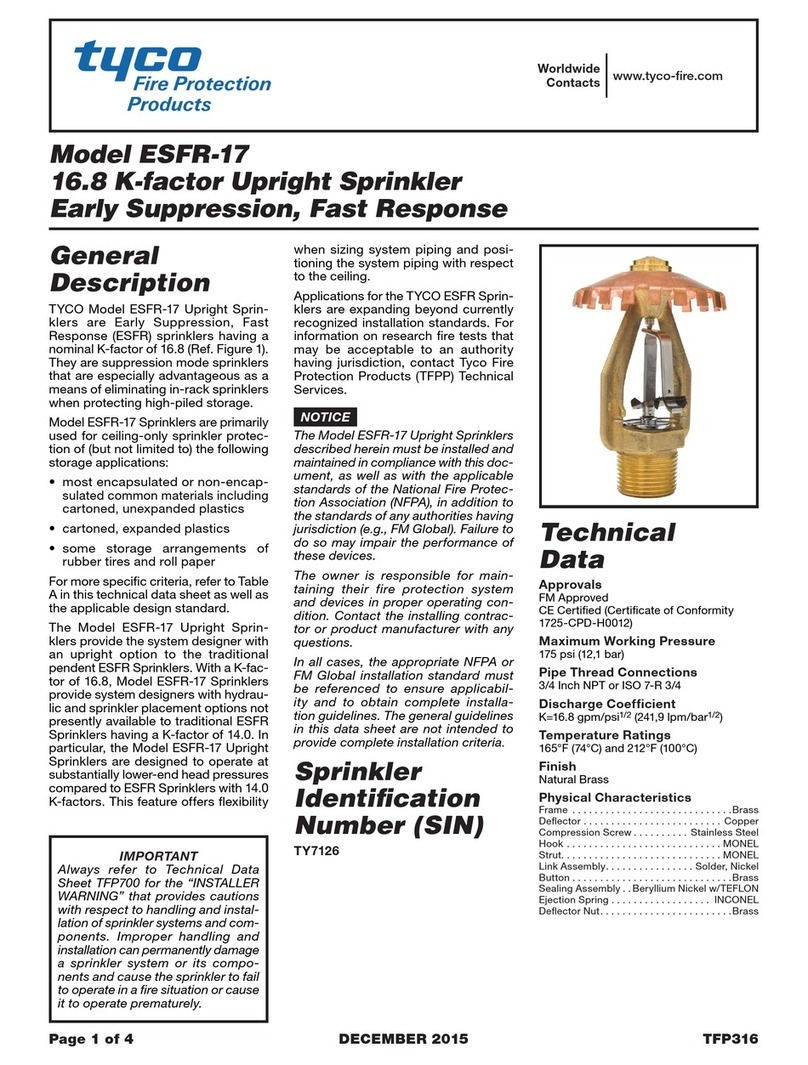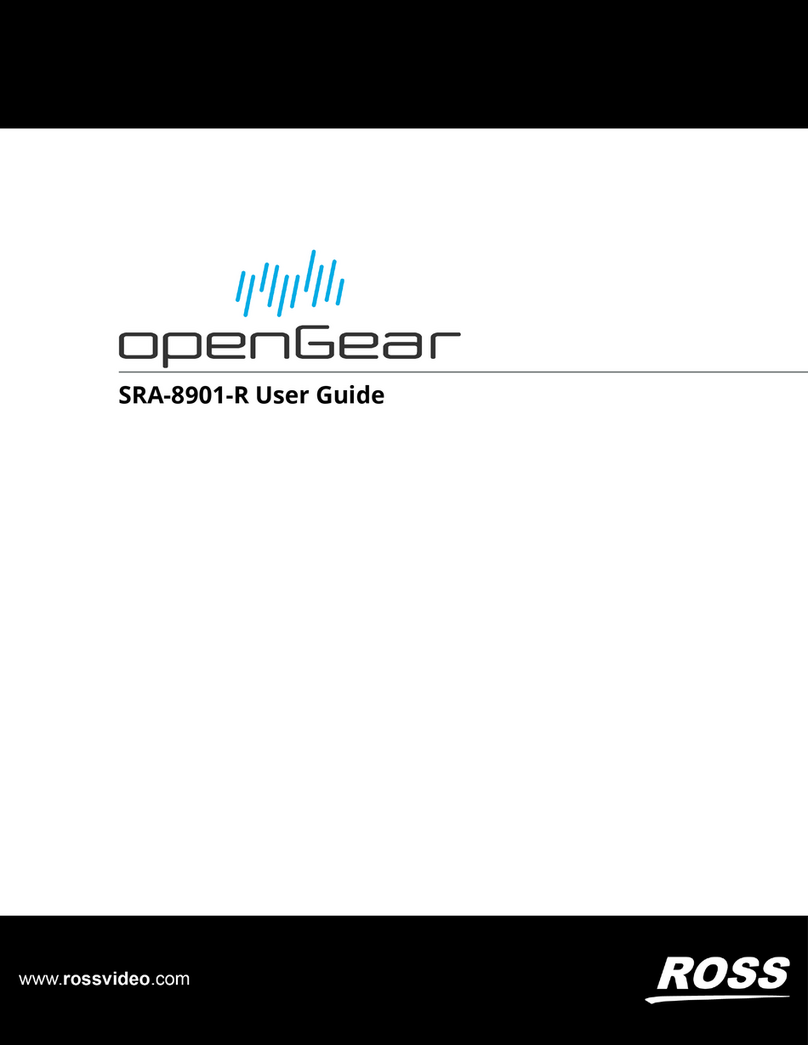1OVERVIEW
Front Panel (LED indicators)............................................................................................................................5
Bottom Panel (ports)
...................................................................................................................................... 6
Bottom Panel (DIP switches) .......................................................................................................................... 6
Top Panel...............................................................................................................................................................7
Left Edge .............................................................................................................................................................. 8
Right Edge............................................................................................................................................................ 8
2INSTALLATION AND CONFIGURATION
Powering on the NEXUS Series device............................................................... 9
Mounting the NEXUS Series device on the wall .............................................. 11
Mounting the NEXUS Series device on a DIN rail............................................12
3DETAILED ENGINEERING SPECIFICATIONS
Dimensions and weight .......................................................................................13
Product dimensions and weight ..................................................................................................................13
Packaging dimensions and weight..............................................................................................................13
Mounting dimensions......................................................................................................................................13
Environmental and operating conditions ....................................................... 14
Power.......................................................................................................................15
Power adaptor (optional) ...............................................................................................................................15
Communications—Ethernet...............................................................................16
Hard drives - M.2 SATA 64GB SSD......................................................................16
4SOFTWARE CONFIGURATION
Introduction ...........................................................................................................17
Tools Required ...................................................................................................................................................17
Connecting to a NEXUS Series Device ..............................................................17
Log-In ..................................................................................................................... 18
Control Panel ........................................................................................................ 18
Project Instances ..................................................................................................19
Calendar Configuration...................................................................................................................................19
Users And Groups ........................................................................................................................................... 20
Instance Services ..............................................................................................................................................21
Persistence Manager .......................................................................................................................................21
Project Source .................................................................................................................................................. 22
Project Removal................................................................................................................................................ 22
Aspect Control Engine Log........................................................................................................................... 22
License Item Status......................................................................................................................................... 23
Project Performance....................................................................................................................................... 23
Database Management ...................................................................................... 24
MySQL Administration ................................................................................................................................... 24
SQLite Maintenance........................................................................................................................................ 25
Licensing................................................................................................................ 25
Communication Setup ........................................................................................ 26
Out Of Service Manager (OSS)..................................................................................................................... 26
BACnet Settings ............................................................................................................................................... 26