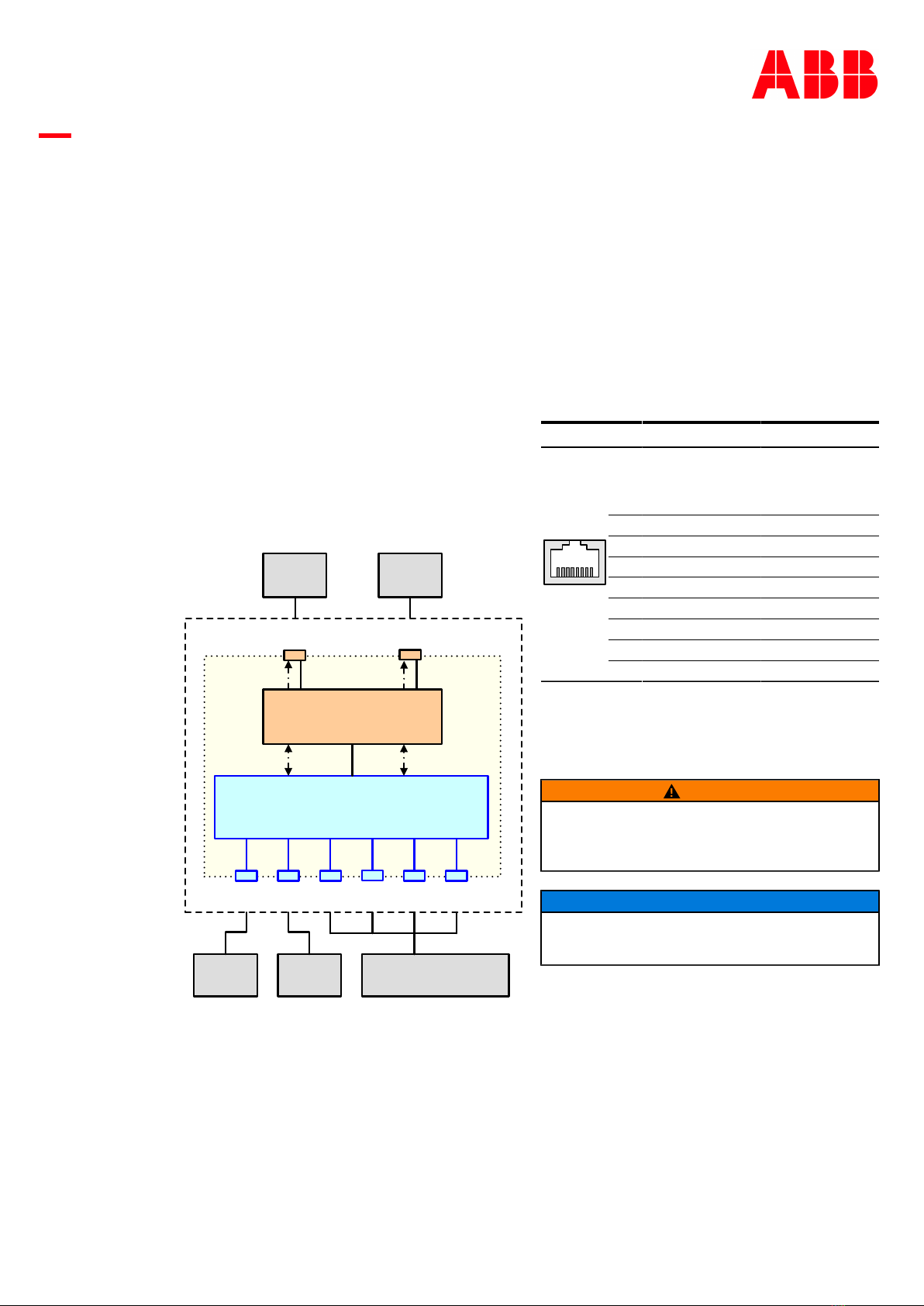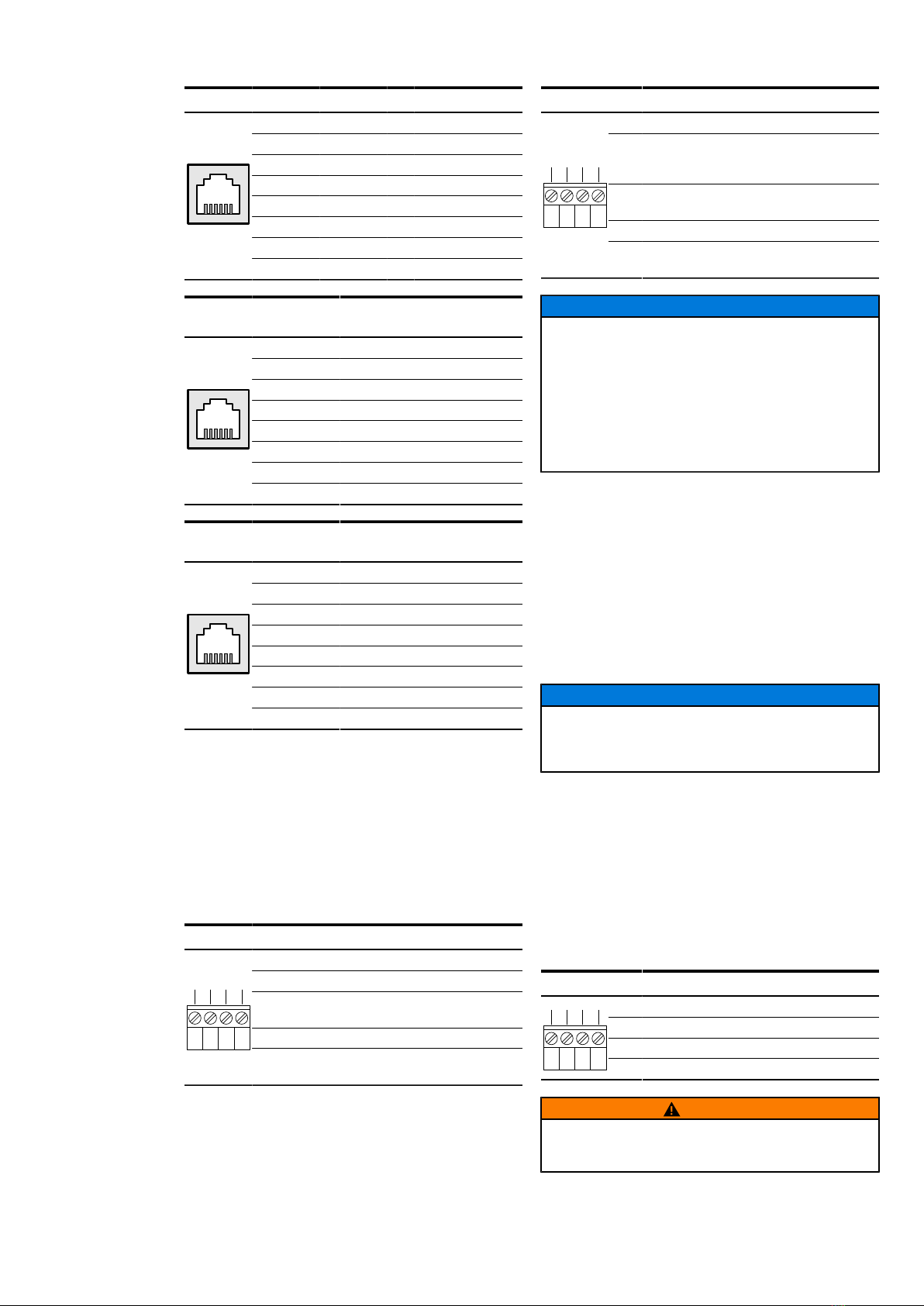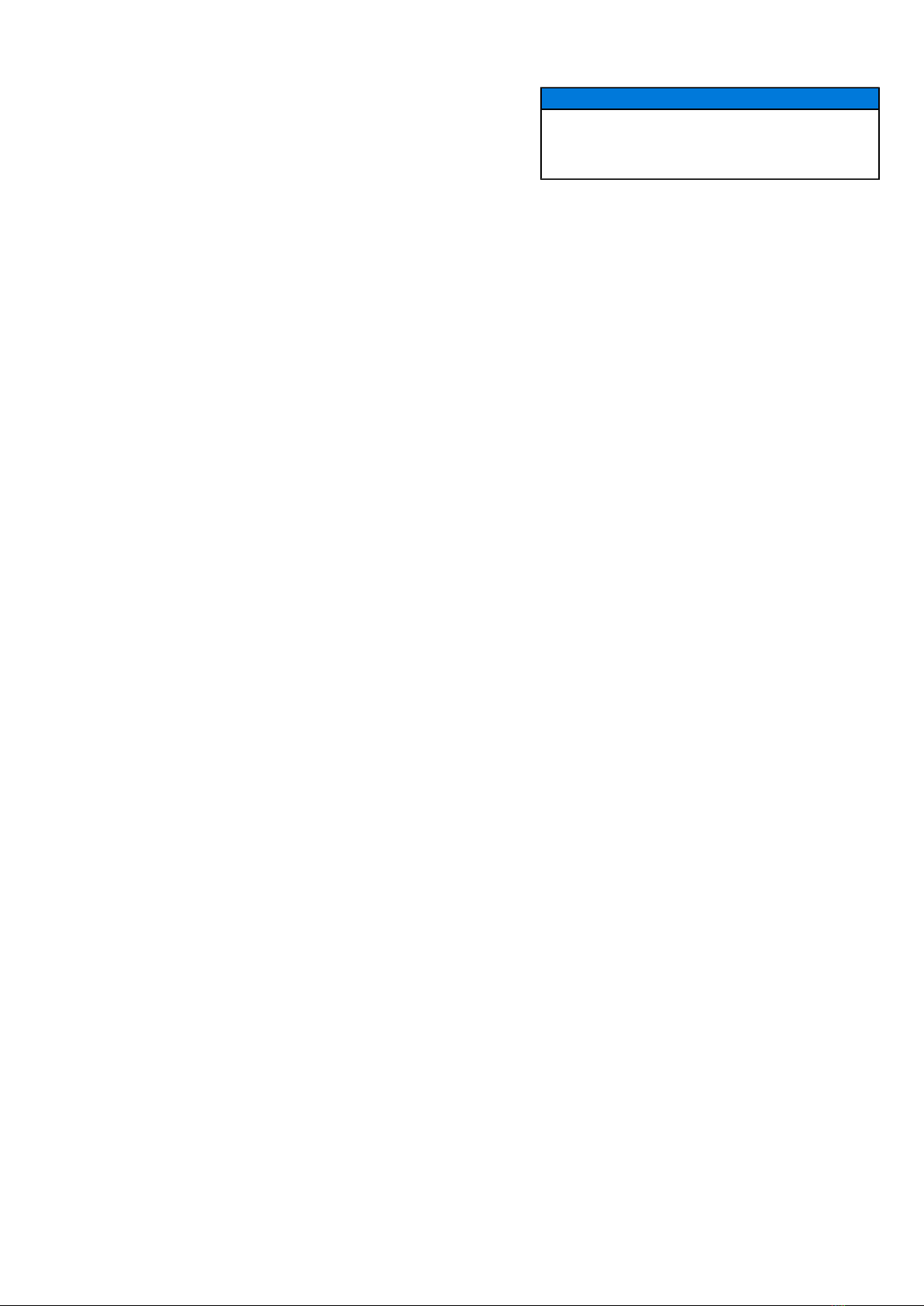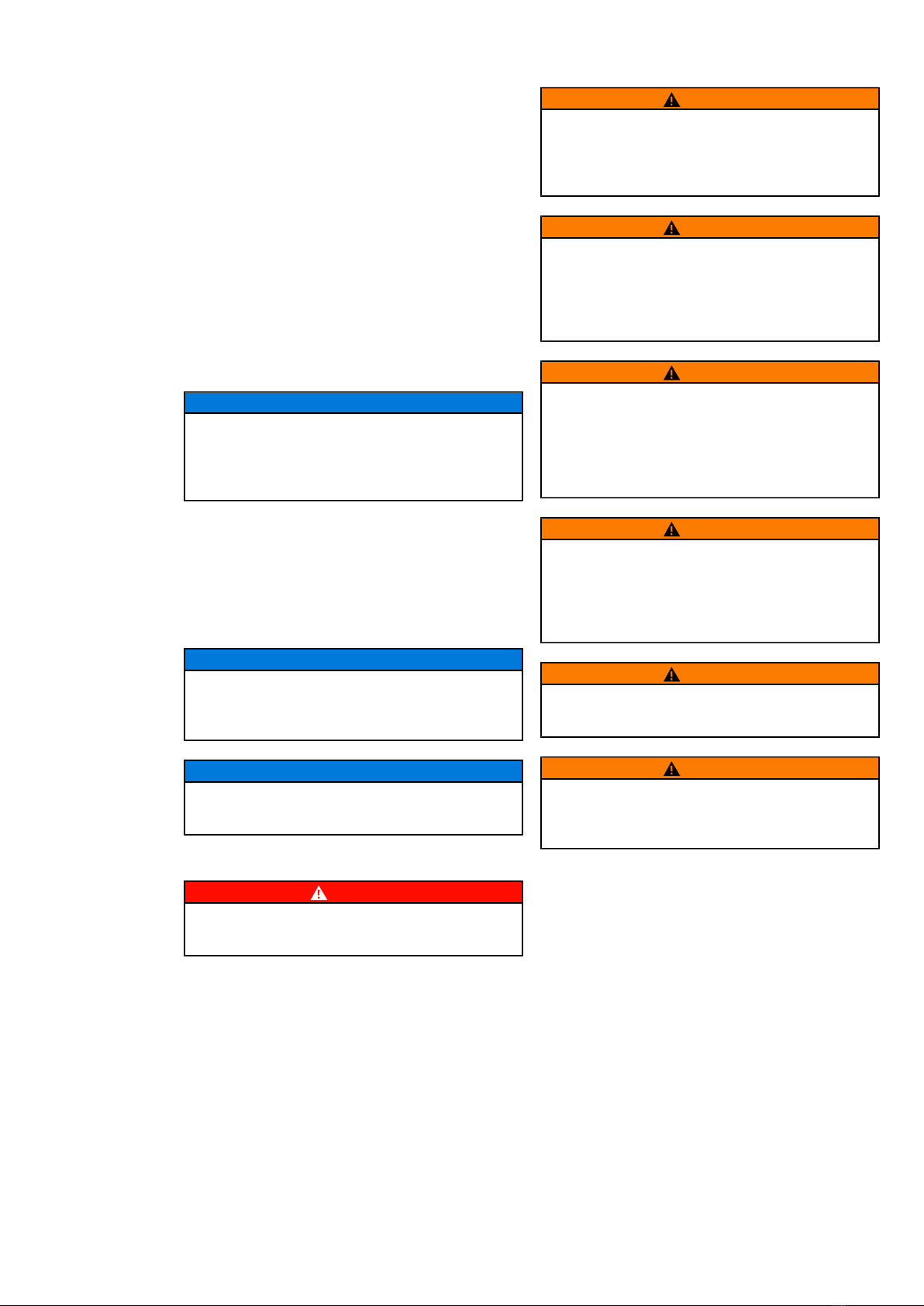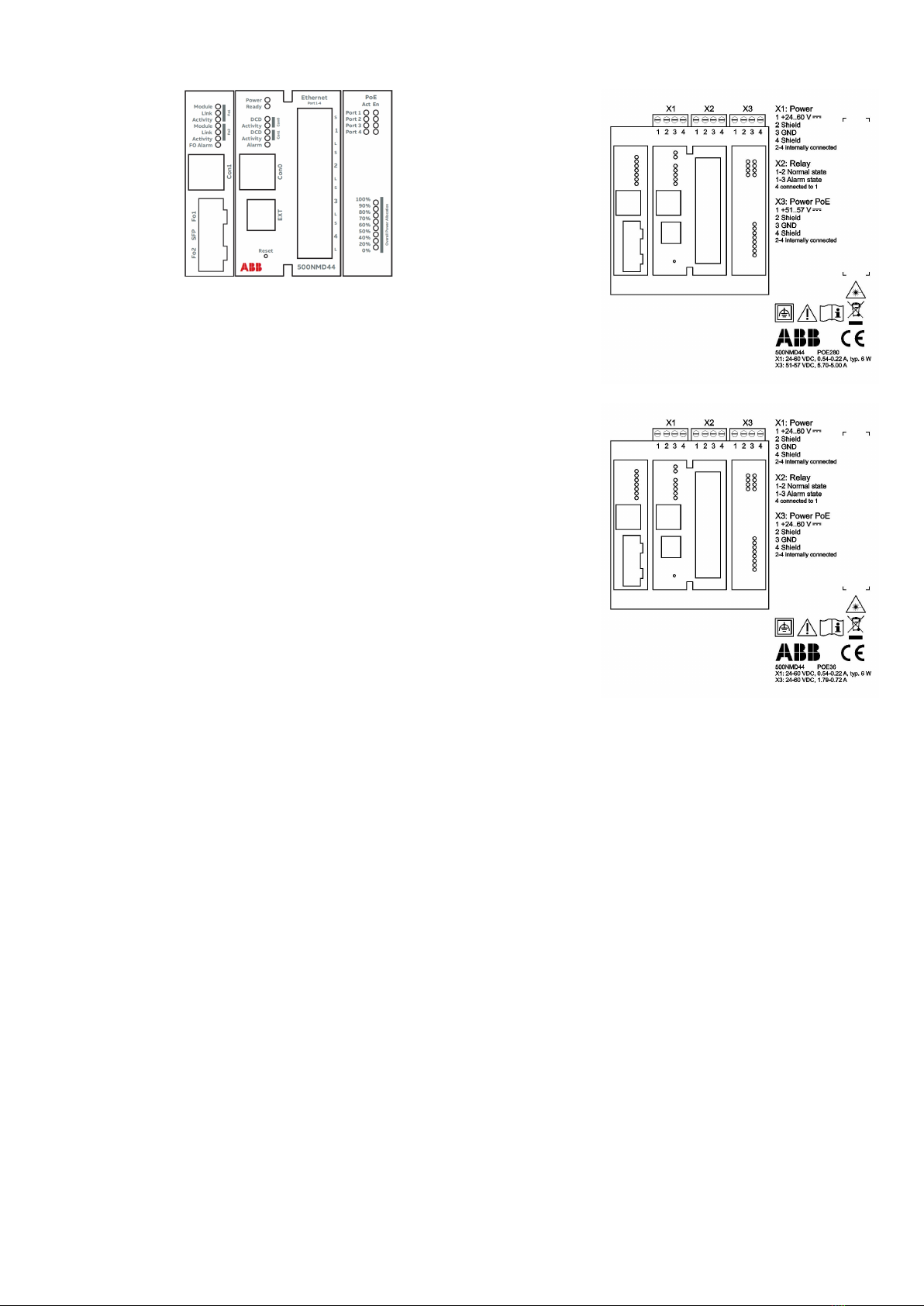•There are two authentication levels on the
command line: Login authentication and Enable
authentication. Login authentication can be
described as a read only mode and is accessible
directly after establishing a serial connection
with the PC. Enable authen-tication is required
once you need to change system settings or
show the complete system parameter set.
Enable authentication is reached by entering
the <enable> command. Both authentication
levels can be protected by a password, the
respective commands are <set loginpass
{string20}> and <set enablepass
{string20}>.
•Configuration commands entered on the
command line interface are stored in the running
configuration of the device, which represents the
current state of the system. To preserve this status
after a reboot, the running configuration must
be transferred to the startup configuration using
the command <write>. During system startup
all commands from the startup configuration
are being executed and thus create the running
configuration. When a configuration stick is
attached to the device, executing the <write>
command results in the running configuration
being copied not only to the startup configuration
but also to the stick configuration (unless the stick
is set to “read only”). During system startup with
attached config stick, the stick configuration over-
writes the startup configuration.
•The current configuration (running configuration)
can be displayed using the command <show
running-config> (only with Enable
authentication). The start configuration may be
shown using <show startup-config>.
When a config stick is attached, its content can be
shown using <show stick-config >.
Interface configuration
Ethernet Interfaces
The Fast Ethernet interfaces (IEEE802.3 compliant,
10Base-T/100BaseTX) support auto MDIX, therefore
terminal devices and network equipment can be
connected both with regular and crossover cables.
Cable connection uses conventional 8P8C connectors
(RJ45). Auto negotiation as well as static speed and
duplex settings are supported. In delivery state all
interfaces are activated and auto negotiation is
con-figured. If you need to configure, for instance,
a 10 Mbps half duplex connection for port 2, the
following commands must be issued: <set switch
port2 duplex half>, <set switch port2
speed 10> and <set switch port2 no
shutdown>.
Optical Interfaces
The optical interfaces are realized as SFP module slots
(Small Formfactor Plugga-ble, INF-8074i) und can be
equipped with different transceivers. The speed is
fixed to 100 Mbps, the duplex setting can be changed
(full duplex, half duplex). Delivery configuration is 100
Mbps, full duplex.
ADVICE
When using a managed SFP unit, parameters of the
optical interface like signal quality or temperature
can be displayed and monitored.
VLAN configuration
The Ethernet, DSL and optical interfaces of the
EDS500 devices support virtual LANs complying
with the IEEE 802.1Q standard. Thus it is possible to
define logical sub-nets for different applications (for
instance, one subnet for RTU communication, an-
other subnet for voice-over-IP). The interfaces can be
configured as trunk or access ports. In default state
the DSL interfaces are configured as trunk.
Example:
•<set switch port1 access-vlan 10>
configures port 1 as access port for VLAN 10.
•<set switch port2 trunk-vlan 10>,
<set switch port2 trunk-vlan 20>
configures port 2 as trunk port for VLANs 10 and 20
(secure trunk).
•<set switch port3 trunk-vlan all>
configures port 3 as trunk for all VLANs.
System settings
Device IP Address
In delivery state the devices have following IP
configuration:
IP Address 10.0.0.2
IP Subnet Mask 255.0.0.0
IP Gateway 10.0.0.1
These parameters can be changed by commands listed
below:
<set system ip {IP address}>
<set system subnetmask {subnet
mask}>
<set system gateway {IP address}>
System Identification Settings
For an easier identification of the devices several
description parameters can be set:
•Hostname: <set system hostname
{name}>
•Contact: <set system contact
{contact}>
•Location: <set system location
{location}>
•Description: <set system description
{text}>
Device monitoring
For central processing of device syslog messages a
syslog server can be configured with the following
command:
<set system syslog server {IP
address} {{0-7} | abb-security-
events}>
In order to provide “real” timestamps in the event log
and the syslog messages a SNTP time server can be
configured: