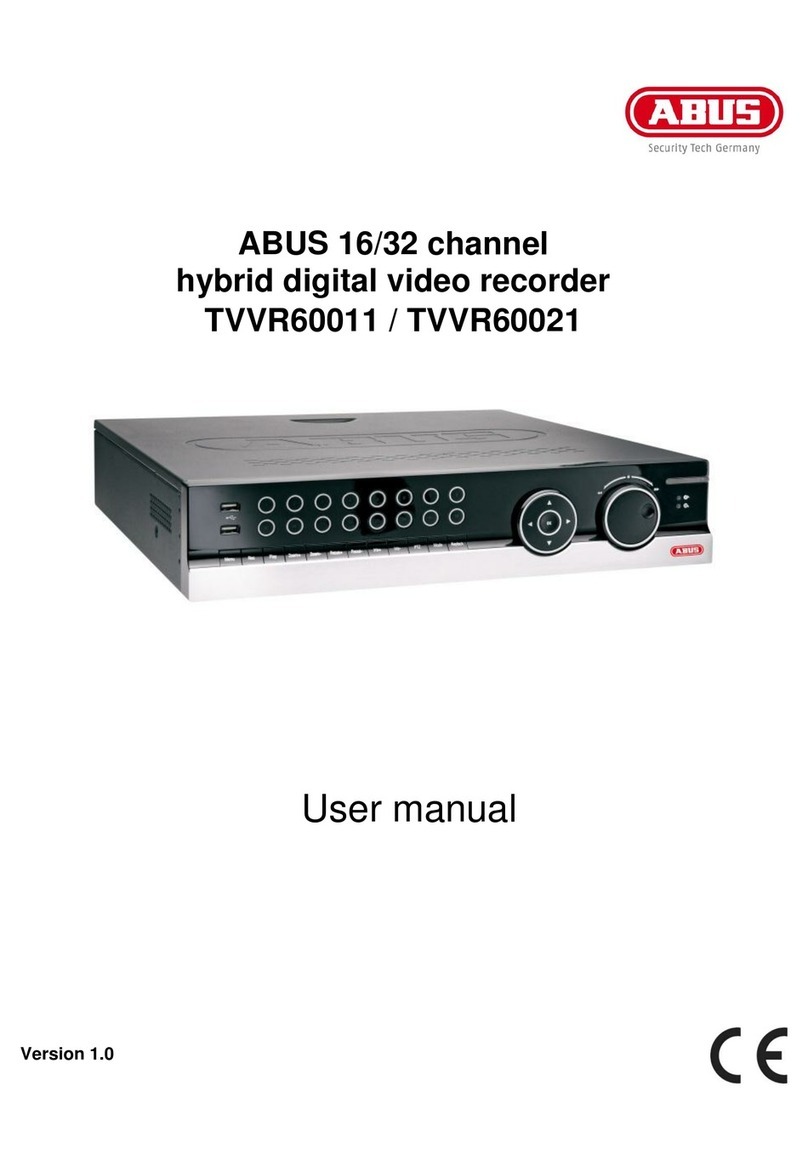49
Contents
1. Preface ................................................................................................................ 50
2. Scope of delivery................................................................................................ 51
3. Features .............................................................................................................. 51
4. Precautions......................................................................................................... 52
5. System Design ................................................................................................... 53
5.1 Front Panel............................................................................................... 53
5.2 Rear Panel ............................................................................................... 55
5.3 Remote Controller.................................................................................... 56
6. Installation............................................................................................................. 57
6.1 Camera installation................................................................................... 57
6.2 Monitor and SPOT Monitor installation..................................................... 57
6.3 Sensor and Alarm installation................................................................... 58
6.4 PTZ camera installation............................................................................ 59
6.5 HDD installation........................................................................................ 60
6.6 Mouse installation..................................................................................... 60
6.7 Power plugging......................................................................................... 60
7. Operation ............................................................................................................ 61
7.1 Display...................................................................................................... 61
7.2 Channel selection..................................................................................... 62
7.3 PIP (Picture in Picture) view..................................................................... 63
7.4 Freeze view.............................................................................................. 63
7.5 View in sequence ..................................................................................... 63
7.6 Zoom in view............................................................................................ 64
7.7 Key lock.................................................................................................... 64
7.8 Playback................................................................................................... 64
7.9 Search...................................................................................................... 64
7.10 Mouse operation..................................................................................... 66
8. OSD (On-Screen-Display) Menu...................................................................... 68
8.1 LOG-IN..................................................................................................... 68
8.2 System menu ........................................................................................... 68
8.2.1 DISPLAY SETUP................................................................................... 69
8.2.2 CONFIGURATION................................................................................. 70
8.2.4 BACK-UP .............................................................................................. 81
8.2.5 EXTERNAL DEVICE............................................................................. 83
8.2.6 FACTORY DEFAULT............................................................................. 89
8.2.7 LANGUAGE .......................................................................................... 89
9. Software & DDNS Server.................................................................................. 89
10. Possible recording time................................................................................... 90
11. Specifications ................................................................................................... 91
12. FAQ (Frequently asked questions) ................................................................ 92