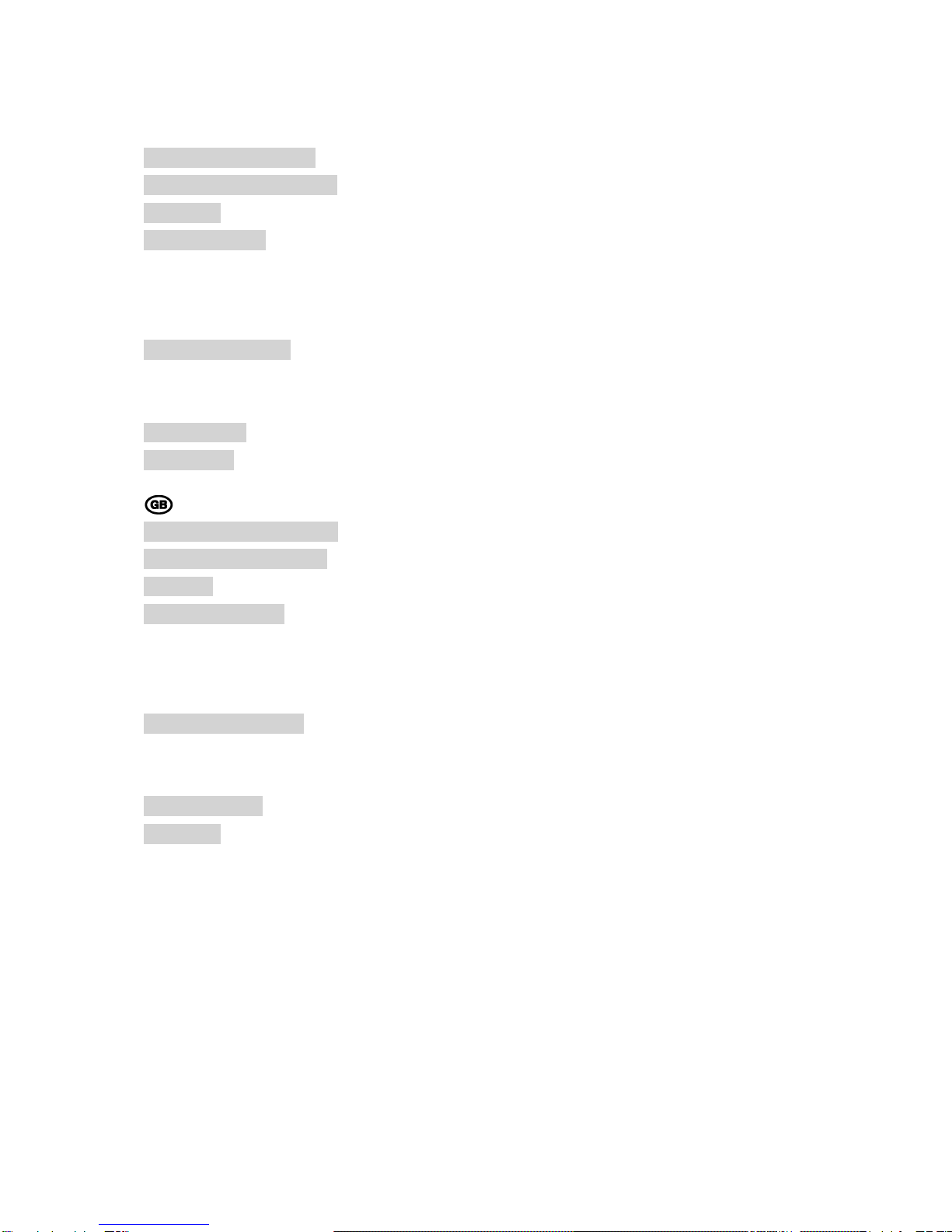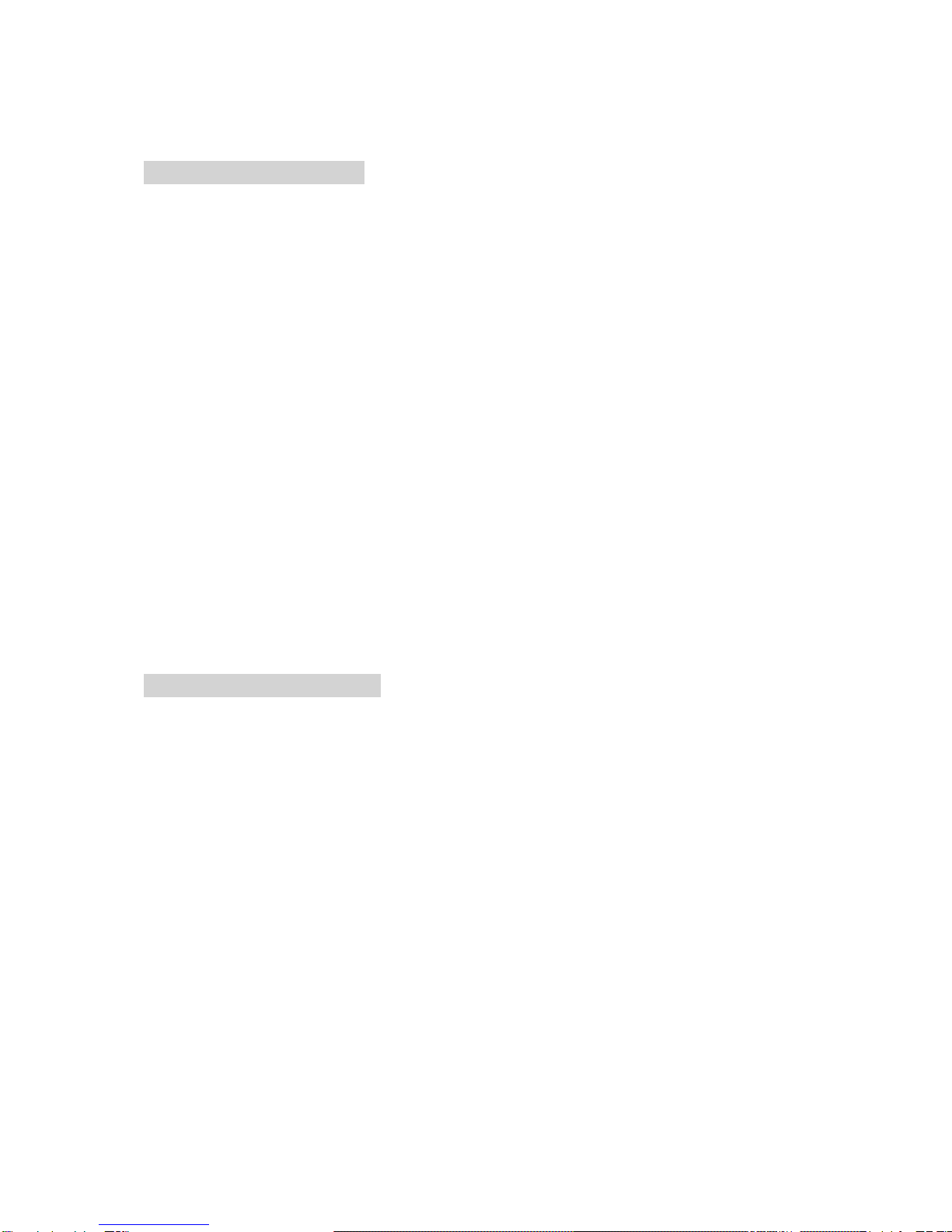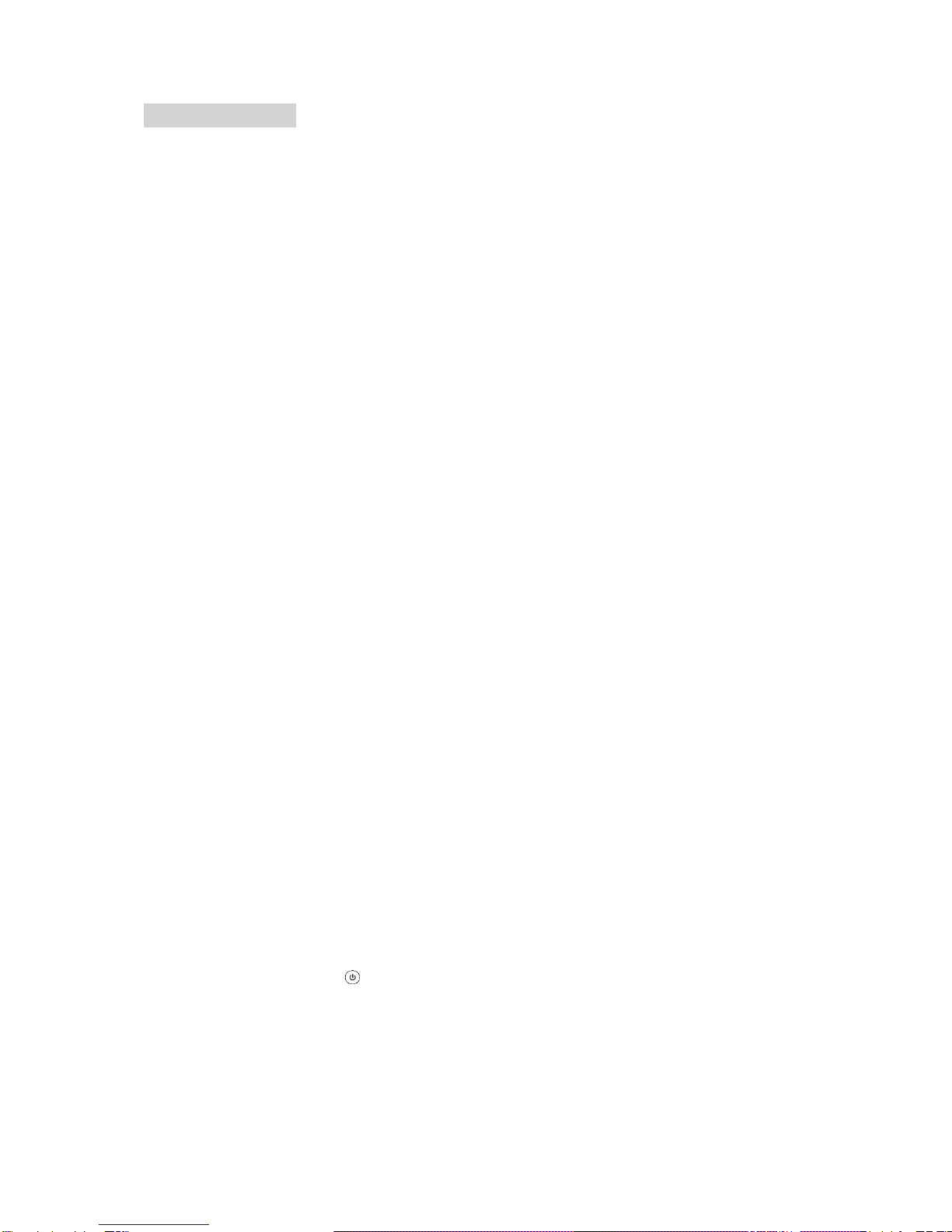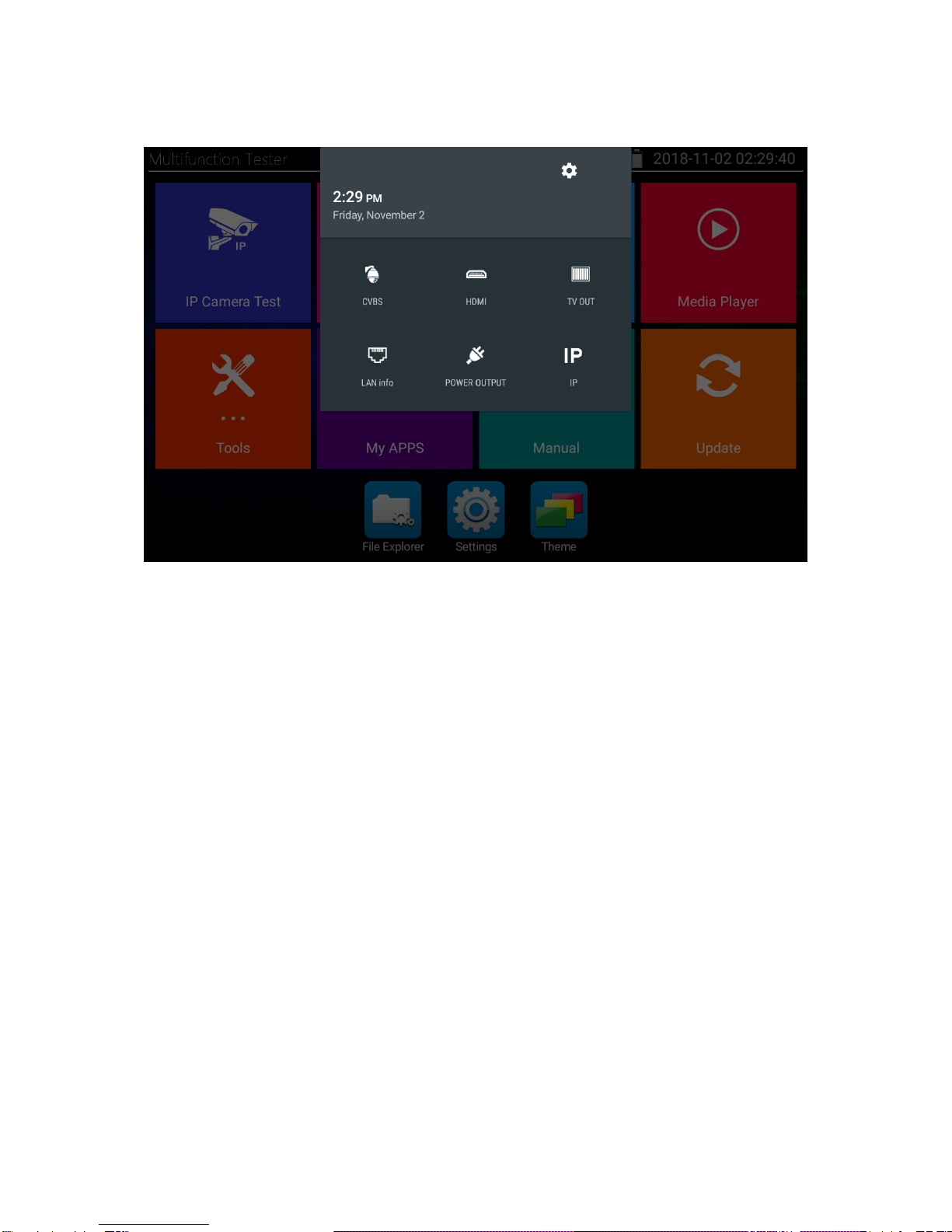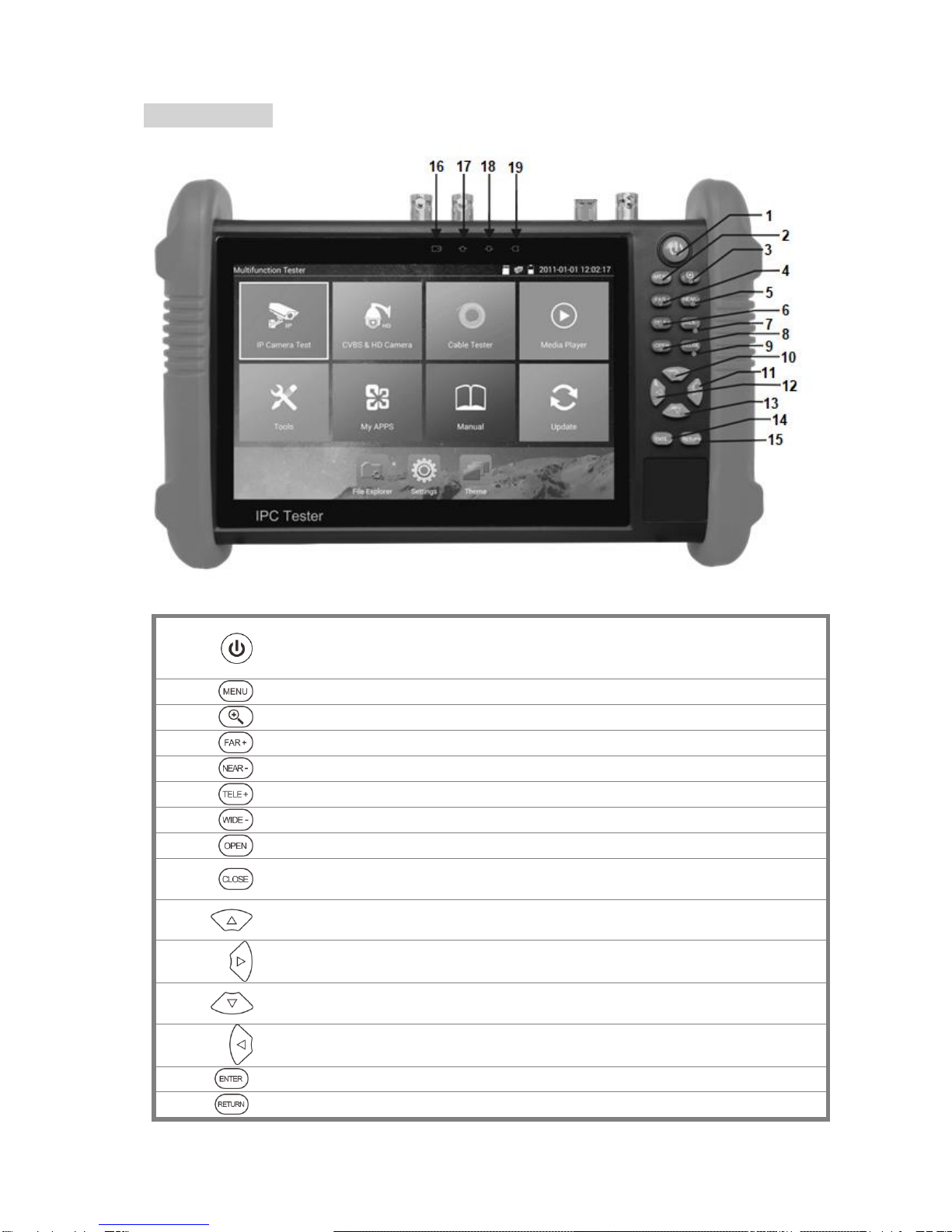2
DINHALT
Konformitätserklärung................................................................................................. 3
GNU GPL Lizenzhinweis............................................................................................ 3
Merkmale.................................................................................................................... 4
Inbetriebnahme........................................................................................................... 5
Batterie.................................................................................................................... 5
Gebrauchsanweisung ............................................................................................. 5
Funktionsstörung .................................................................................................... 5
Funktionsüberblick...................................................................................................... 6
Kurzmenü................................................................................................................ 7
Drop-Down Menü.................................................................................................... 8
Bedientasten............................................................................................................... 9
Anschlüsse............................................................................................................... 11
CONTENT
Declaration of conformity.......................................................................................... 12
GNU GPL License note............................................................................................ 12
Features ................................................................................................................... 13
Startup procedure..................................................................................................... 14
Battery................................................................................................................... 14
User manual.......................................................................................................... 14
Malfunction............................................................................................................ 14
Application overview................................................................................................. 15
Shortcut menu....................................................................................................... 16
Drop-down menu .................................................................................................. 17
Control buttons......................................................................................................... 18
Interfaces.................................................................................................................. 20