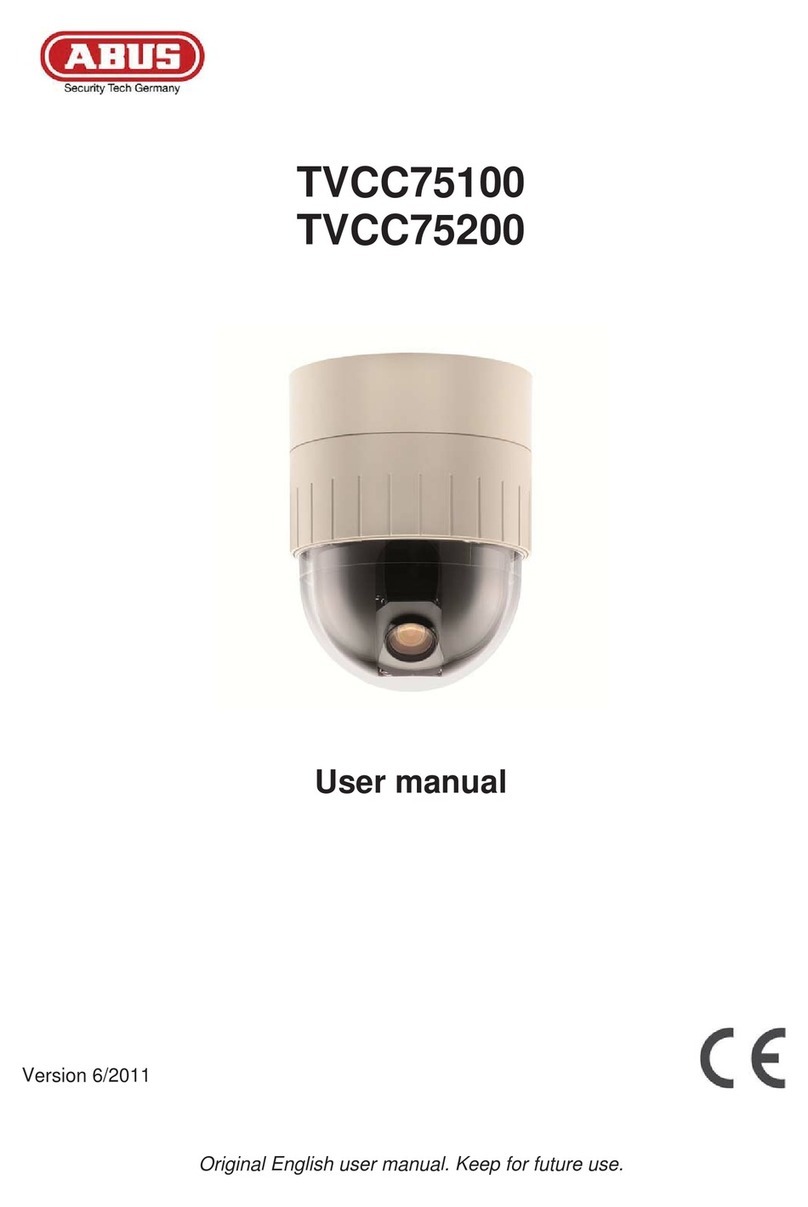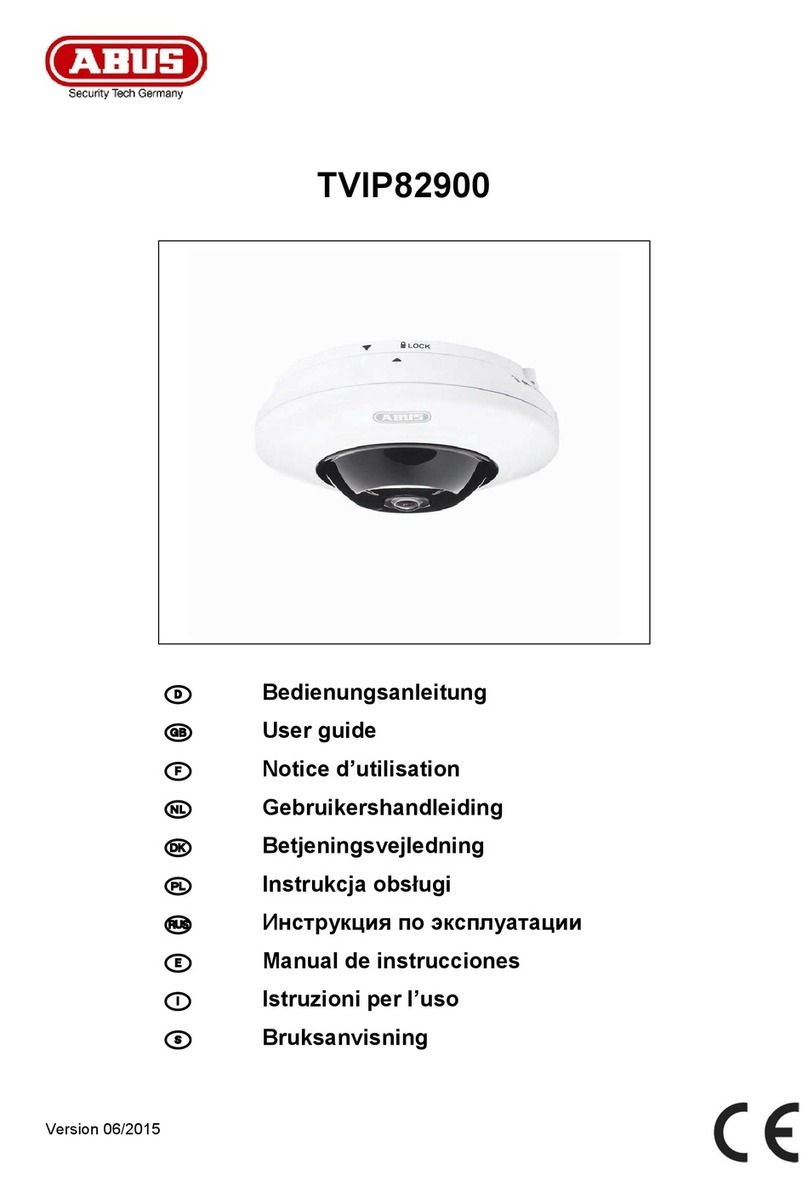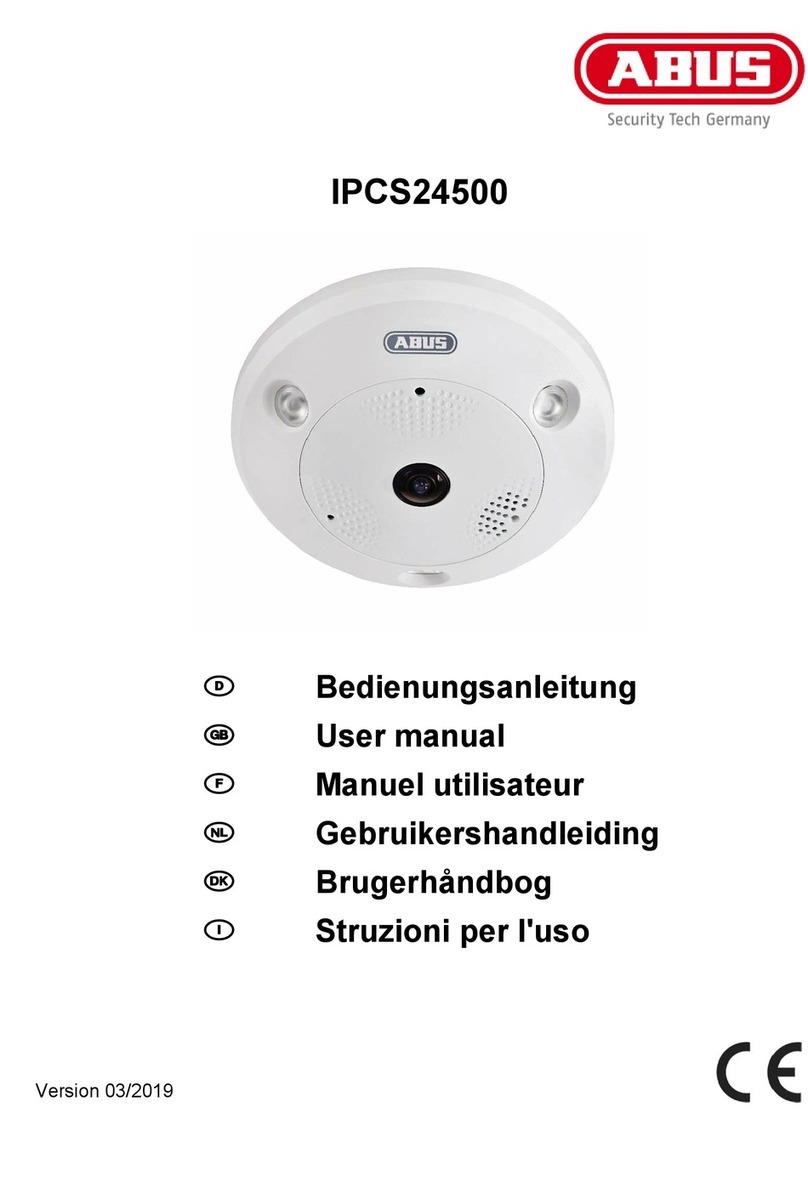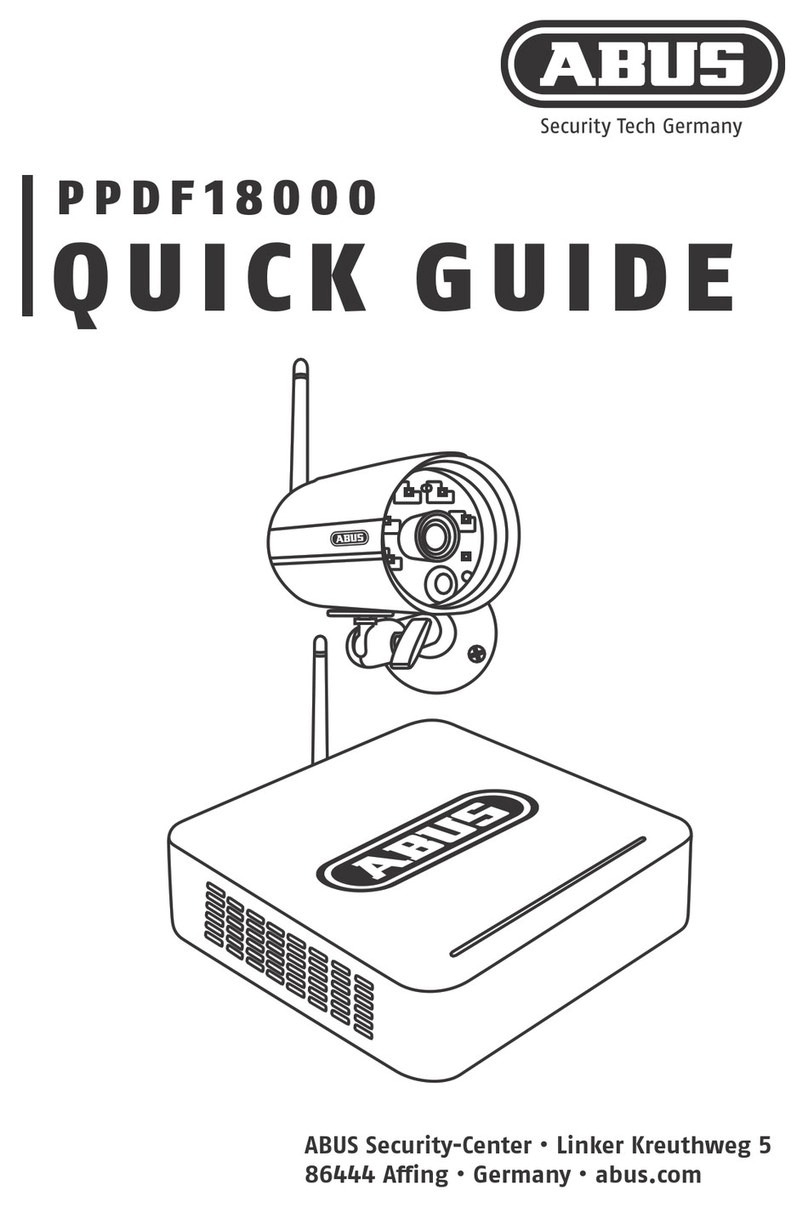Unpacking
While you are unpacking the device please handle it with utmost care.
If you notice any damage to original packaging, please check the device.
If the device shows damage, please contact your local dealer.
FCC Compliance Information
Part 15 Compliance Statement
This device complies with Part 15 of the FCC Rules. Operation is subjected to the following two
conditions:
(1) this device may not cause harmful interference, and (2) this device must accept any interference
received, including interference that may cause undesired operation.
This equipment has been tested and found to comply with limits for a Class B digital device, pursuant
to Part 15 of the FCC rules and ETSI (EN) 300328. These limits are designed to provide reasonable
protection against harmful interference in residential installations. This equipment generates, uses,
and can radiate radio frequency energy, and if not installed and used in accordance with the
instructions, may cause harmful interference to radio communications.
However, there is no guarantee that interference will not occur in a particular installation. If this
equipment does cause interference to radio or television equipment reception, which can be
determined by turning the equipment off and on, the user is encouraged to try to correct the
interference by one or more of the following measures:
•Reorient or relocate the receiving antenna.
•Move the equipment away from the receiver.
•Plug the equipment into an outlet on a circuit different from that to which the receiver is
connected.
•Consult the dealer or an experienced radio/television technician for additional suggestions.
CAUTION! Any changes or modifications to this equipment not expressly approved by the
party responsible for compliance could void your authority to operate the equipment.
RF Exposure Information
The antenna used for this transmitter must be installed to provide a separation distance of at least 20
cm (7.9”) from all persons and must not be collocated or operating in conjunction with any other
antenna or transmitter.
All declarations and certificates of conformity can be ordered from:
ABUS USA, LLC
23910 N. 19th Ave.
Unit #56
Phoenix, AZ 85085-1850
Ph.: 1-623-516-9933
Mail: customerservice@us.abus.com
One-year Limited Warranty
Important: Evidence of original purchase is required for warranty service.
WARRANTOR:
ABUS USA LLC
7