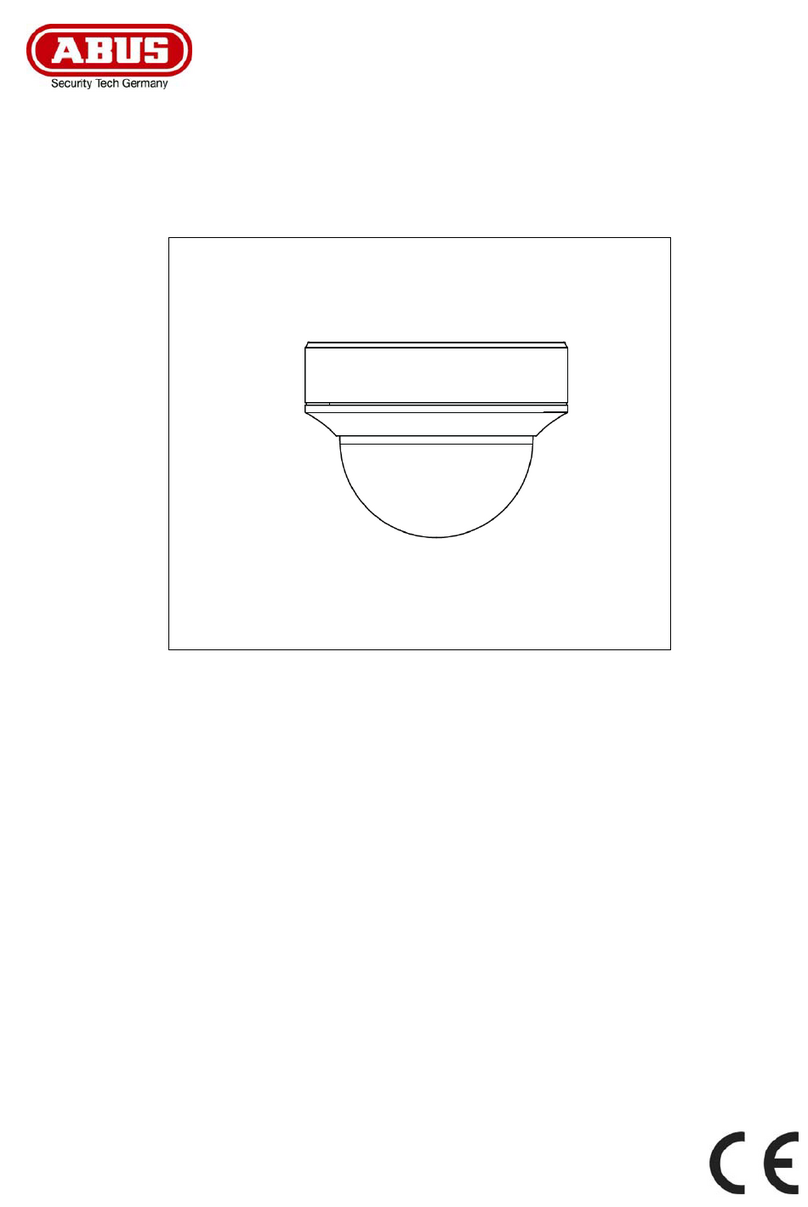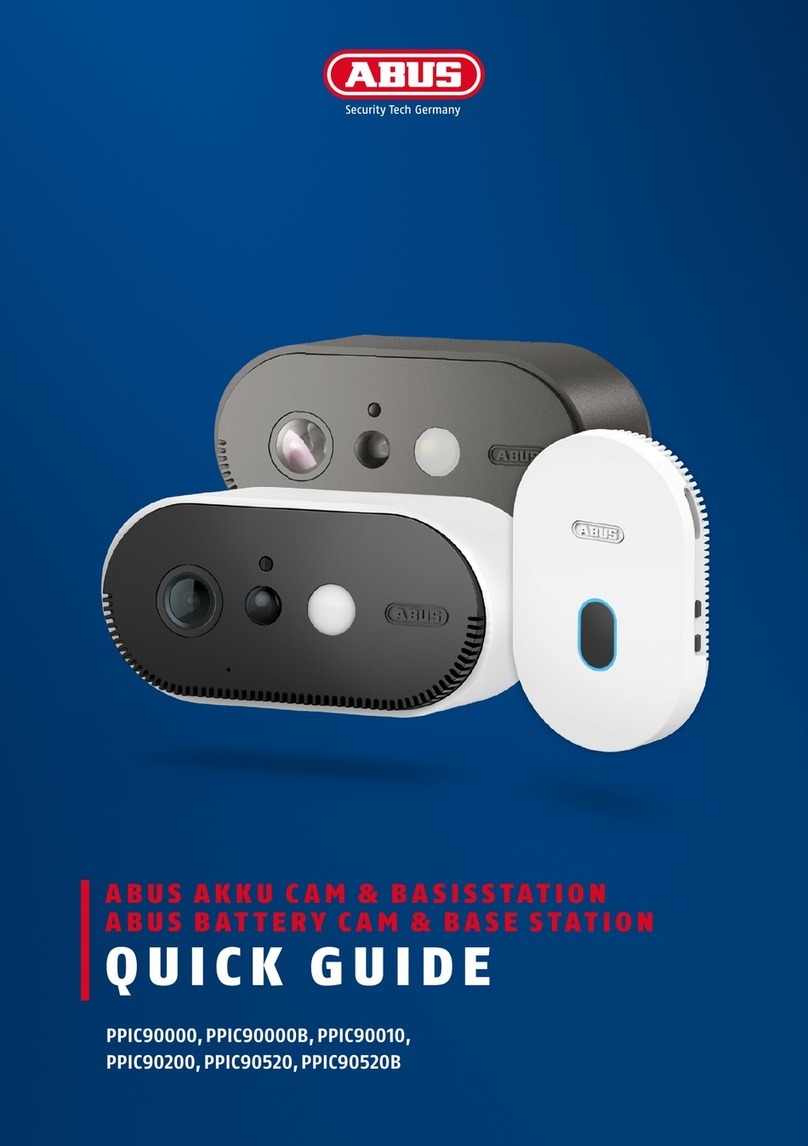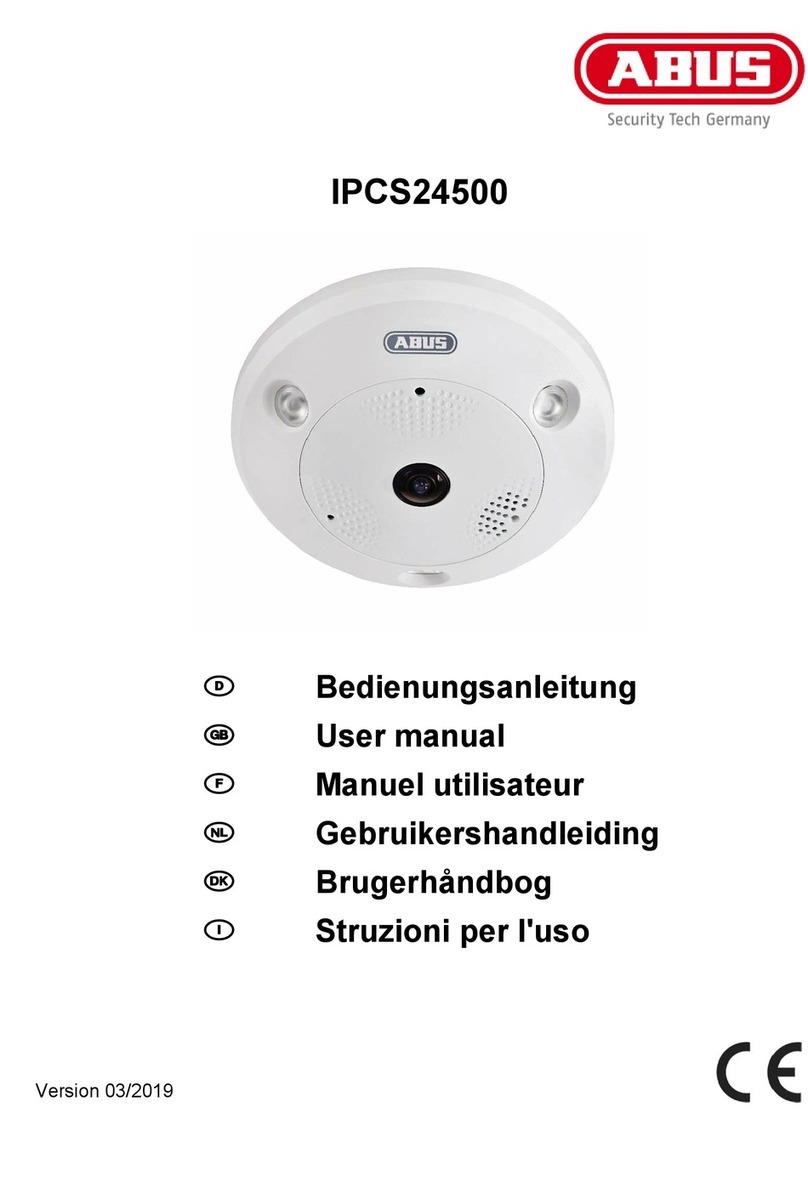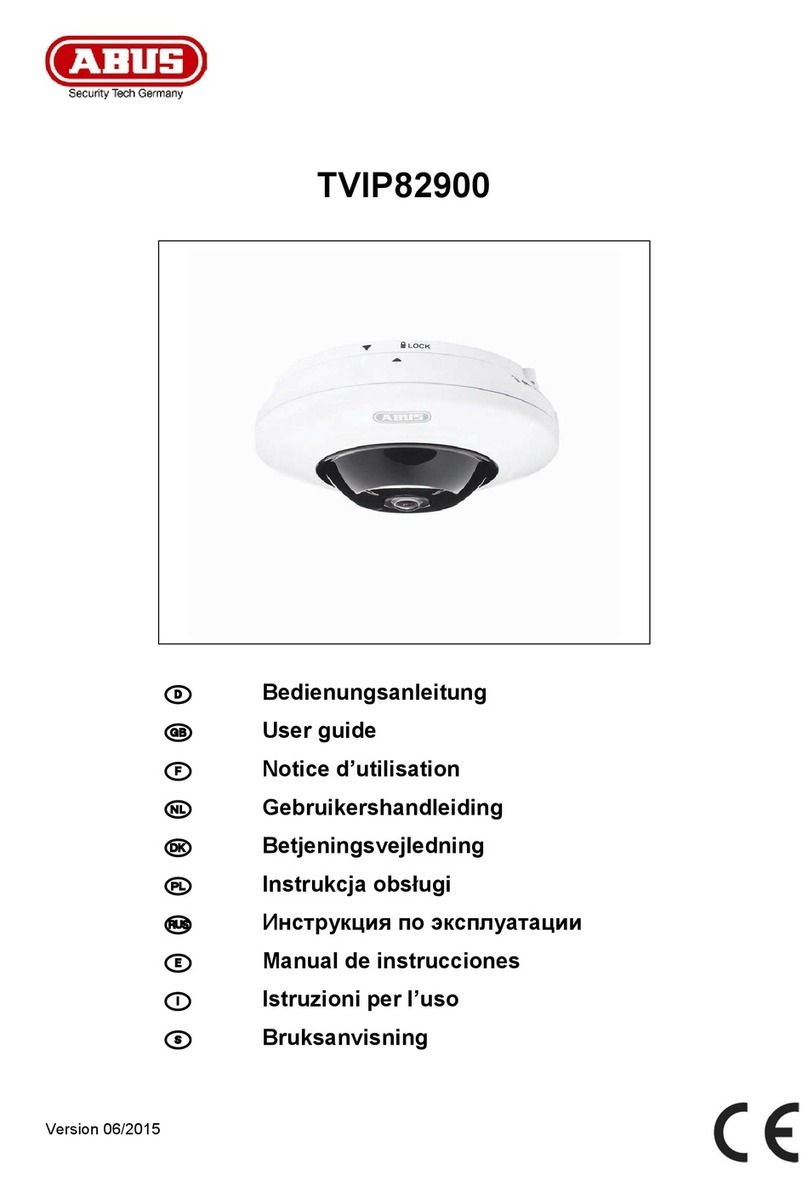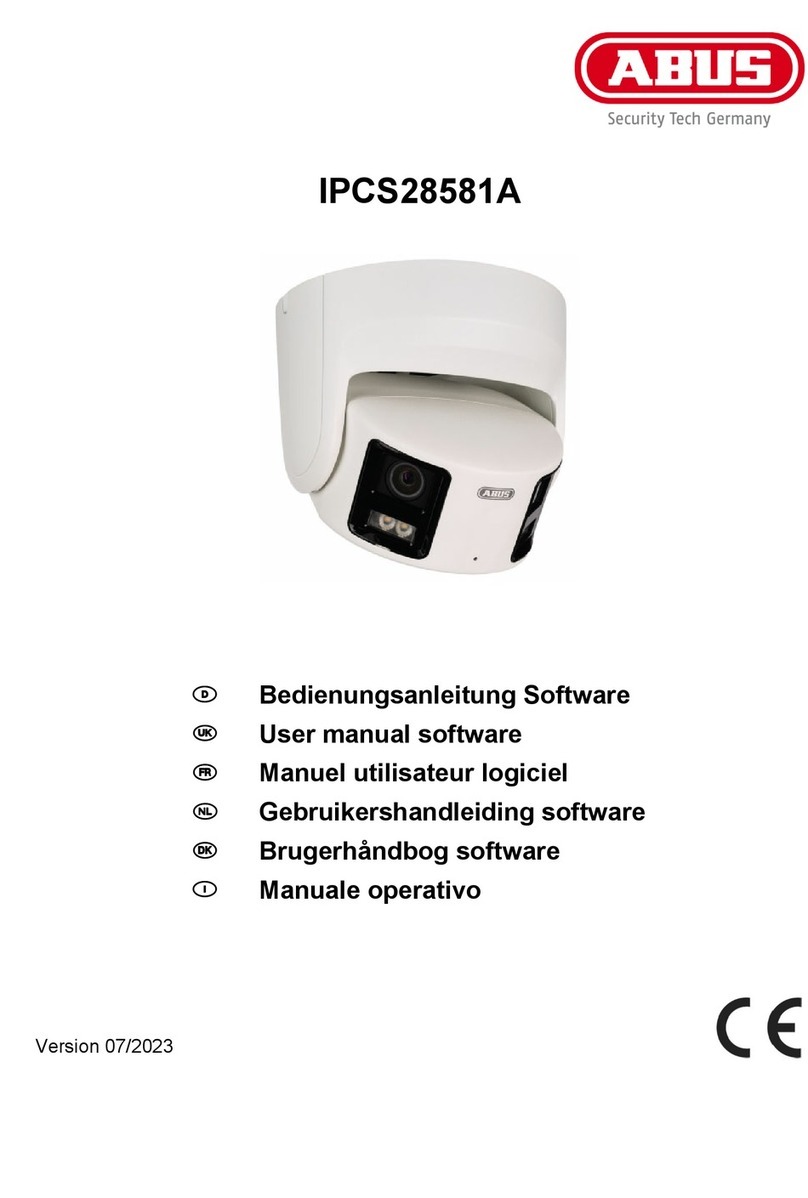47
Table of contents
1. SCOPE OF DELIVERY.............................................................................................................................48
2. FEATURES...............................................................................................................................................48
3. COMPONENTS NAMING.........................................................................................................................49
4. INSTALLATIONS INSTRUCTIONS..........................................................................................................50
4.1 CONNECTION METHOD ................................................................................................................................50
4.2 CEILING MOUNT TYPE..................................................................................................................................52
4.3 EMBEDDED MOUNT TYPE.............................................................................................................................54
4.4 INDOOR ADAPTOR.......................................................................................................................................55
4.5 DROPPED CEILING MOUNT BRACKET OR GOOSE NECK MOUNT BRACKET .........................................................56
4.5 ADDITIONAL ACCESSORIES..........................................................................................................................58
5. QUICK GUIDE CONTROL DEVICES.......................................................................................................60
5.1 CONTROL USING OPERATOR PANEL TV7605...................................................................................................60
5.2 CONTROL USING TV3000-TV3031 RECORDERS..............................................................................................60
6. QUICK OPERATING KEYS......................................................................................................................61
7. DIAGNOSTIC............................................................................................................................................63
8. OSD MENU SETTING ..............................................................................................................................64
8.1 OSD MENU TABLE........................................................................................................................................64
8.2 DOME SETUP..............................................................................................................................................65
8.3 CAMERA SET ..............................................................................................................................................70
8.4 PRESET SETTINGS ......................................................................................................................................72
8.5 AUTO SCAN SET..........................................................................................................................................73
8.6 TOUR SET...................................................................................................................................................74
8.7 PRIVACY SET..............................................................................................................................................75
8.8 PATTERN SET .............................................................................................................................................76
8.9 ALARM SET.................................................................................................................................................77
8.10 SECTOR ...................................................................................................................................................78
8.11 EXIT.........................................................................................................................................................78
9. DIP SWITCH SETTING.............................................................................................................................79
9.1 ID SETTING.................................................................................................................................................79
9.2 RS-485 TERMINATION...................................................................................................................................81
9.3 PROTOCOL.................................................................................................................................................81
9.4 BAUD RATE SETTING ...................................................................................................................................81
10. SPECIFICATIONS ....................................................................................................................................82
11. DIMENSIONS............................................................................................................................................82