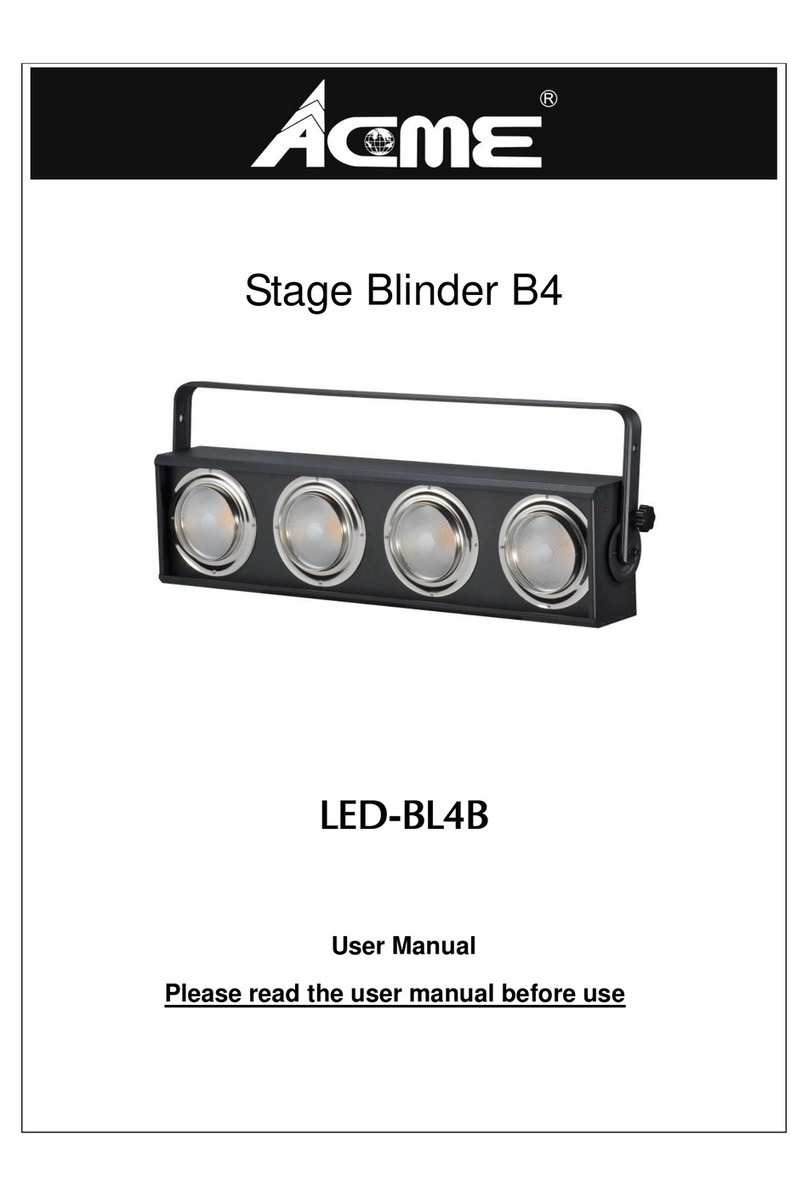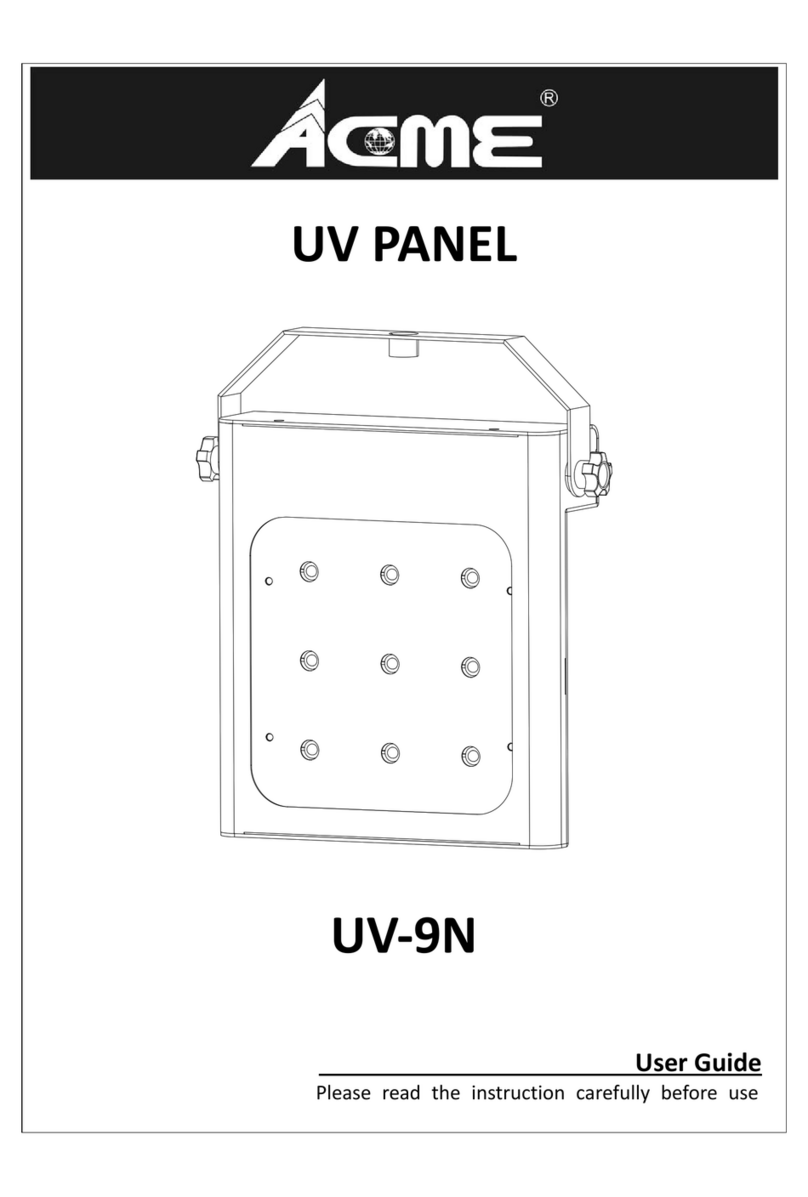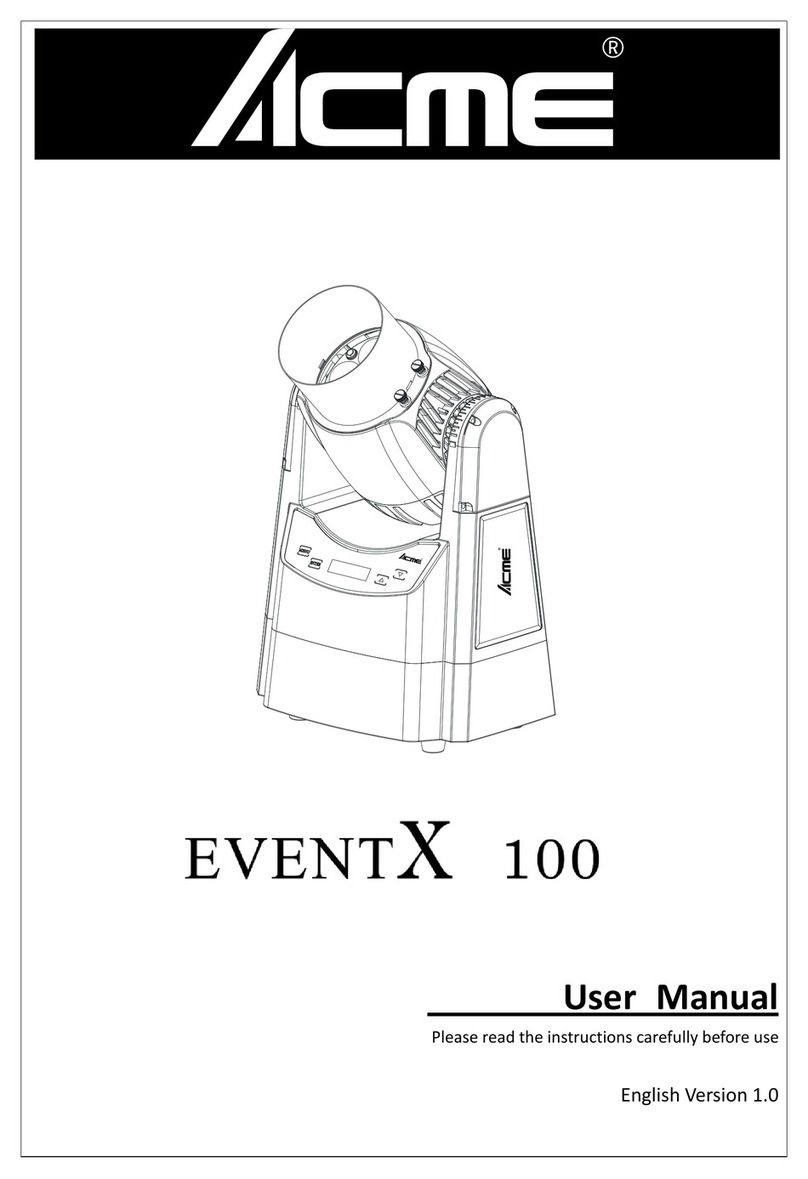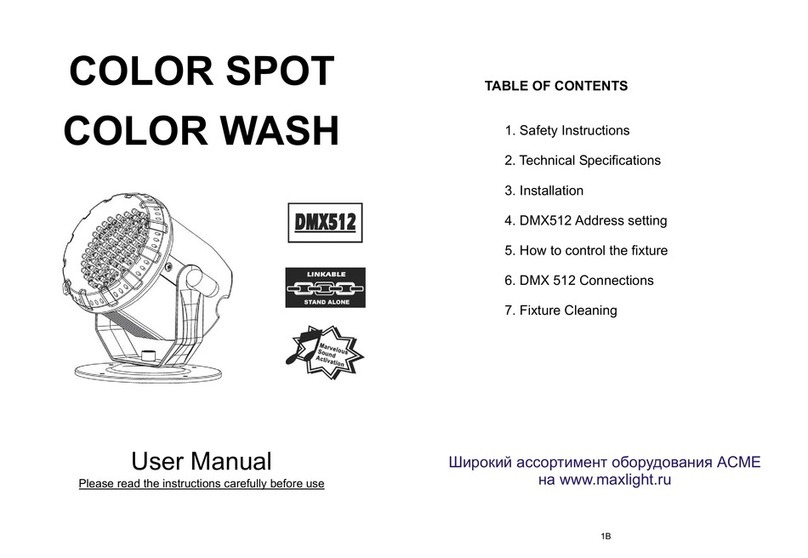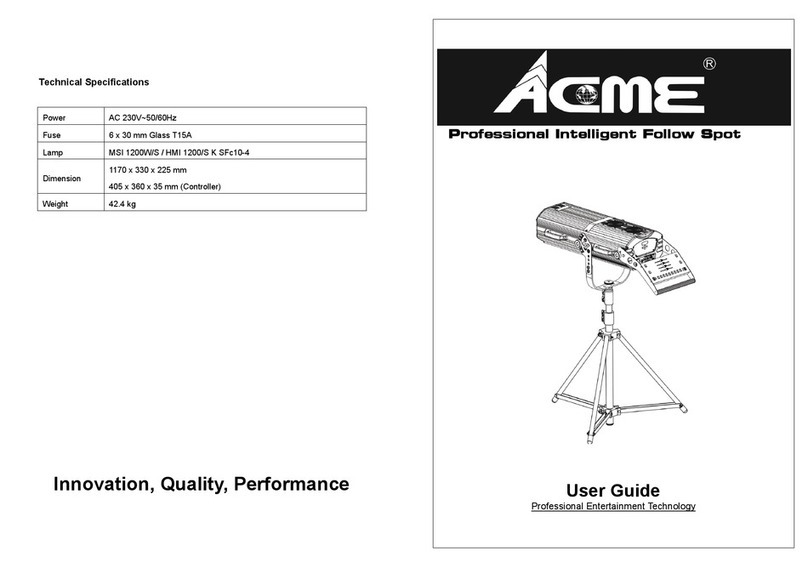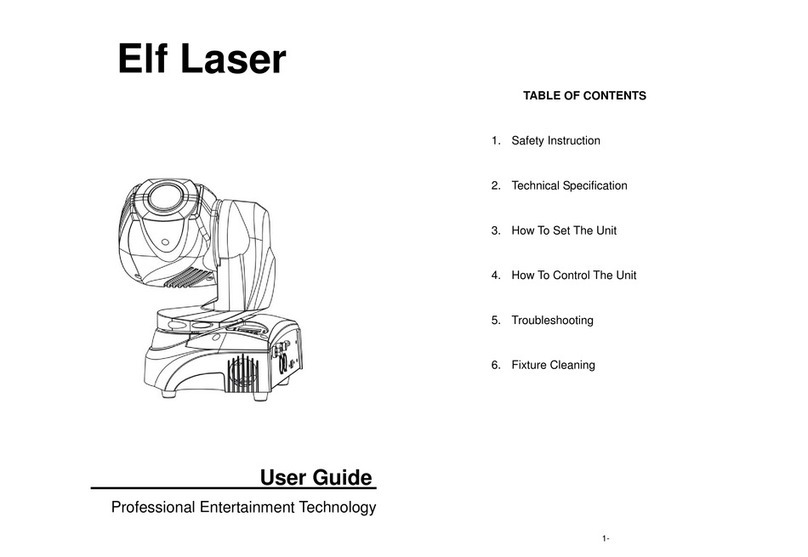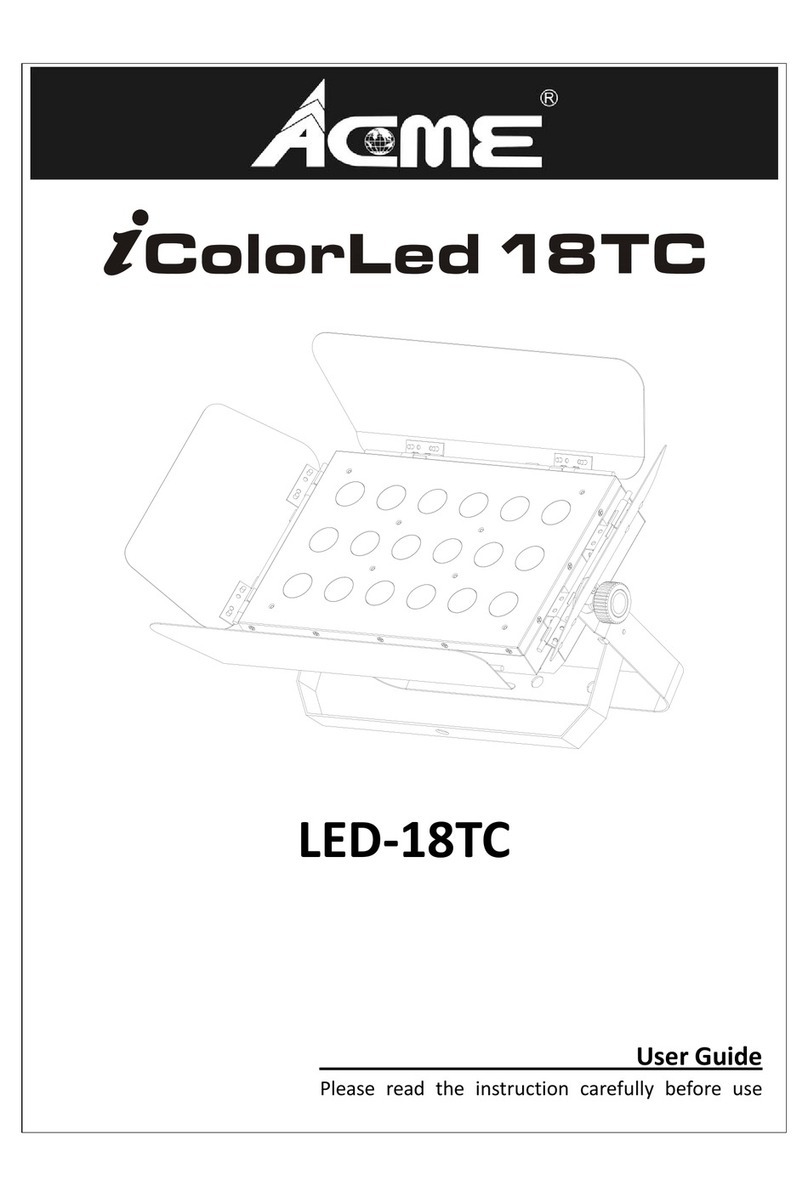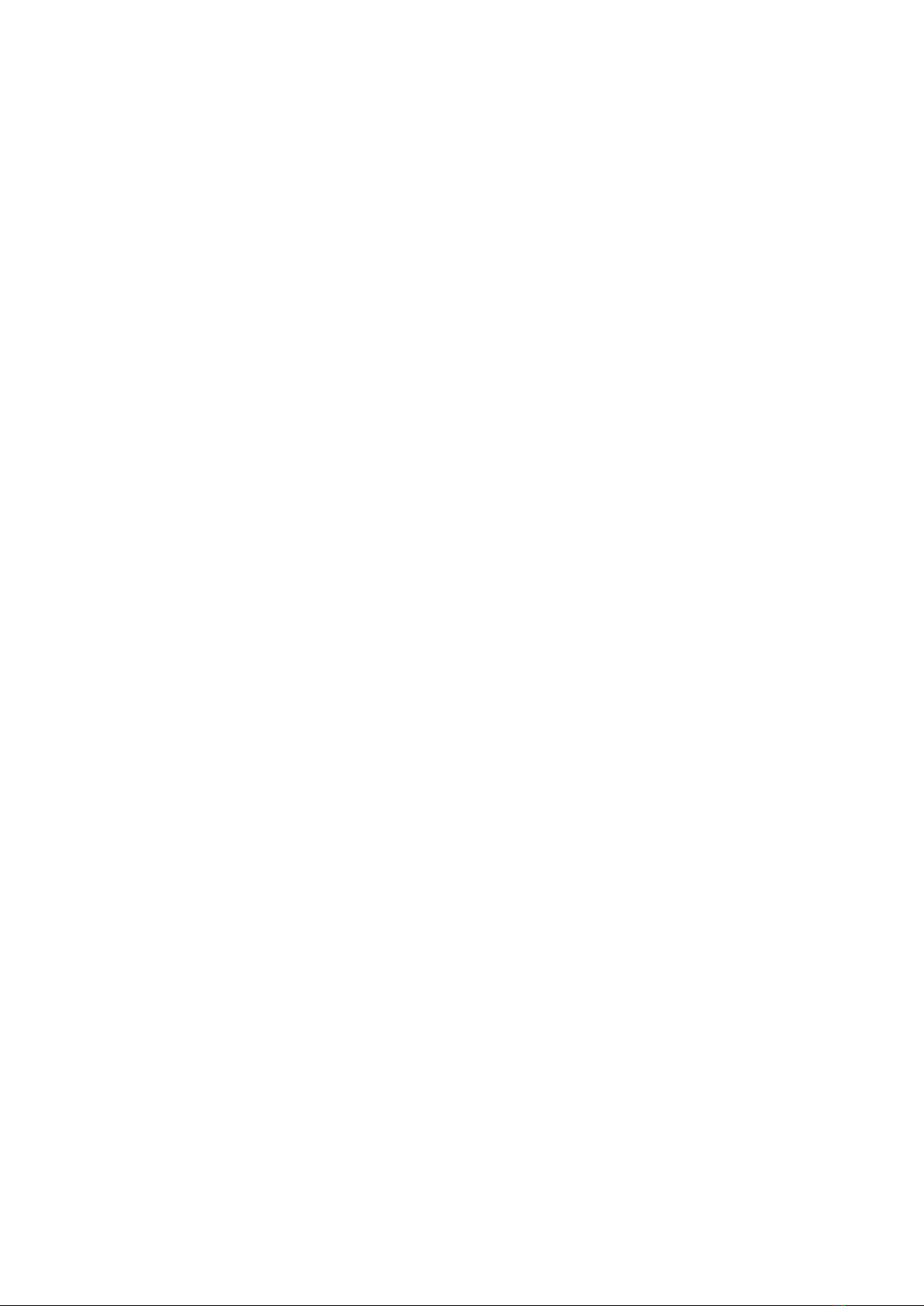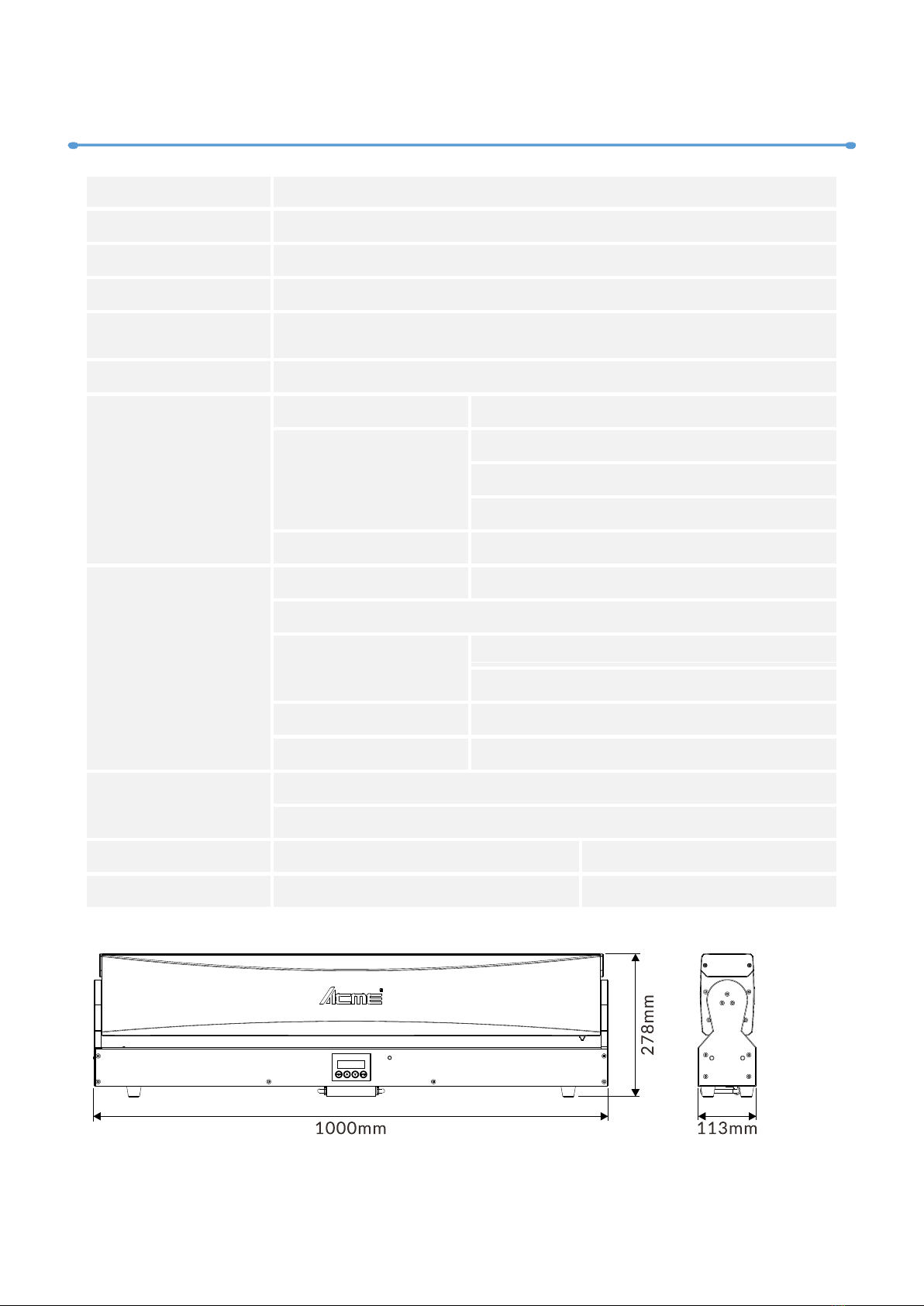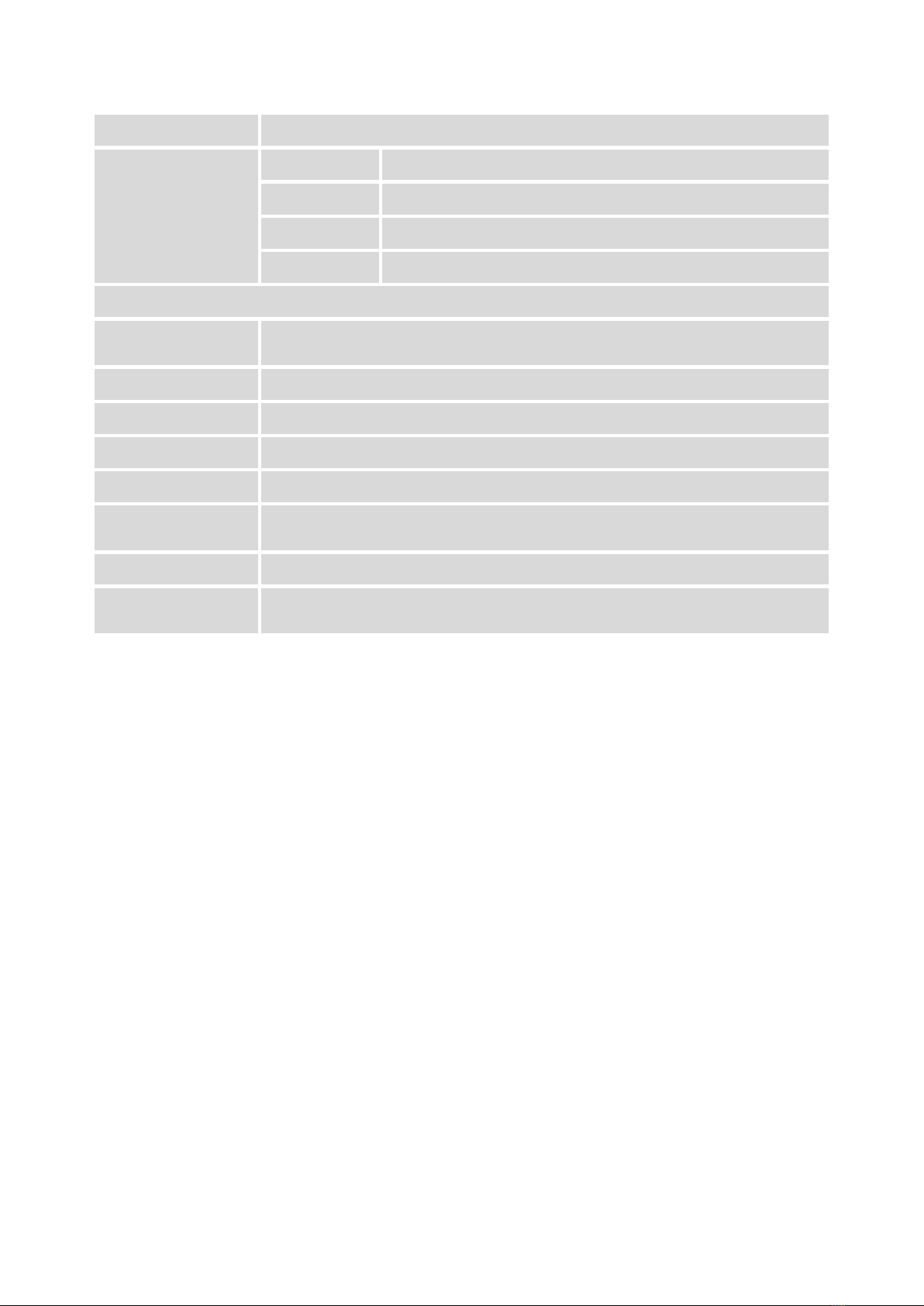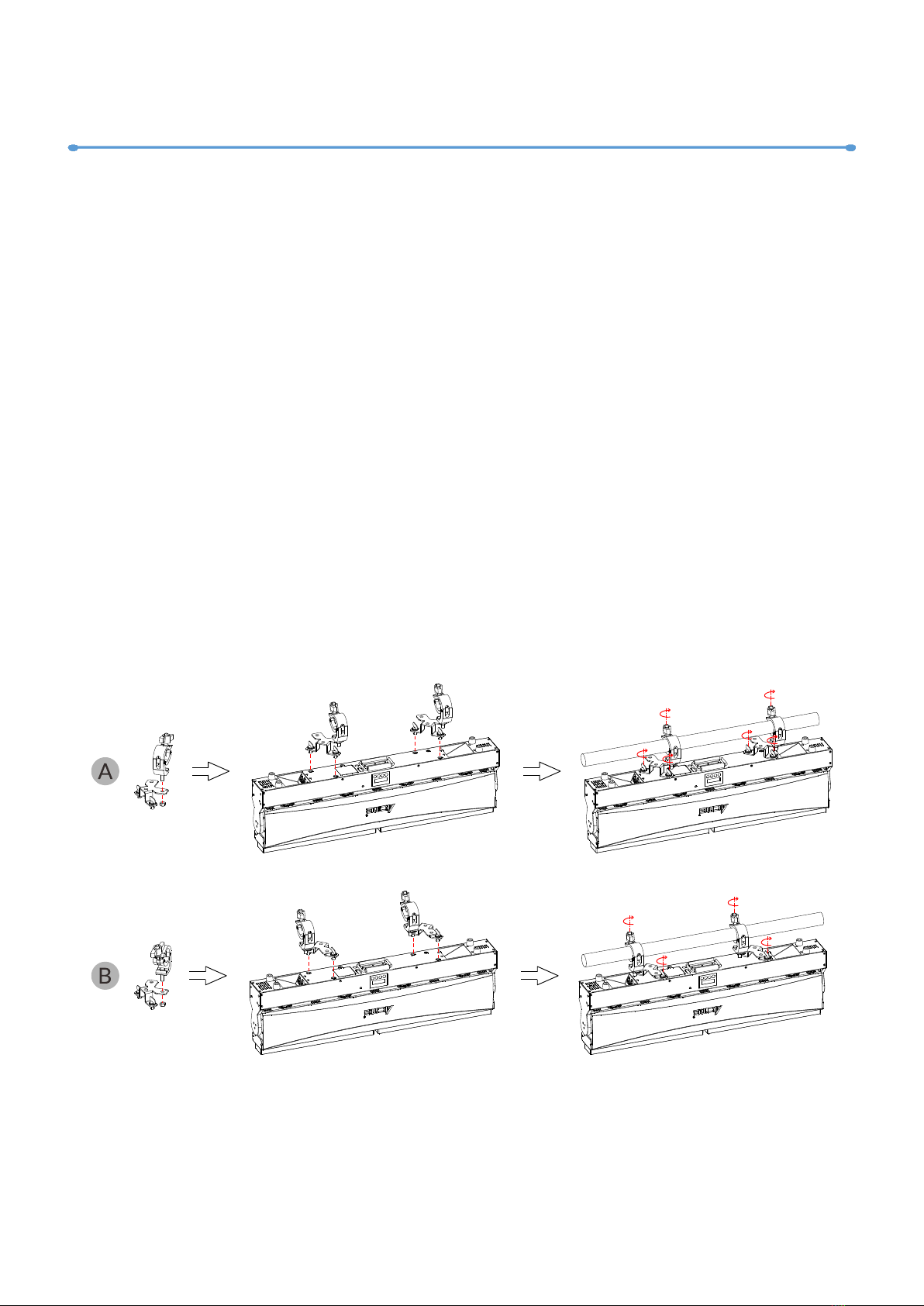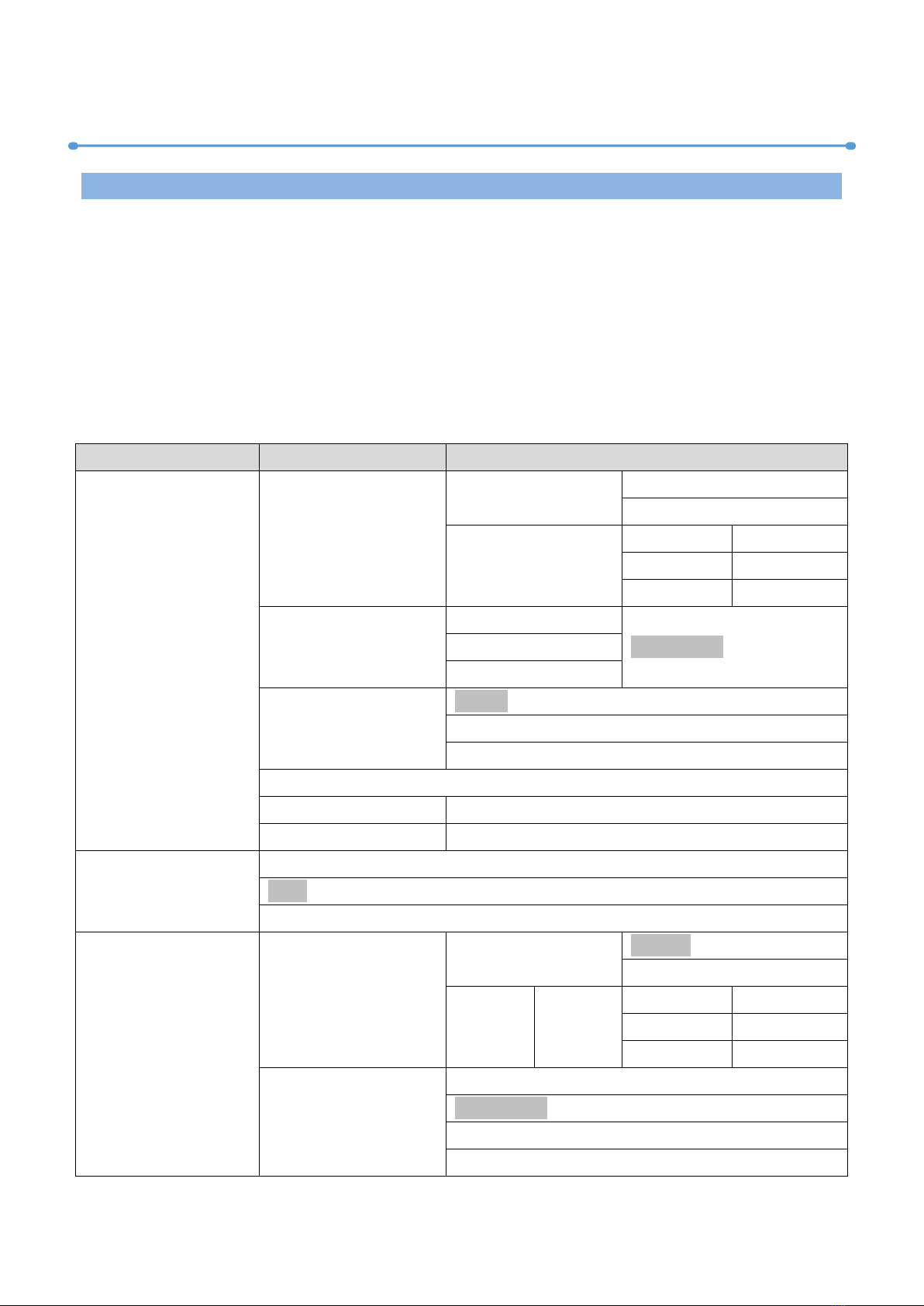- 2 -
01/ Safety Instructions
WARNING
Please keep this User Guide for future consultation. If you sell the unit to another user, be
sure that they also receive this instruction manual.
Important:
Damages caused by the disregard of this user manual are not subject to warranty. The dealer
will not accept liability for any resulting defects or problems.
Unpack and check carefully to ensure that there is no transportation damage before
using the unit.
This product is for indoor use only. Use only in a dry location.
DO install and operate by qualified operator.
DO NOT allow children to operate the fixture.
Use safety chain when fixing the unit. Handle the unit by carrying its base instead of
head only.
The unit must be installed in a location with adequate ventilation, at least 50cm from
adjacent surfaces.
Be sure that no ventilation slots is blocked, otherwise the unit will be overheated.
Before operation, ensure that you are connecting this product to the proper voltage in
accordance with the specifications in this manual or on the product’s specification label.
It’s important to ground the yellow/green conductor to earth in order to avoid electric
shock.
Minimum ambient temperature TA: 0℃. Maximum ambient temperature TA: 40℃.Do
not operate this product at a lower or higher temperature.
DO NOT connect the device to any dimmer pack.
Keep flammable materials away from the fixture while operating to avoid fire hazard.
Make sure the power cord is not crimped or damaged; replace it immediately if damaged.
Unit’s surface temperature may reach up to 60 ℃. DO NOT touch the housing
bare-handed during its operation.
Avoid any flammable liquids, water or metal from entering the unit. Once it happens, cut
Please read the instruction carefully which includes important information
about the installation, usage and maintenance.