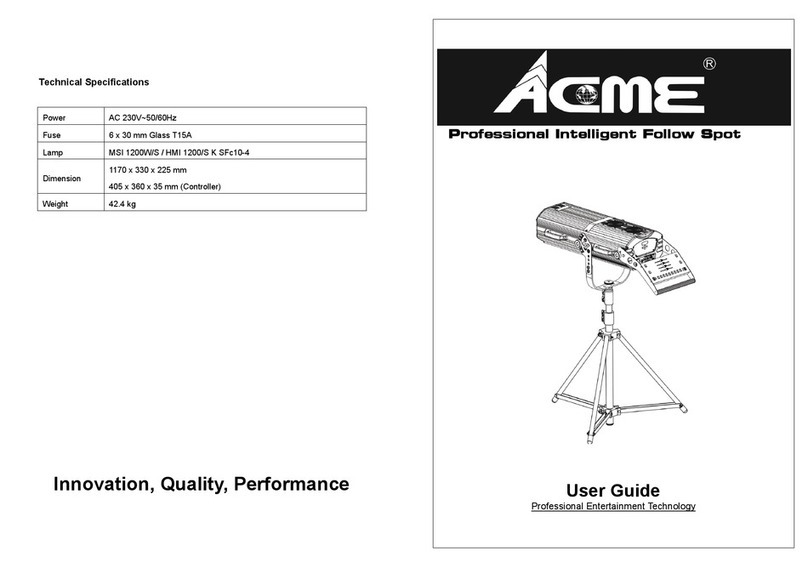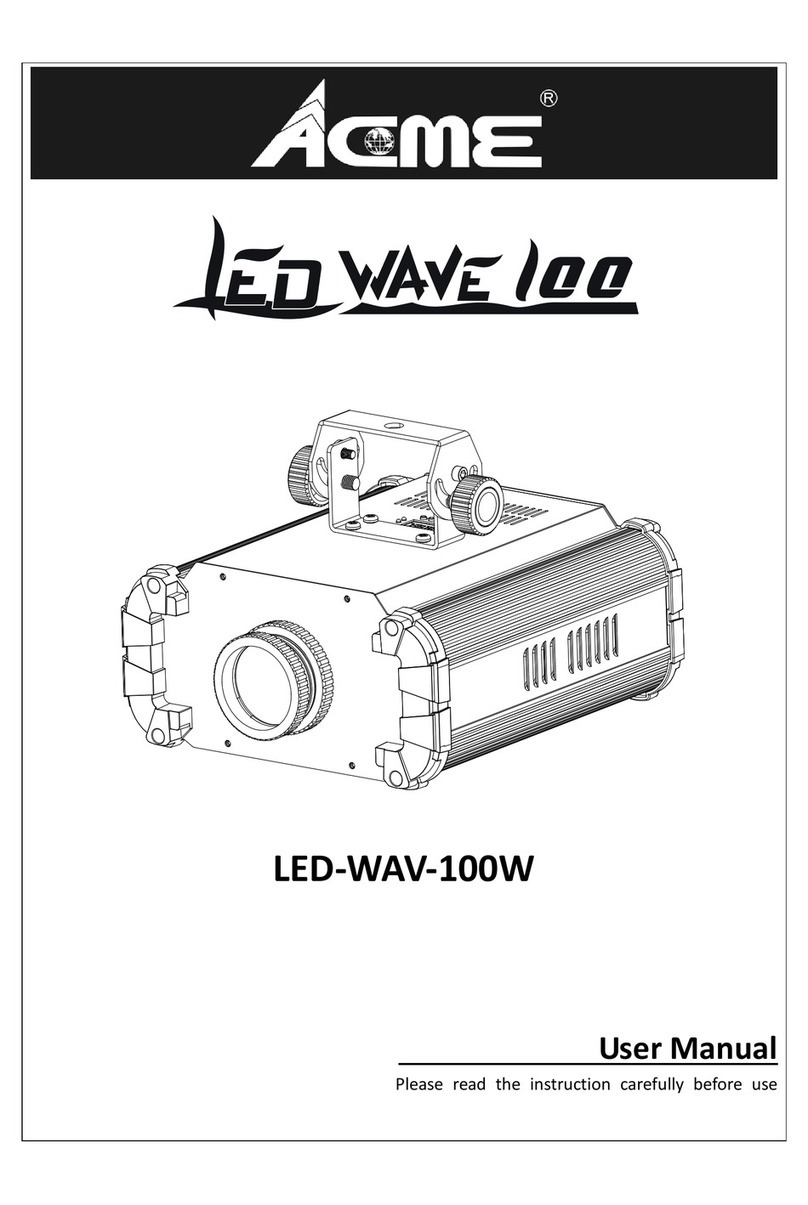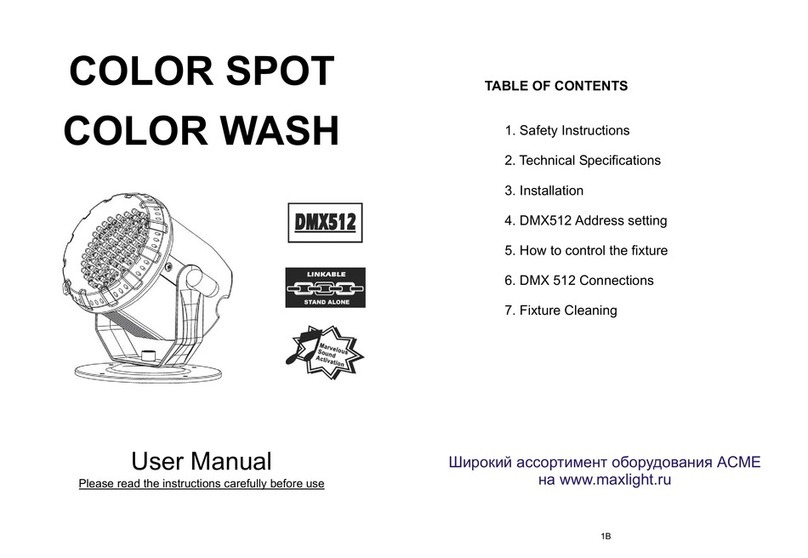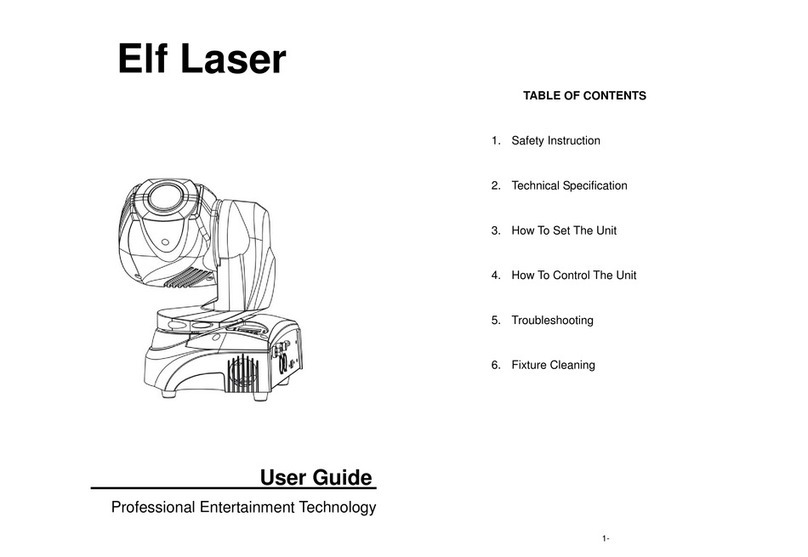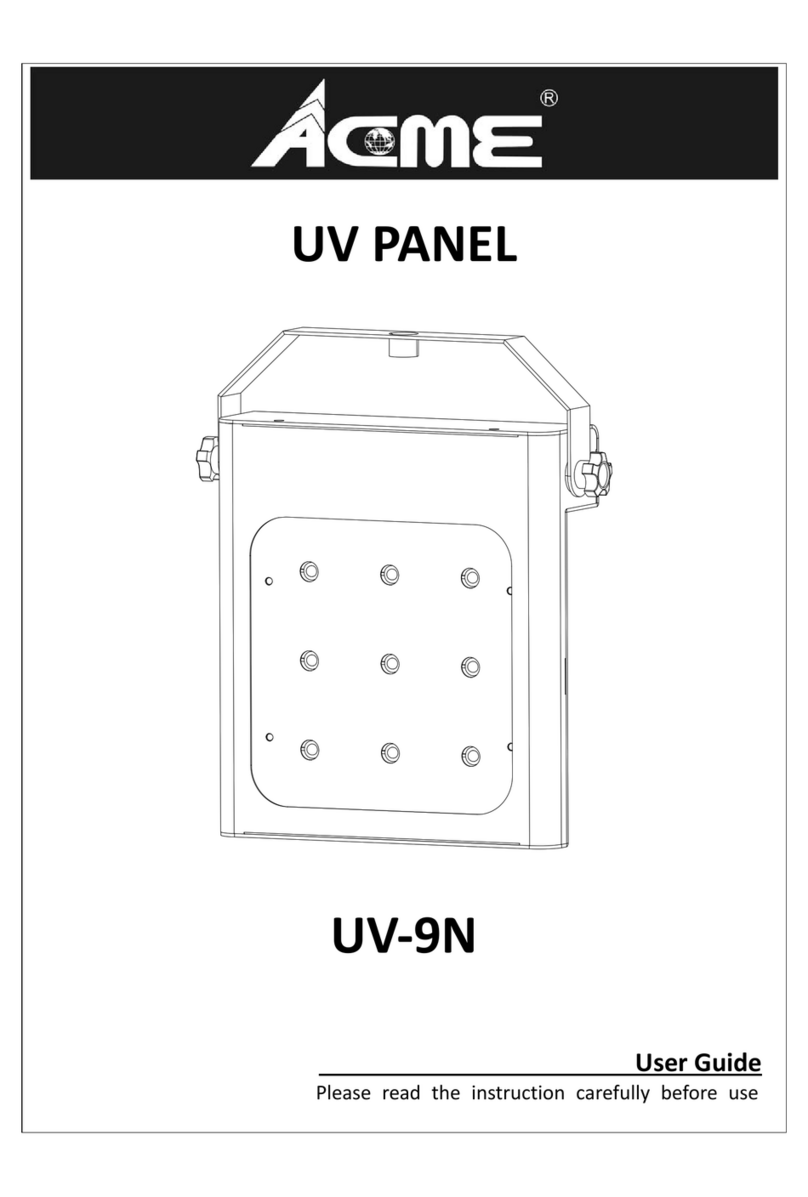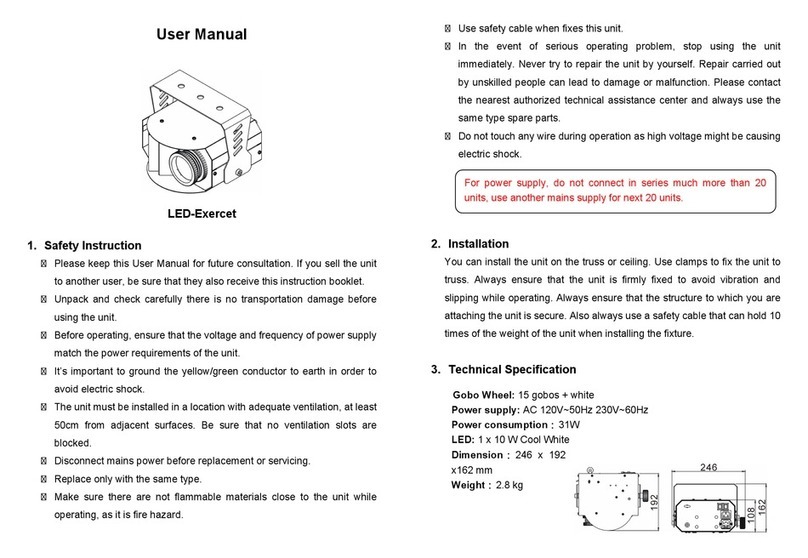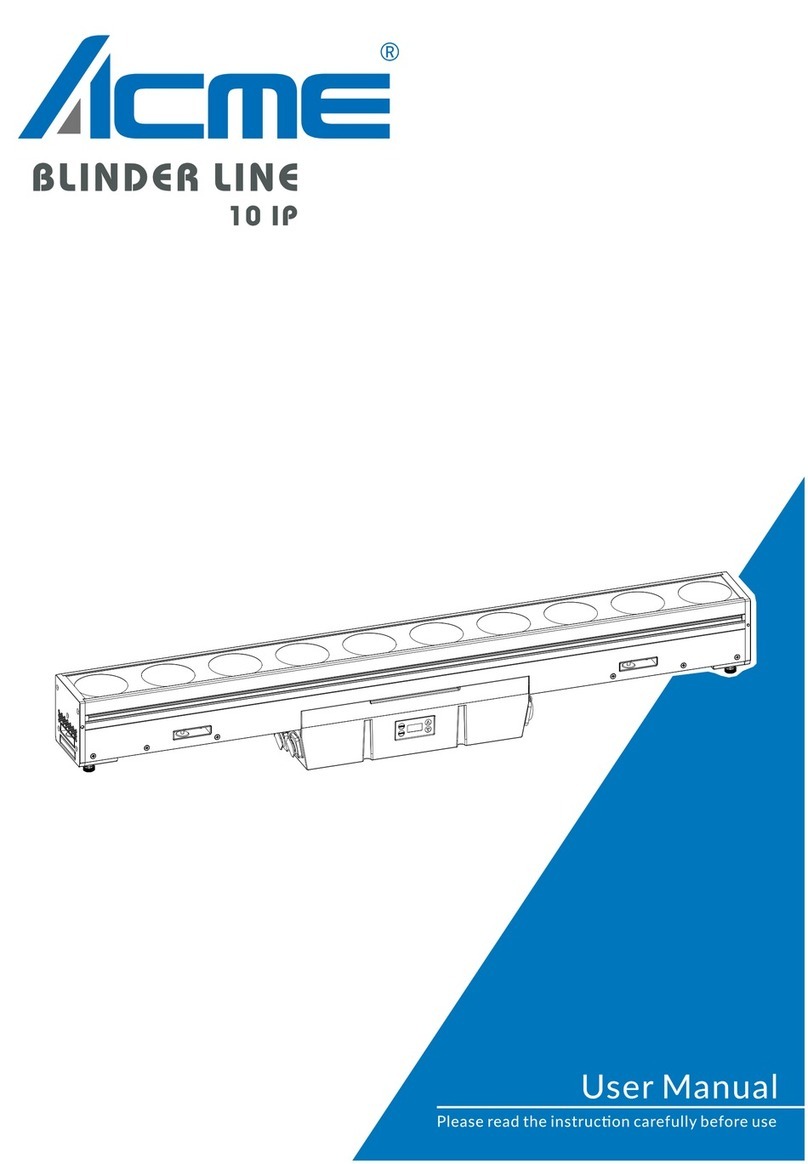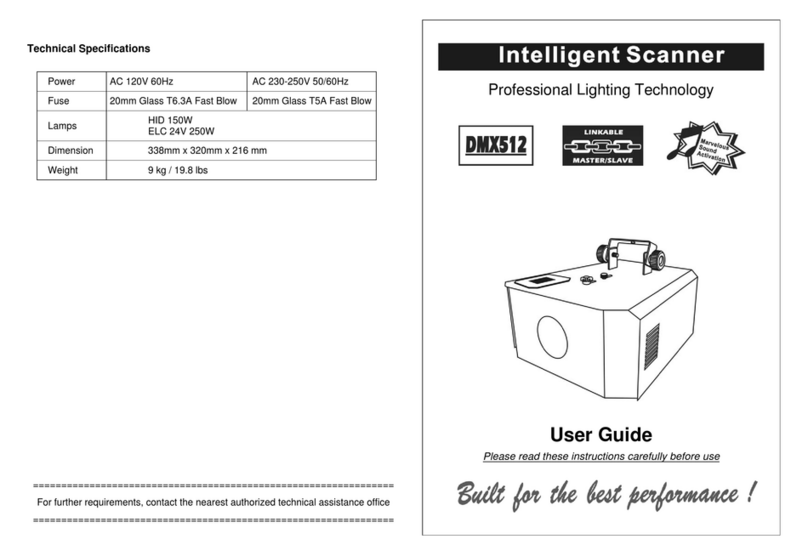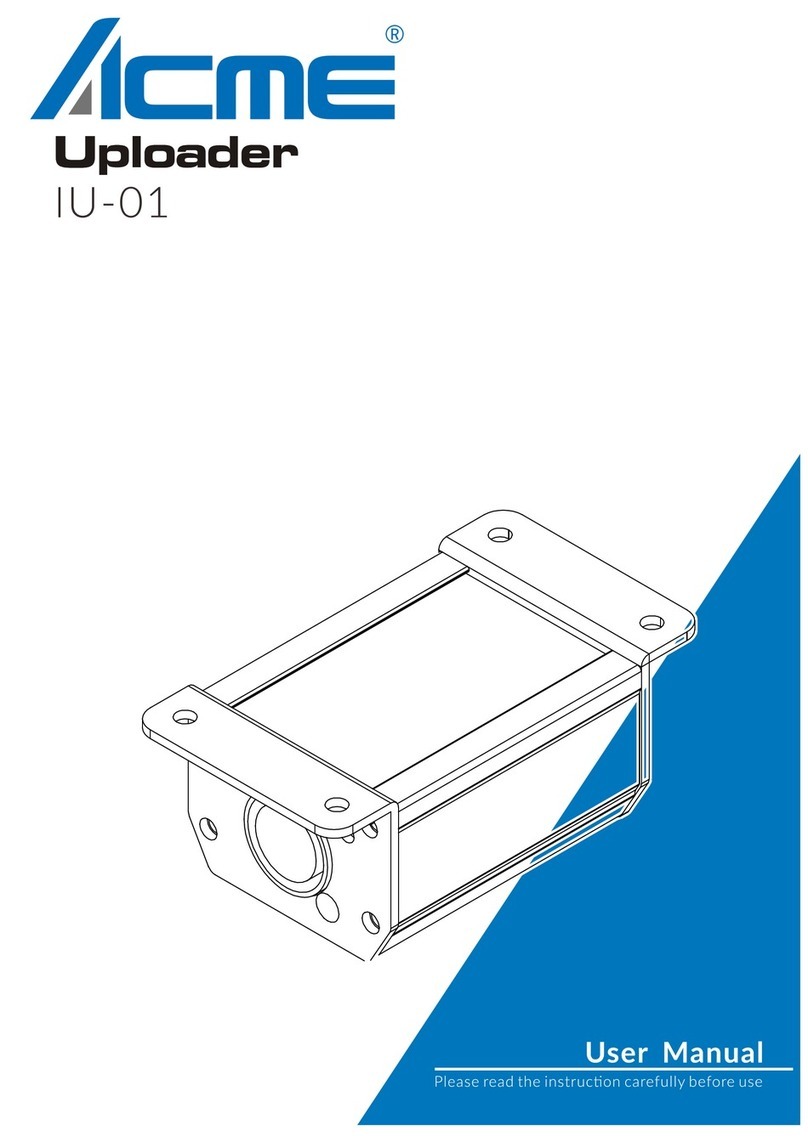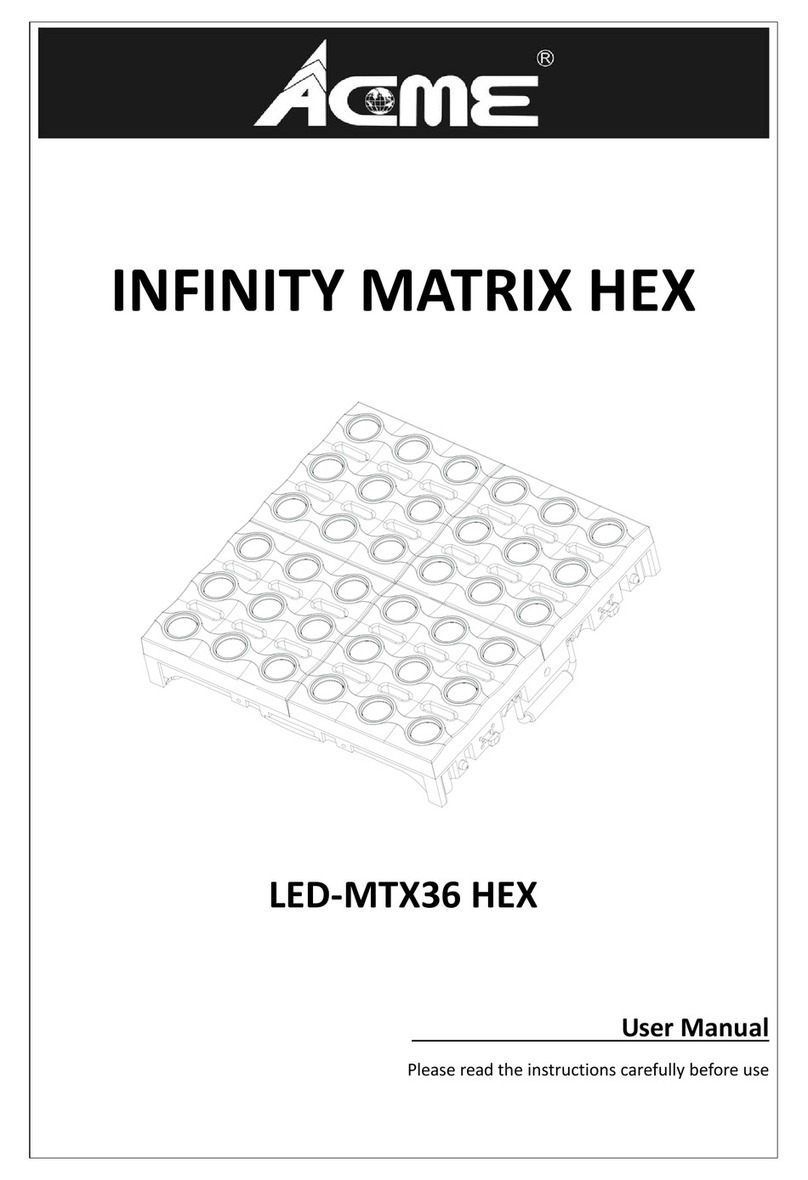DMX 512 Address Setting
Press the MENU button up to when is shown on the display. Pressing ENTER button and
the display will blink. Use DOWN and UP button to change the DMX 512 address. Once the address
has been selected, press ENTER button to setup or automatically exit menu mode without any
change after one minute. Back to the previous functions without any change press MENU button.
Channel Mode
Press the MENU button up to when is shown on the display. Pressing ENTER button and
the display will blink. Use DOWN and UP button to select the (4 channels mode) or
(5 channels mode) or (7 channels mode). Once the mode has been selected,
press the ENTER button to setup or automatically exit menu mode without any change after one
minute. To go back to the functions without any change press the MENU button.
Slave Mode
Press the MENU button up to when is showing on the display. Pressing ENTER button and
the display will blink. Use DOWN and UP button to select the (Master) (Slave 1) or
(Slave 2) mode. Once the mode has been selected, press the ENTER button to setup or
automatically return to the main functions without any change after one minute. To go back to the
functions without any change press the MENU button again.
Show Mode
Press the MENU button up to when is shown on the display. Pressing ENTER button, Use
DOWN and UP button to select the (Random show) or (color) or
(fade), if you select the color or fade mode, press ENTER button to confirm, and use DOWN and UP
button to select color 1-10 or fade speed (speed 1: slow, speed 2: middle, speed 3: fast). Once
select, press ENTER button to setup or automatically exit menu mode without any change after one
minute. To go back to the last function without any change press the MENU button.
Dimmer Mode
Press the MENU button up to when is shown on the display. Pressing ENTER button, Use
DOWN and UP button to select the (Dimmer Mode 1: Optically Linear),
(Dimmer Mode2 : Square Law), (Dimmer Mode 3: Inverse Square Law) or
(Dimmer Mode 4: S-cure), press ENTER button to confirm. Once select, press ENTER button to
7A