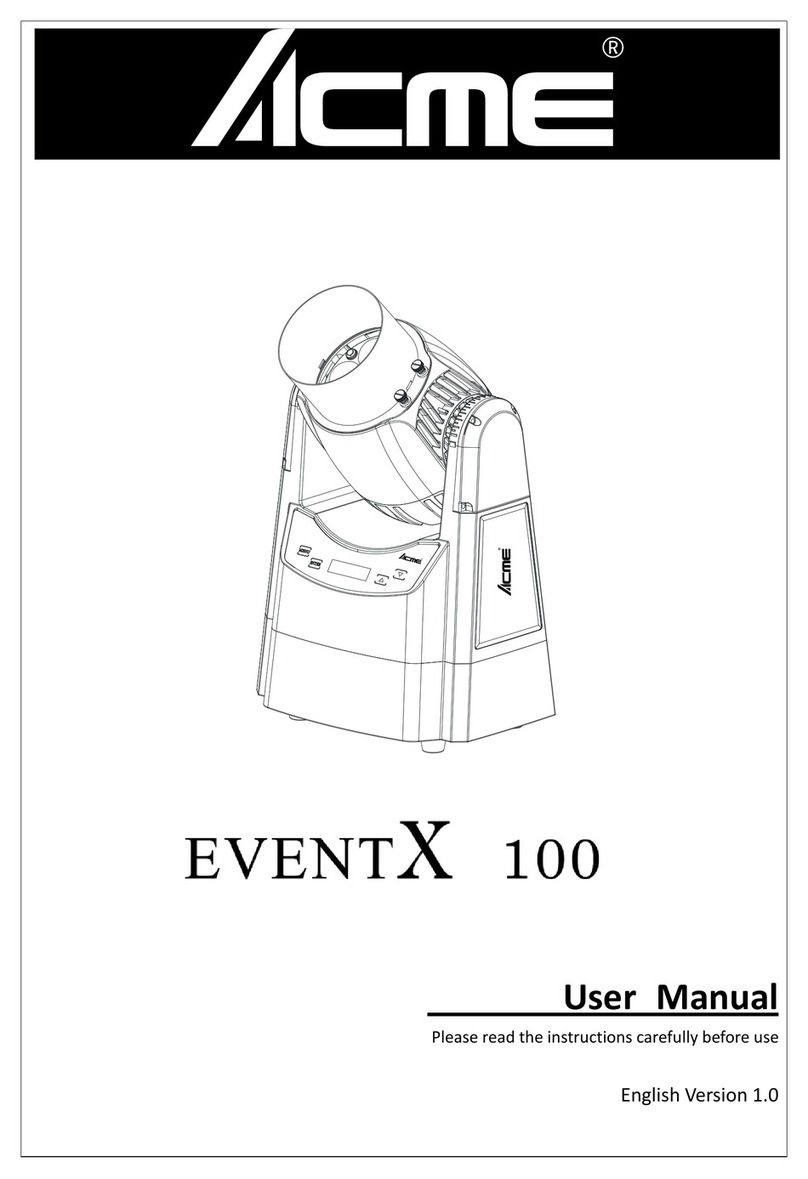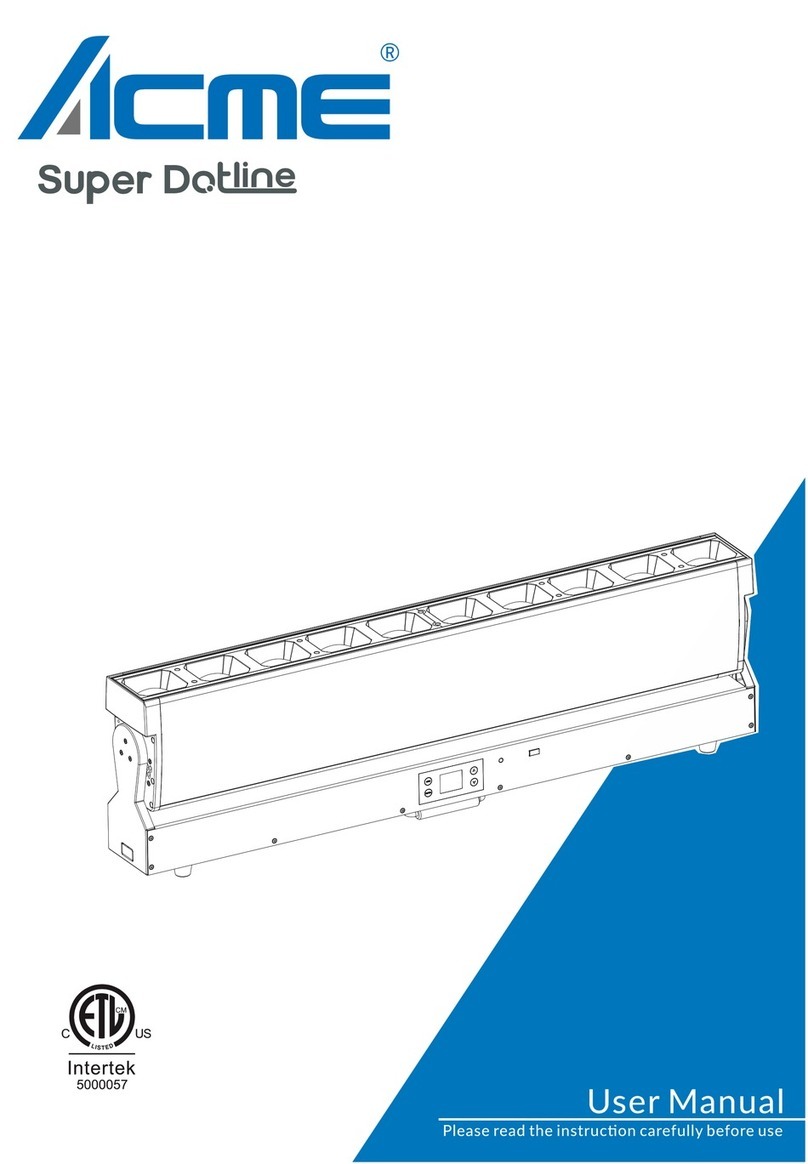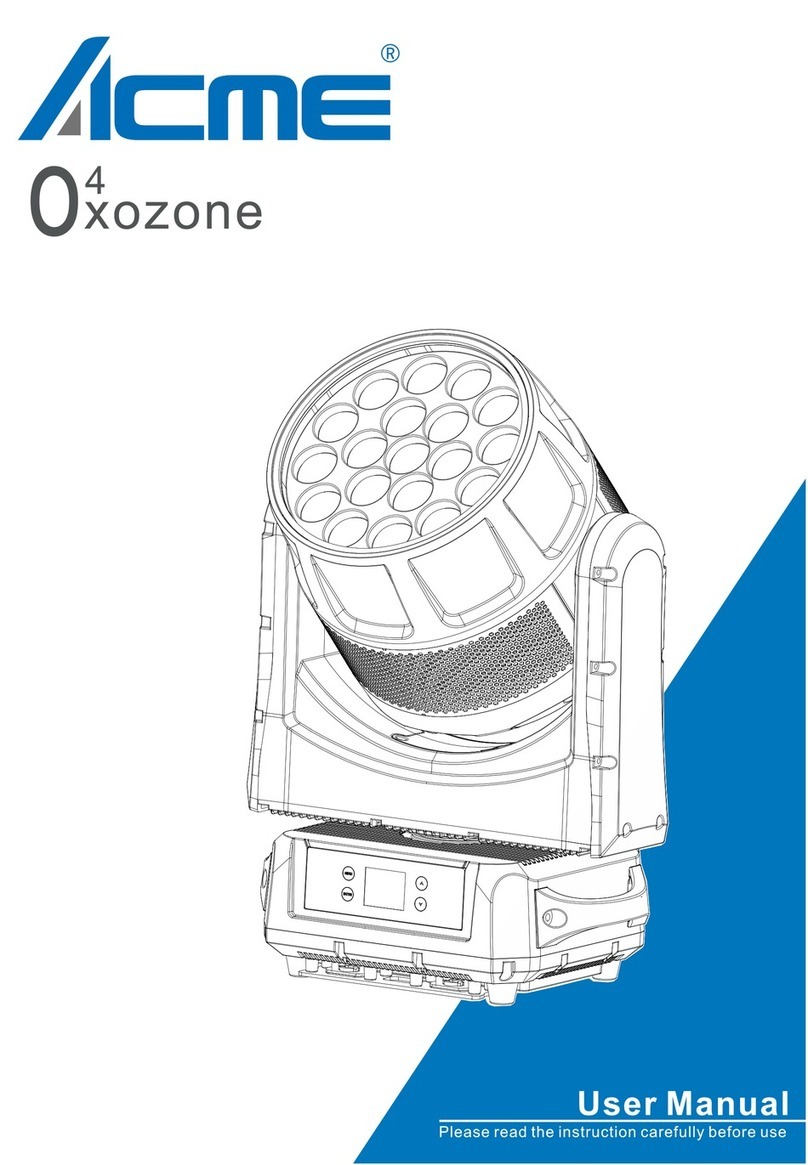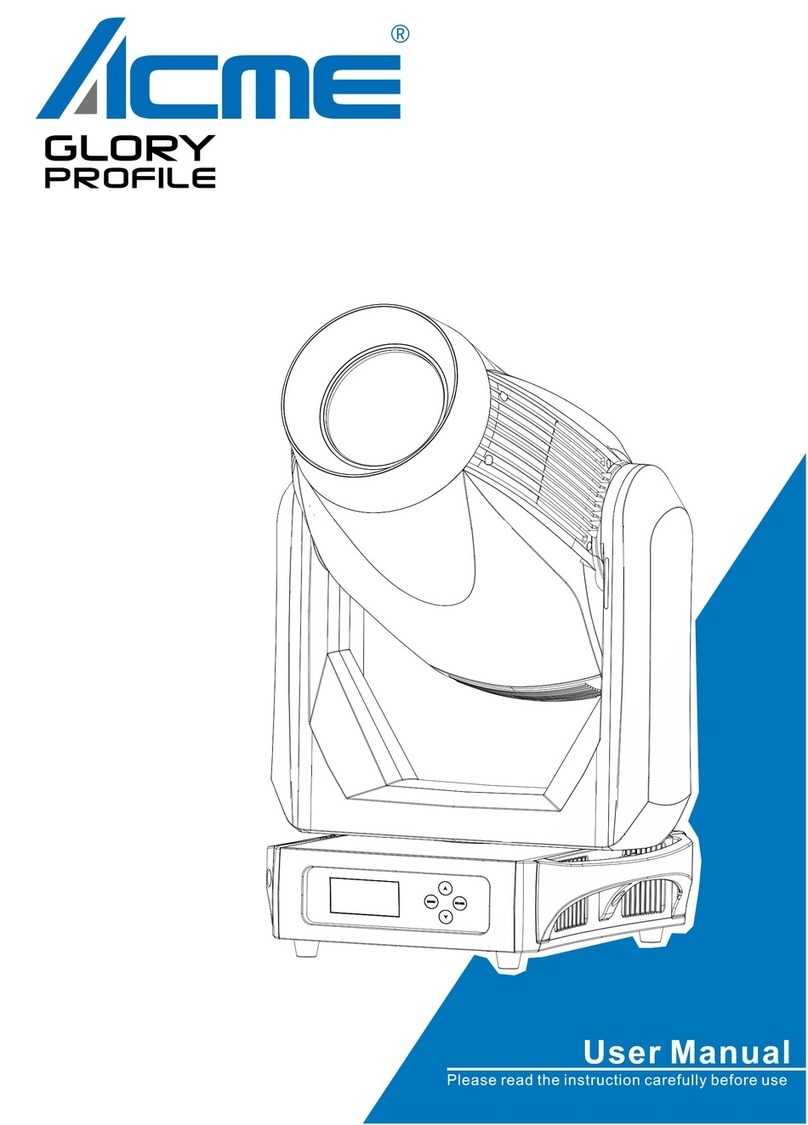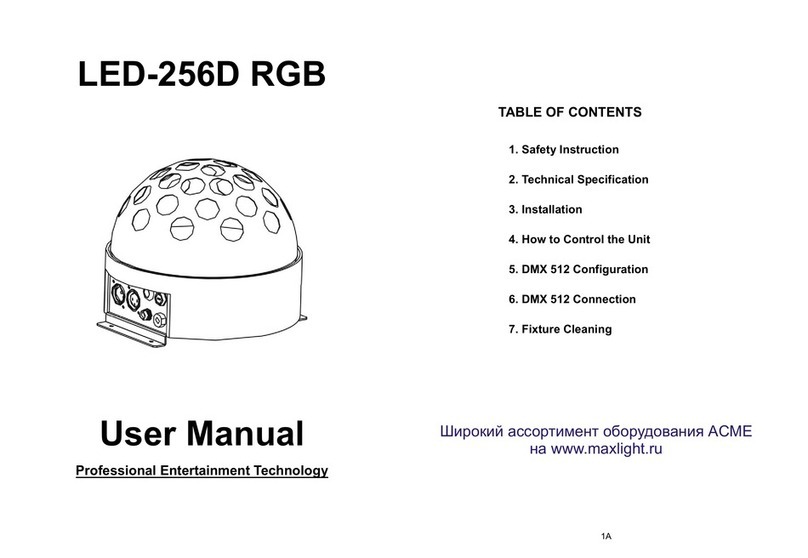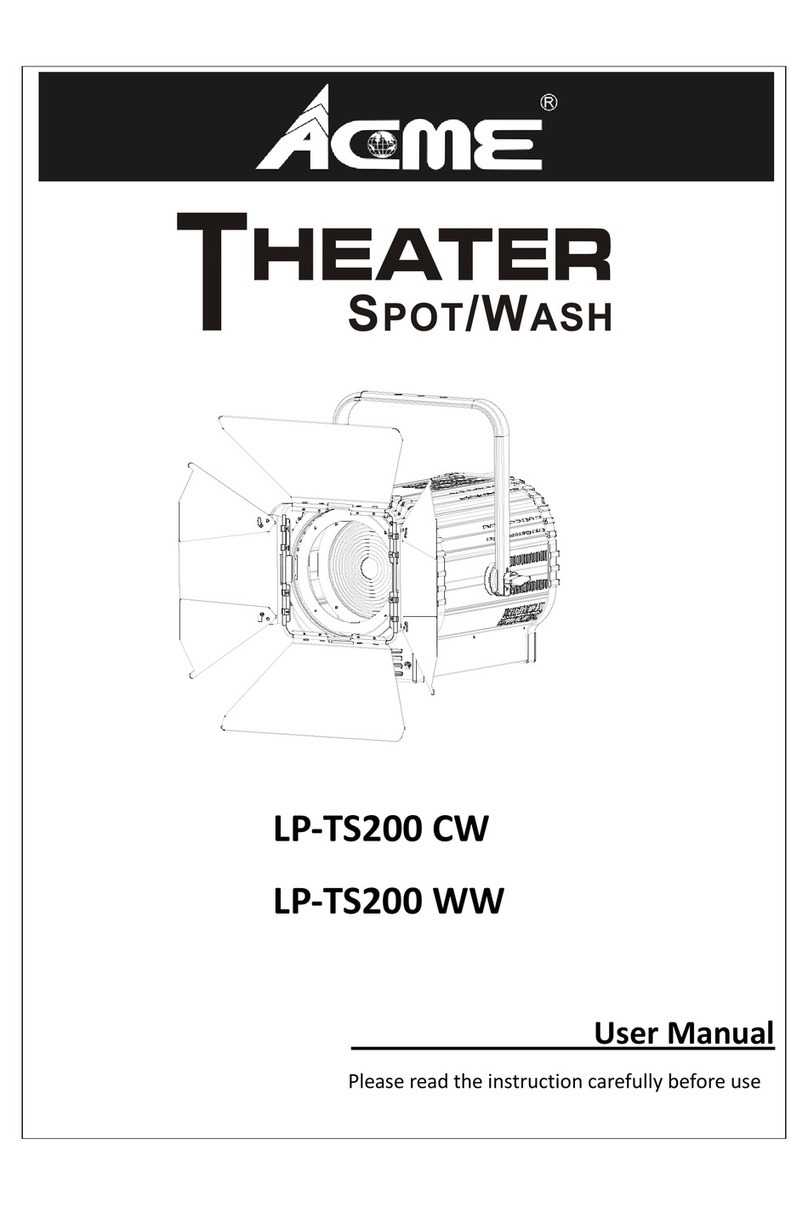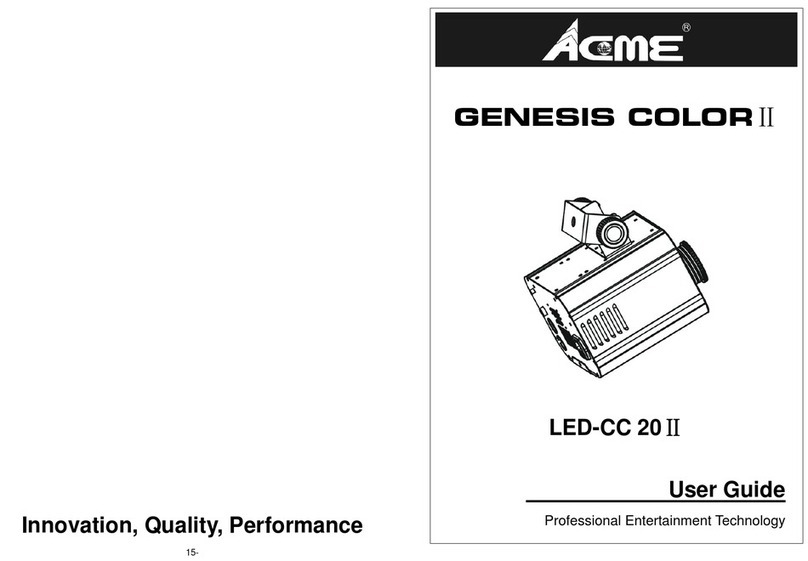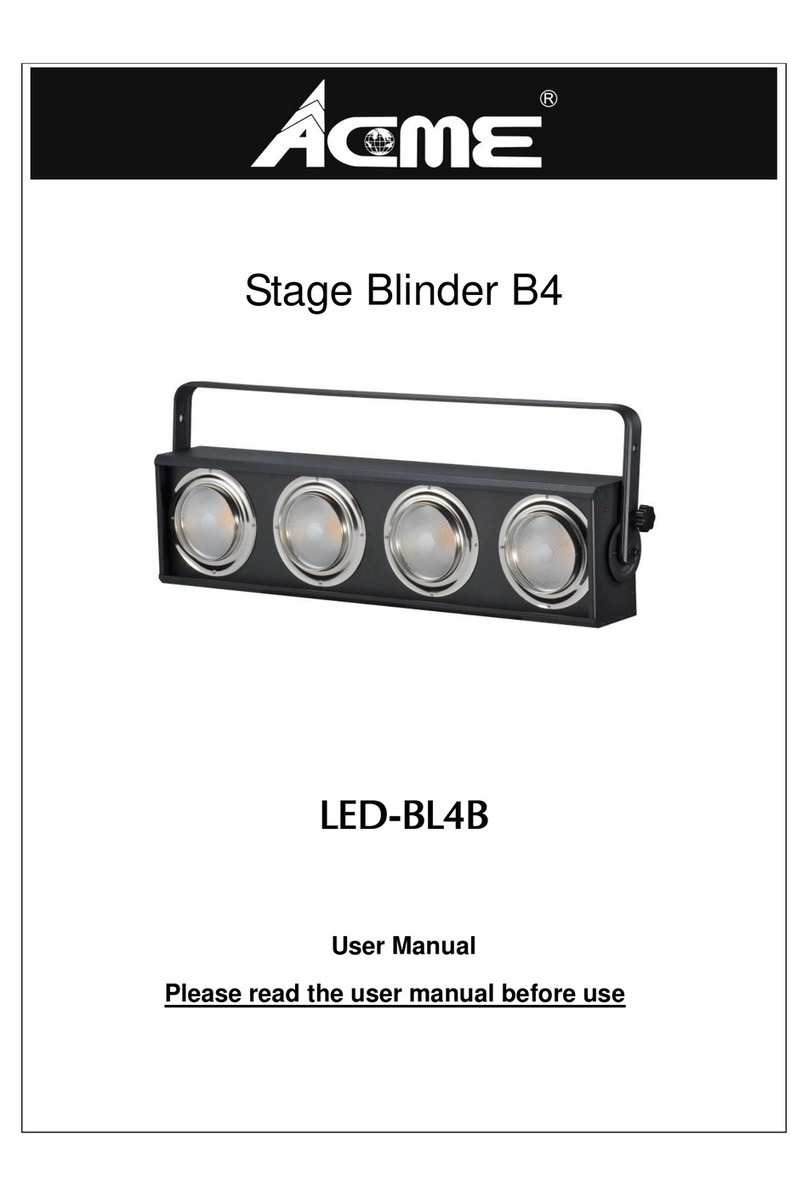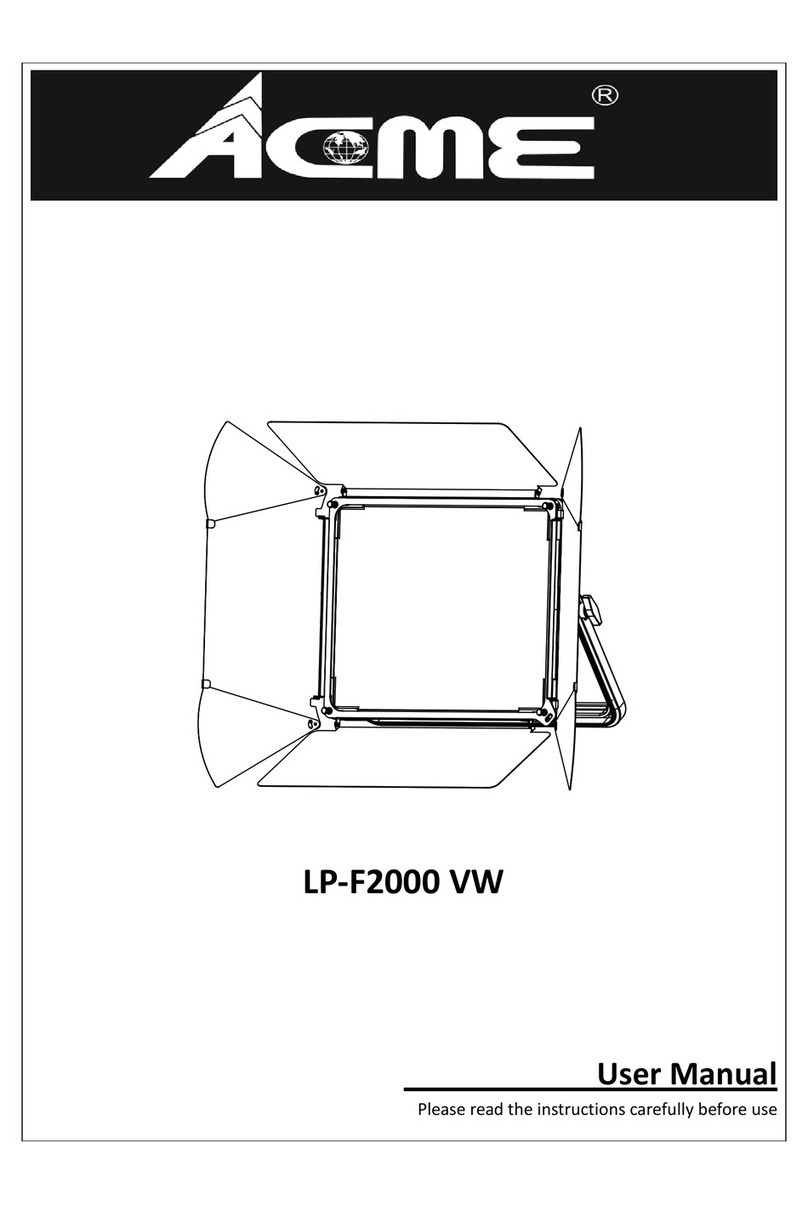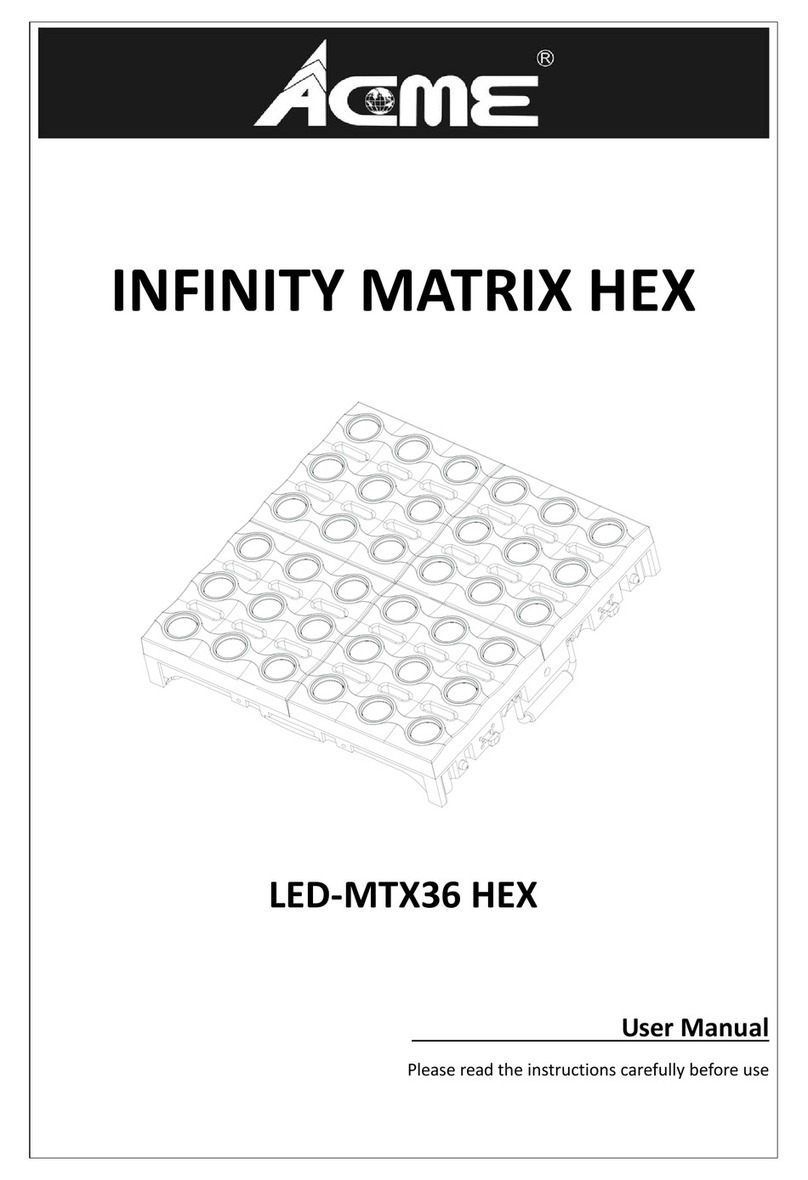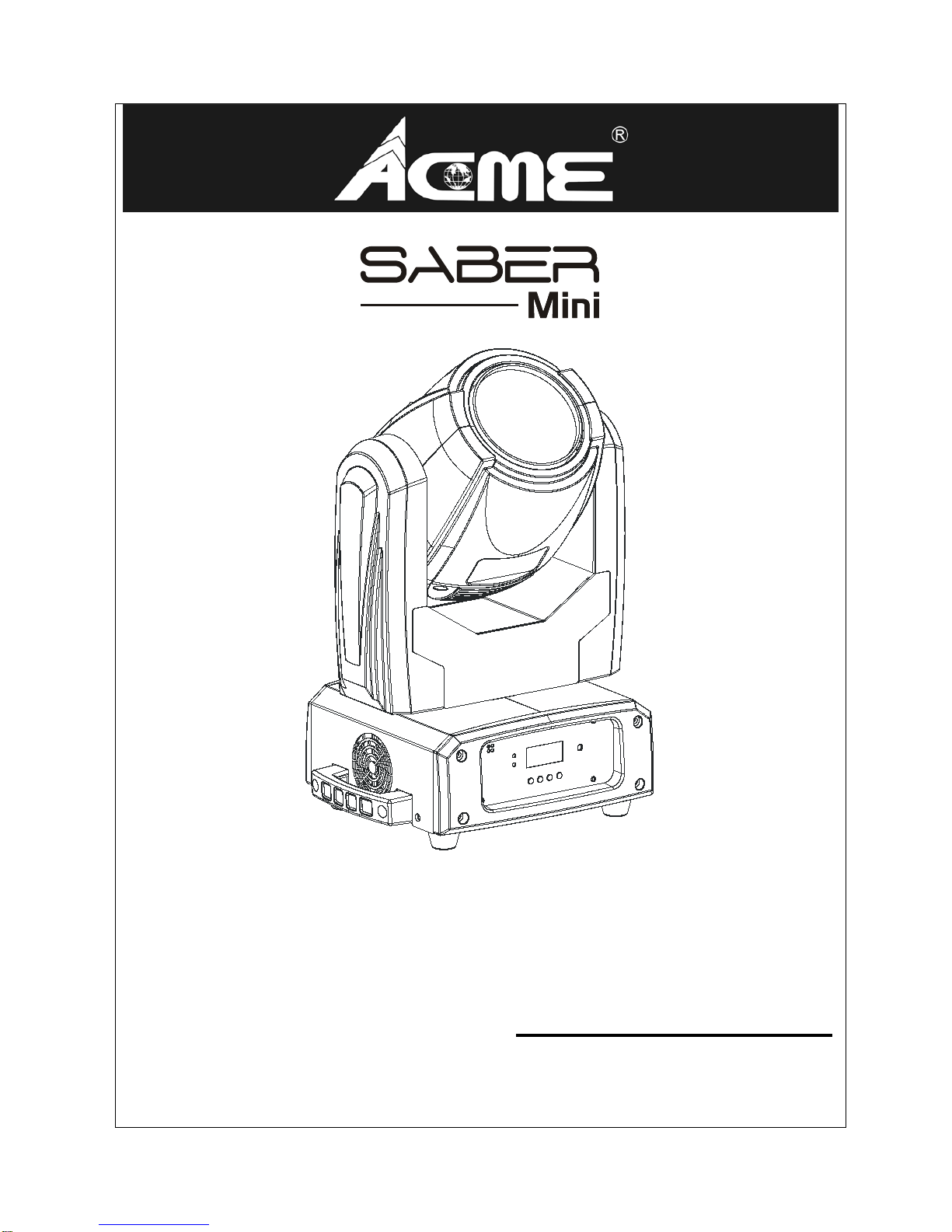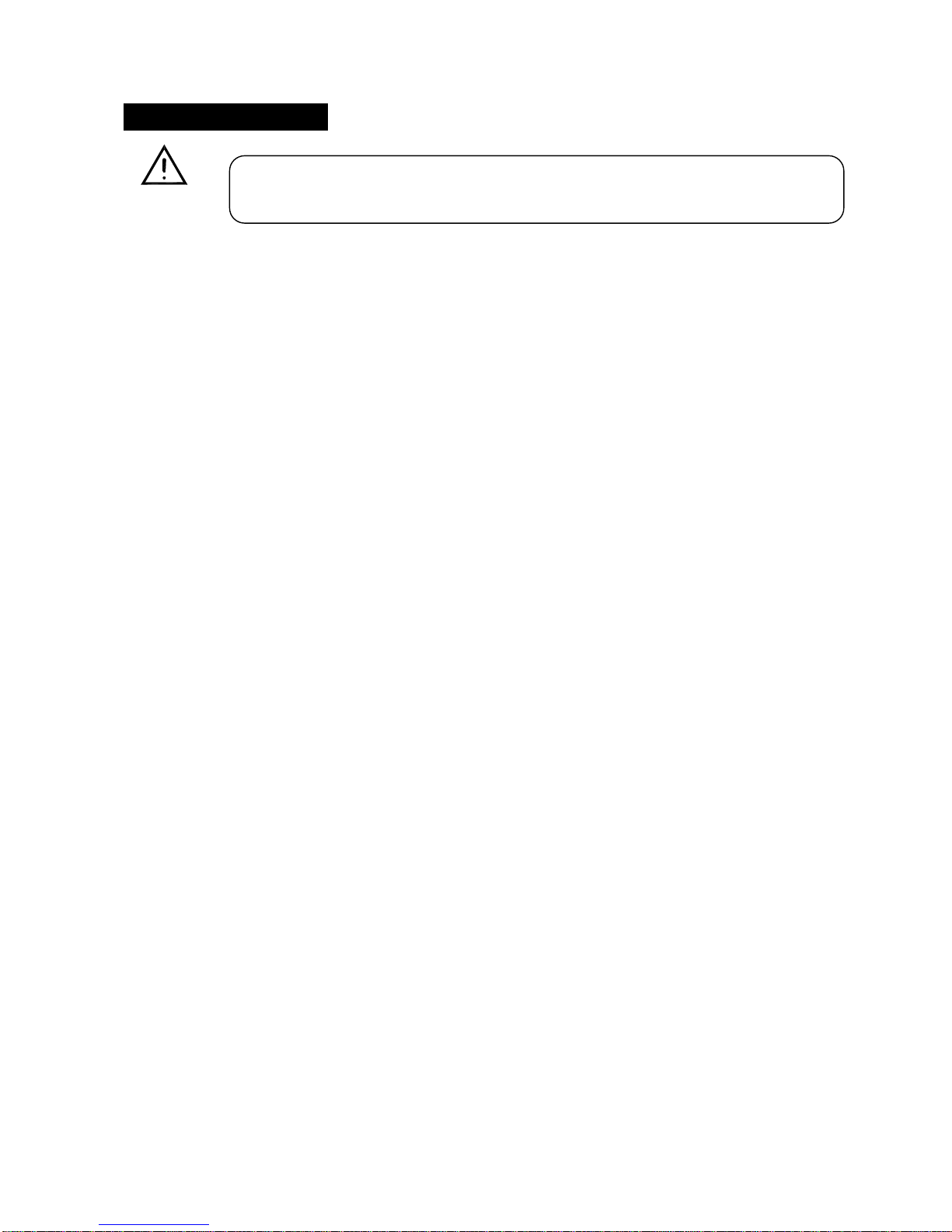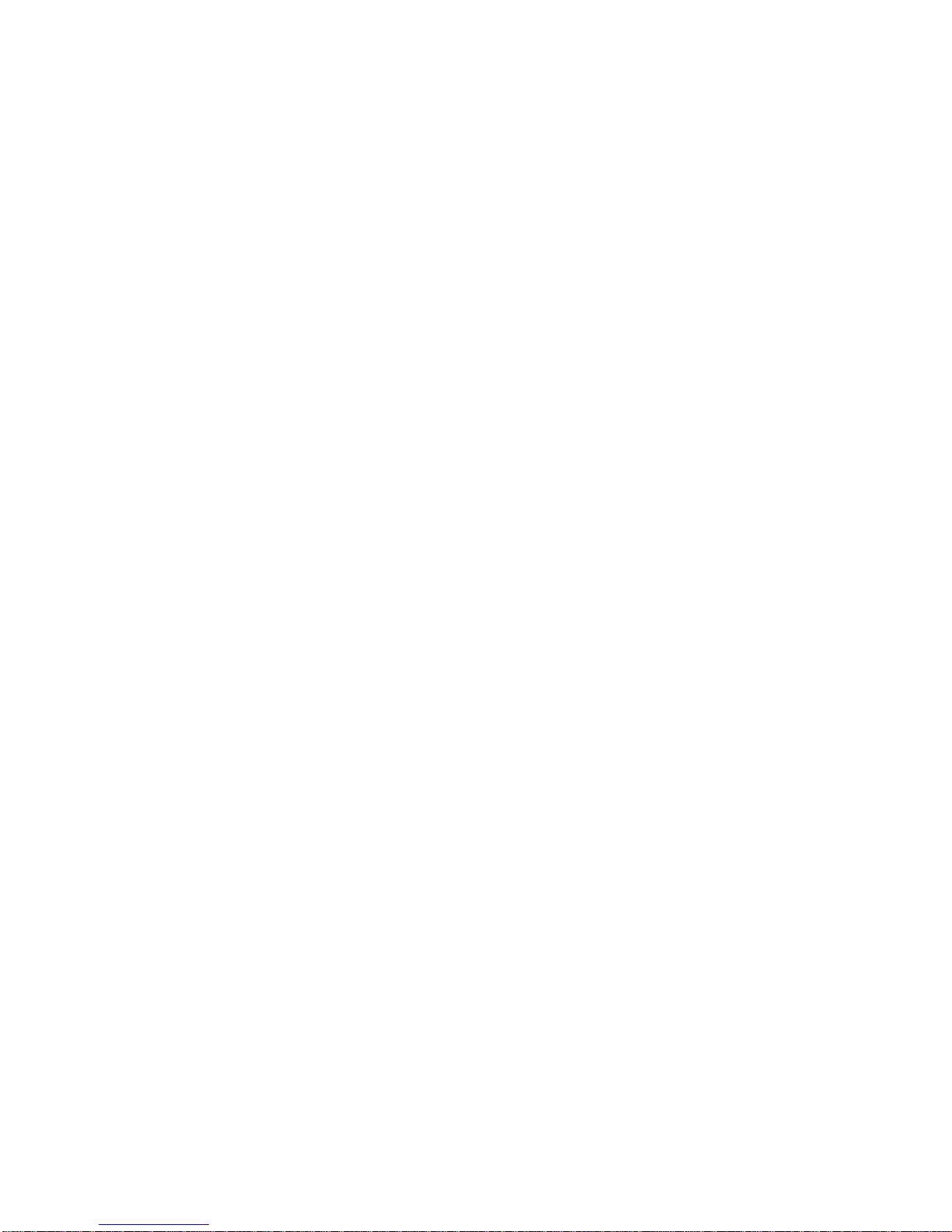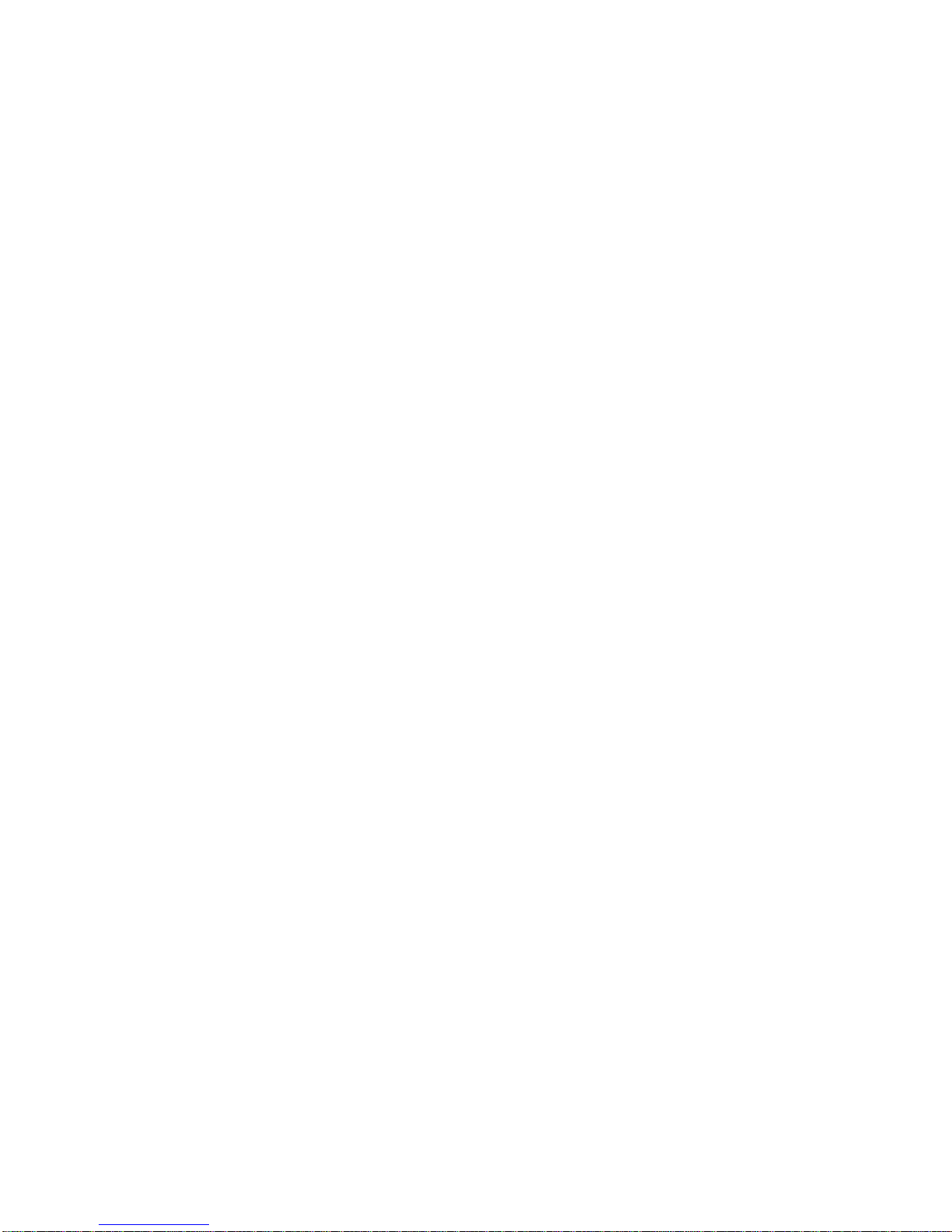DMX Address
To select DMX Address, press the ENTER button to show the DMX ADDRESS on the display. Use
the UP/DOWN button to adjust the address from 001to 512. Once the address has been selected,
press the ENTER button to setup, to go back to the functions without any change press the MENU
button again. Press and hold the MENU button for about one second or wait for one minute to exit
the menu mode.
Show Mode
To select Show Mode, press the ENTER button to show the SHOW MODE on the display. Use the
DOWN/UP button to select the Show 1 or Show 2 or Show 3 or Show 4 Mode. Once the mode has
been selected, press the ENTER button to setup, to go back to the functions without any change
press the MENU button again. Press and hold the MENU button about one second or wait for one
minute to exit the menu mode.
Slave Mode
To select Slave Mode, press the ENTER button to show the SLAVE MODE on the display. Use the
DOWN/UP button to select the Slave 1 (normal) or Slave 2(2 light show) mode. Once the mode
has been selected, press the ENTER button to setup, to go back to the functions without any
change press the MENU button again. Press and hold the MENU button about one second or wait
for one minute to exit the menu mode.
DMX State
To select DMX State, press the ENTER button to show the DMX STATE on the display. Use the
DOWN/UP button to select the Master (fixture enters master mode), Hold (fixture continues to
obey the last command it received via DMX ) or Blackout (blackout). Once selected, press the
ENTER button to setup, to go back to the functions without any change press the MENU button
again. Press and hold the MENU button about one second or wait for one minute to exit the menu
mode.
Sound State
To select Sound State, press the ENTER button to show the SOUND STATE on the display. Use the
DOWN/UP button to select the On (sound on) or Off (sound off) mode. Once the mode has been
selected, press the ENTER button to setup, to go back to the functions without any change press
the MENU button again. Press and hold the MENU button about one second or wait for one
7A