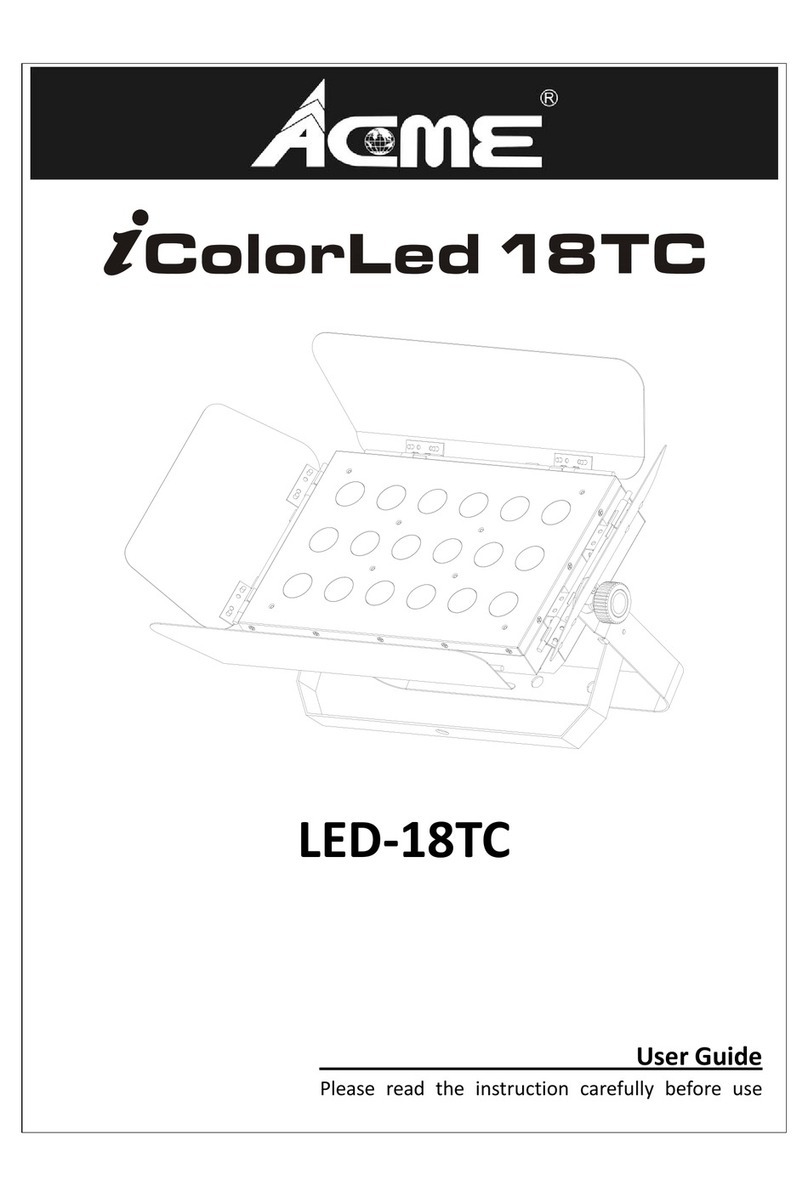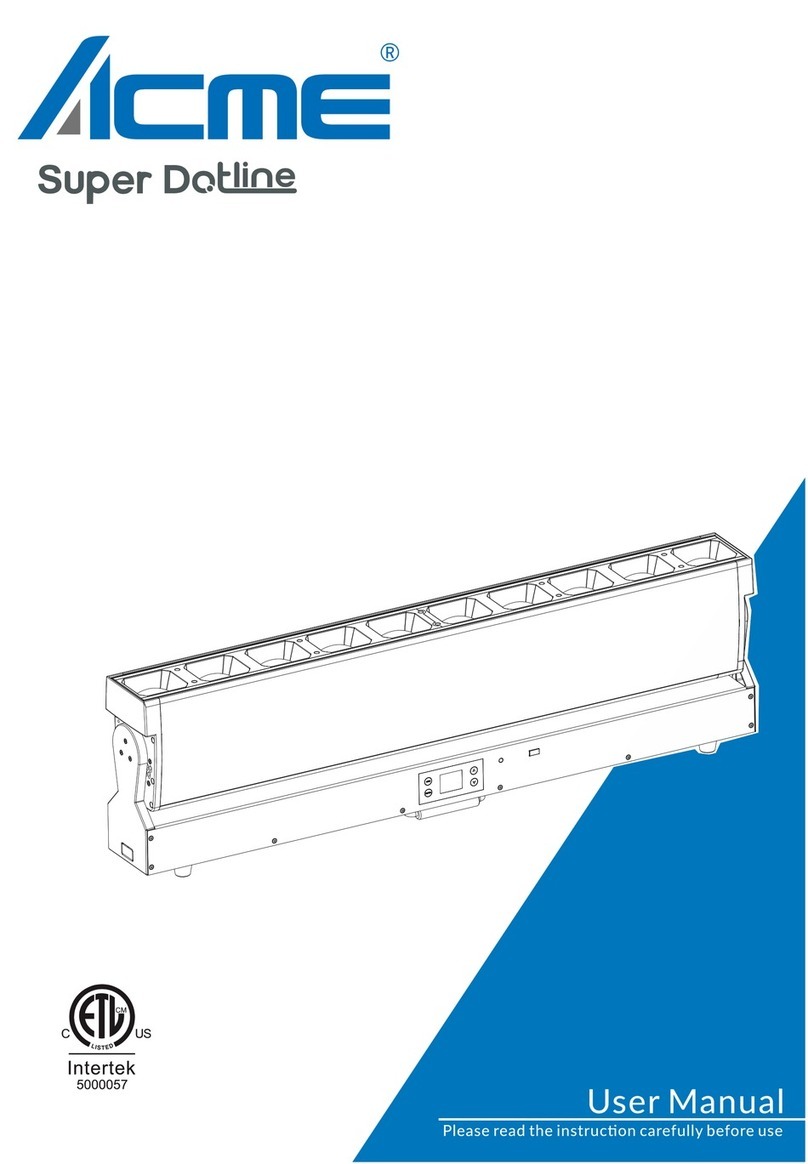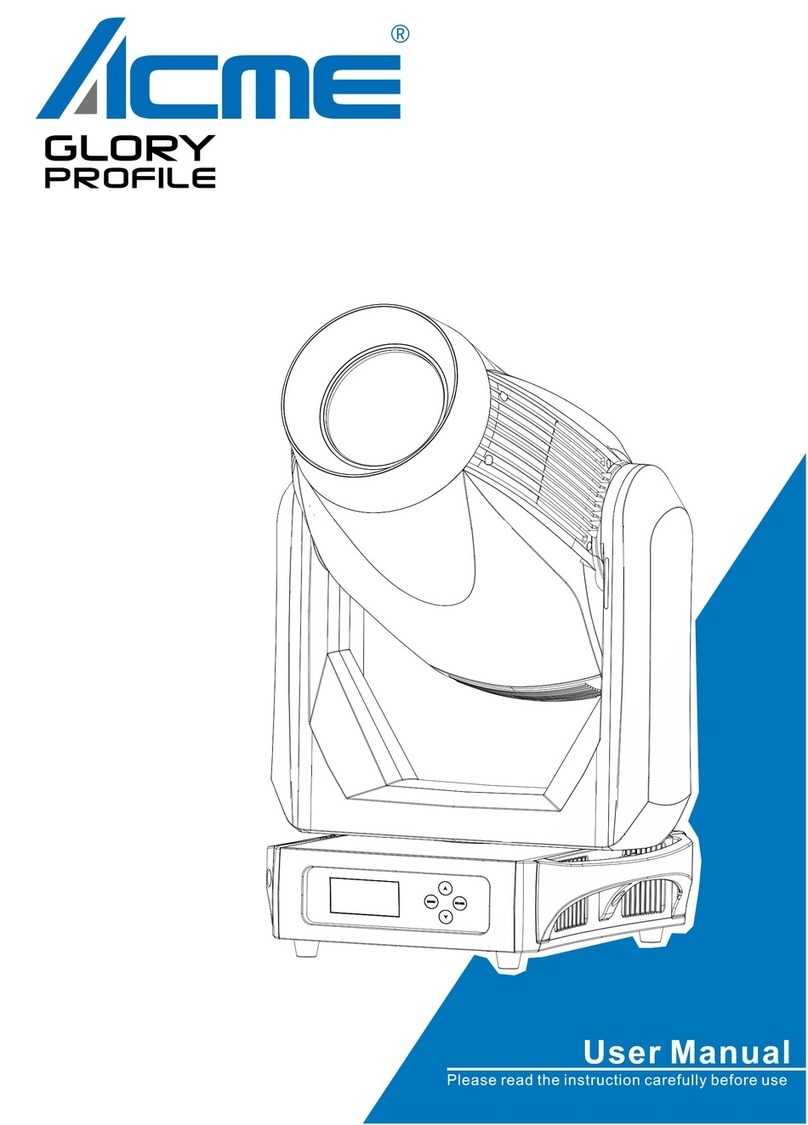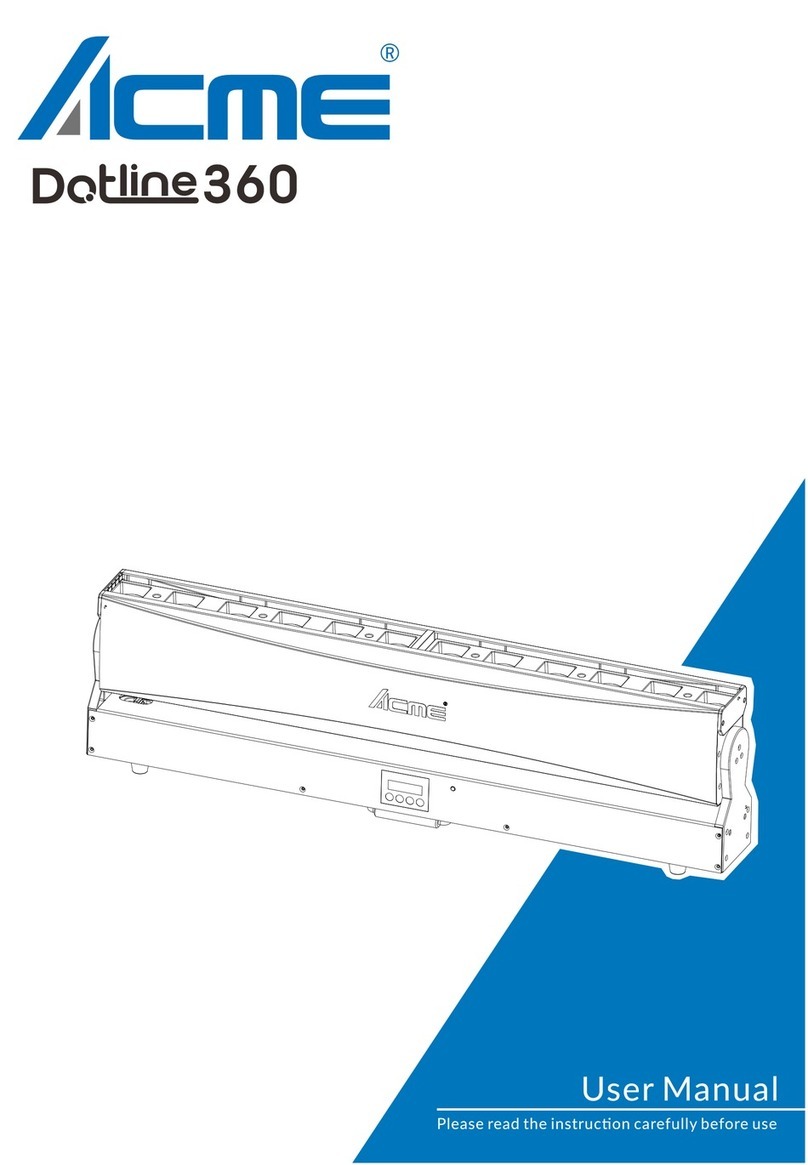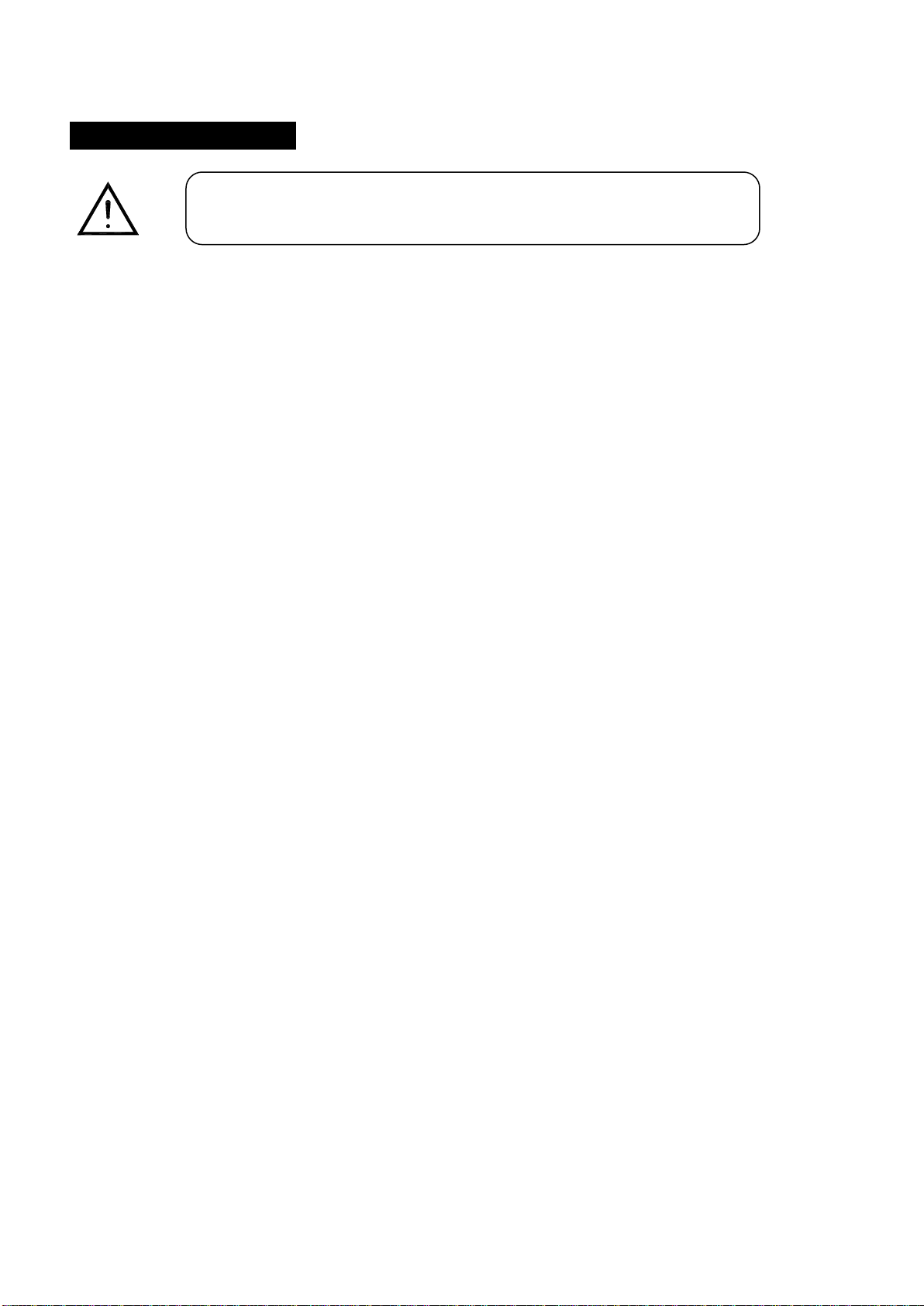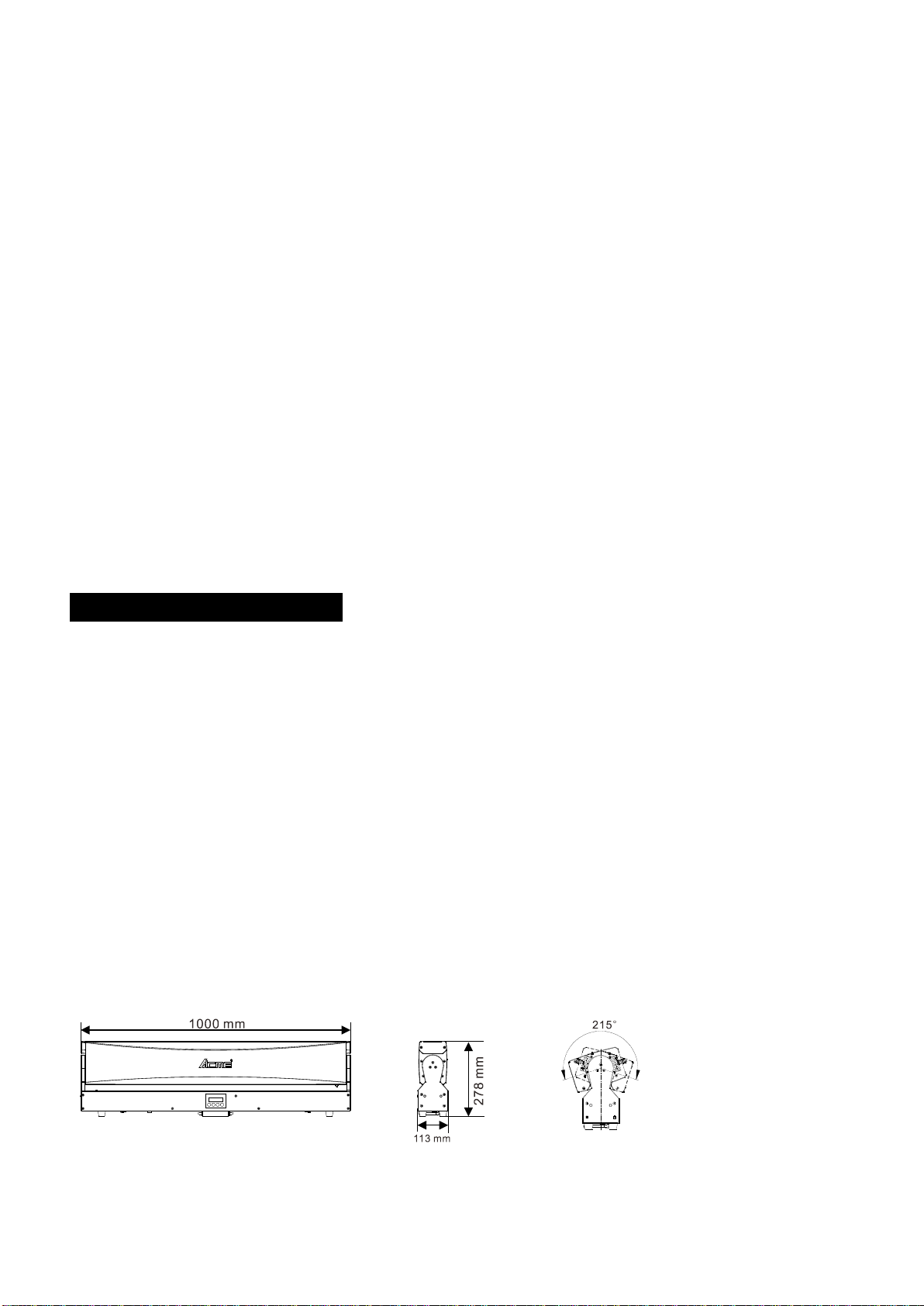DMX Last State
To select DMX Last State , press the ENTER button to show DMX Last State on the display. Use the
DOWN/UP buttons to select Black Out, Hold or Manu, Once the mode has been selected, press the ENTER
button to setup. To go back to the functions without any changes press the MENU button again. Press
and hold the MENU button for about one second or wait for 7 seconds to exit the menu mode.
Fixture Setting
To select Fixture Setting, press the ENTER button to show Fixture Setting on the display. Use the
DOWN/UP buttons to select Light Mode, Dimmer Curve, Dimmer Speed, Invert Tilt, Tilt Feedback, Bl.O.
Tilt Moving or Fan Mode. Once the mode has been selected, press the ENTER button to setup. To go
back to the functions without any changes press the MENU button again. Press and hold the MENU
button for about one second or wait for 7 seconds to exit the current mode.
Light Mode
To select Light Mode, press the ENTER button to confirm. Use the UP/DOWN button to select Color
Calibration or Max, press the ENTER button to store. When choose Color Calibration, use the
UP/DOWN button to select Disable or Enable.When choose Max, press the ENTER button to enter
White Balance ,use the UP/DOWN button to select Red, Green or Blue. Press the MENU button back
to the last menu or let the unit idle one minute to exit menu mode.
Dimmer Curve
To select Dimmer Curve, press the ENTER button to show the DIMMER CURVE on the display. Use
theDOWN/UP button to select the Optically Linear or Square Law or Inverse Square Law or S-Curve.
Once the mode has been selected, press the ENTER button to setup, to go back to the functions
without any change press the MENU button again. Press and hold the MENU button about one
second or wait for one minute to exit the menu mode.
9B