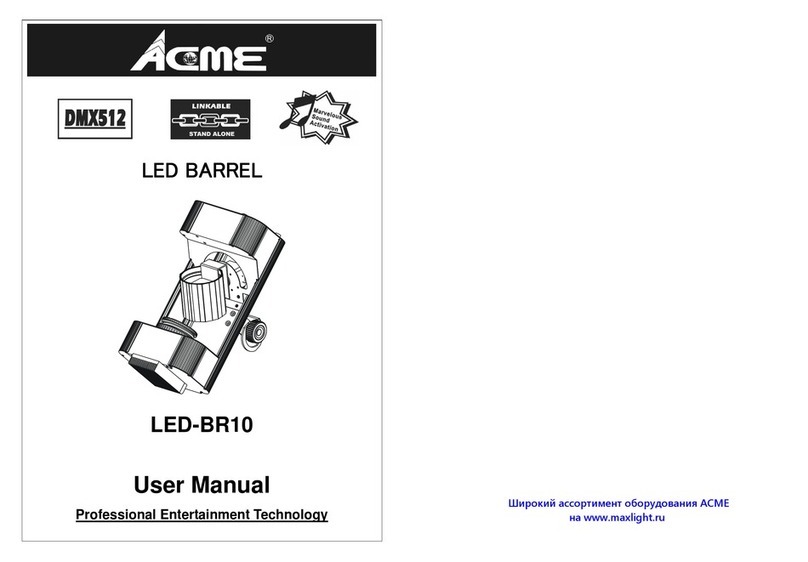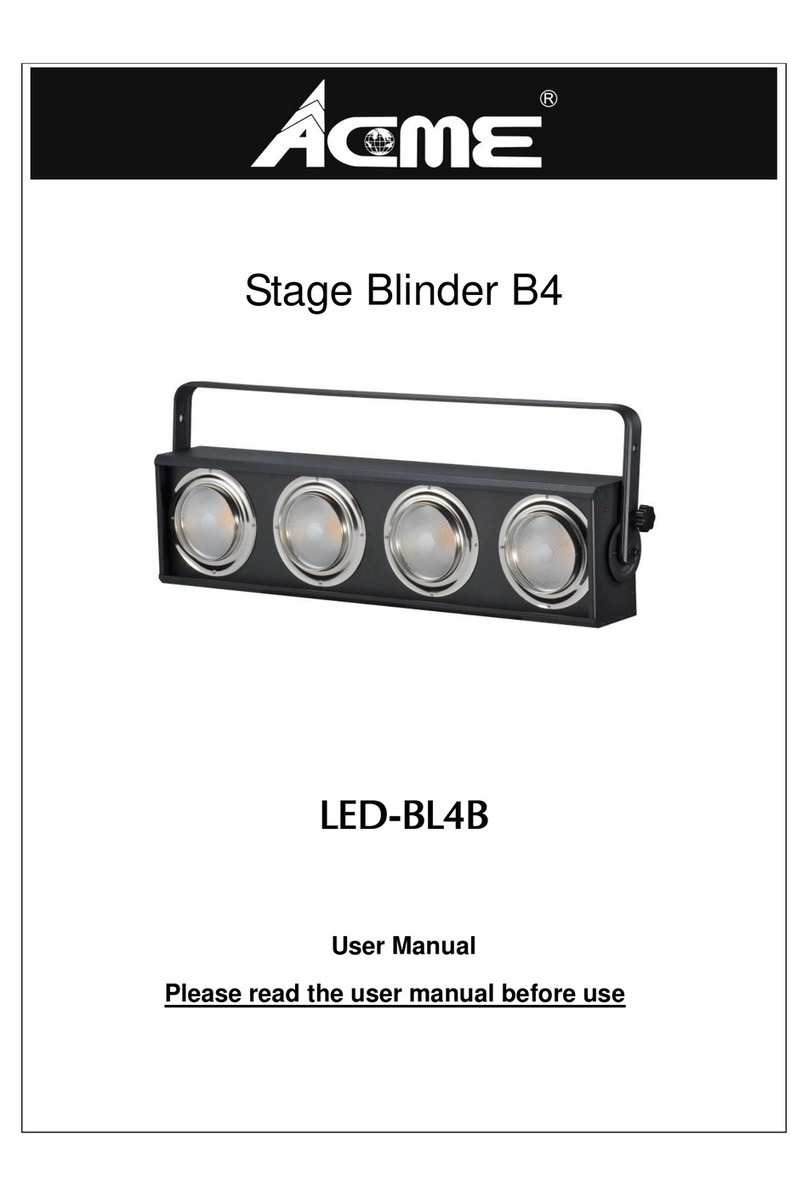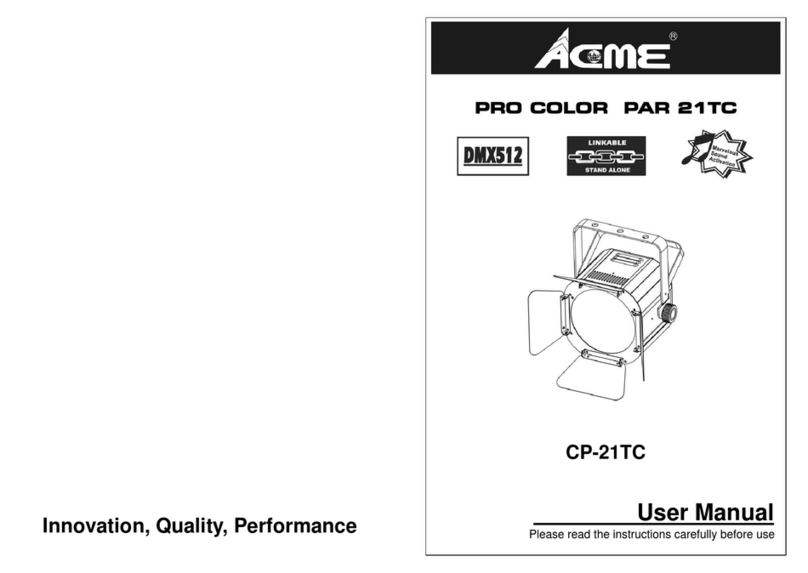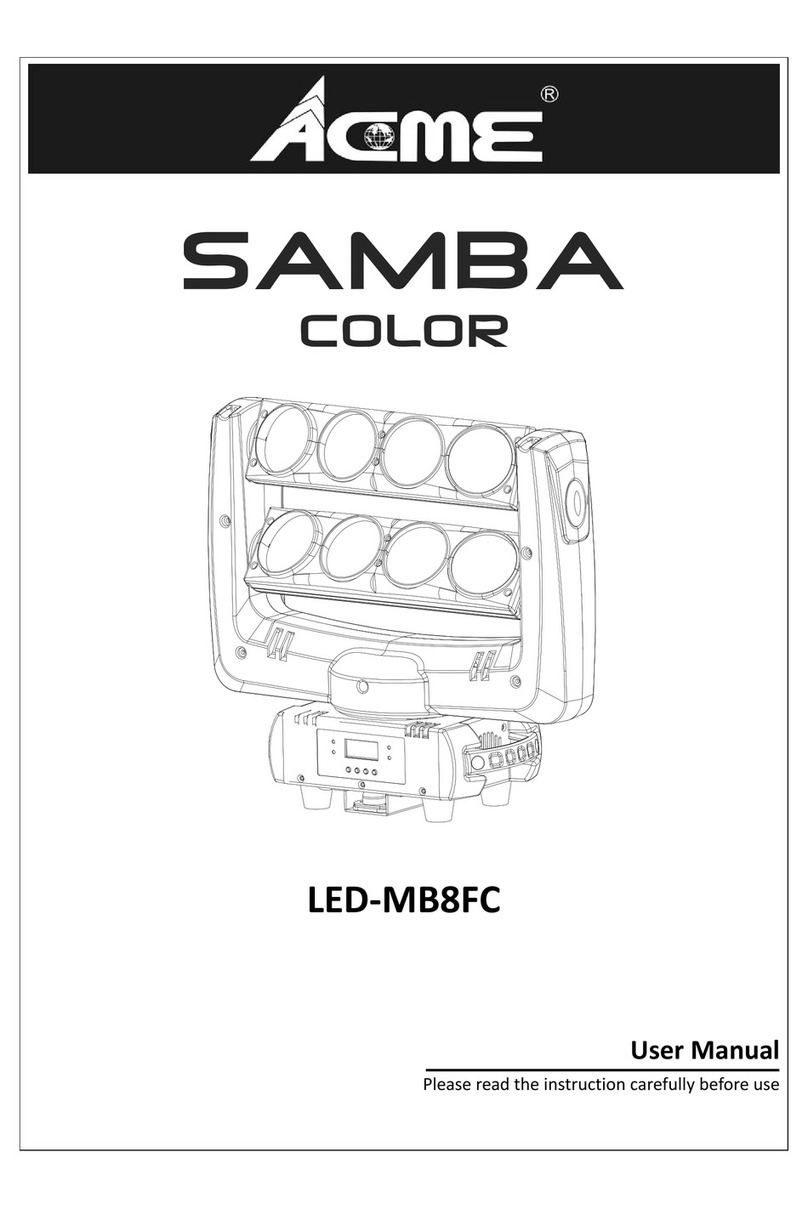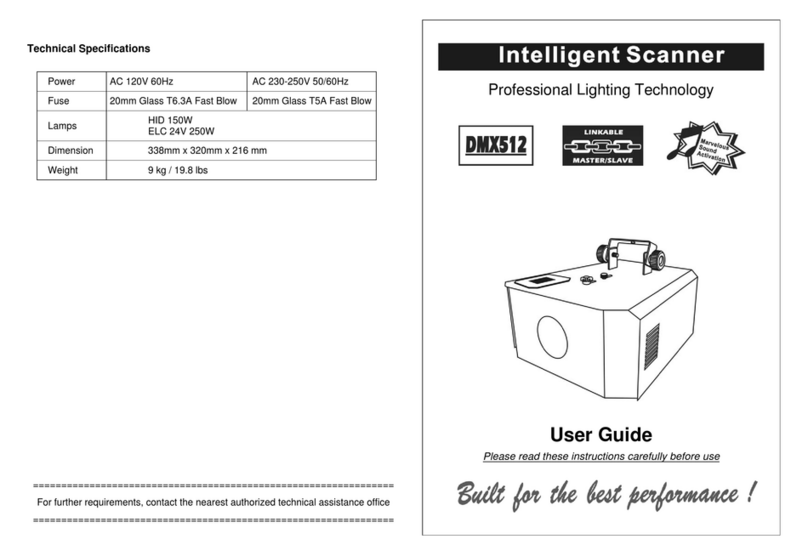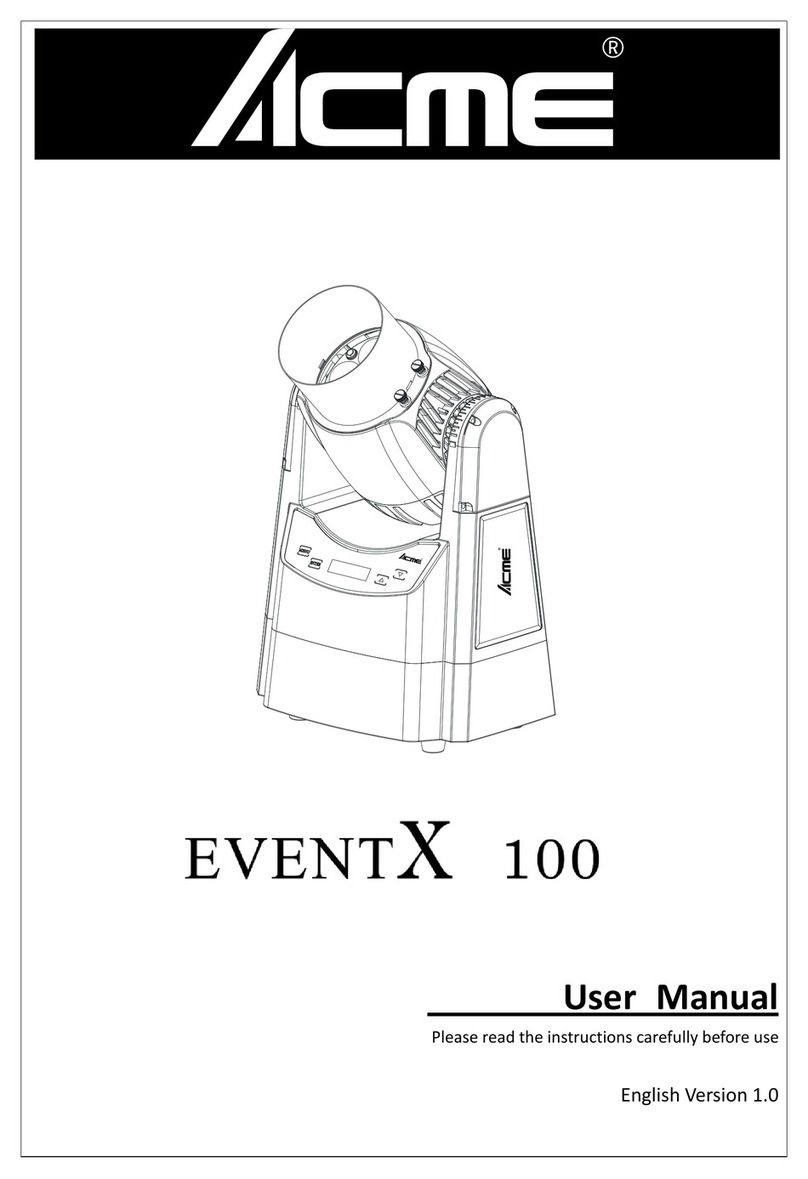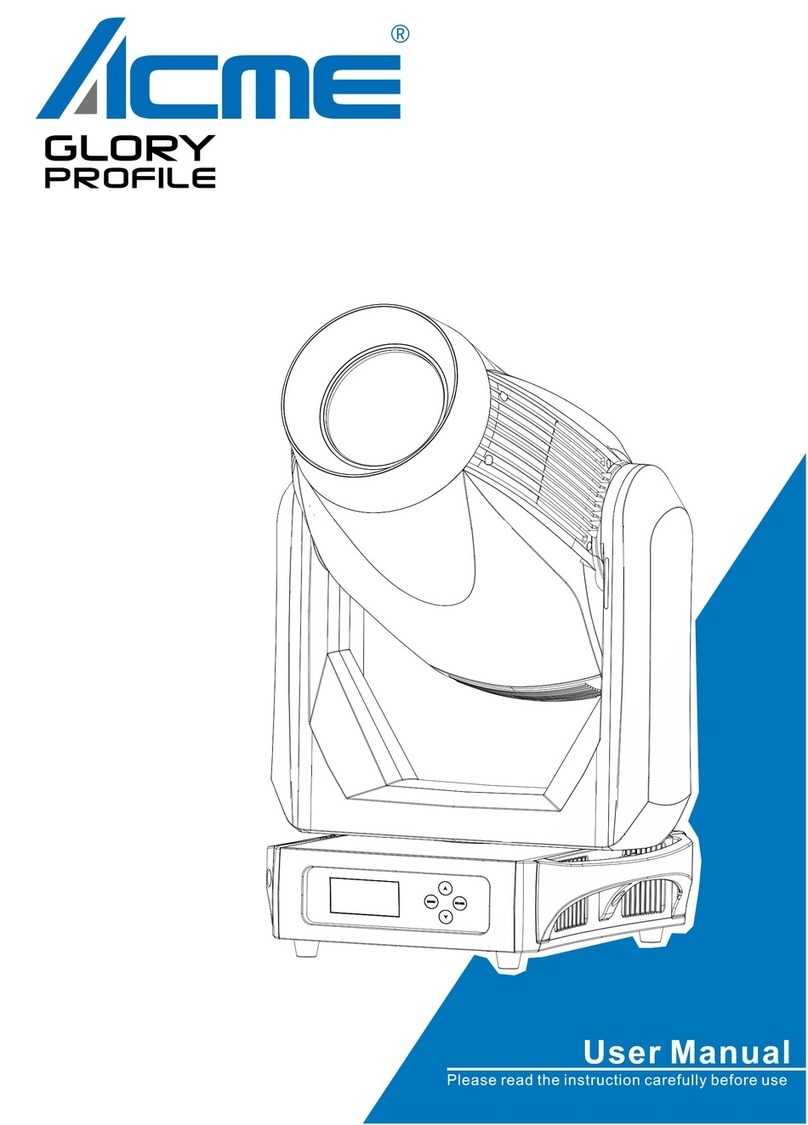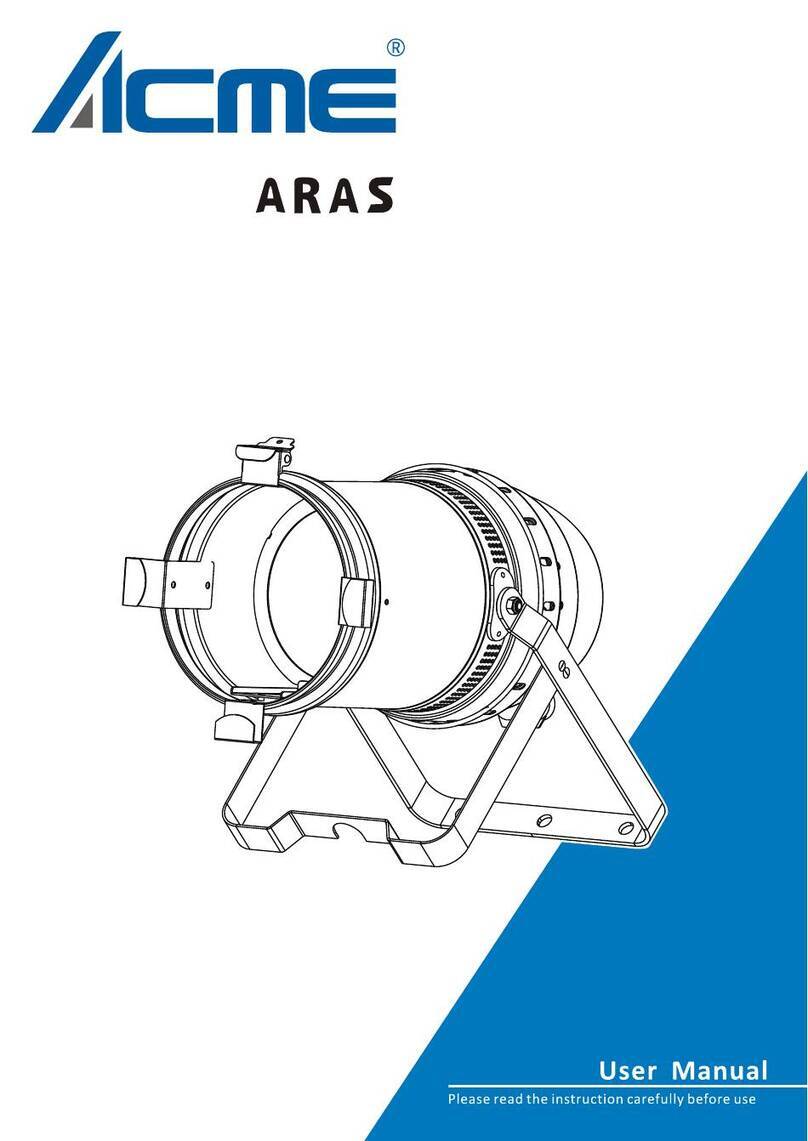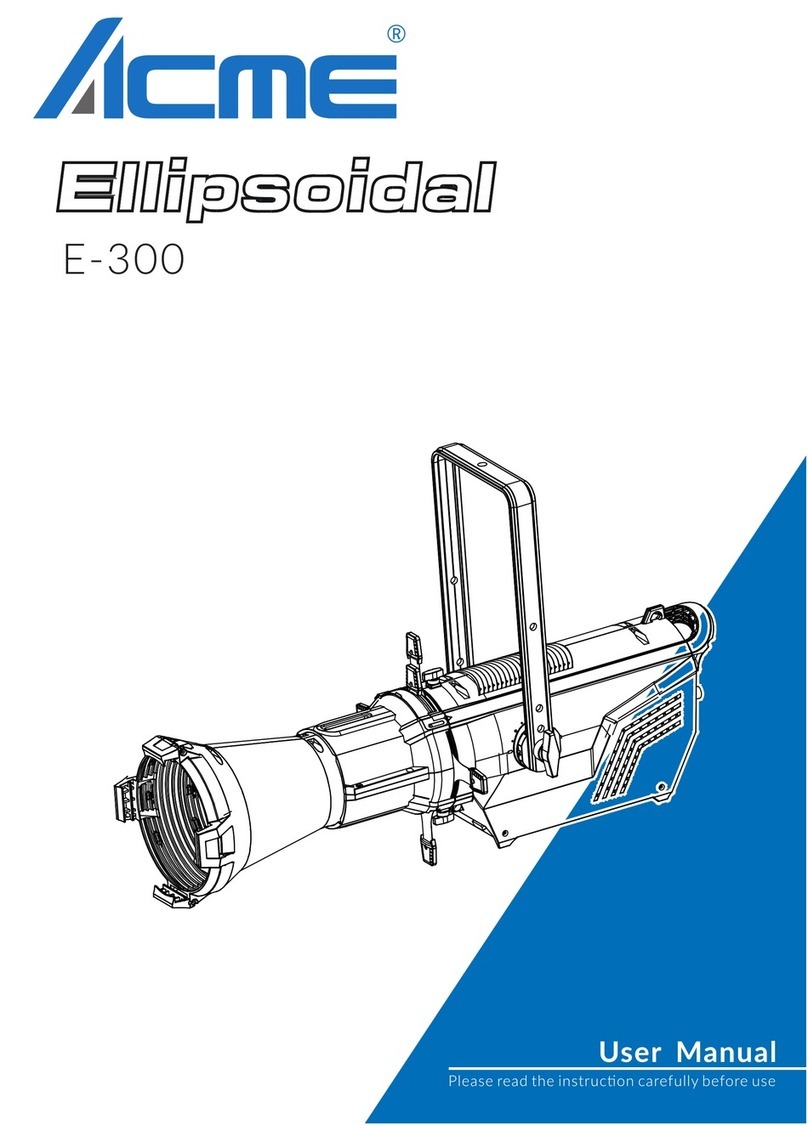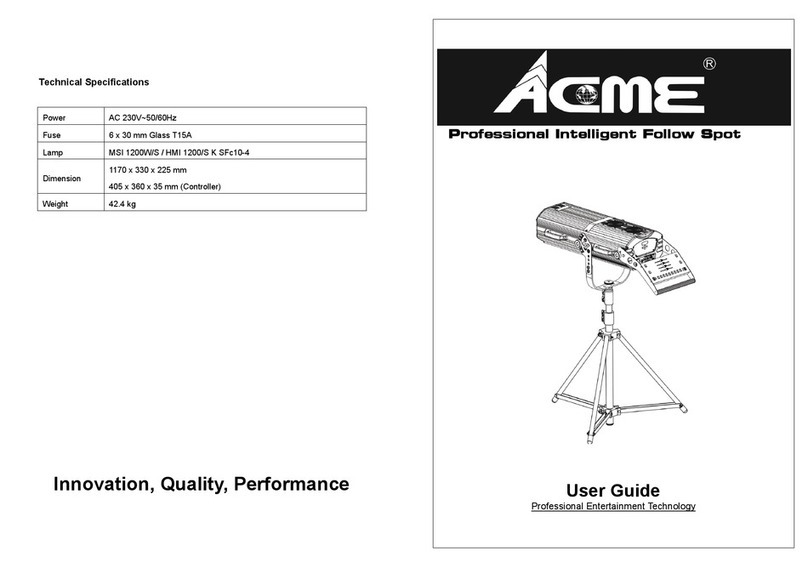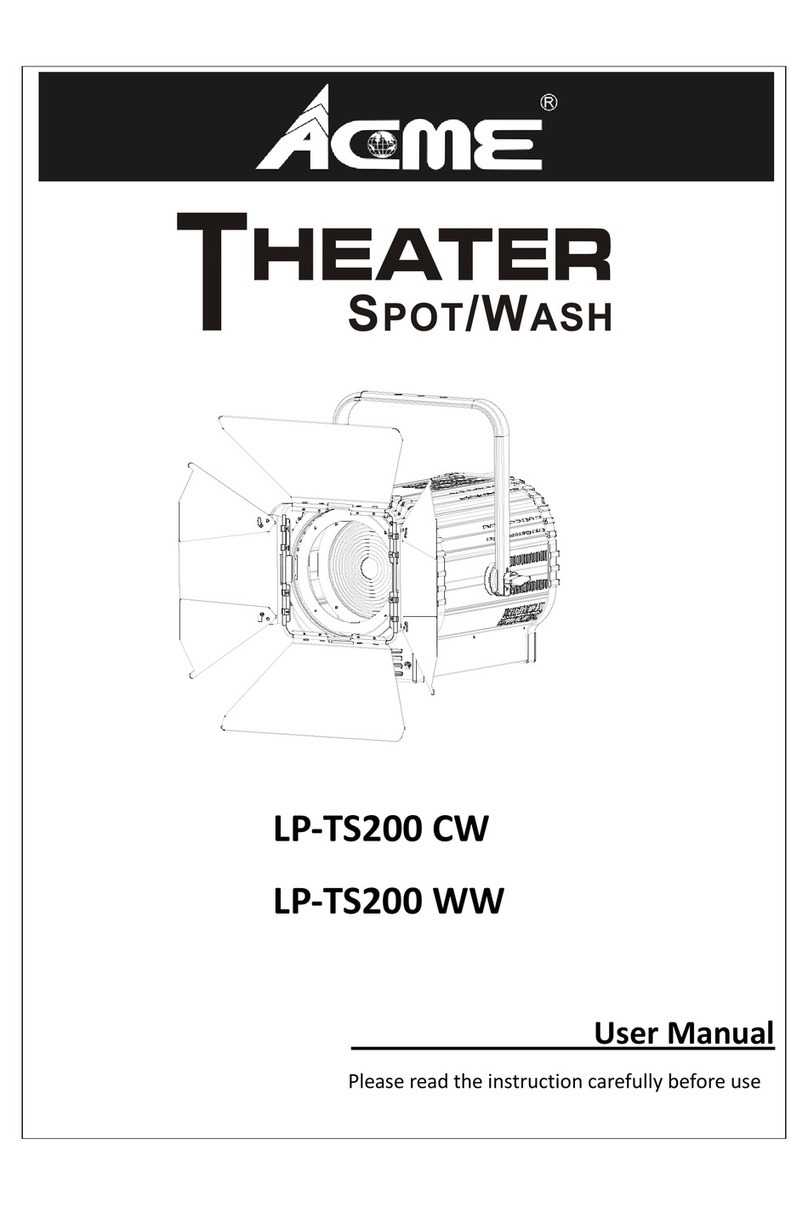DMX Settings
To select DMX Settings, press the ENTER button to confirm, use the UP/DOWN button to select
DMX Address, DMX Channel Mode, No DMX Status or View DMX Value.
DMX Address
To select DMX Address, press the ENTER button to confirm. Use the UP/DOWN button to adjust the
address from 001 to 496/492/4 27, press the ENTER button to store. Press the MENU button back to
the last menu or let the unit idle 30 seconds to exit menu mode.
DMX Channel Mode
To select DMX Channel Mode, press the ENTER button to confirm. Use the UP/DOWN button to
select Mode1(17), Mode2(21) or Mode3(86), press the ENTER button to store. Press the MENU
button back to the last menu or let the unit idle 30 seconds to exit menu mode.
No DMX Status
To select No DMX Status, press the ENTER button to confirm. Use the UP/DOWN button to select
Blackout(fixture blacks out if DMX signal stops), Hold(fixture continues to obey the last command it
received Via DMX if DMX signal stops) or Manual(the fixture will automatically read the DMX value
in the “Manual Test” menu for operation after selecting this mode), press the ENTER button to store.
Press the MENU button back to the last menu or let the unit idle 30 seconds to exit menu mode.
View DMX Value
To select View DMX Value, press the ENTER button to confirm. Use the UP/DOWN button to view
the DMX channel value. Press the MENU button back to the last menu or let the unit idle 30
seconds to exit menu mode.
Fixture Settings
To select Fixture Settings, press the ENTER button to confirm, use the UP/DOWN button to select
Pan Invert, Tilt Invert, P/T Feedback, Fan Mode, Dimmer Speed, Dimmer Curve or White Balance.
Pan Invert
To select Pan Invert, press the ENTER button to confirm. Use the UP/DOWN button to select No
(normal) or Yes (pan invert), press the ENTER button to store. Press the MENU button back to the
last menu or let the unit idle 30 seconds to exit menu mode.
8H