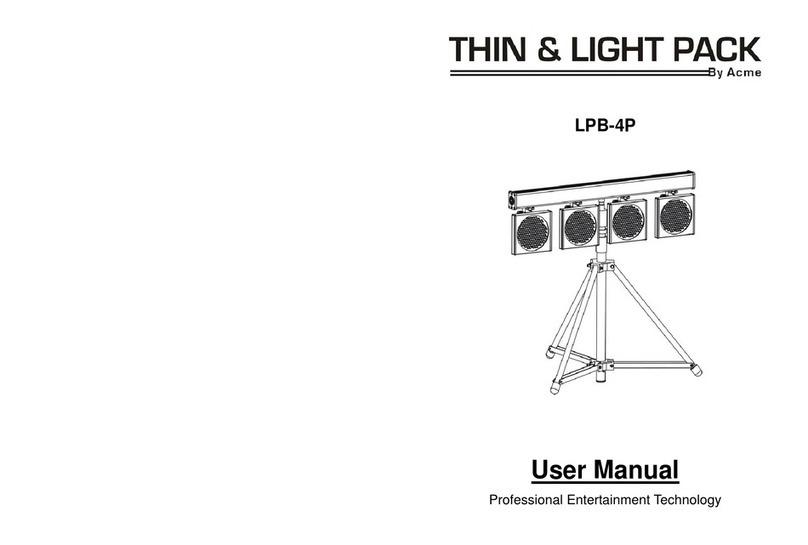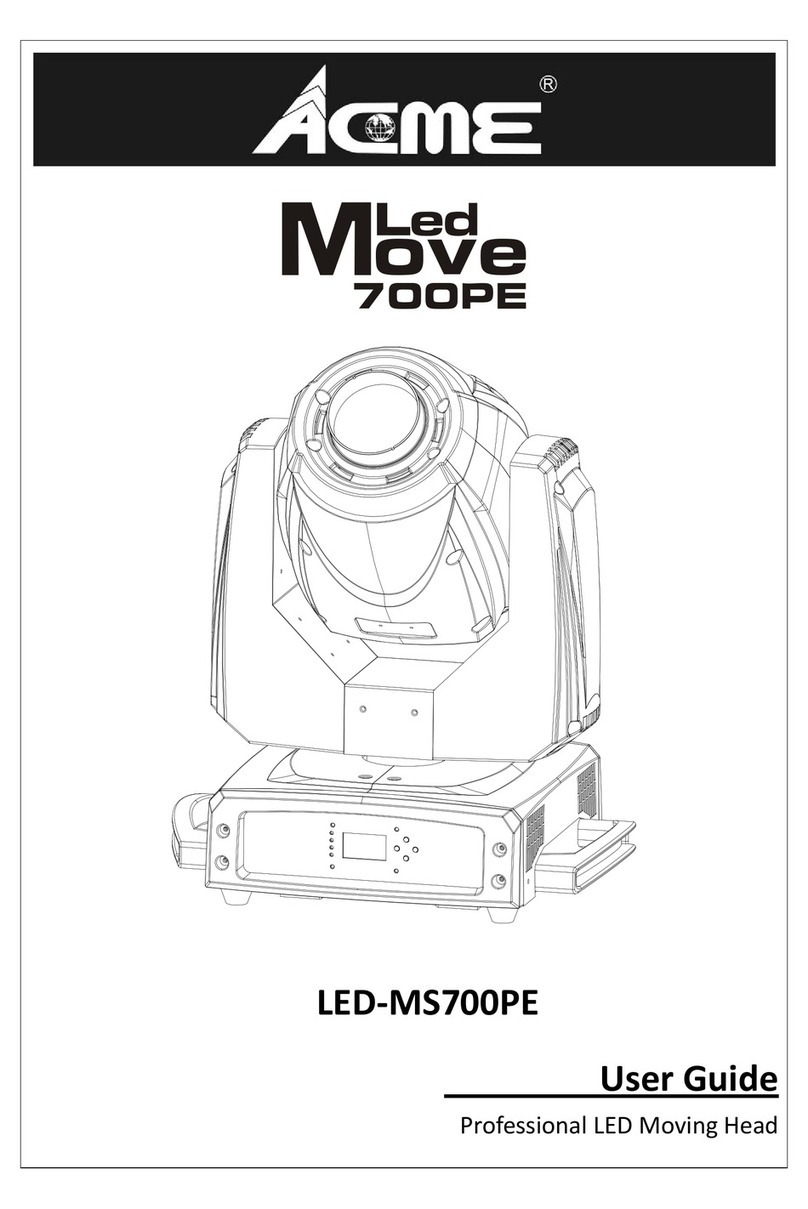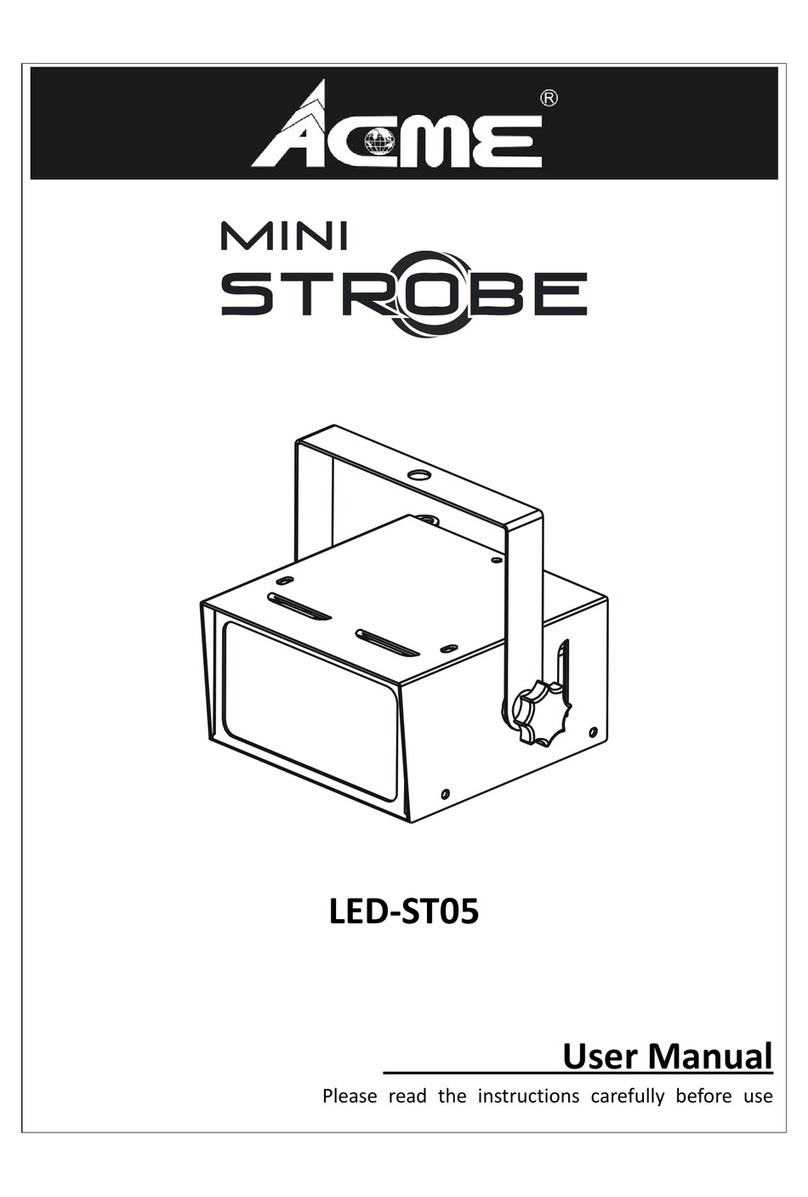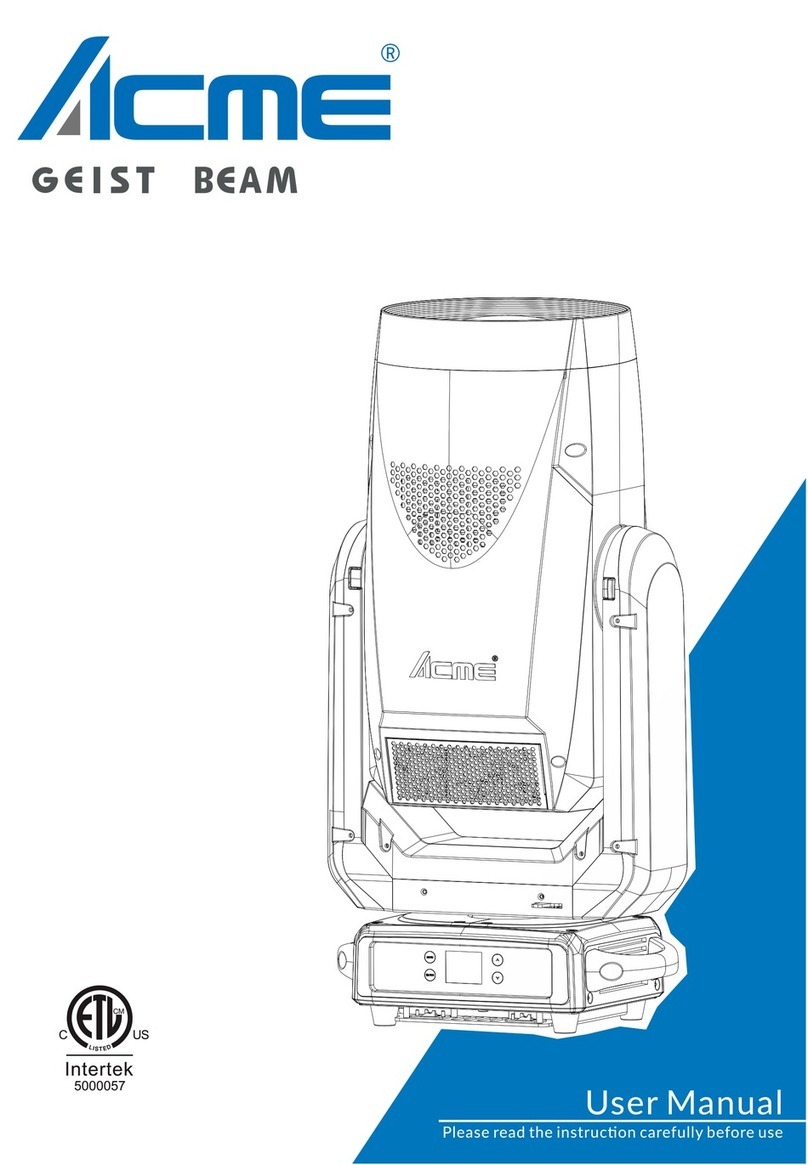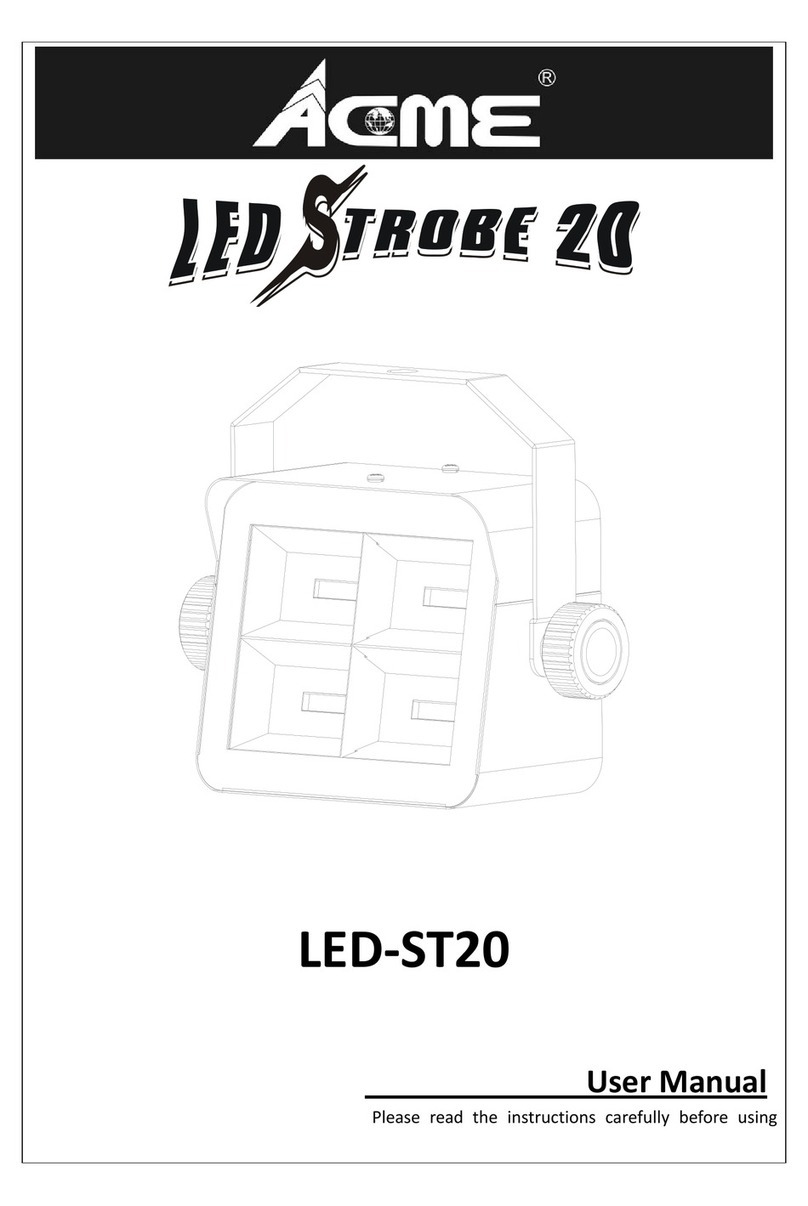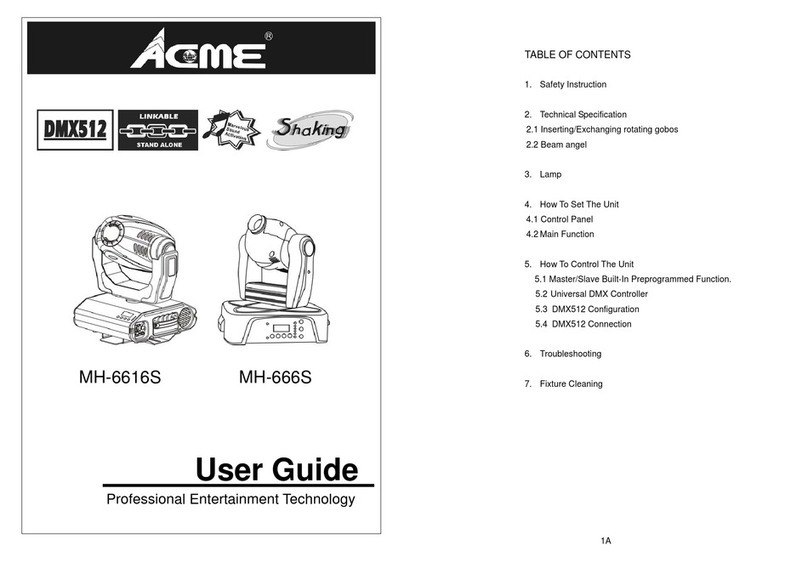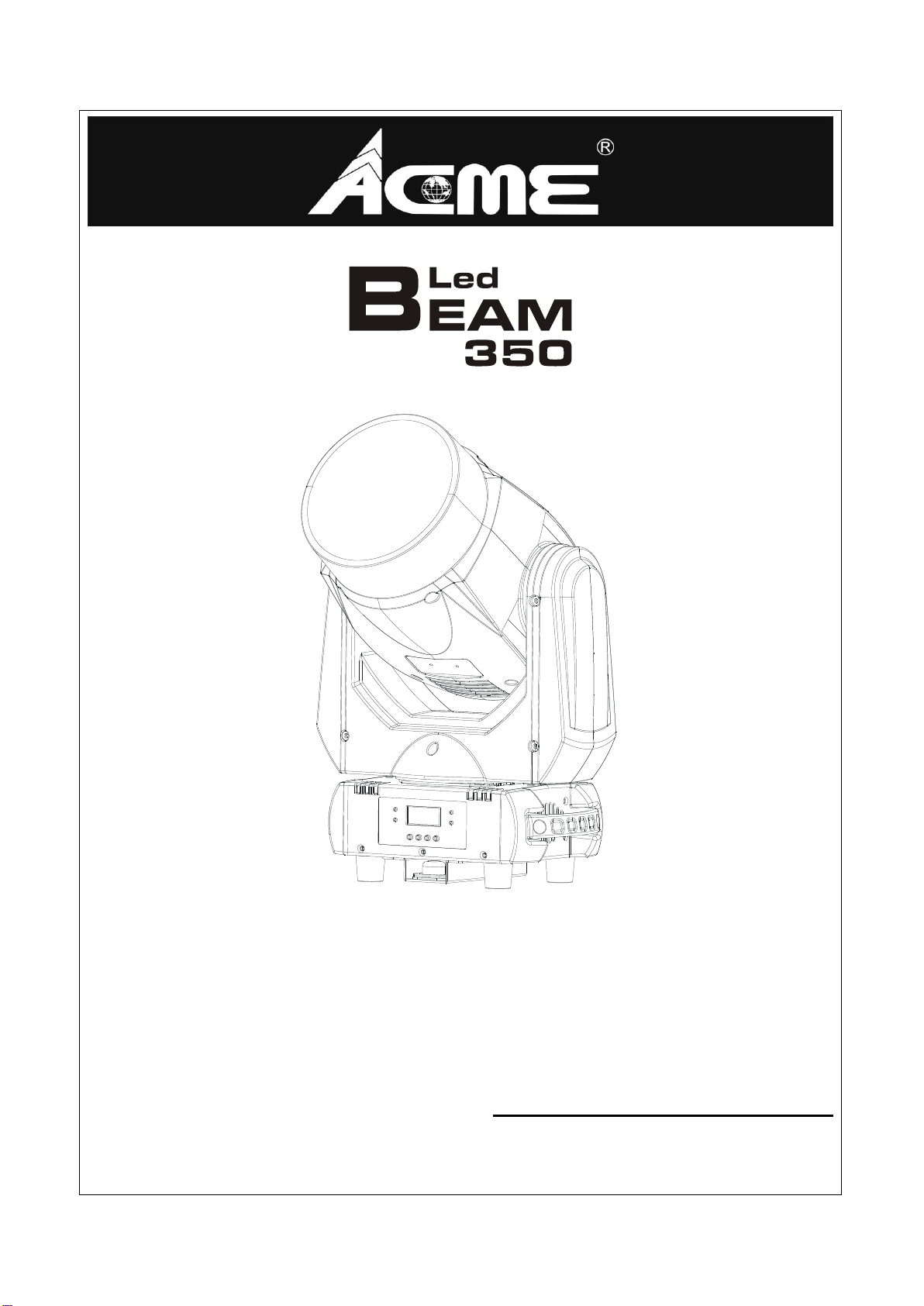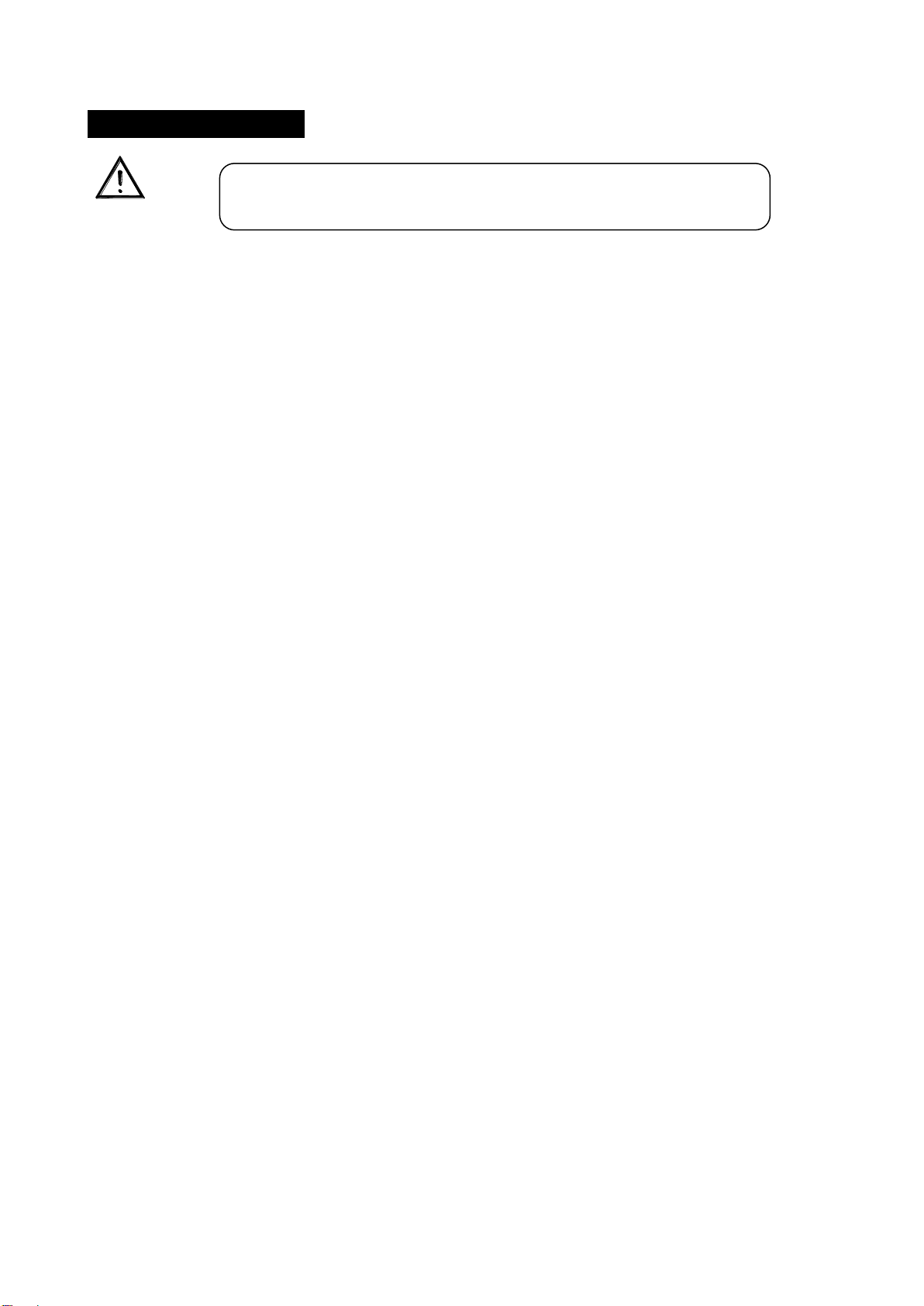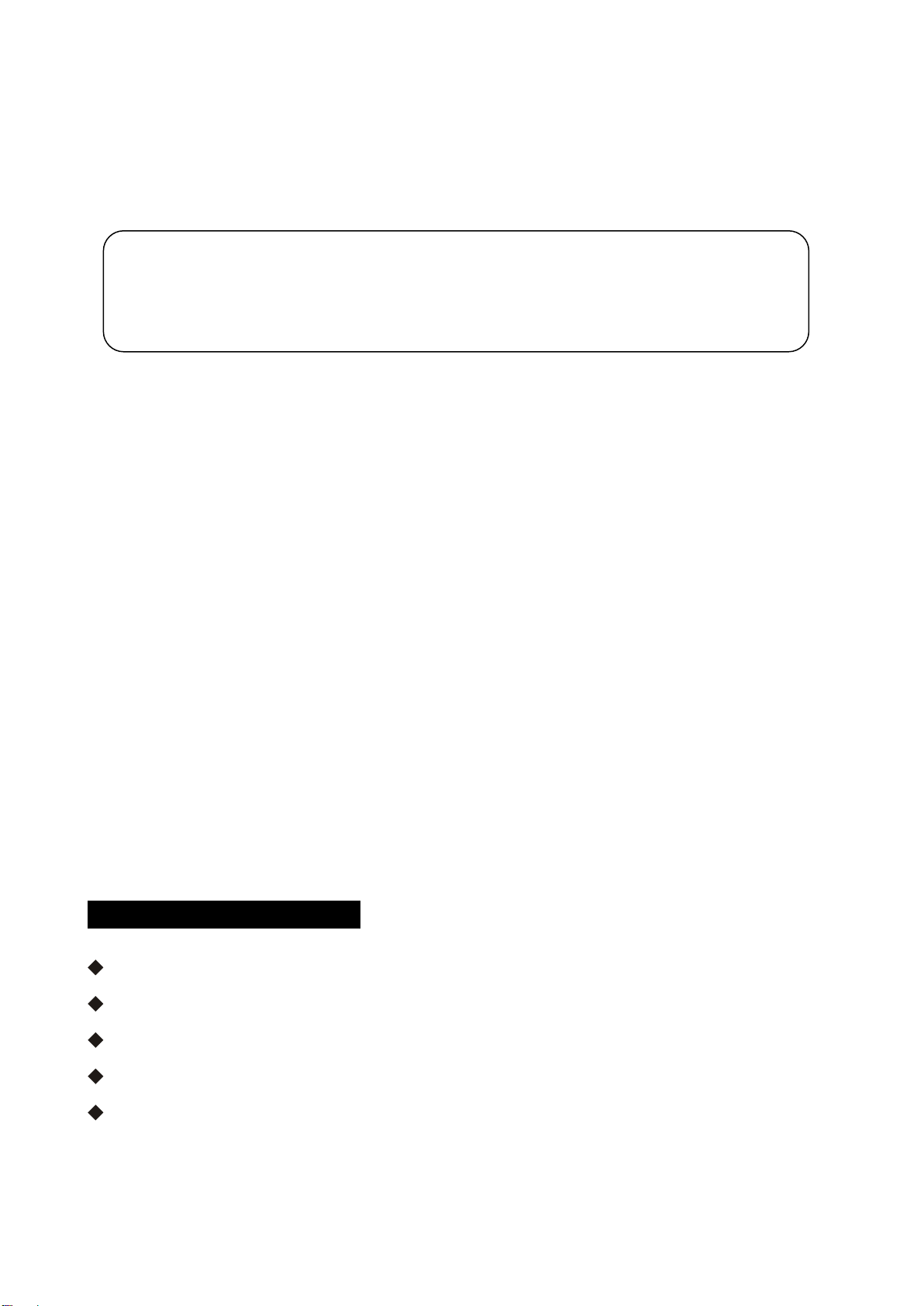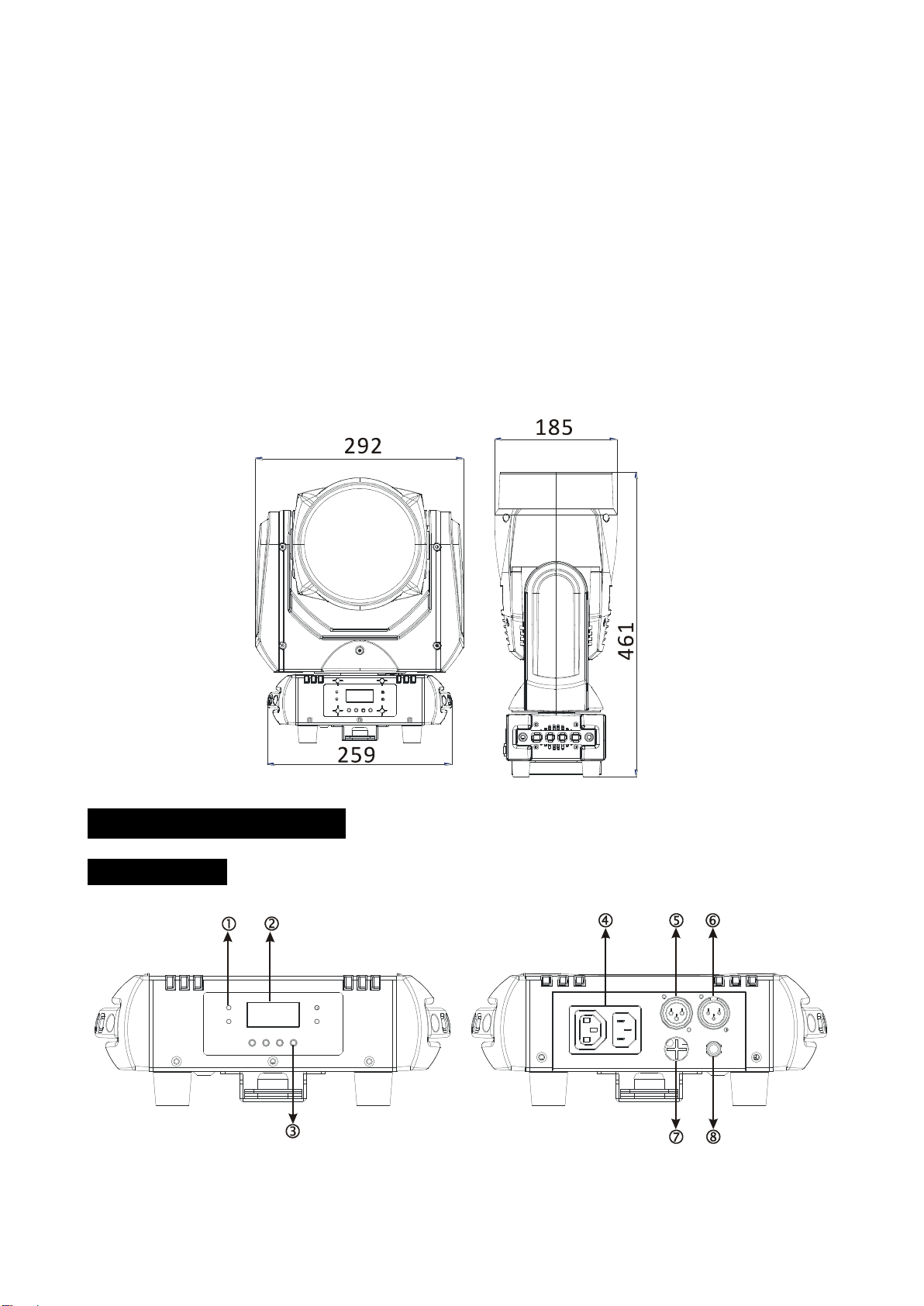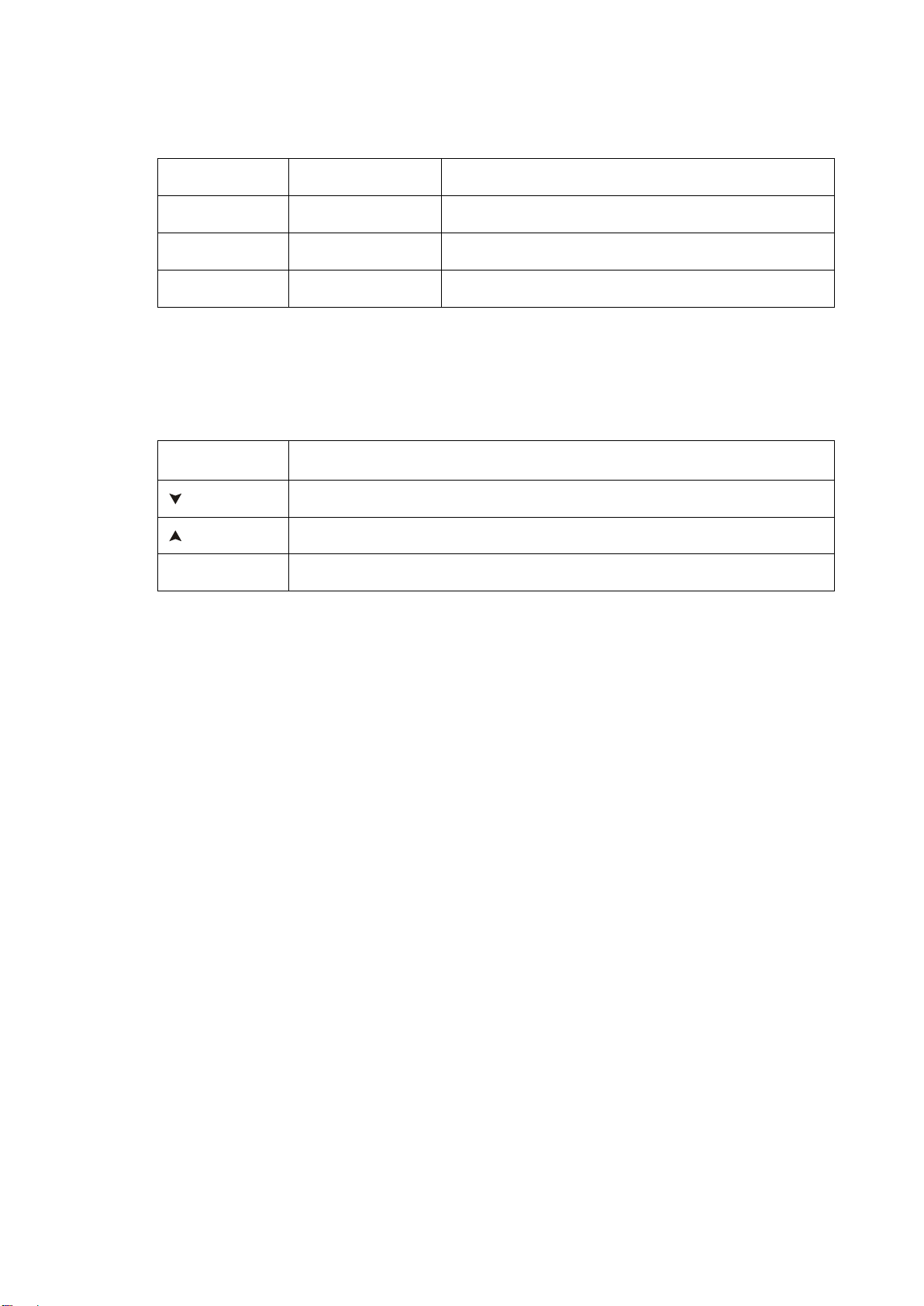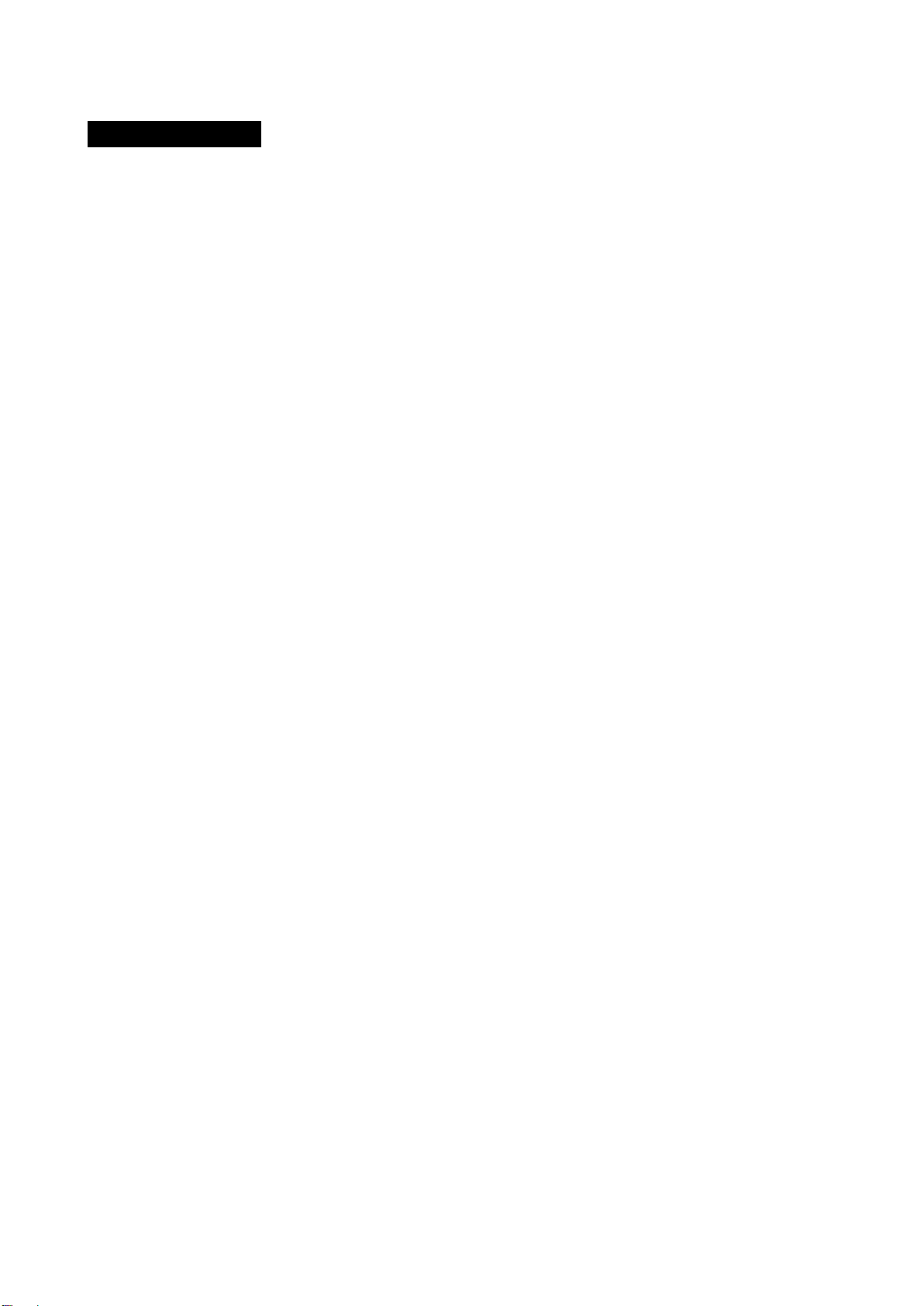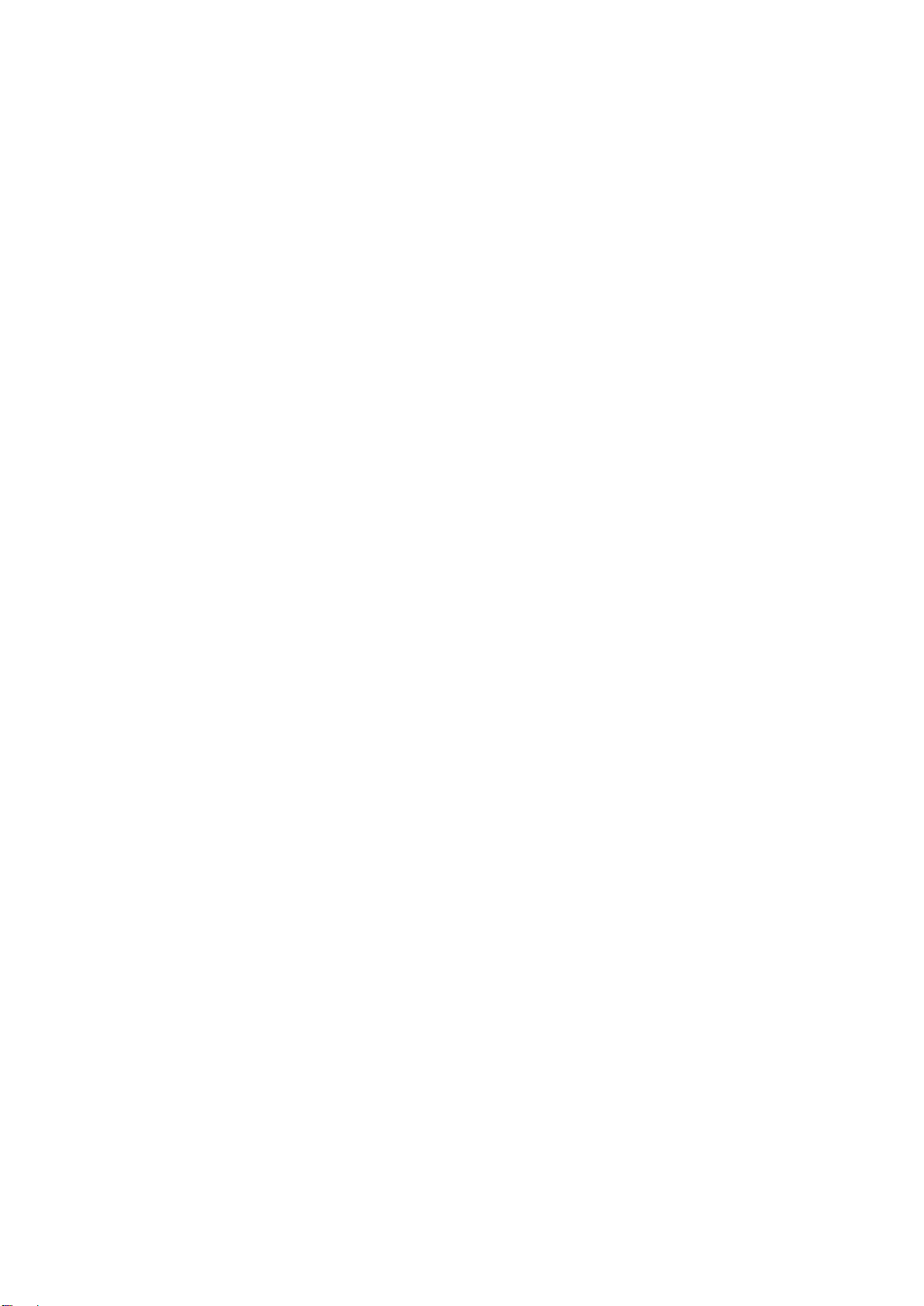DMX Address
To select the DMX Address, press the ENTER button to show the DMX ADDRESS on the display.
Use the DOWN/UP button to adjust the address from 001to 512. Once the address has been
selected, press the ENTER button to setup, to go back to the functions without any changes press
the MENU button again. Hold and press the MENU button for one second or wait for one minute
to exit the menu mode.
Channel Mode
To select the Channel Mode, press the ENTER button to show the CHANNEL MODE on the display.
Use the DOWN and UP button to select the 8Chan or 11Chan mode. Once the mode has been
selected, press the ENTER button to setup, to go back to the functions without any change press
the MENU button again. Hold and press the MENU button about one second or wait for one
minute to exit the menu mode.
Show Mode
To select the Show Mode, press the ENTER button to show the SHOW MODE on the display. Use
the DOWN and UP button to select the Show 1, Show 2 or Show 3, Show 4 Mode. Once the mode
has been selected, press the ENTER button to setup, to go back to the functions without any
change press the MENU button again. Hold and press the MENU button about one second or wait
for one minute to exit the menu mode.
Split Color
To select the Split Color, press the ENTER button to show the SPLIT COLOR on the display. Use the
DOWN and UP button to select the Yes (Split color mode) or No (Normal). Once the mode has
been selected, press the ENTER button to setup, to go back to the functions without any change
press the MENU button again. Hold and press the MENU button about one second or wait for one
minute to exit the menu mode.
Slave Mode
To select the Slave Mode, press the ENTER button to show the SLAVE MODE on the display. Use
the DOWN and UP button to select the Slave 1 or Slave 2 mode. Once the mode has been selected,