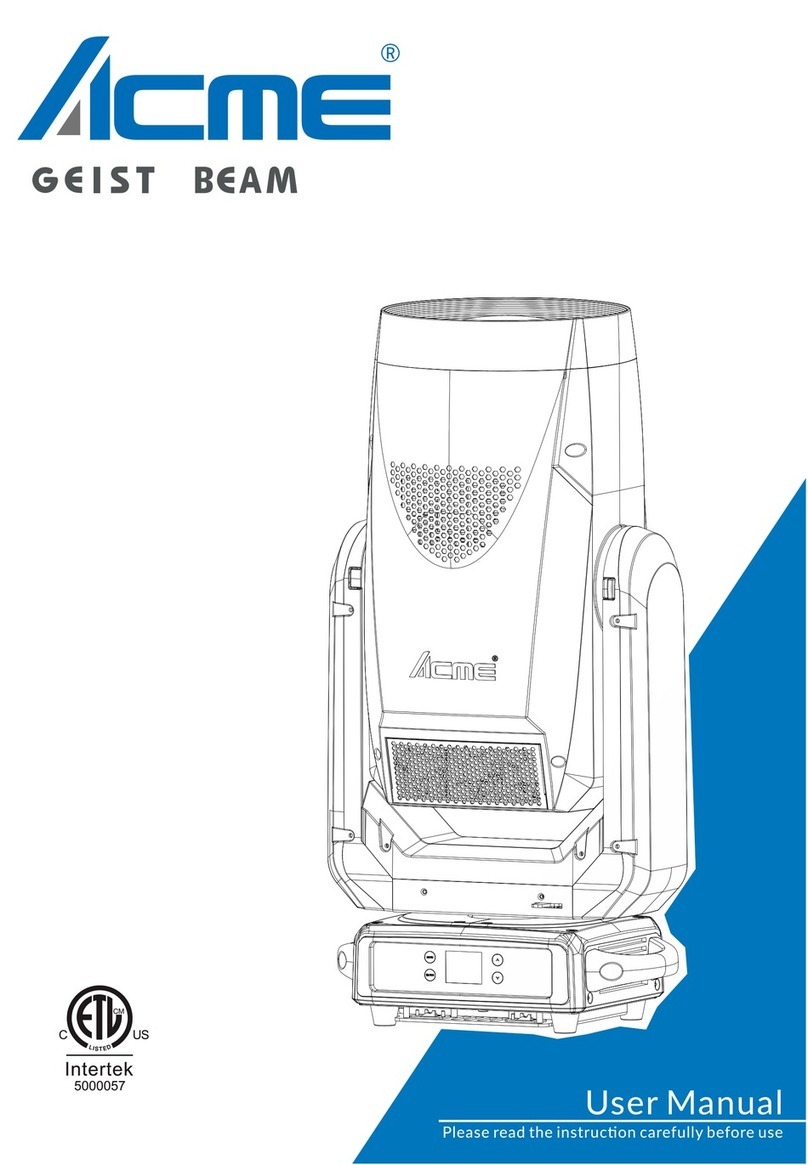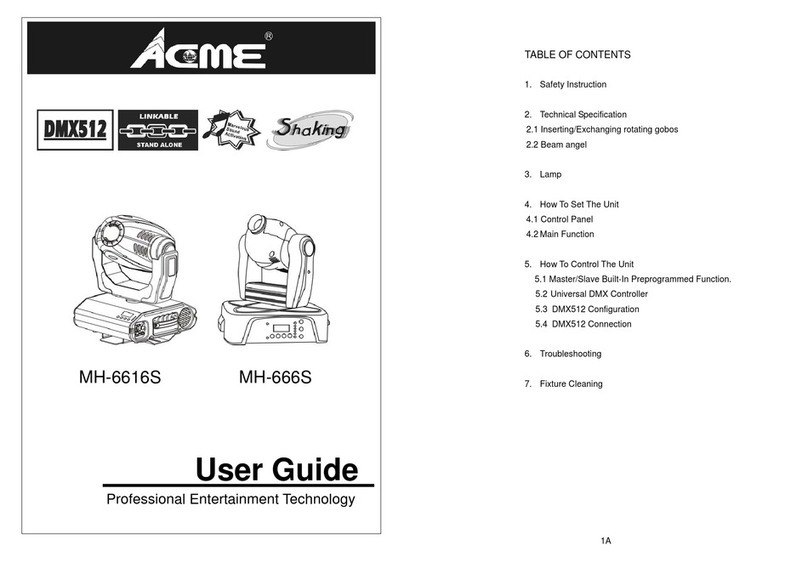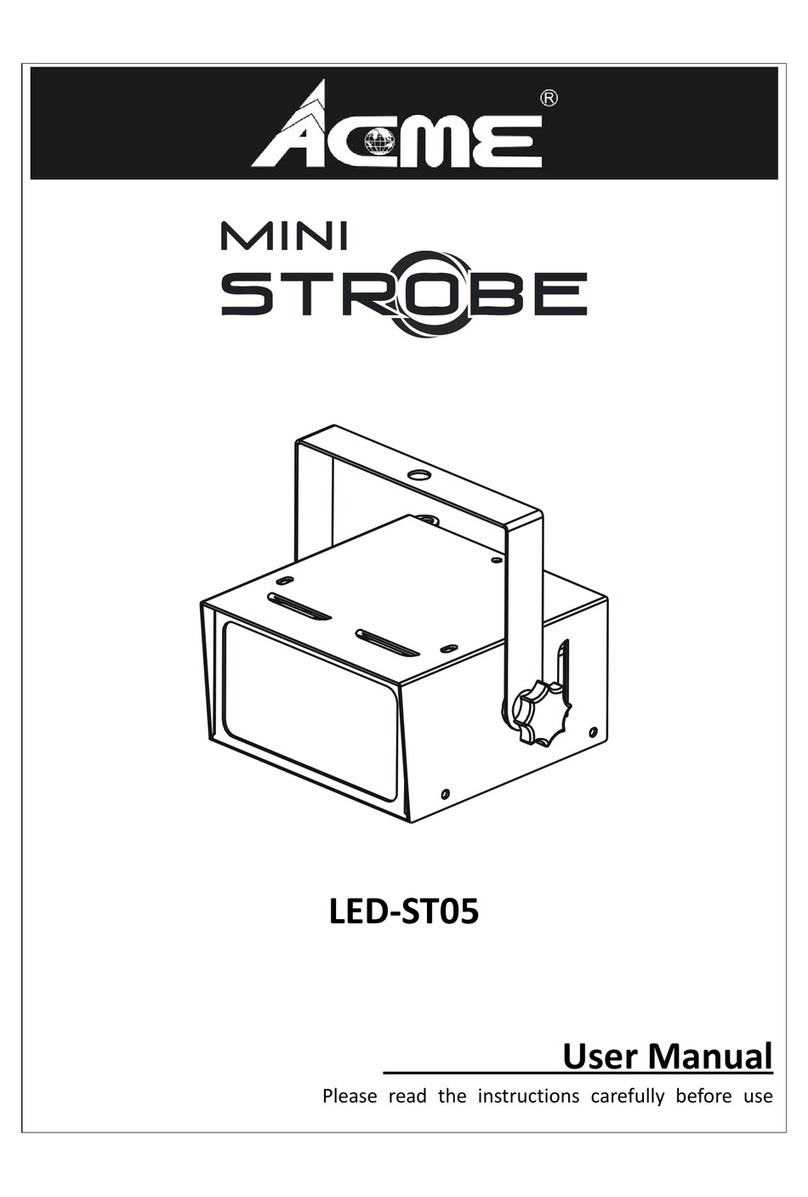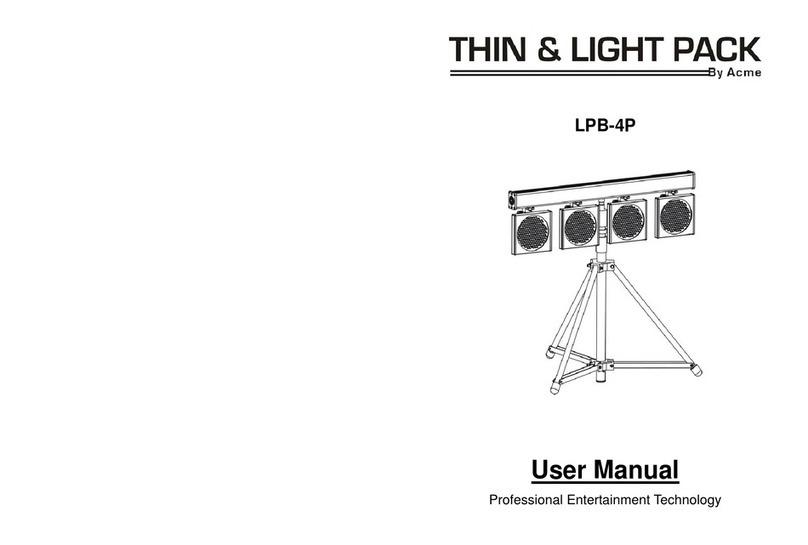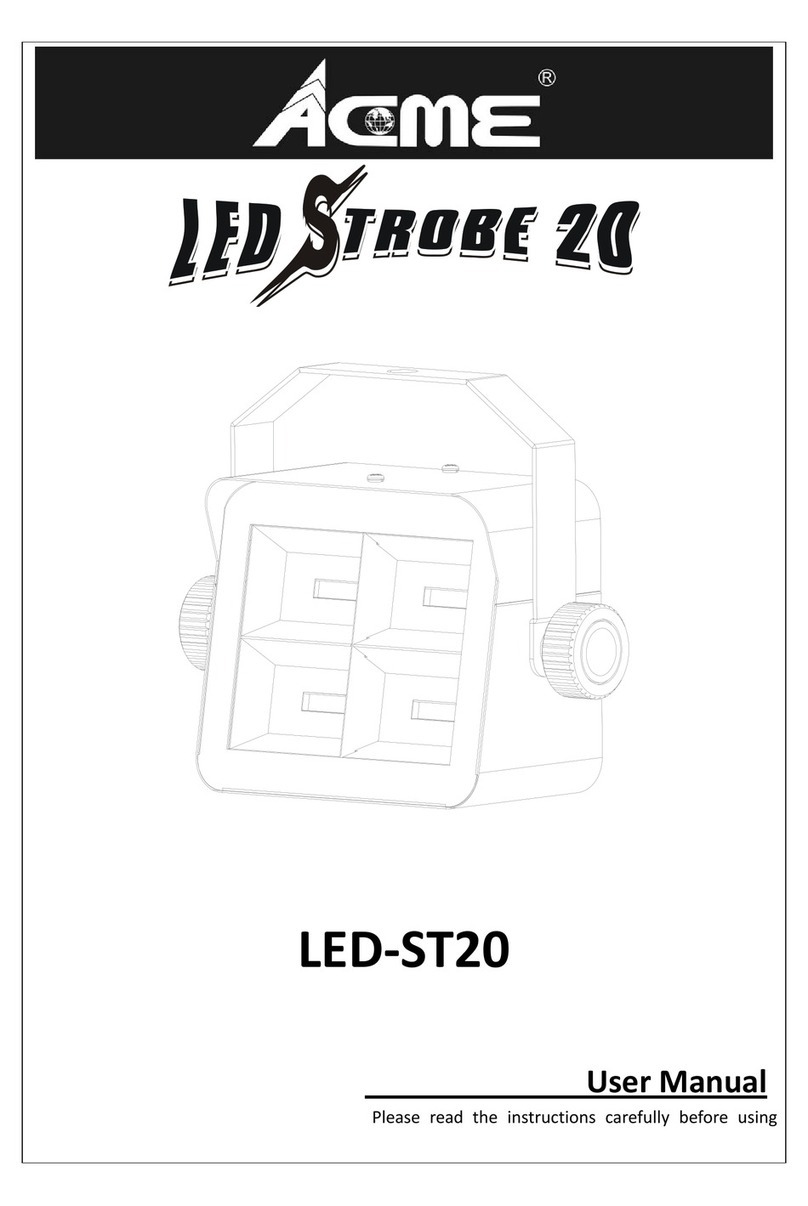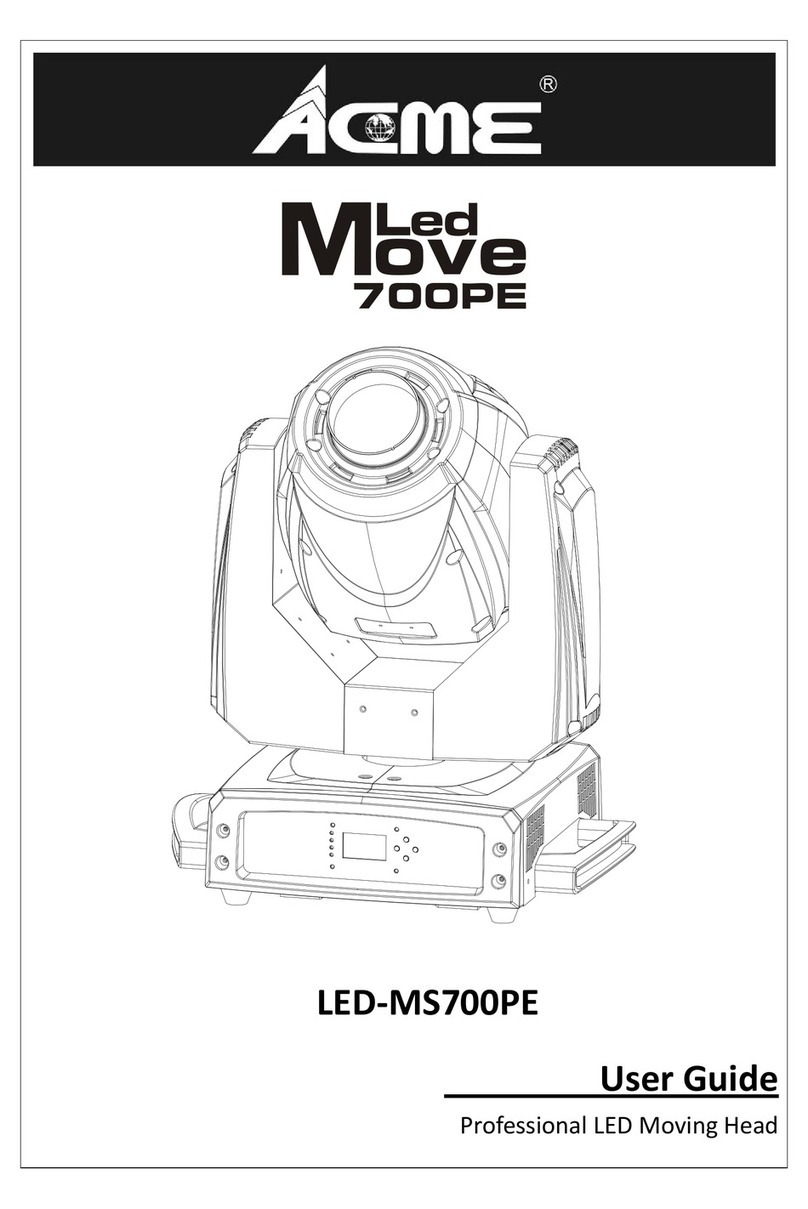DMX 512 Address Setting
Press the MENU button up to when the is shown on the display. Pressing ENTER
button and the display will blink. Use DOWN and UP button to change the DMX 512 address.
Once the address has been selected, press ENTER button to setup (or automatically exit
menu mode after idling one minute). To go back to the main functions press the MENU
button.
Channel Mode
Press the MENU button up to when the is shown on the display. Pressing ENTER
button and the display will blink. Use DOWN and UP button to select the (4
channels) or (5 channels) or (7 Channels) mode. Once the mode
has been selected, press the ENTER button to setup (or automatically exit menu mode after
idling one minute). To go back to the main functions press the MENU button.
Show 1~16
Press the MENU button up to when the is shown on the display. Pressing ENTER
button, Use DOWN and UP button to select the (show 1) or (Show 2)
or … or (show 16). Press ENTER button to confine, (fade time) will
blinking on the display, use DOWN and UP button to adjust the fade time, press ENTER
button to setup and (wait time) will blinking on the display, use DOWN and UP
button to adjust the wait time, press ENTER button to setup (or automatically exit menu
mode after idling one minute). Back to the previous functions without any change press
MENU button.
Blackout mode
Press the MENU button up to when the is shown on the display. Pressing ENTER
button, Use DOWN and UP button to select the (blackout) or (normal).
Once select, press ENTER button to setup (or automatically exit menu mode after idling one
minute). To go back to the main functions press the MENU button.
Manual Test
Press the MENU button up to when the is shown on the display. Pressing ENTER
button and the display will blink. Use DOWN and UP button to select the , ,
6A