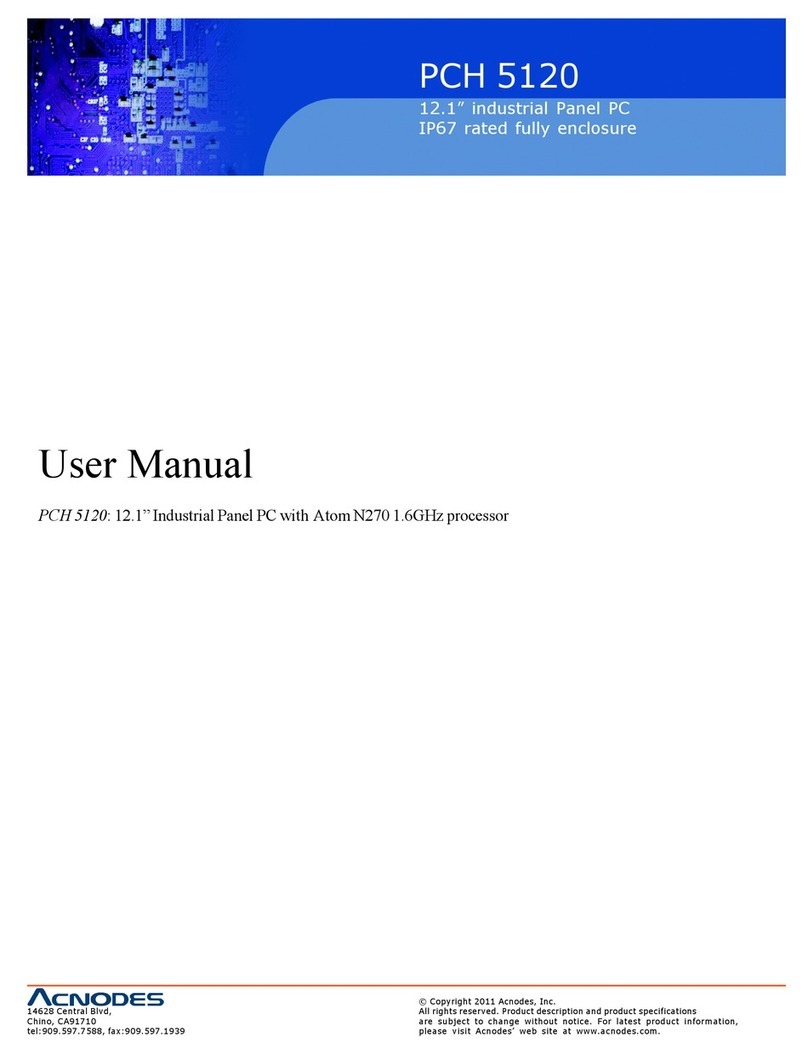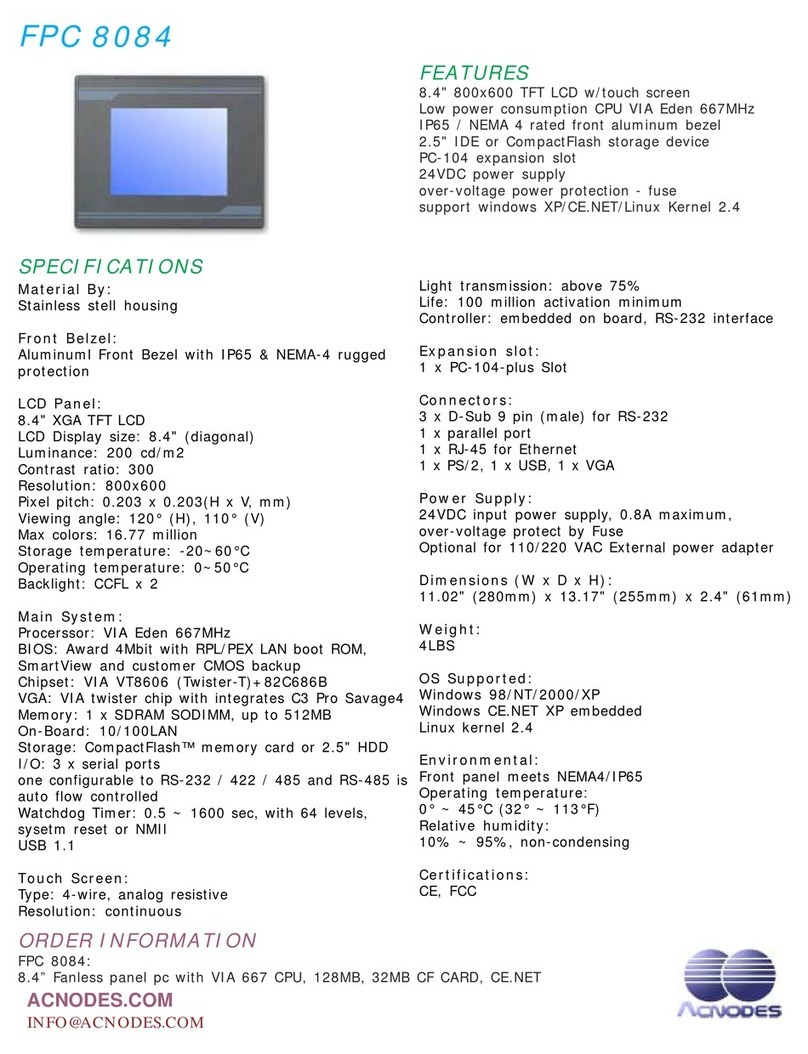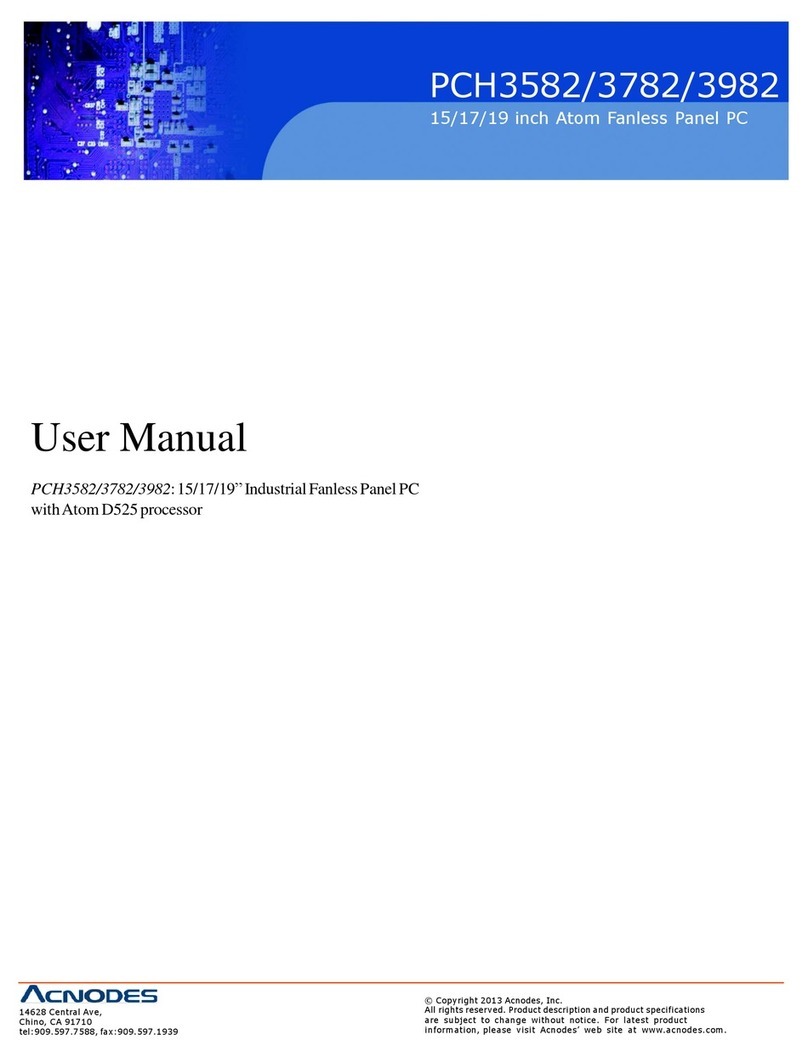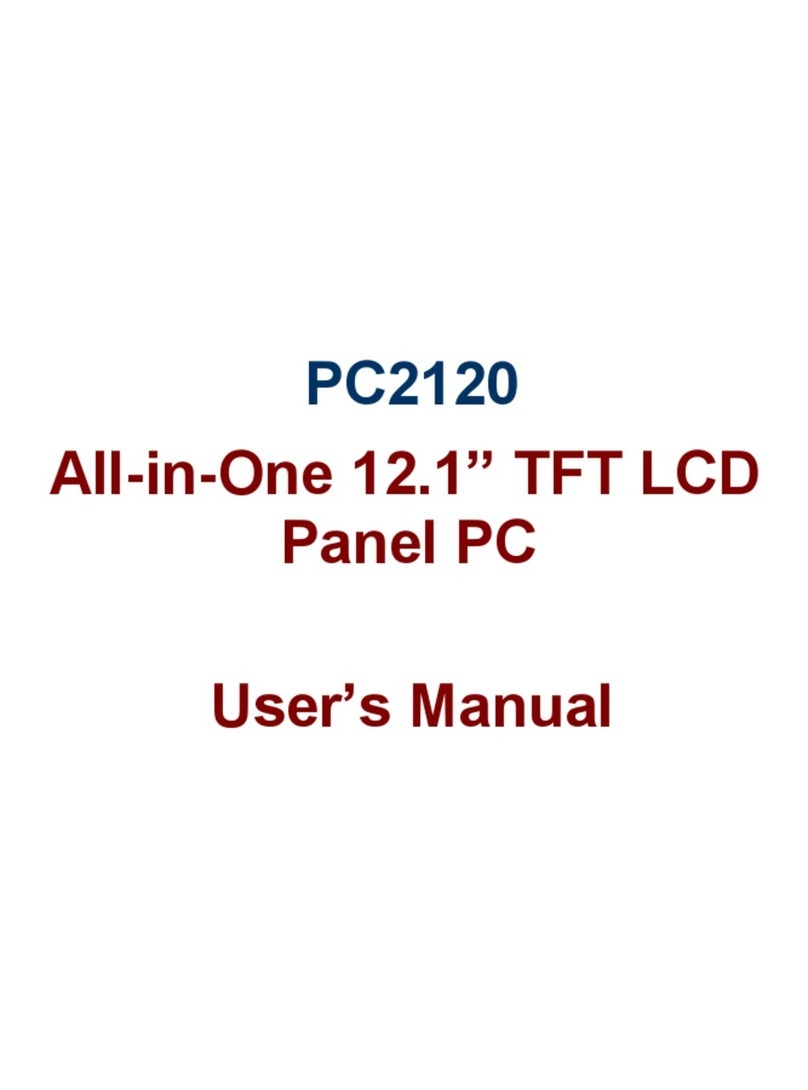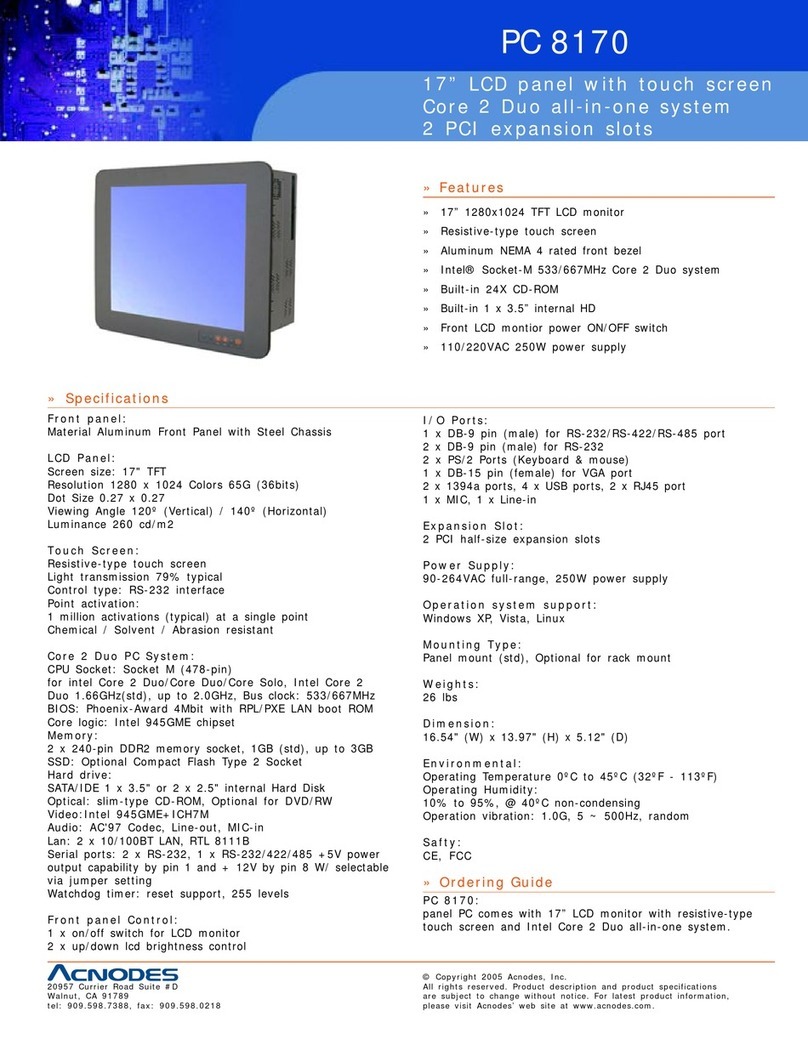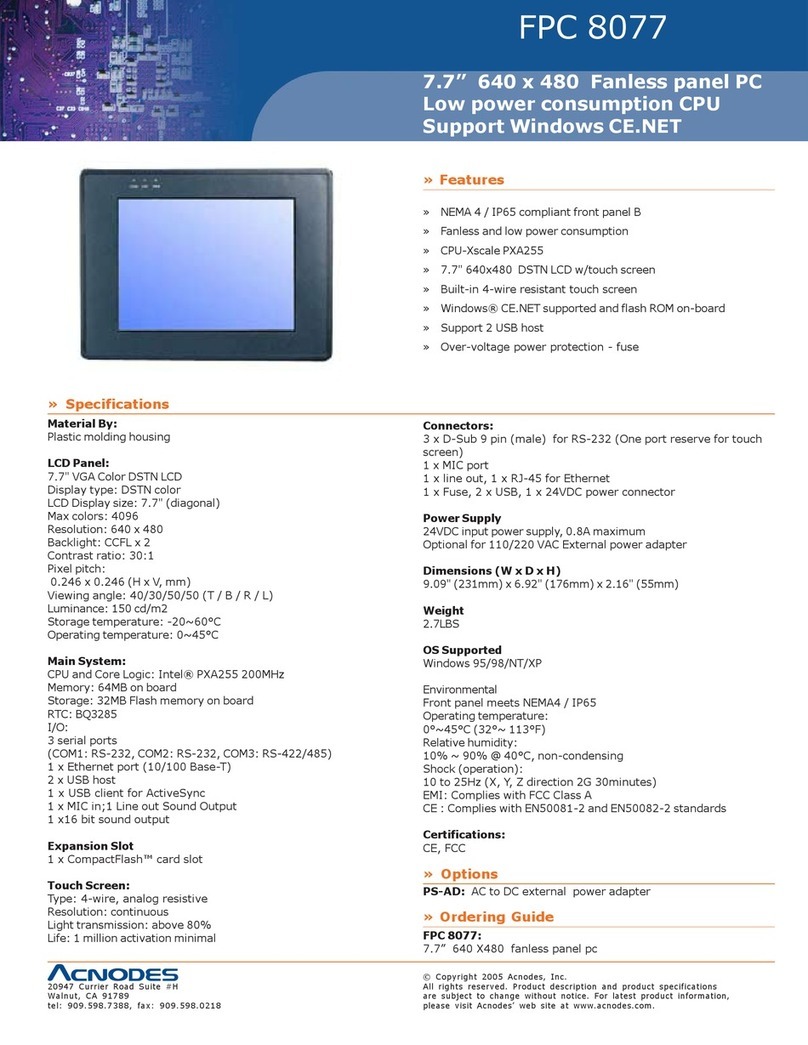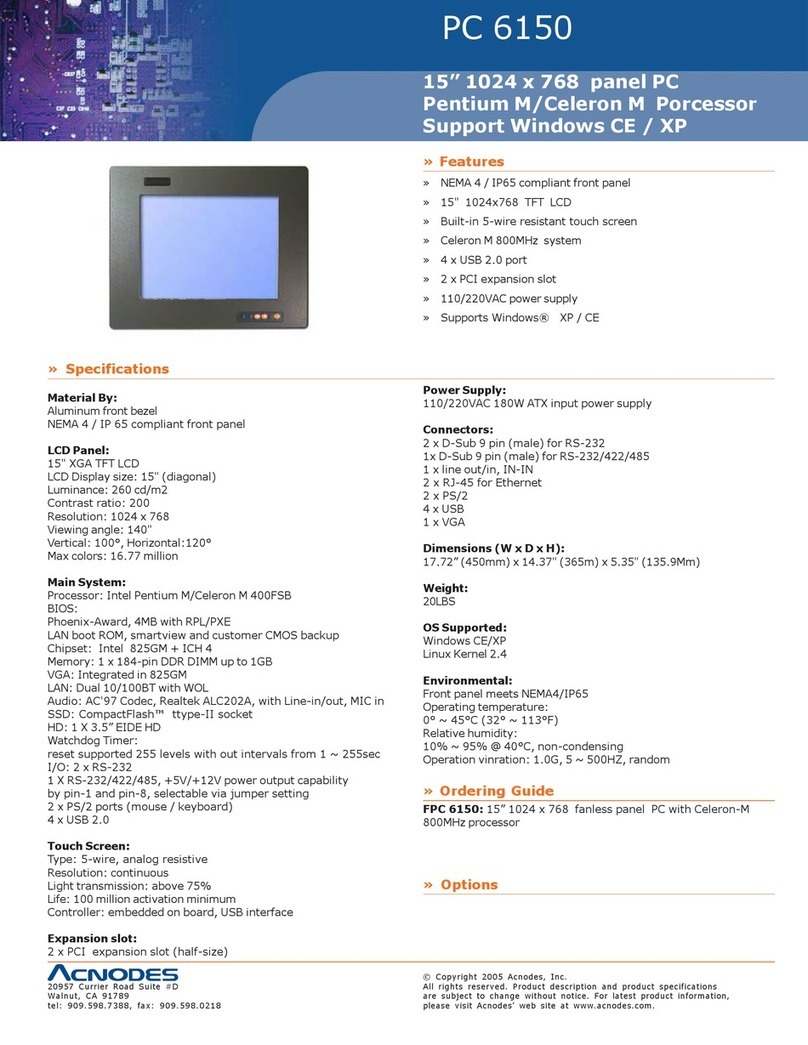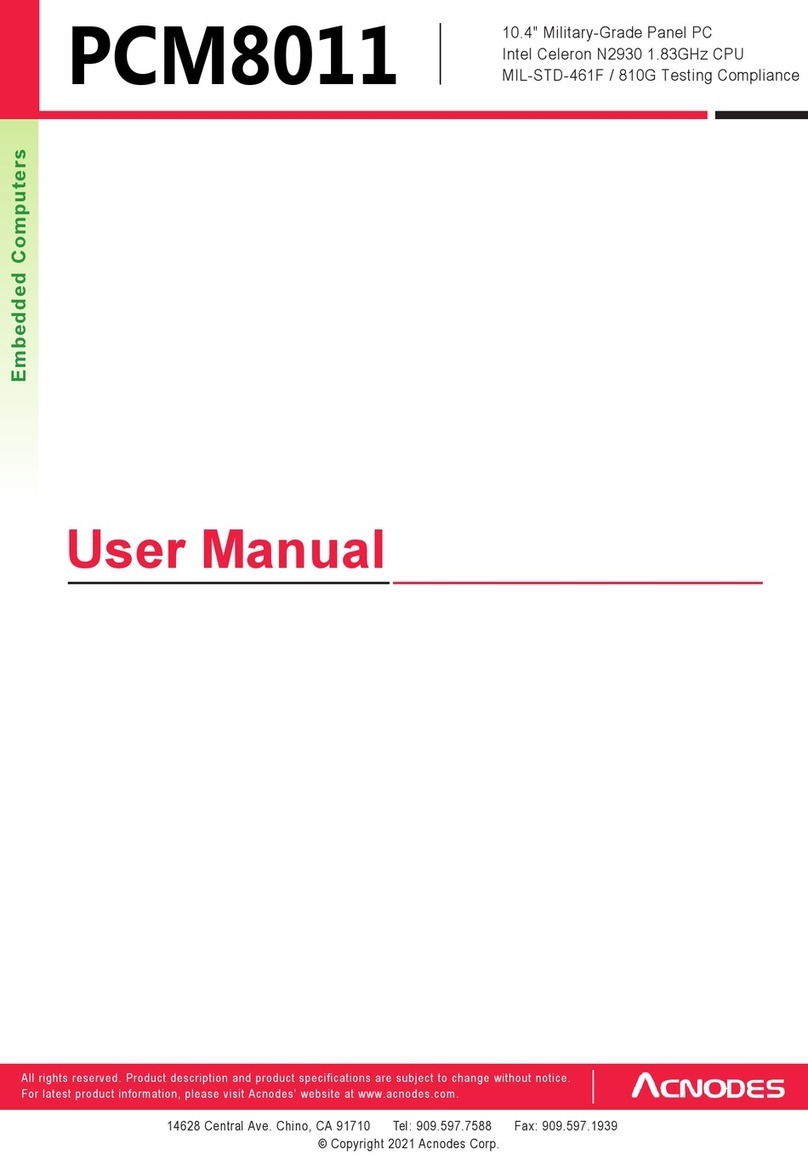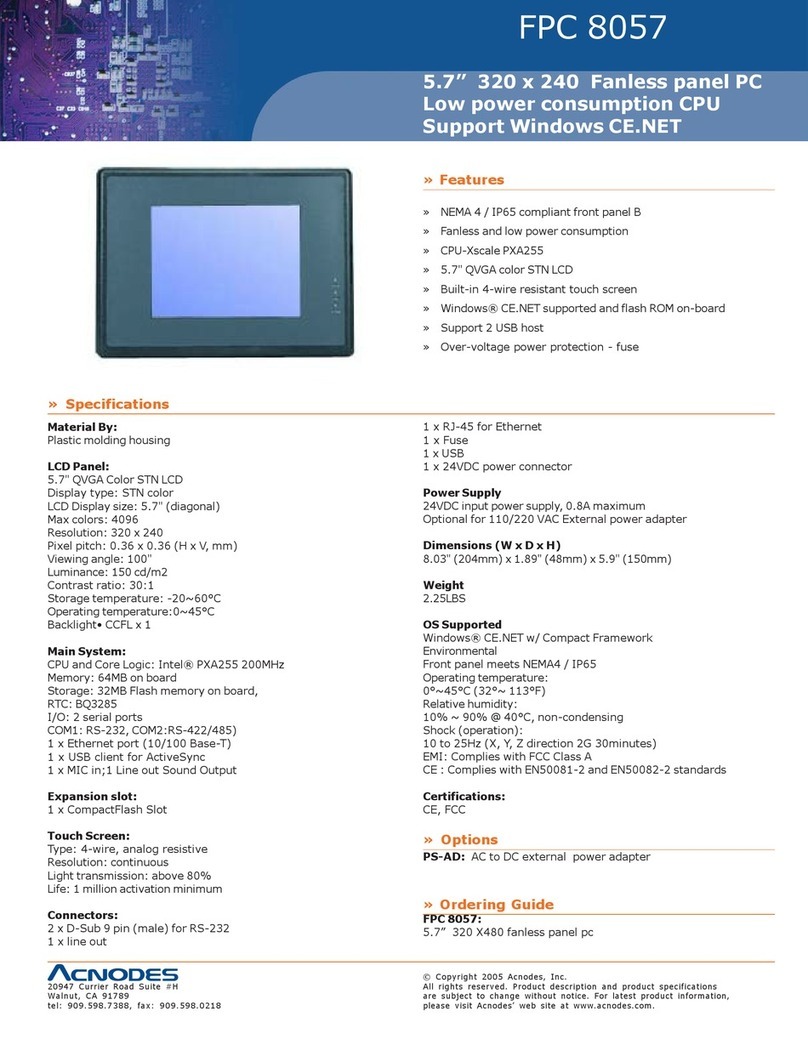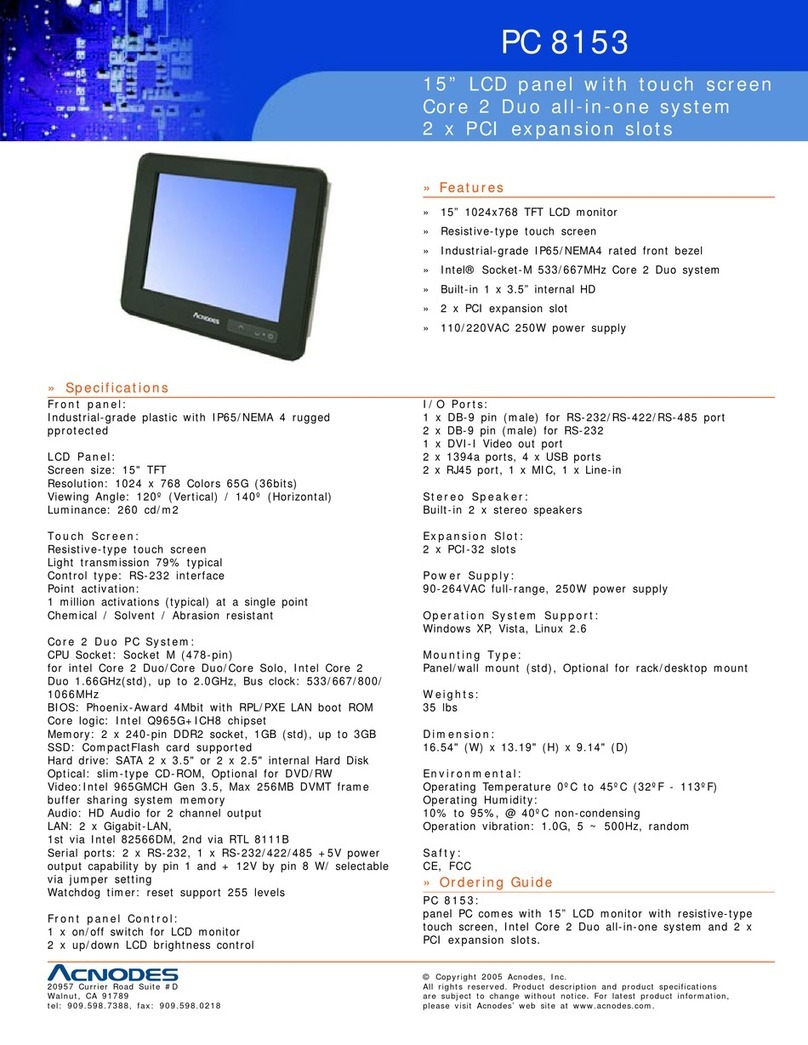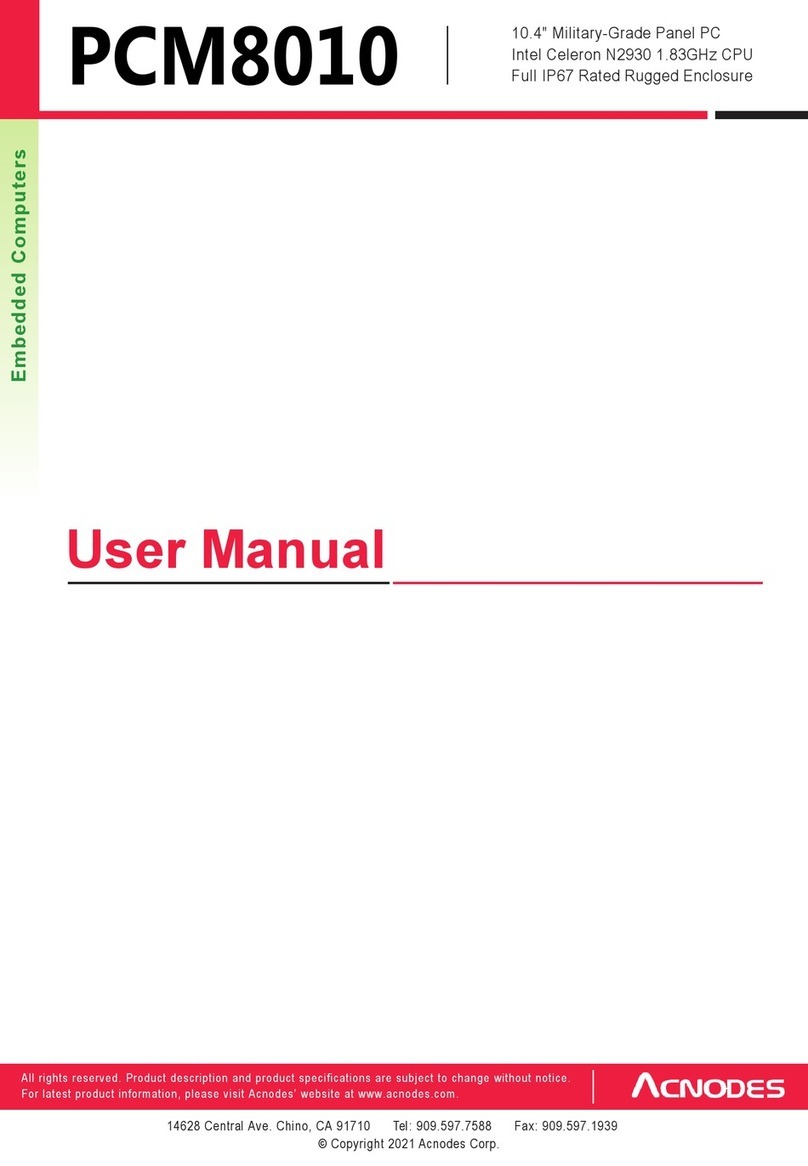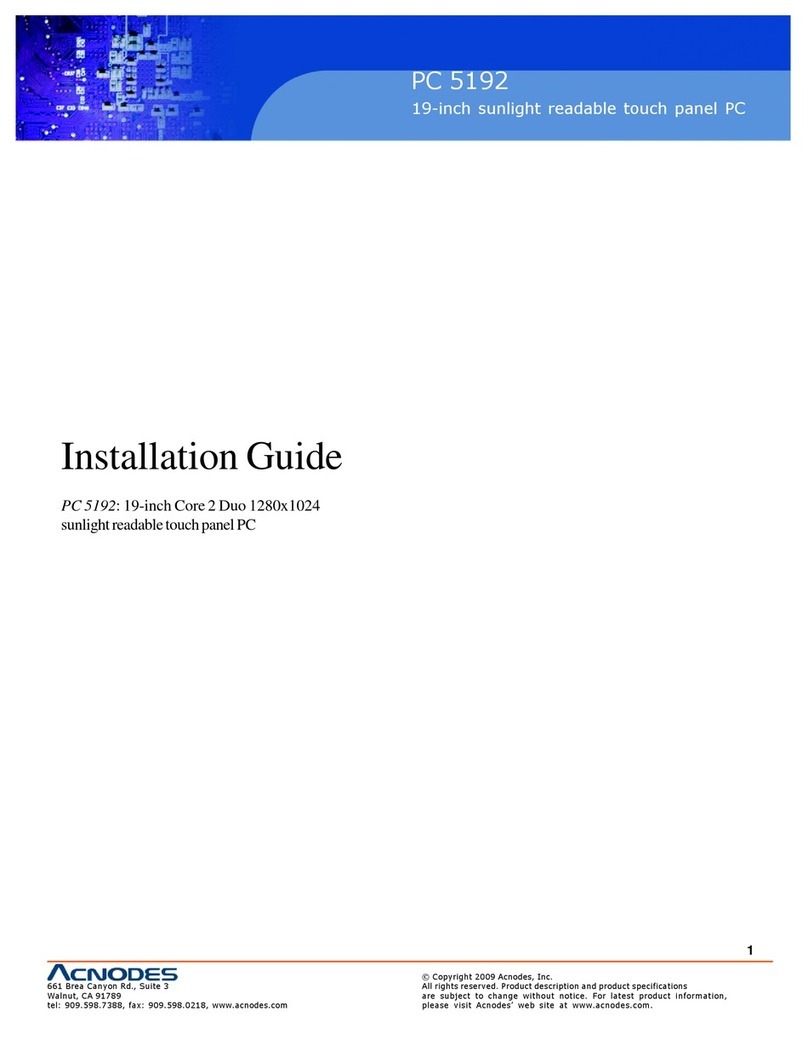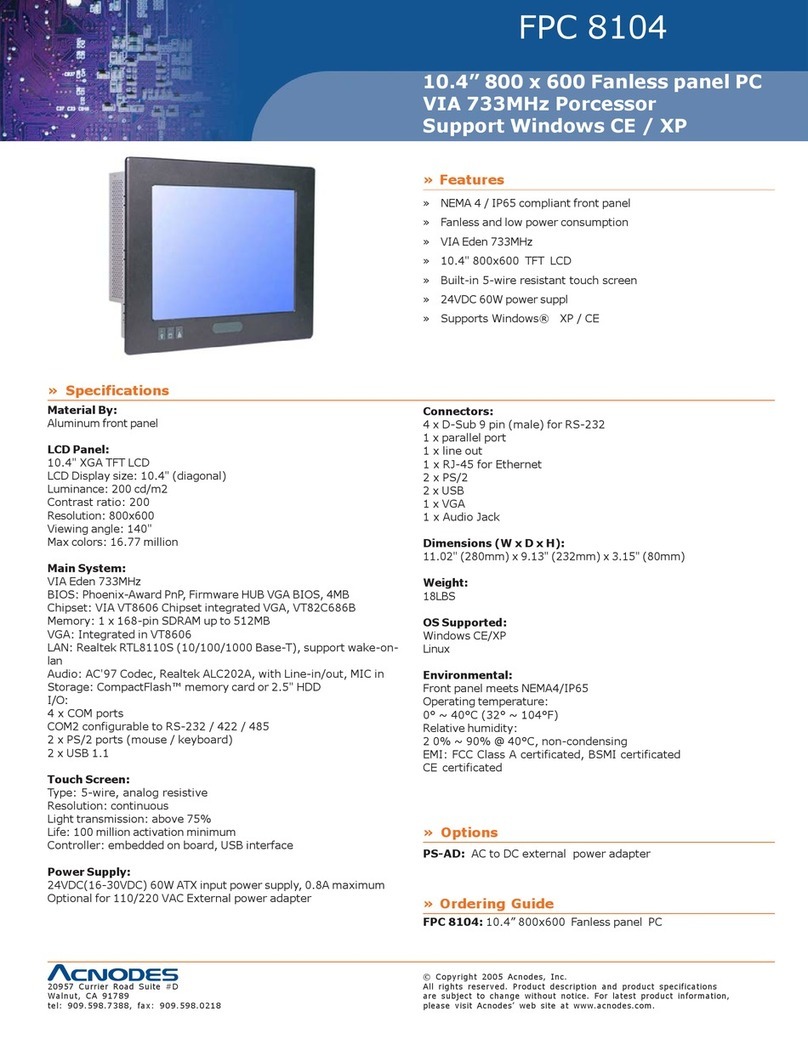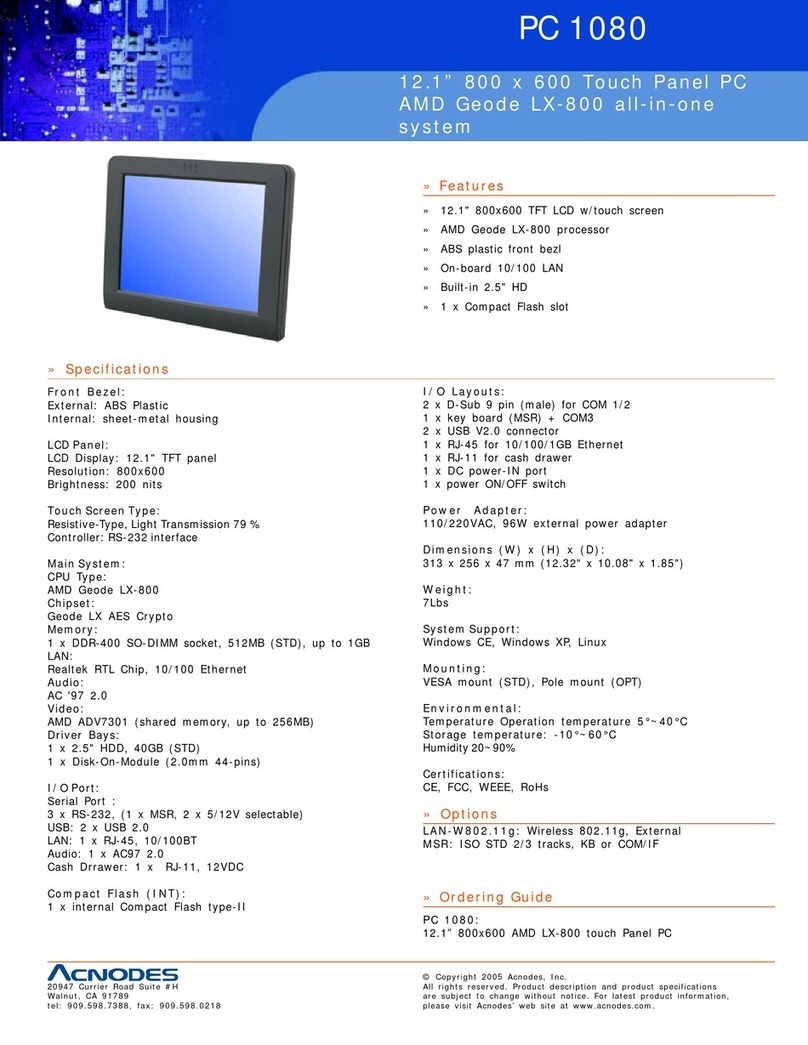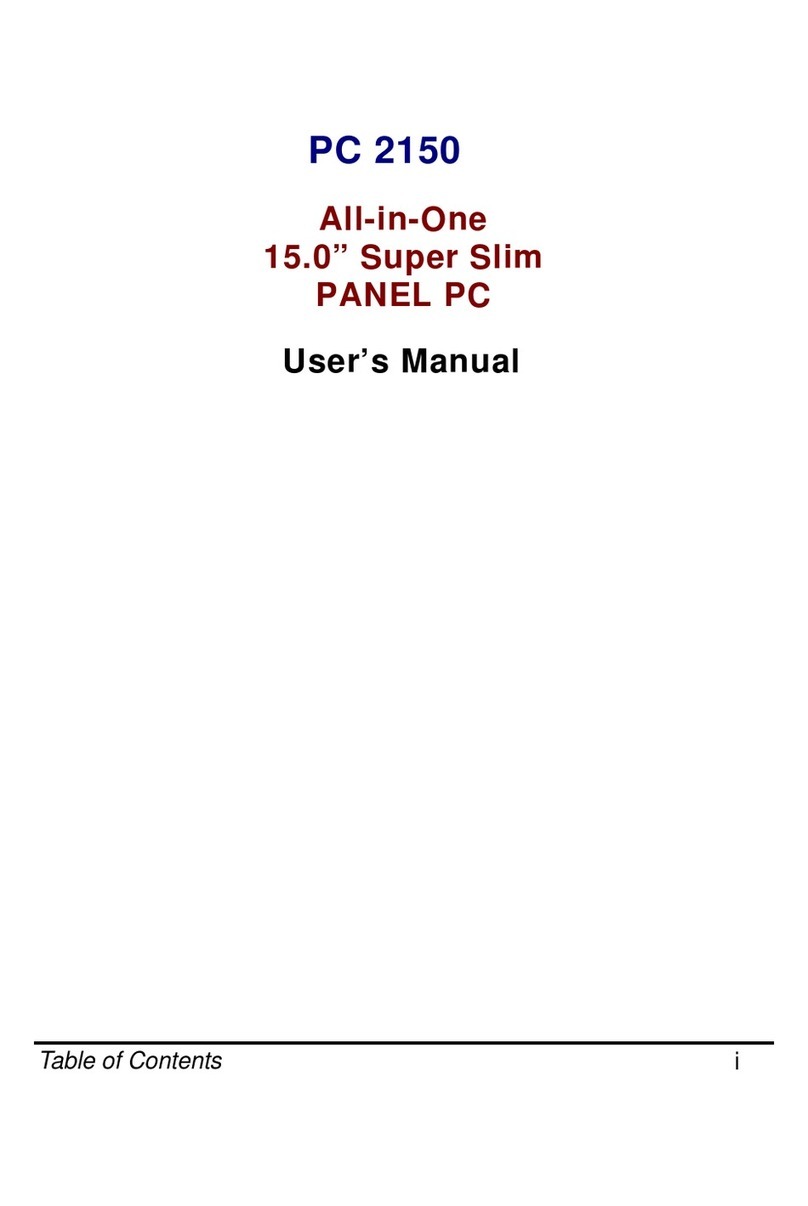IMPORTANTSAFETY INSTRUCTIONS
1.
Please read these instructions carefully before using the product and save for later reference.
2.
Follow all warnings and instructions marked on the product.
3.
Our military devices complied to ITAR –FREE for import/export to US territory.
4.
All products comply to ROHS and REACH regulation.
5.
No halogen or toxic metal contains or generated toxic material in use.
6.
Cleaning notice: the product with a damp soft cloth. Do not use liquid or aerosol cleaners as it may cause
permanent damage to the screen.
7.
Do not use this product near water.
8.
Do not place this product on an unstable cart, stand, or table. The product may fall, causing serious damage
to the product.
9.
Slots and openings in the cabinet and the back or bottom are provided for ventilation; to ensure reliable
operation of the product and to protect it from overheating, these openings must not be blocked or covered.
The openings should never be placed near or over a radiator or heat register, or in a built-in installation unless
proper ventilation is provided.
10.
This product should be operated from the type of power indicated on the marking label. If you are not sure
of the type of power available, consult your dealer or local power company.
11.
Do not allow anything to rest on the power cord. Do not locate this product where persons will walk on the
cord.
12.
If an extension cord is used with this product, make sure that the total of the ampere ratings on the
products plugged into the extension cord does not exceed the extension cord ampere rating. Also make
sure that the total of all products plugged into the wall outlet does not exceed 15 amps.
13.
Never push objects of any kind into this product through cabinet slots as they may touch dangerous voltage
points or short out parts that could result in a risk of fire or electric shock. Never spill liquid of any kind on the
product.
14.
Do not attempt to service this product yourself, as opening or removing covers may expose you to dangerous
voltage points or other risks and will void the warranty. Refer all servicing to qualified service personnel.
15.
Unplug this product from the wall outlet and refer servicing to qualified service personnel under the following
conditions:
-
When the power cord or plug is damaged or frayed.
-
If liquid has been spilled into the product.
-
If the product has been exposed to rain or water.
-
If the product does not operate normally when the operating instructions are followed. Adjust only those controls
that are covered by the operating instructions since improper adjustment of other controls may result in damage
and will often require extensive work by a qualified technician to restore the product to normal operation.
-
If the product has been dropped or the cabinet has been damaged.
-
If the product exhibits a distinct change in performance, indicating a need for service.