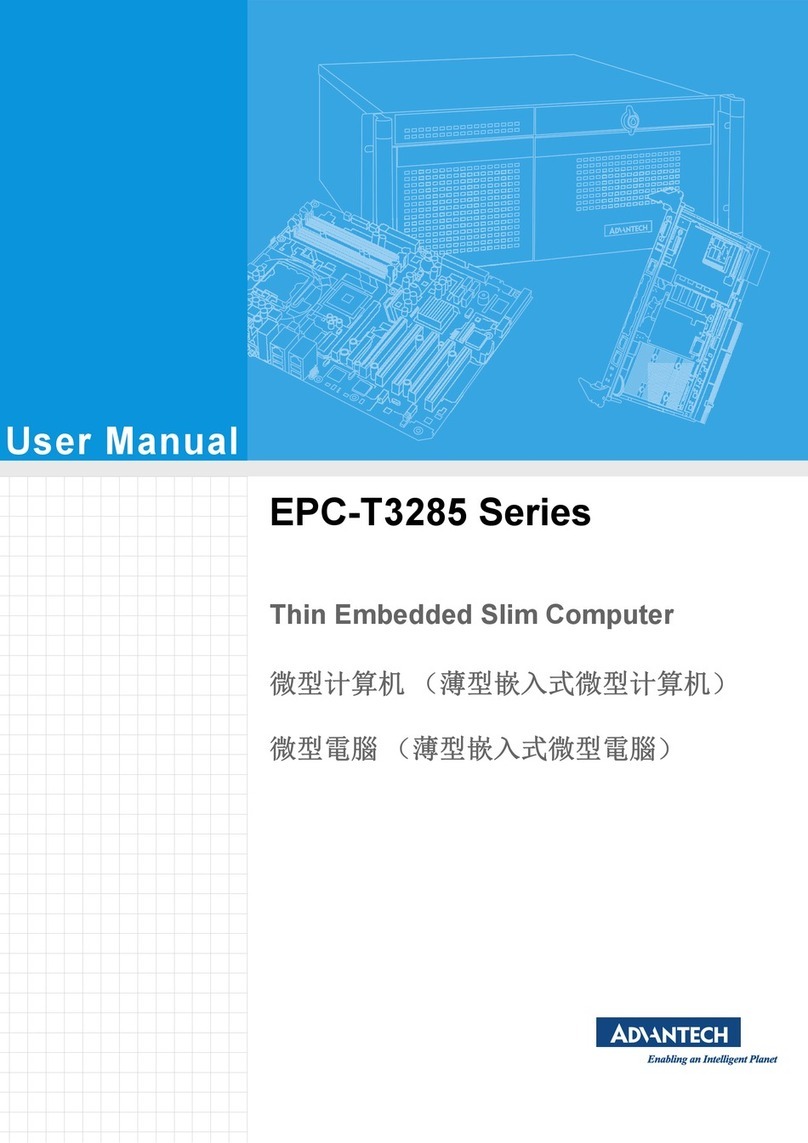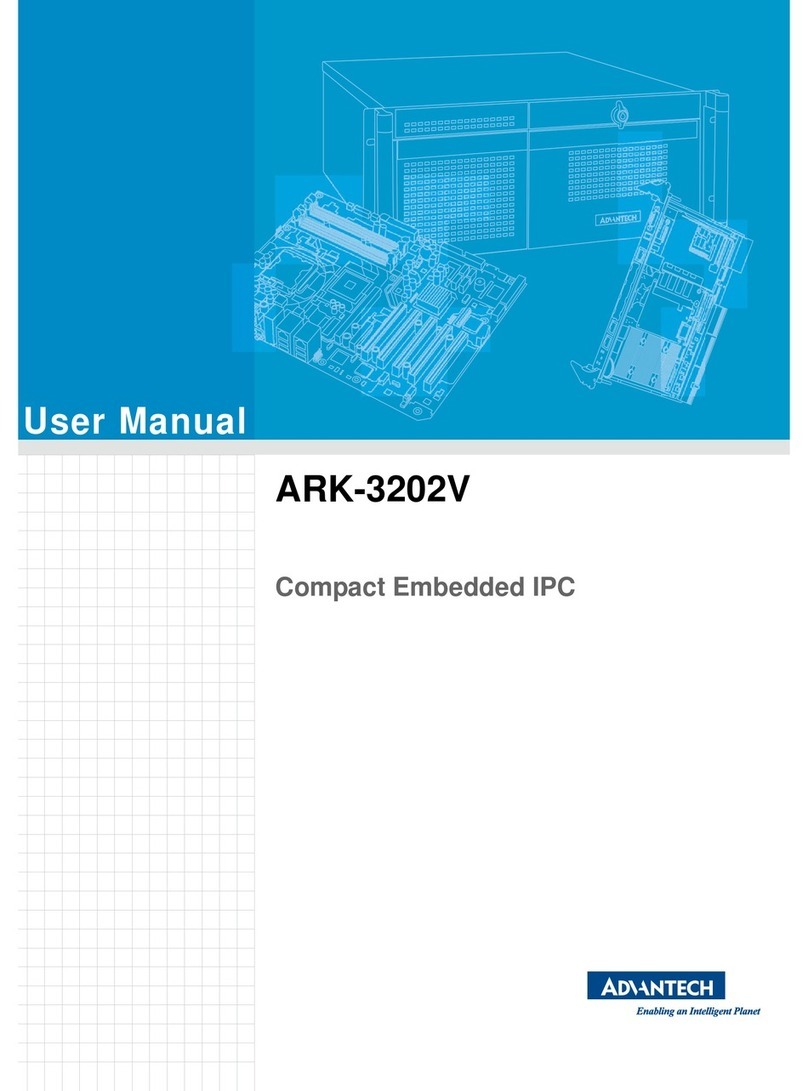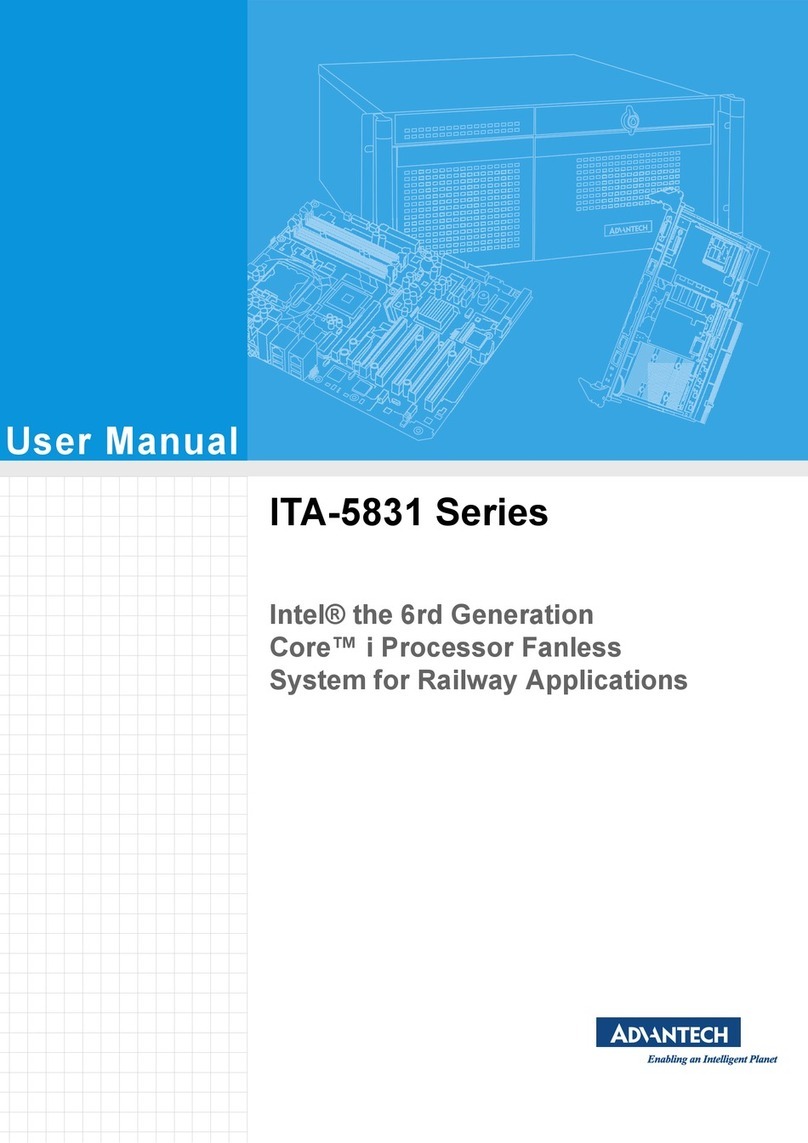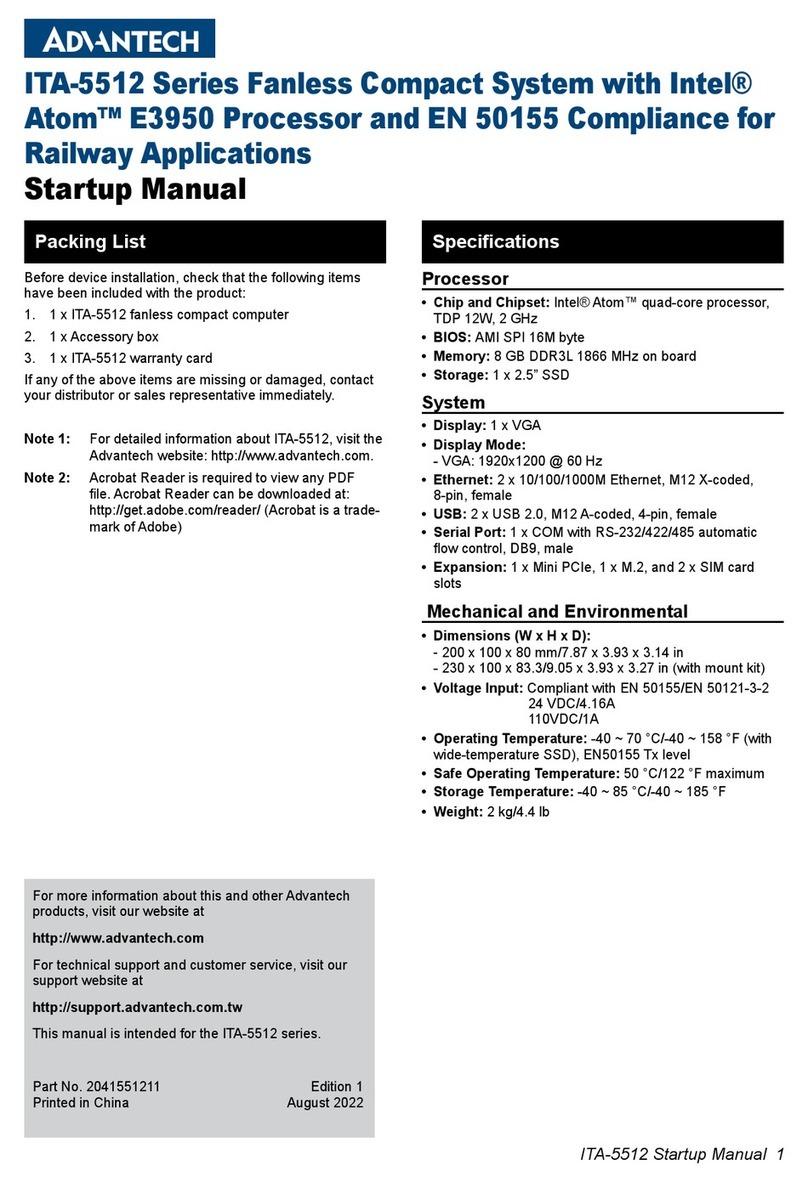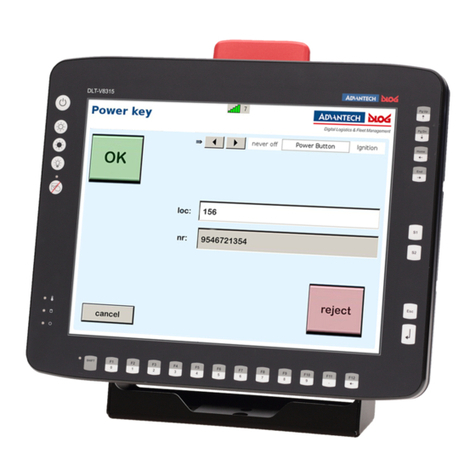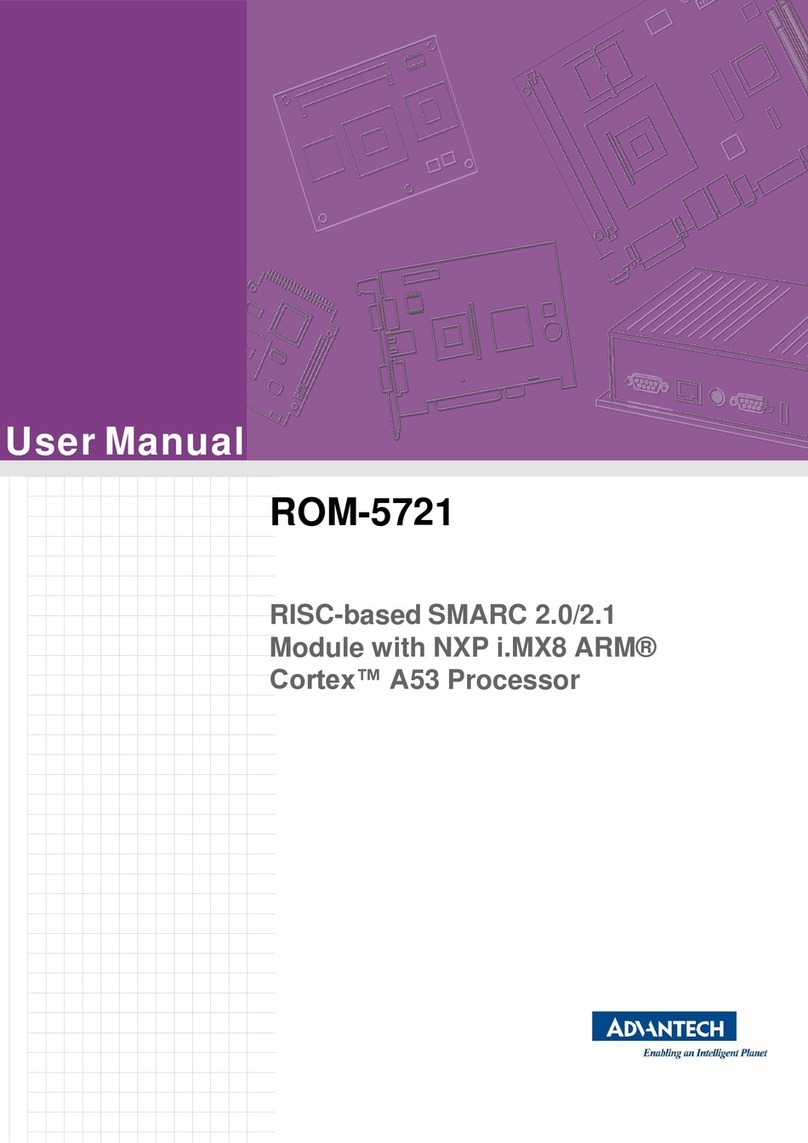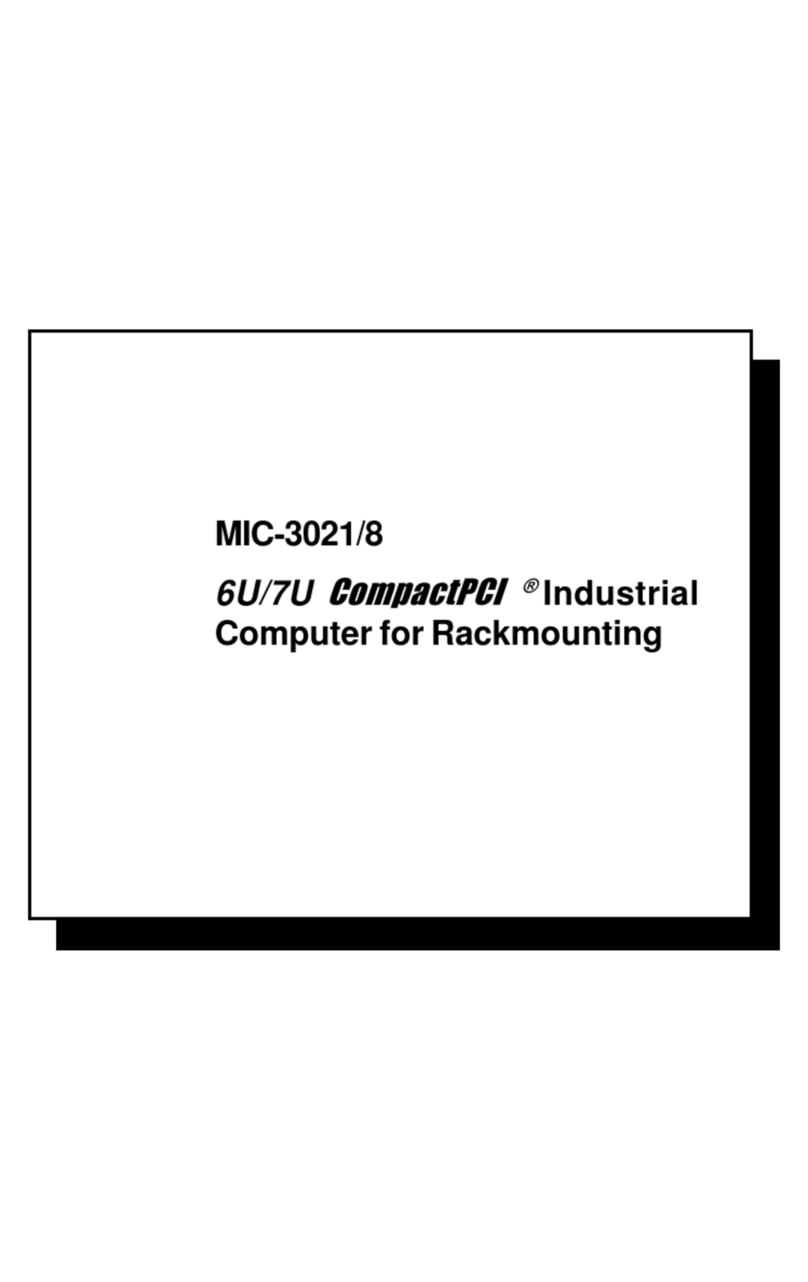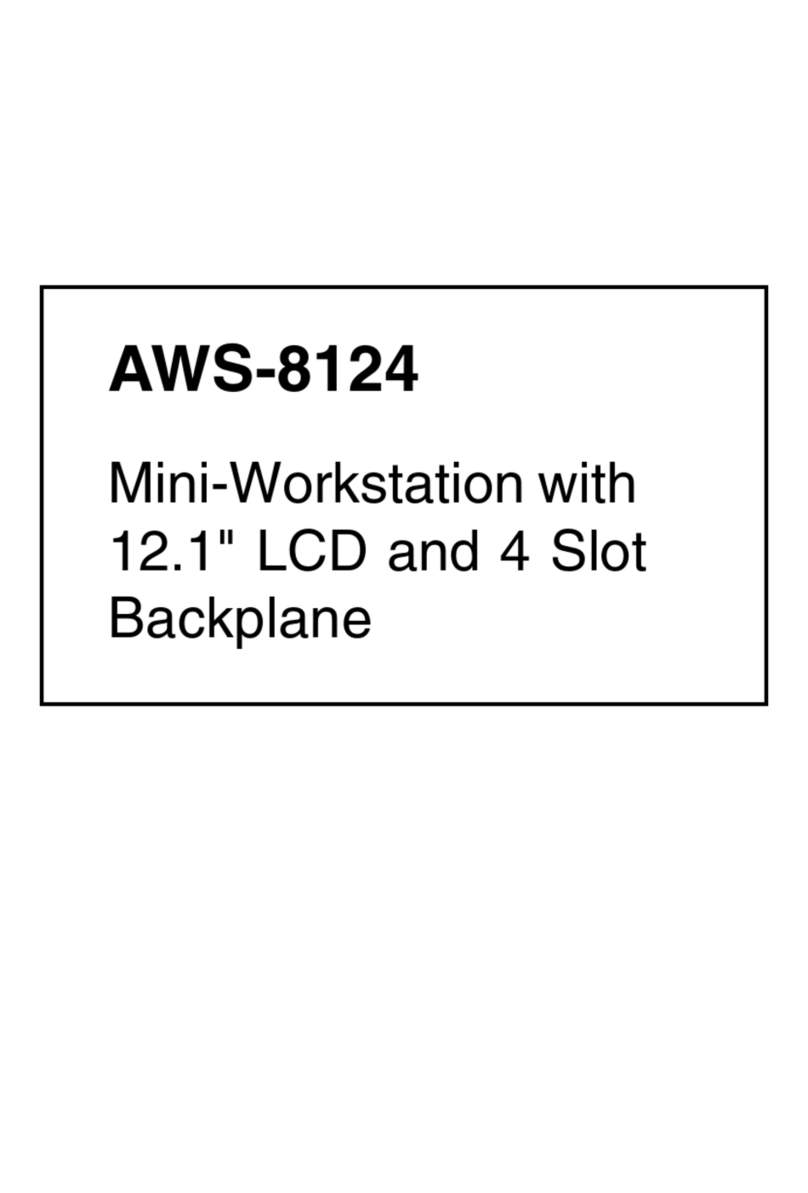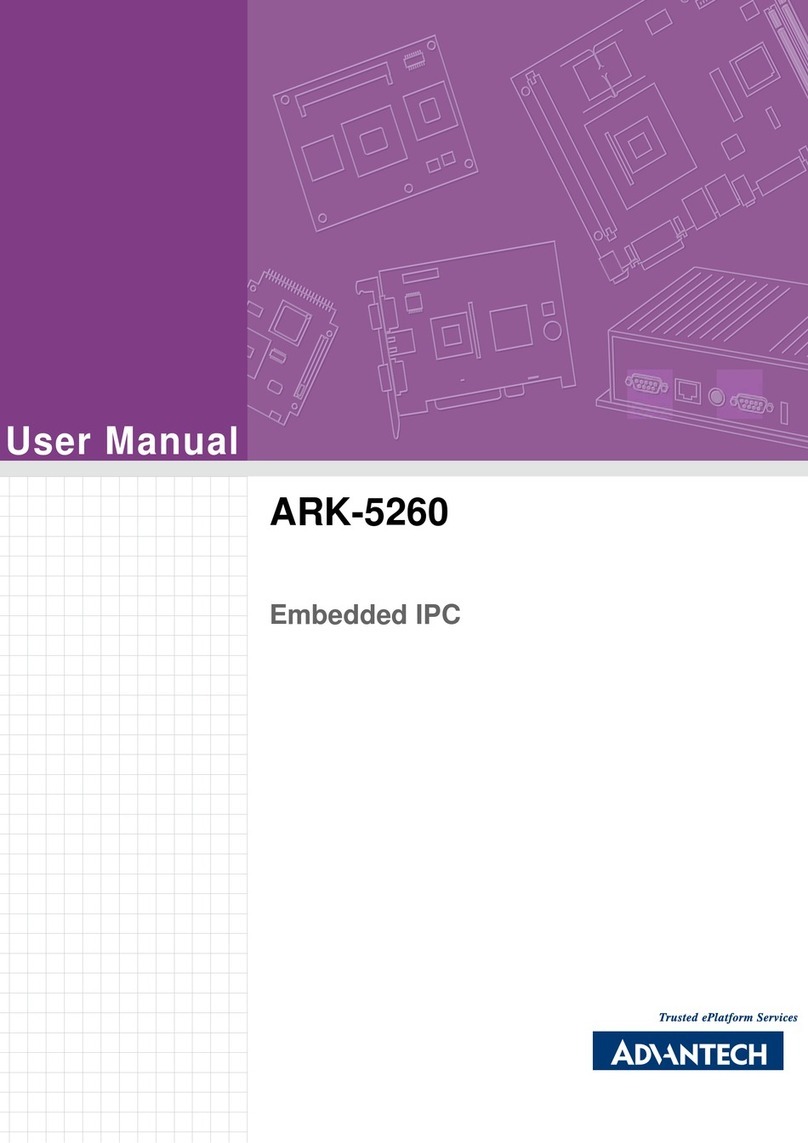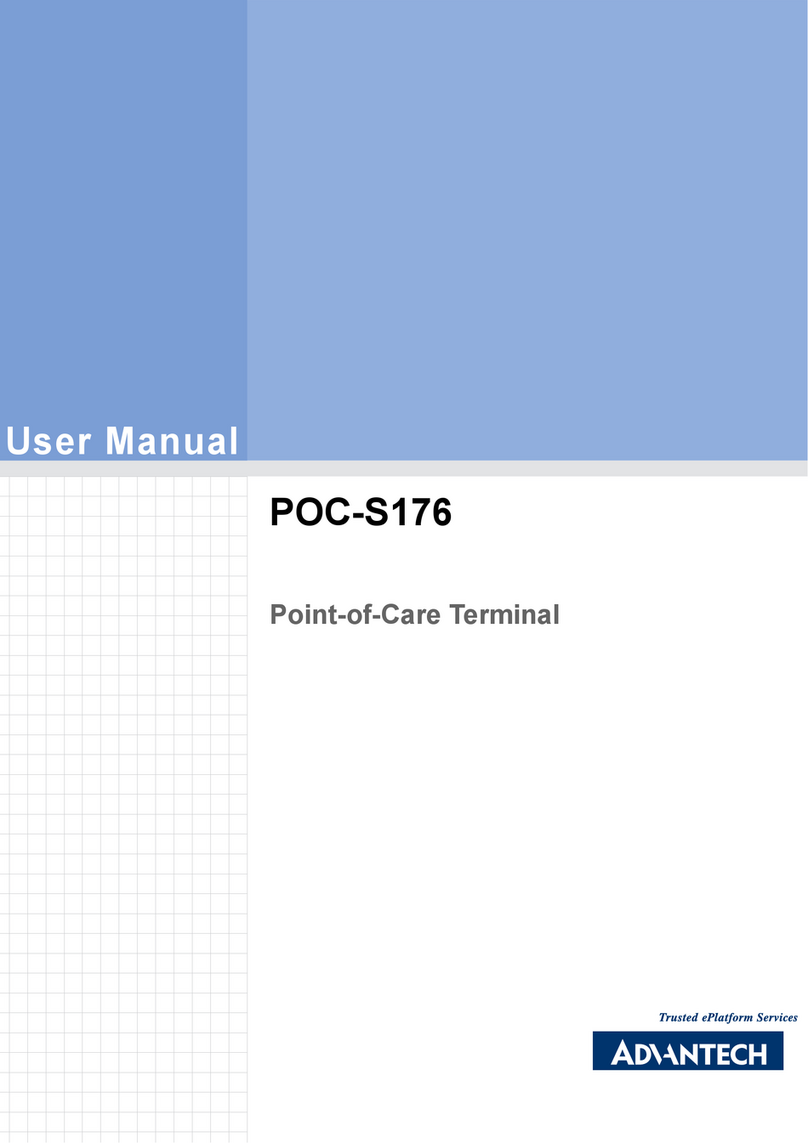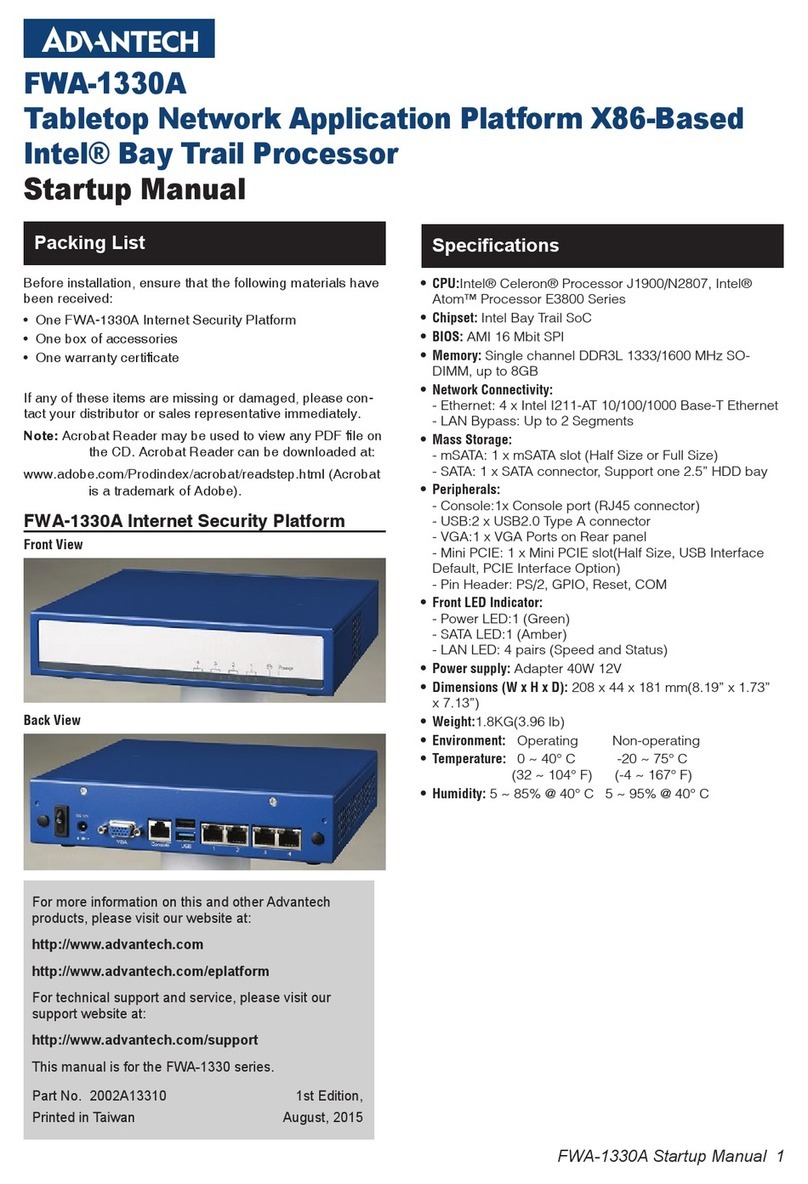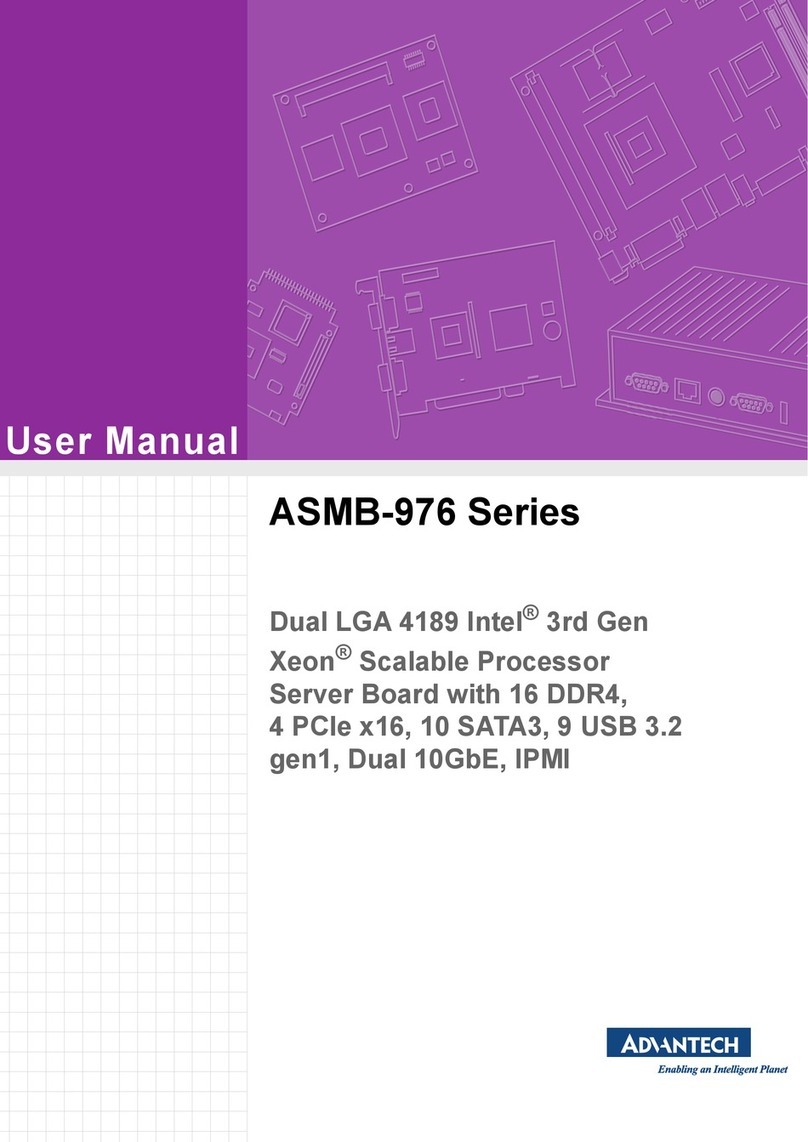MIC-7300 Startup Manual 1
Before installation, please ensure that the following items
have been included in your shipment:
1. 1 x MIC-7300 barebone system
2. 1 x MIC-7300 startup manual
(EN+CN) PN: 2001730000
3. 1 x MIC-7300 startup manual (TC) PN: 2001730010
4. 1 x MIC-7300 driver CD PN: 2061730000
5. 1 x 4-pin Phoenix connector PN: 1652003234
6. 2 x Mounting bracket PN: 1960070543N001
7. 1 x SATA cable PN: 1700013095
8. 1 x SATA power cable PN: 1700024372-01
9. 1 x 2-port DP9 cable PN: 1701200220
If any items are missing or damaged, please contact your
distributor or sales representative immediately.
Note 1: For the detailed contents of MIC-7300, please
refer to the information provided on the enclosed
CD-ROM (in PDF format).
Note 2: Acrobat Reader is required to view PDF files.
Acrobat Reader can be downloaded from
https://get.adobe.com/reader/ (Acrobat is a
trademark of Adobe.)
Caution:
Batteries that are incorrectly replaced are at risk of
exploding. Replace only with the same or equiva-
lent type, as recommended by the manufacturer.
Discard used batteries according to the manufac-
turer’s instruction.
Attention:
Danger d’explosion si la batteries est inexactement
remplacée. Remplacez seulement avec la même
chose ou le type équivalent recommandé par le
fabricant. Jettent les batteries utilisées instructions
de s selon fabricant des’.
MIC-7300
Compact Fanless System with Intel
®
Celeron
®
N3350/
Atom
®
x7 E3950 Processor
Startup Manual
Processor
• Intel®Celeron®N3350/Atom ®x7-E3950
Memory
• 2 x SODIMM DDR3L (up to 4 GB per socket), without
ECC. Maximum capacity is 8 GB.
Graphics
• Low-power
Intel®
Gen9 graphics chipset with up to 18
EUs supports 3 x independent displays
Serial Ports
• 2 x RS-232/422/485, can be configured in the BIOS
Ethernet
• Interface: 10/100/1000 Mbps
• Controller:
LAN1:
Intel®
i210AT, with Wake-on-LAN support
LAN2:
Intel®
i210AT, with Wake-on-LAN support
Storage
• 1 x Internal 2.5” HDD bay
Front I/O
• Display: 1 x VGA and 1 x DVI, with a maximum resolution
of 1920 x 1080
• USB: 6 x USB 2.0 and 2 x USB 3.0
• Serial: 2 x RS-232/422/485 and 2 x RS-232
• Audio: 1 x Line-Out/Mic-In
Power Requirements
• Power Type: ATX/AT
• Power Input Voltage: 9 ~ 36 VDC
• Minimum Power Input: 9 VDC (14A) ~ 36 VDC (4A)
This product is designed to be powered by a UL-certified
power supply or UL-certified DC source rated 9 ~ 36 V
DC
with a minimum 14 ~ 4A and 40 °C TMA.
Miscellaneous
• 1 x Power LED (Orange = system standby/Green =
system booting)
• 3 x Function LEDs (1 x COM1 TX/RX, 1 x COM2 TX/RX,
and 1 x HDD status)
Environment
• Operating Temperature:
-10~ 60 °C for N3350 and -20
~ 60 °C for E3950 with 0.7m/S airflow (with 1 x industrial
SSD)
Note: Maximum safe temperature with SSD is 40 °C.
• Relative Humidity: 95% @ 40 °C (non-condensing)
• Storage Temperature: -40 ~ 60 °C@95% humidity (non-
condensing with SSD)
Specications Packing List
For more information about this or other Advantech
products, please visit our website at
http://www.advantech.com or
http://www.advantech.com/products/1aa4d2cd-
914a-4357-a3e5-219840c81420/mic-7300/
mod_41803999-68ca-4eb9-8b06-74a72665806e
For technical support services, please visit our sup-
port website at
http://support.advantech.com.tw/support/default.
aspx
This manual is for the MIC-7300 Series Rev. A1.
Part No. 2001730000
Printed in China
Edition 1
Oct. 2017