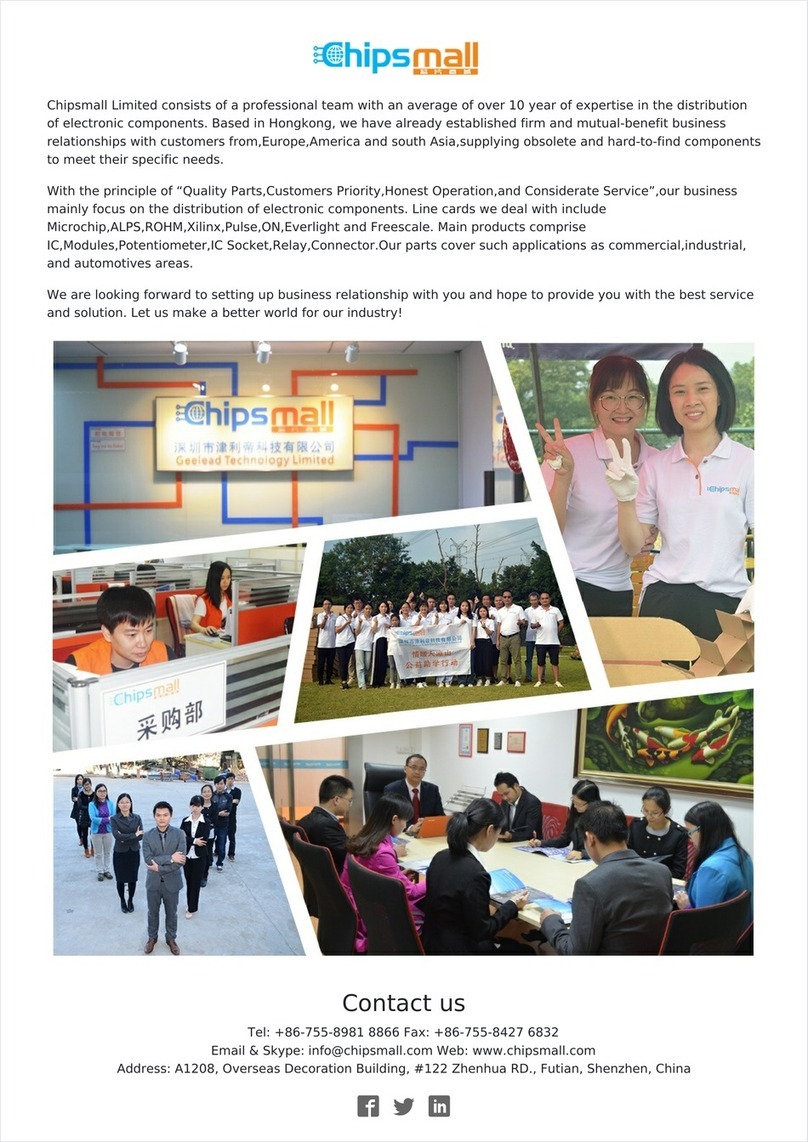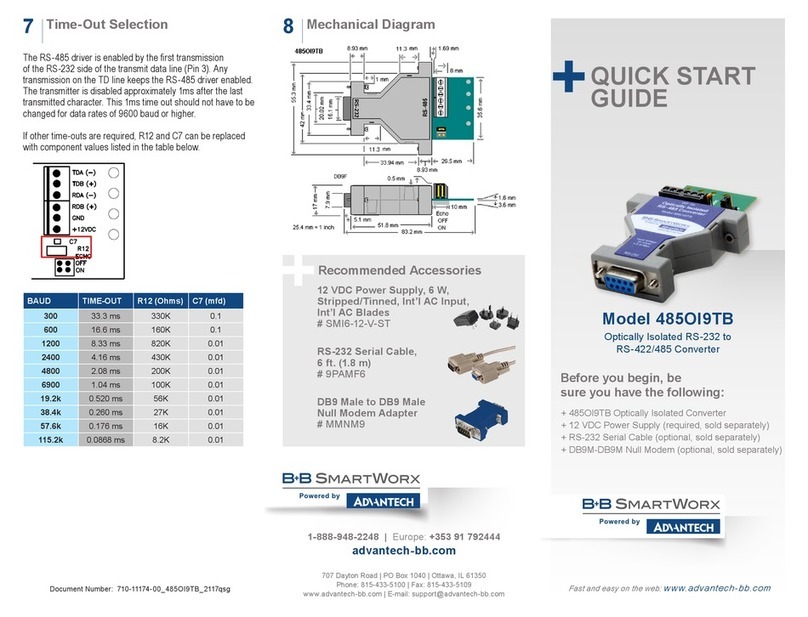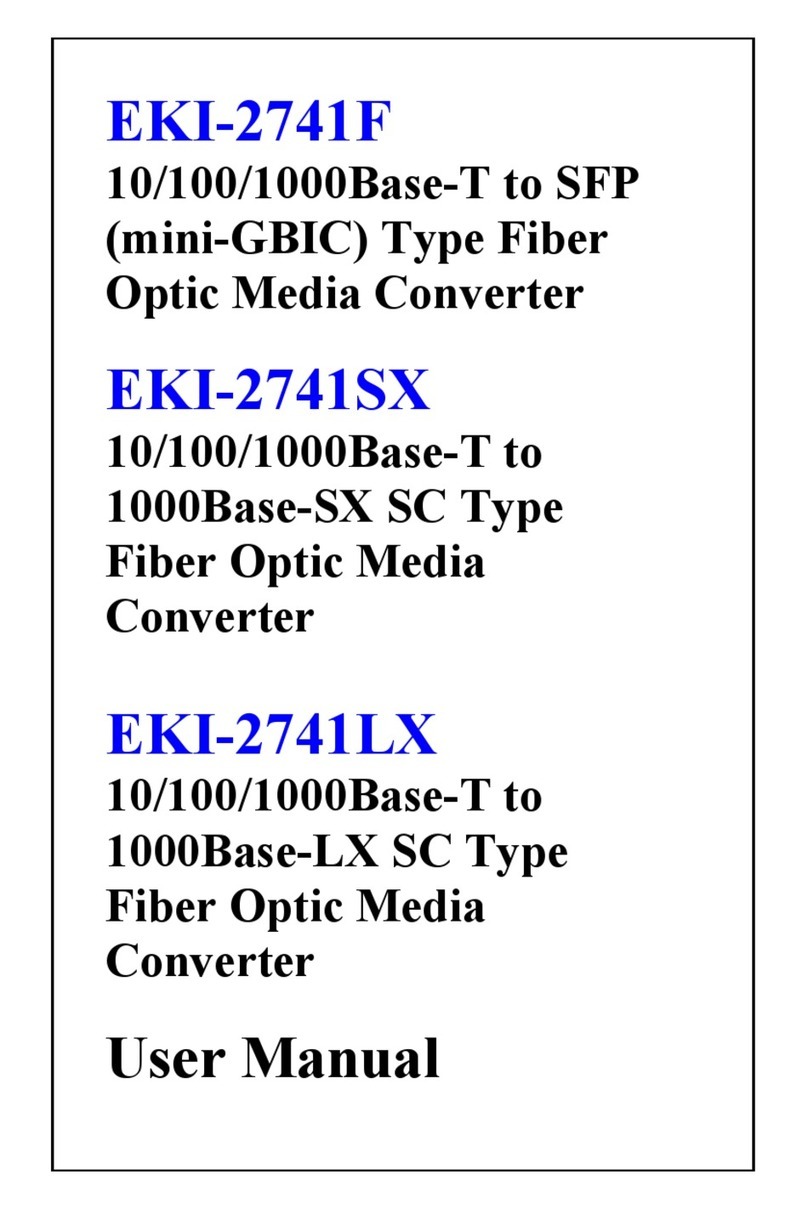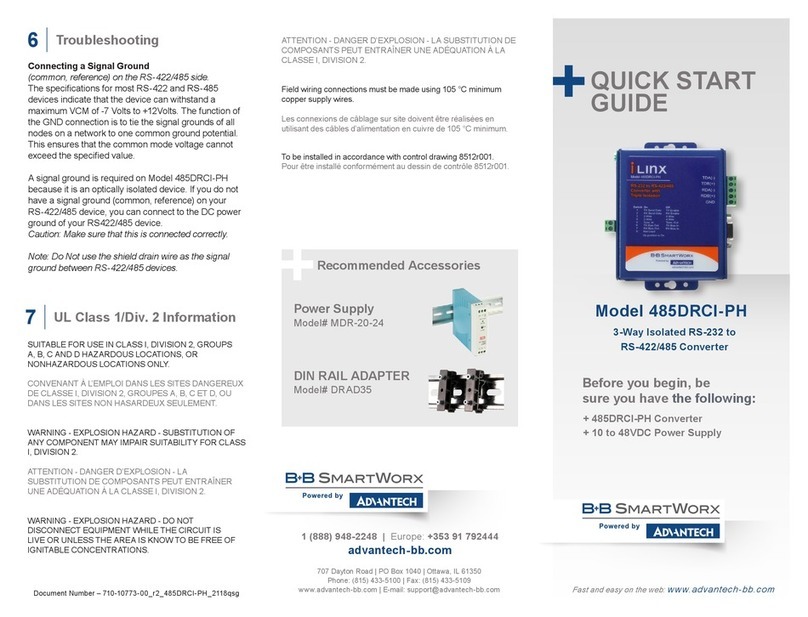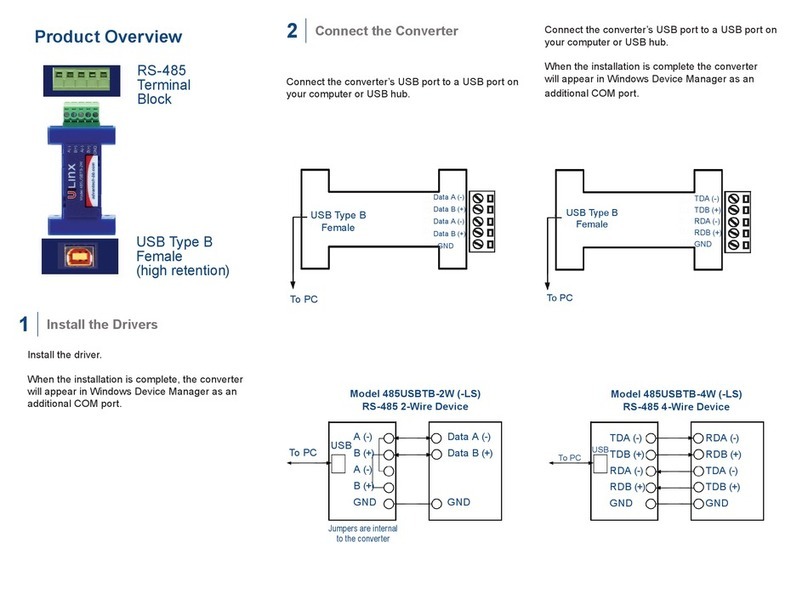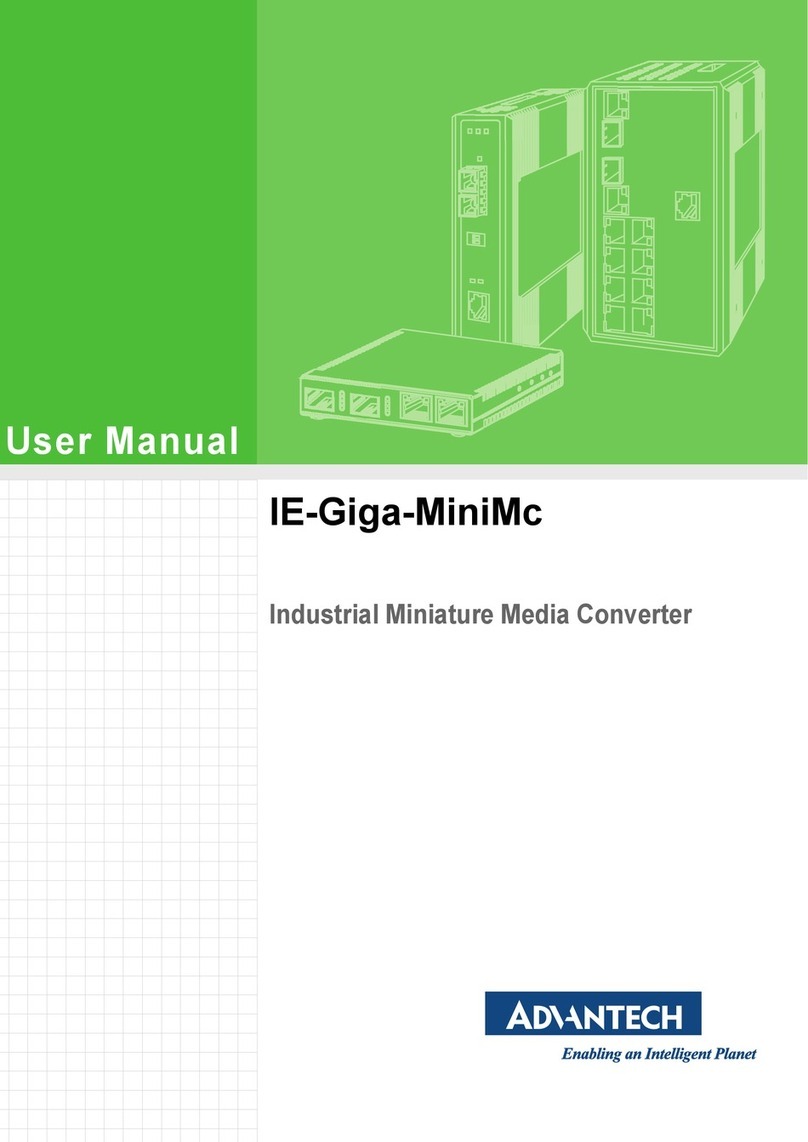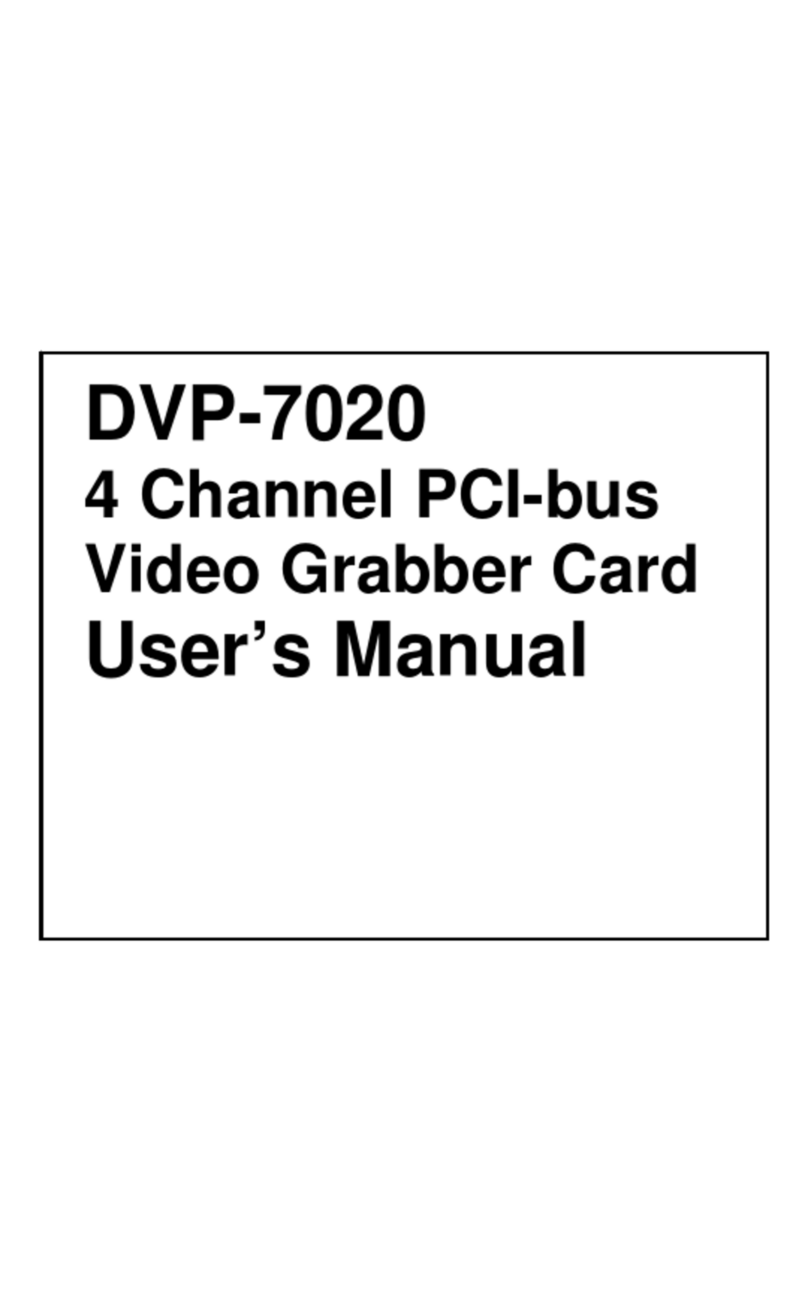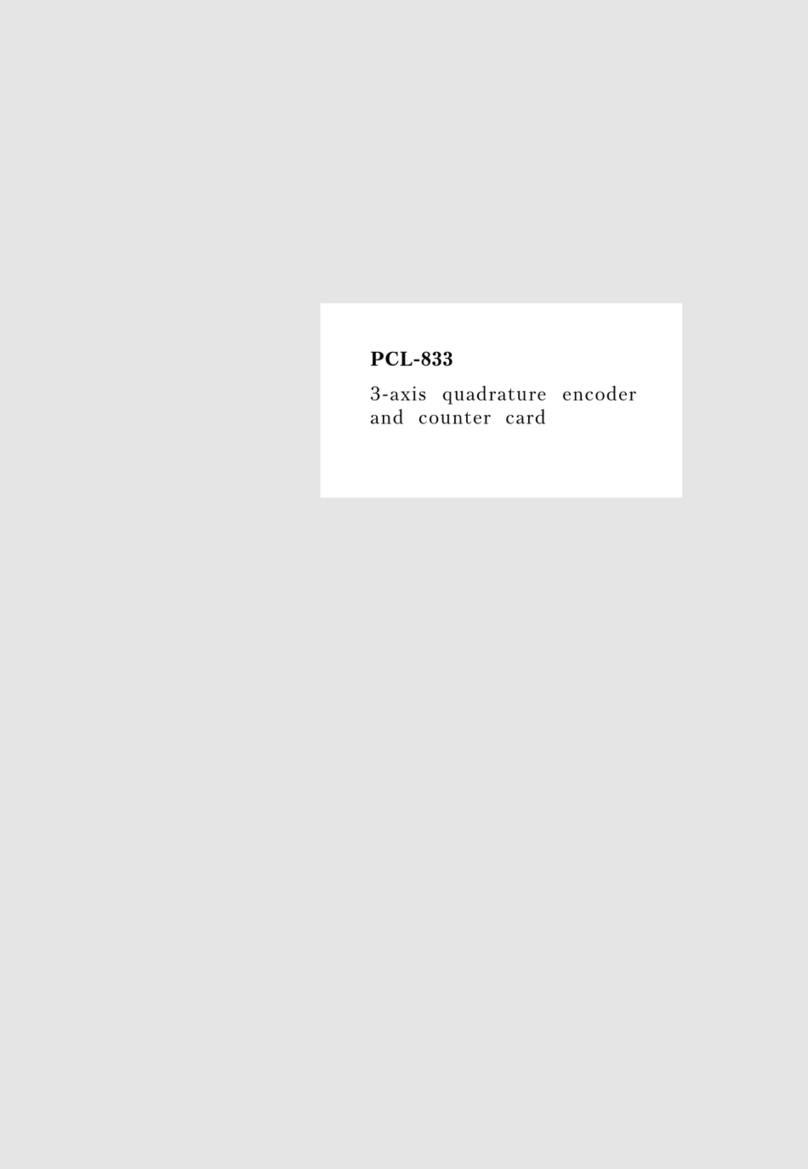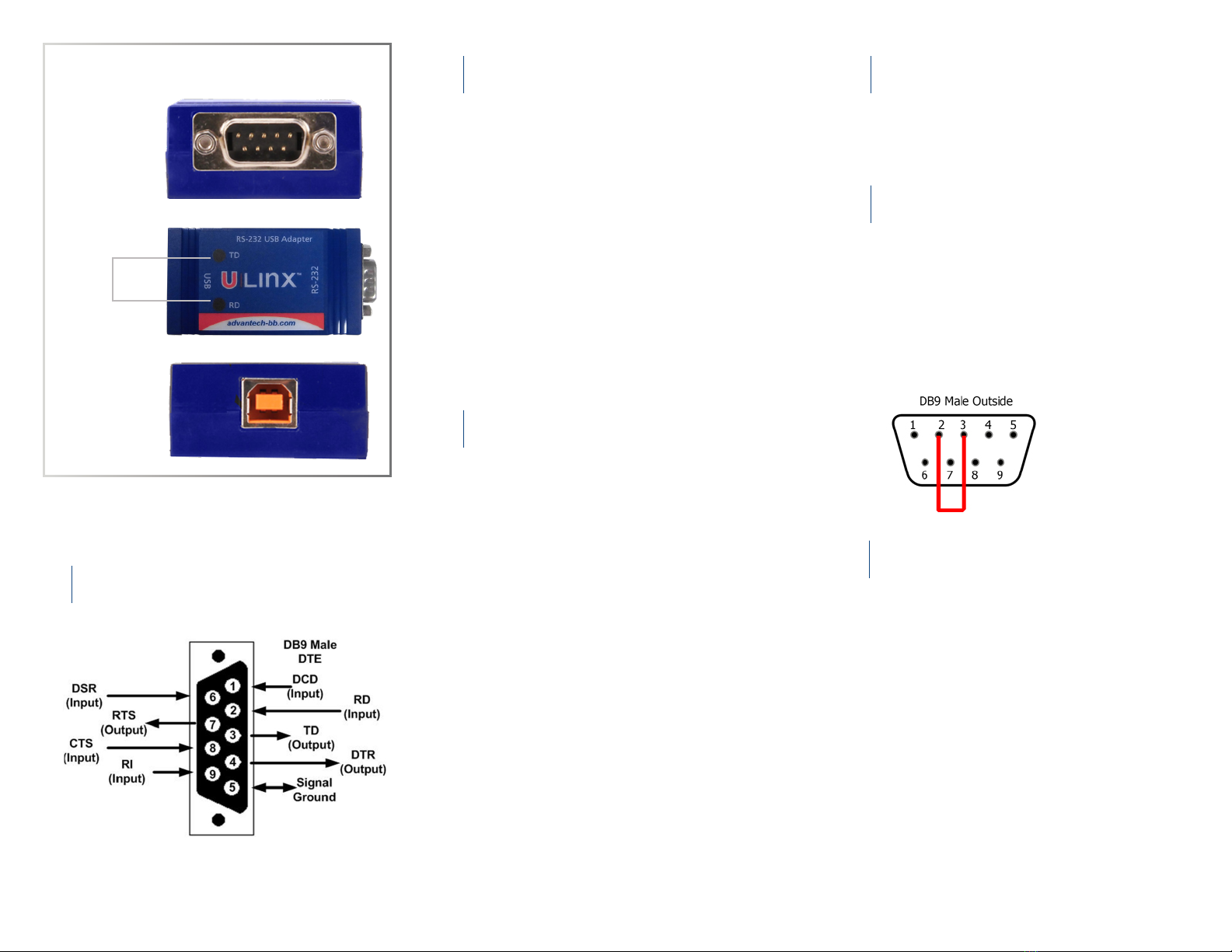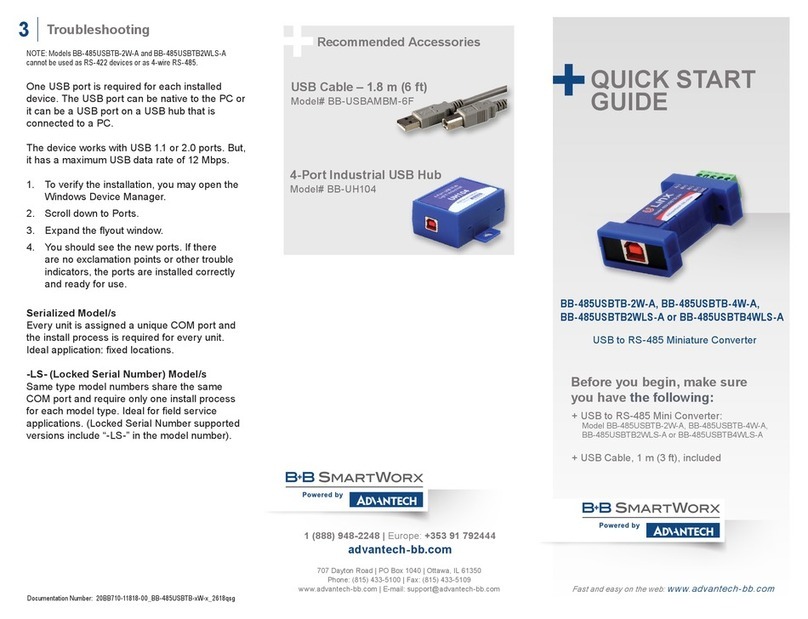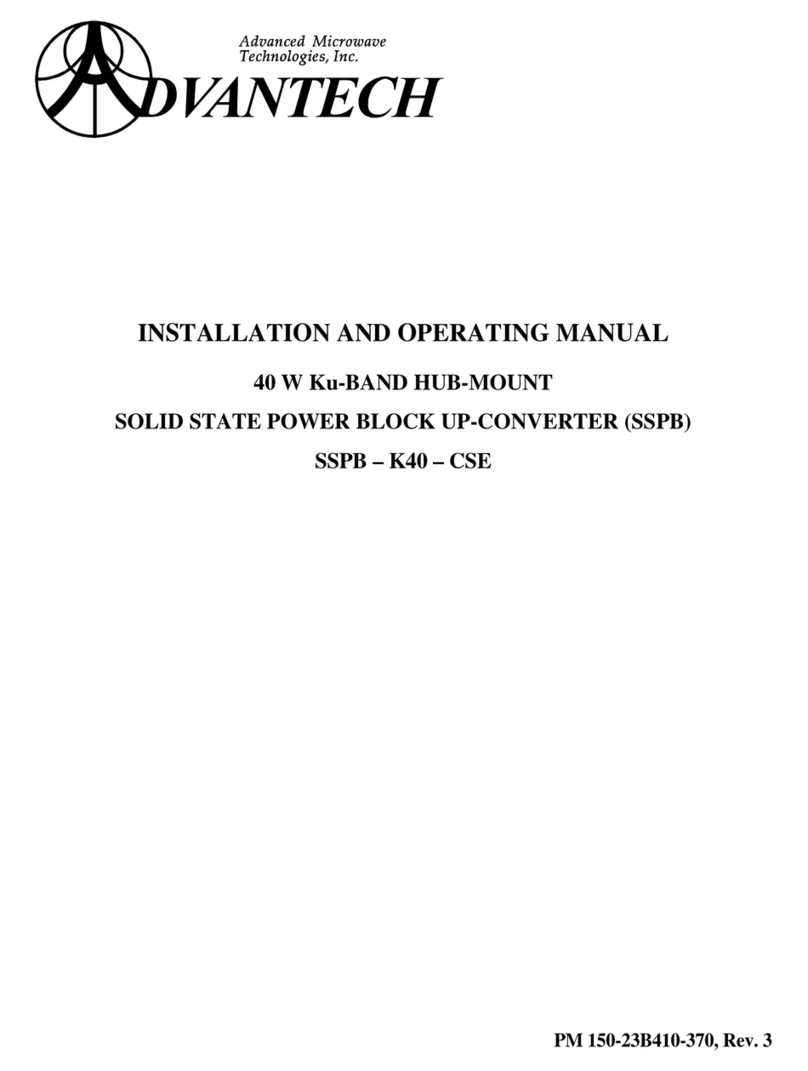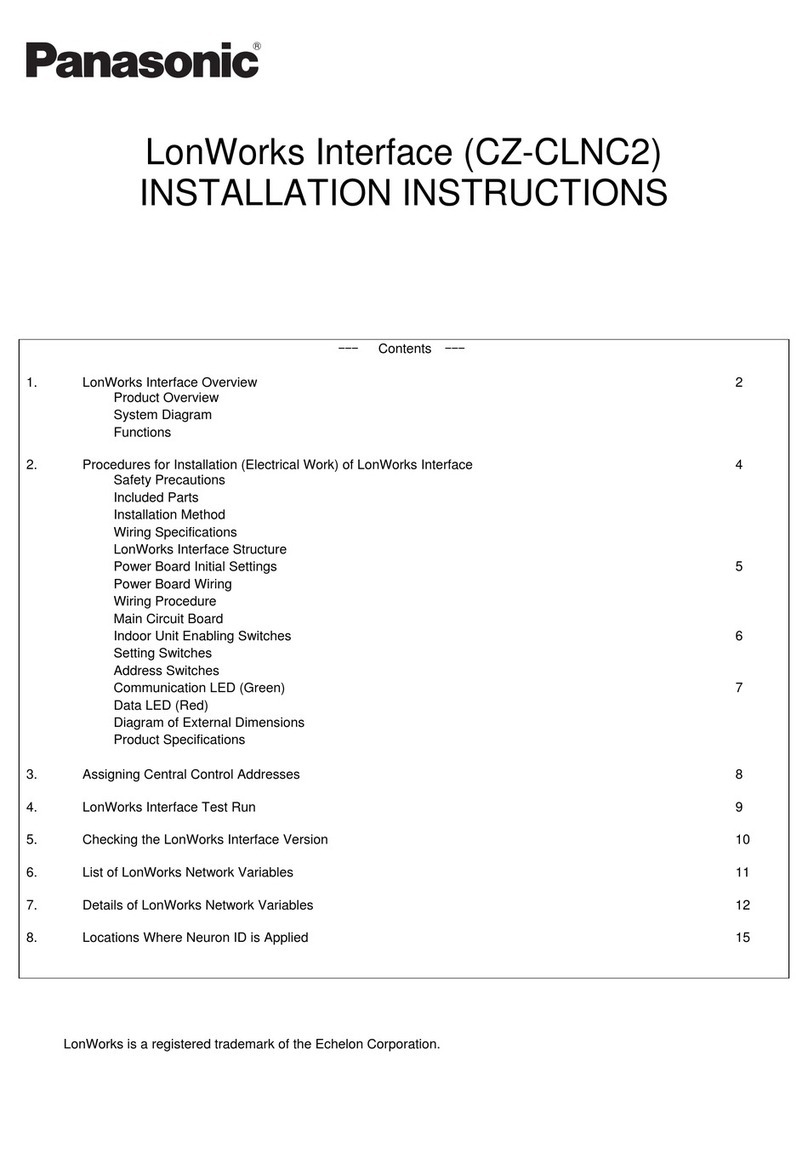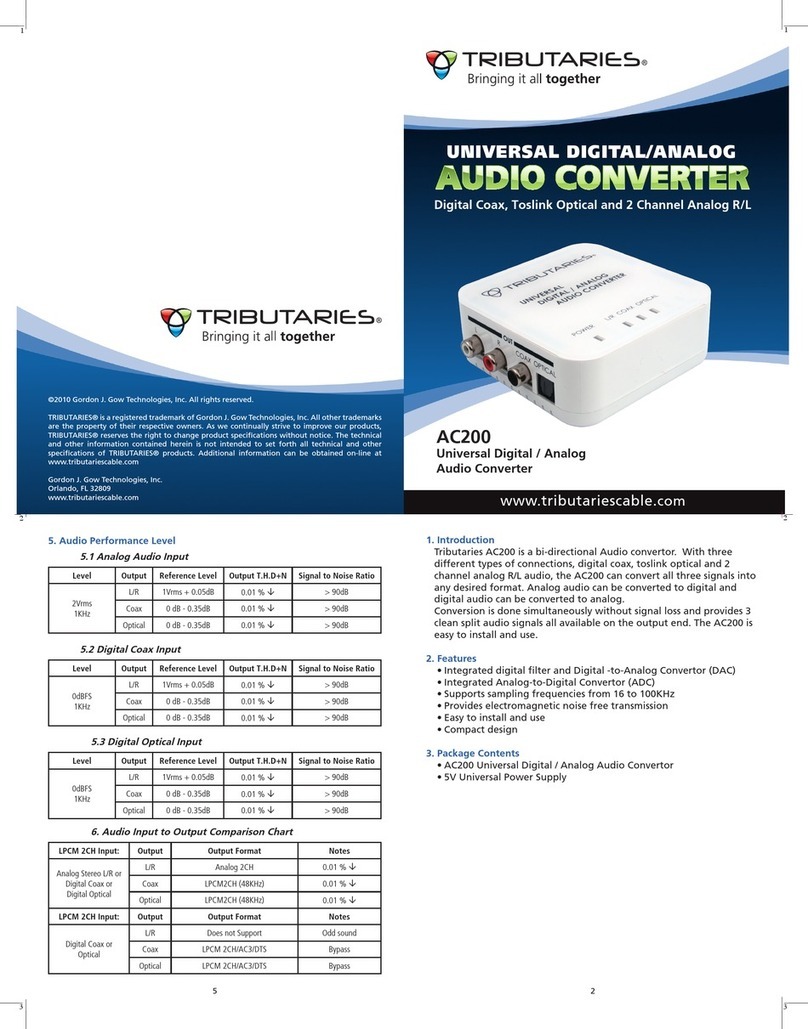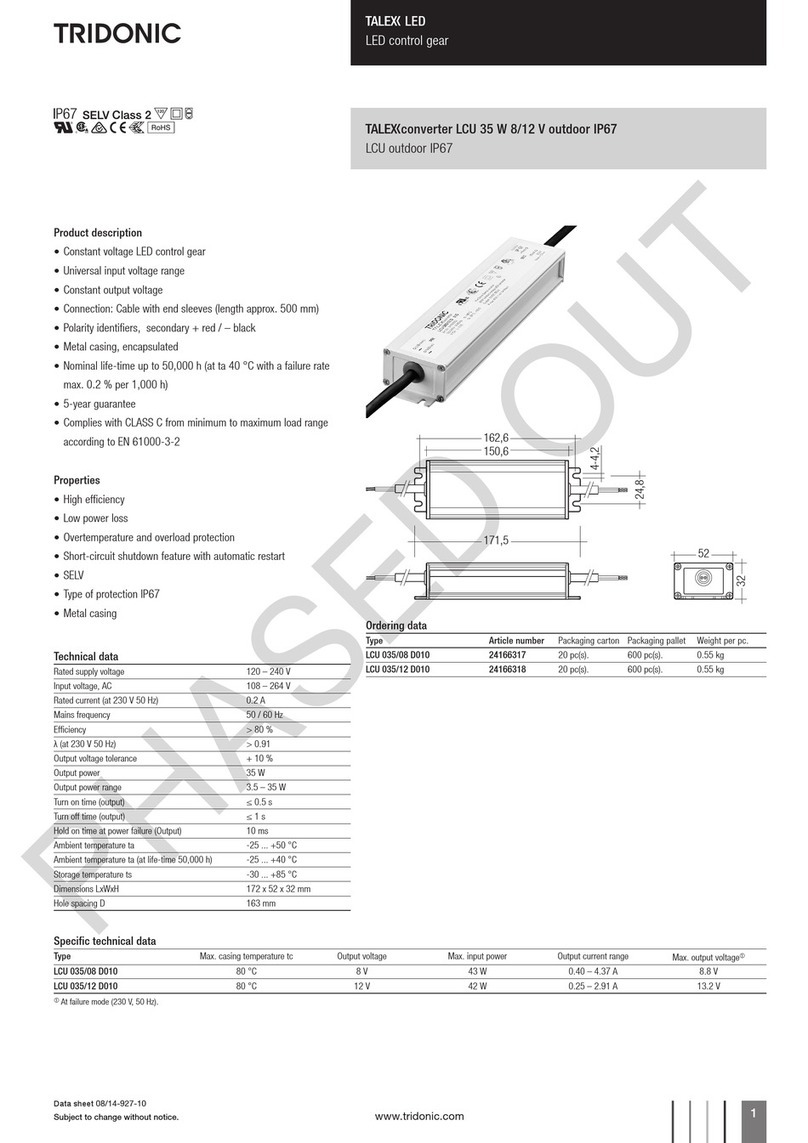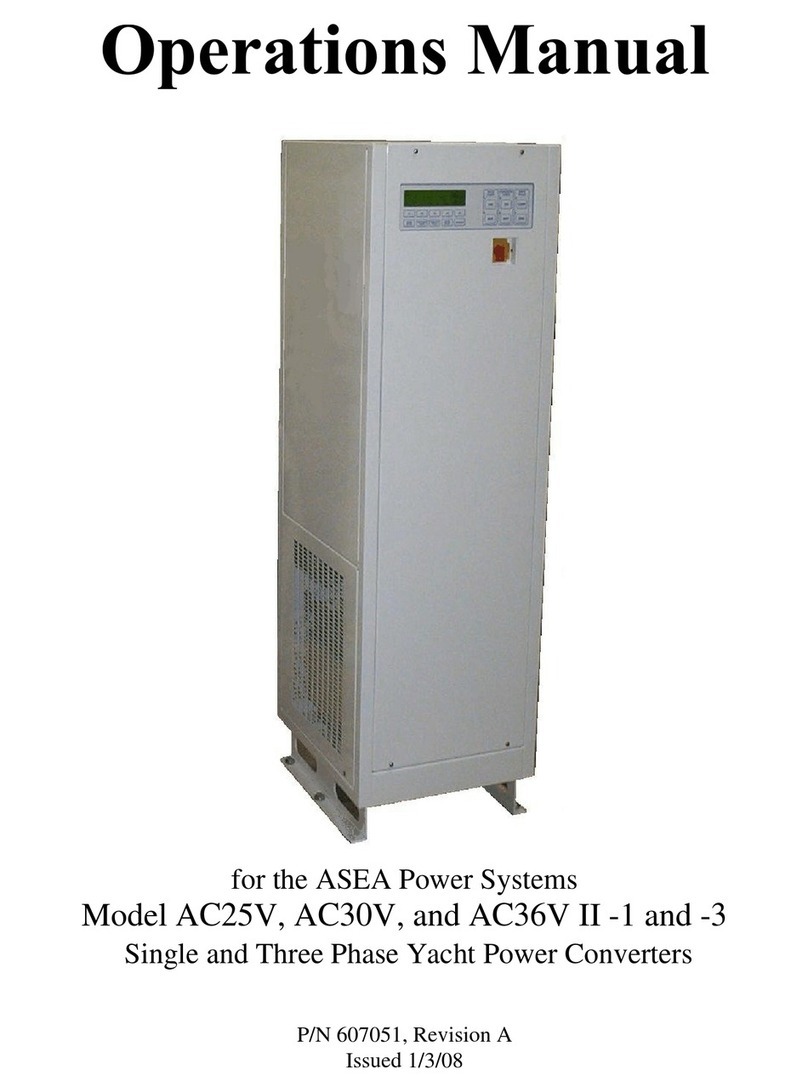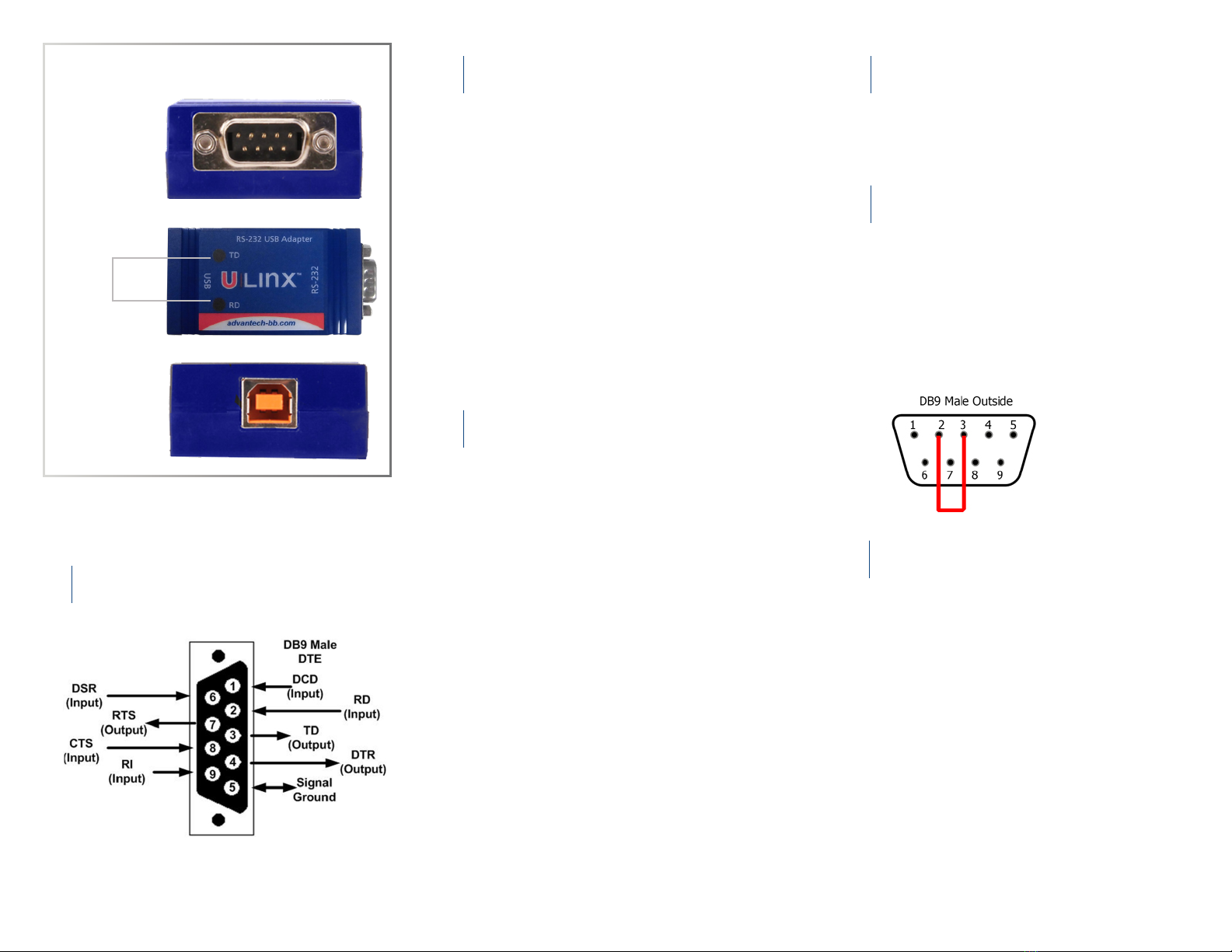
DB9 Pinout
Install the Drivers Check LEDs
Connect The Converter
1
2 4
3
Product Overview
RS-232 Port
LEDs
USB Port
Connect the converter’s USB port to a USB port on your
computer or USB hub.
Most of the time, a DB9 male will be a DTE.
A DB9 female will usually be a DCE.
A DTE device is “Data Terminal Equipment.”
This includes computers, PLCs, and most devices that are
not used to extend communications.
Think COMPUTER for DTE.
A DCE device is “Data Communications Equipment.”
This includes modems and other devices that extend
communications like RS-422/485, ber optic converters or
radio modems.
Think “MODEM” for DCE.
If both devices have a DB9 male connection, you will need
a crossover cable. If both devices have a DB9 female
connection, you will need a crossover cable.
When one device is male and one device is female, use a
straight-through cable.
When everything is installed and connected, the LED will
blink to let you know that data trafc is passing through
the converter.
Loopback pins 2 and 3.
Using Hyper Terminal or a similar program, connect to the
COM port.
Set the desired baud rate.
Ensure that Hyper Terminal local echo is OFF.
Transmit data. If the same data is returned, the test is
successful.
Loopback Test
5
When plugged in, Windows will nd and install the FTDI
Virtual COM (VCP) driver software. Be sure Windows
Updates is enabled.
When installation is complete, the USB converter will
appear in Windows Device Manager as an additional
COM port.
If the computer you are installing this product on cannot
access the internet, a driver package is available for
download from the Advantech B+B website.
Are My Devices Wired As DTE or DCE?
How to Check
1. Use Rule of Thumb
If the device plugs into the computer serial port and works
normally, the device is wired as DCE (or the connection
cable is a crossover type that makes it work as a DCE).
If the device connects to the computer port using a “null
modem” crossover cable, it is wired as DTE.
2. Use an RS-232 Line Tester
A quick and easy way to determine the DTE/DCE port
type is to use a RS-232 line tester such as Advantech
B+B Model# BB-9PMTT. The tester can show the signal
state of any active RS-232 data lines using LEDs. Active
data lines are output from a device. They may be either
High or Low.
Troubleshooting
6