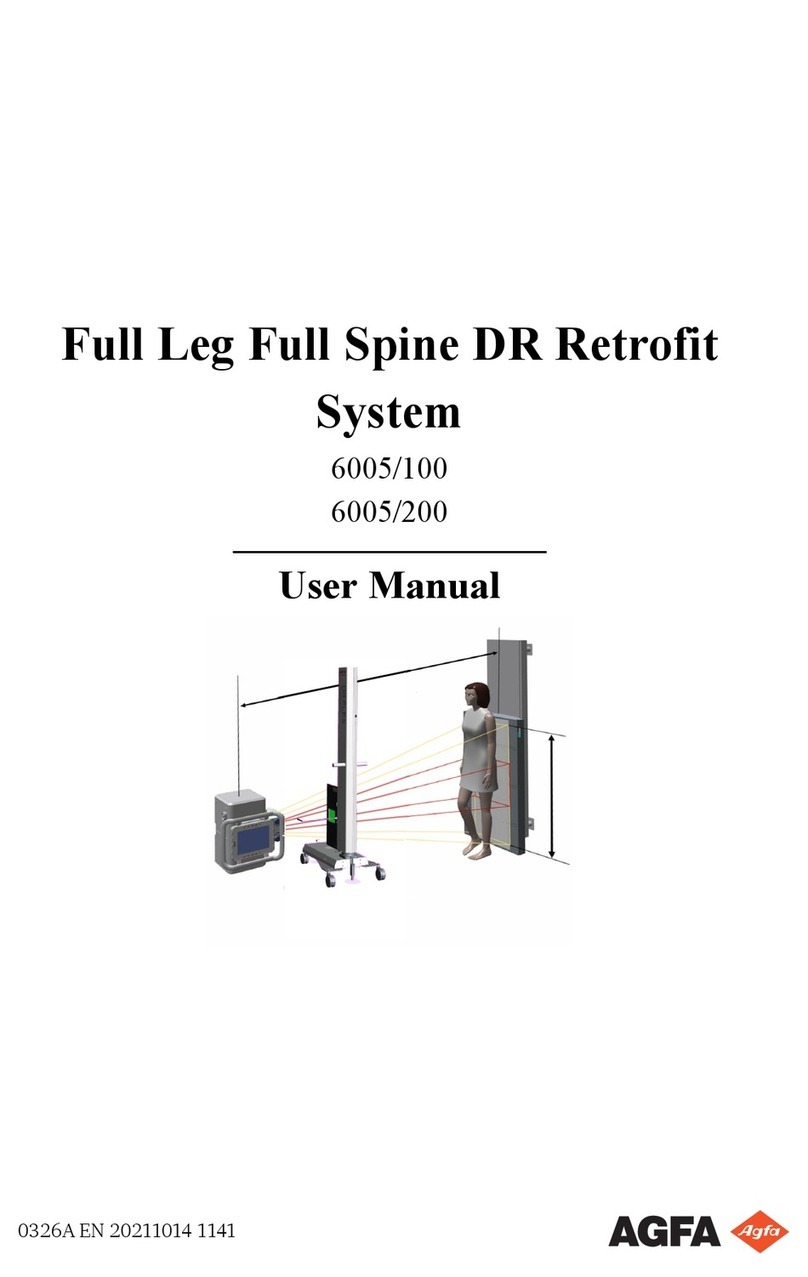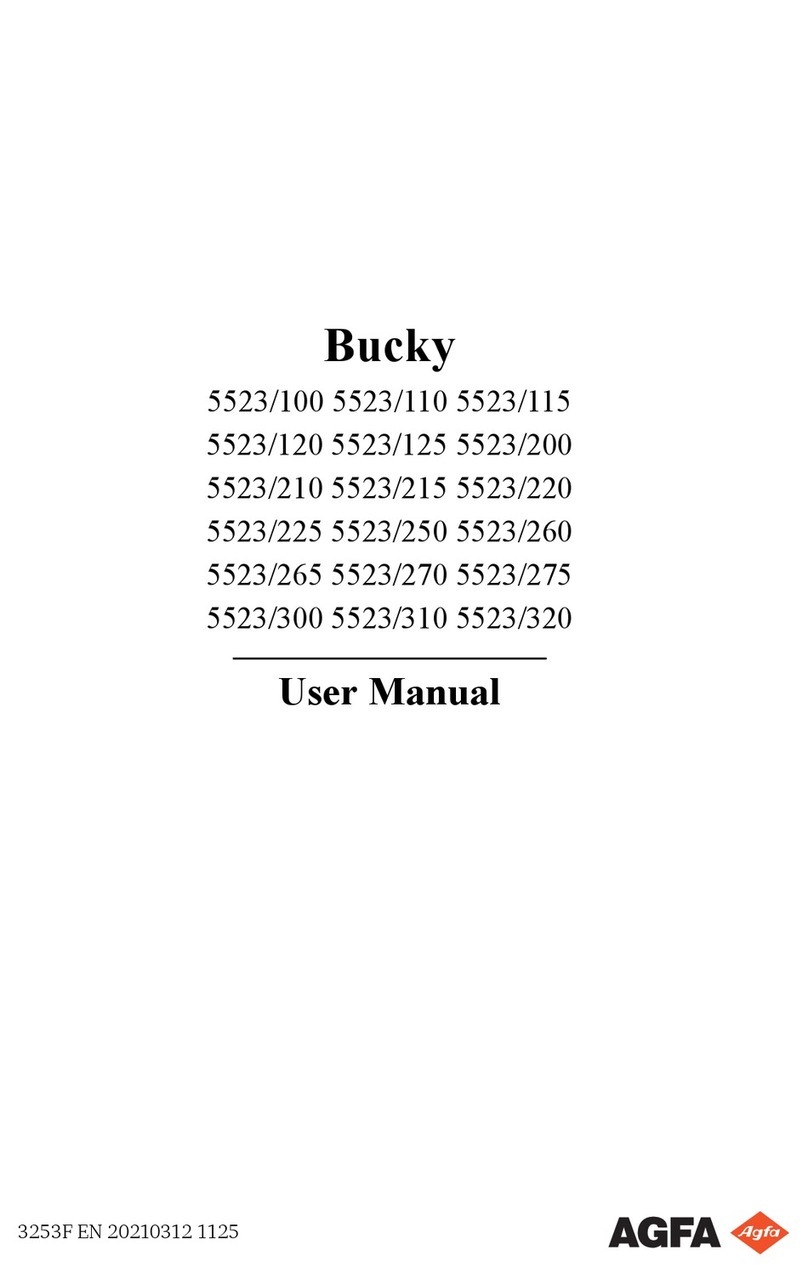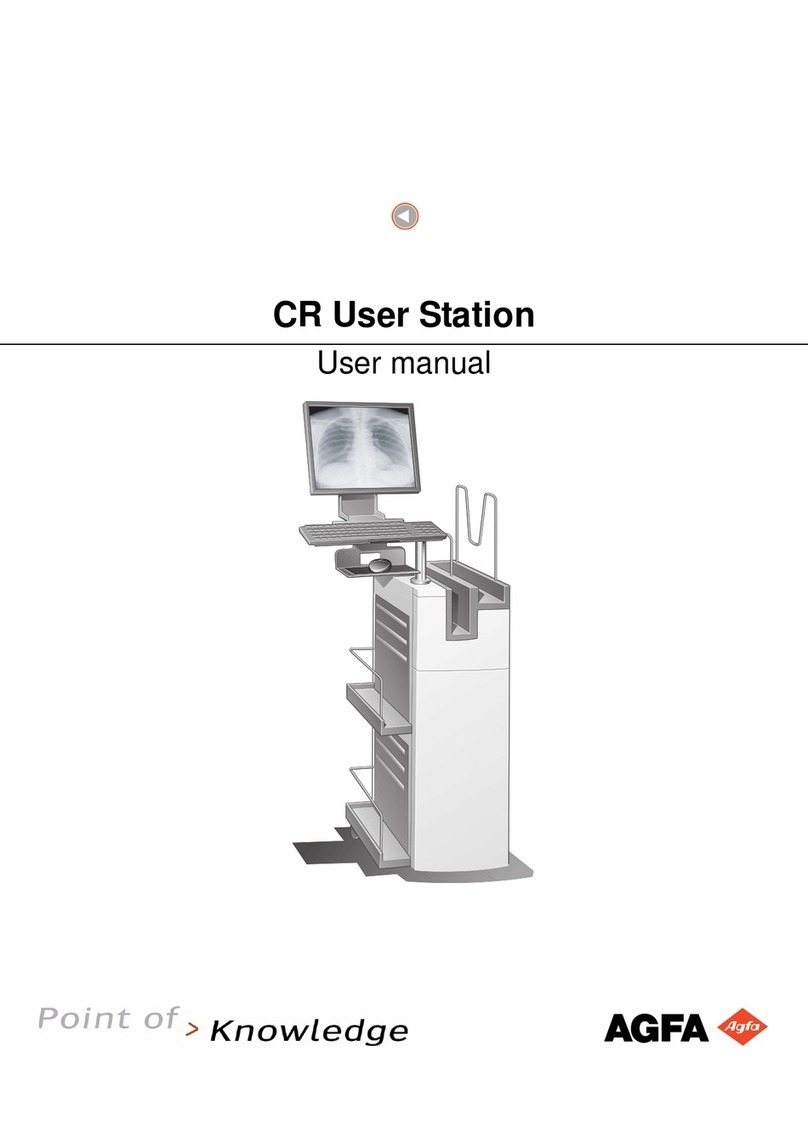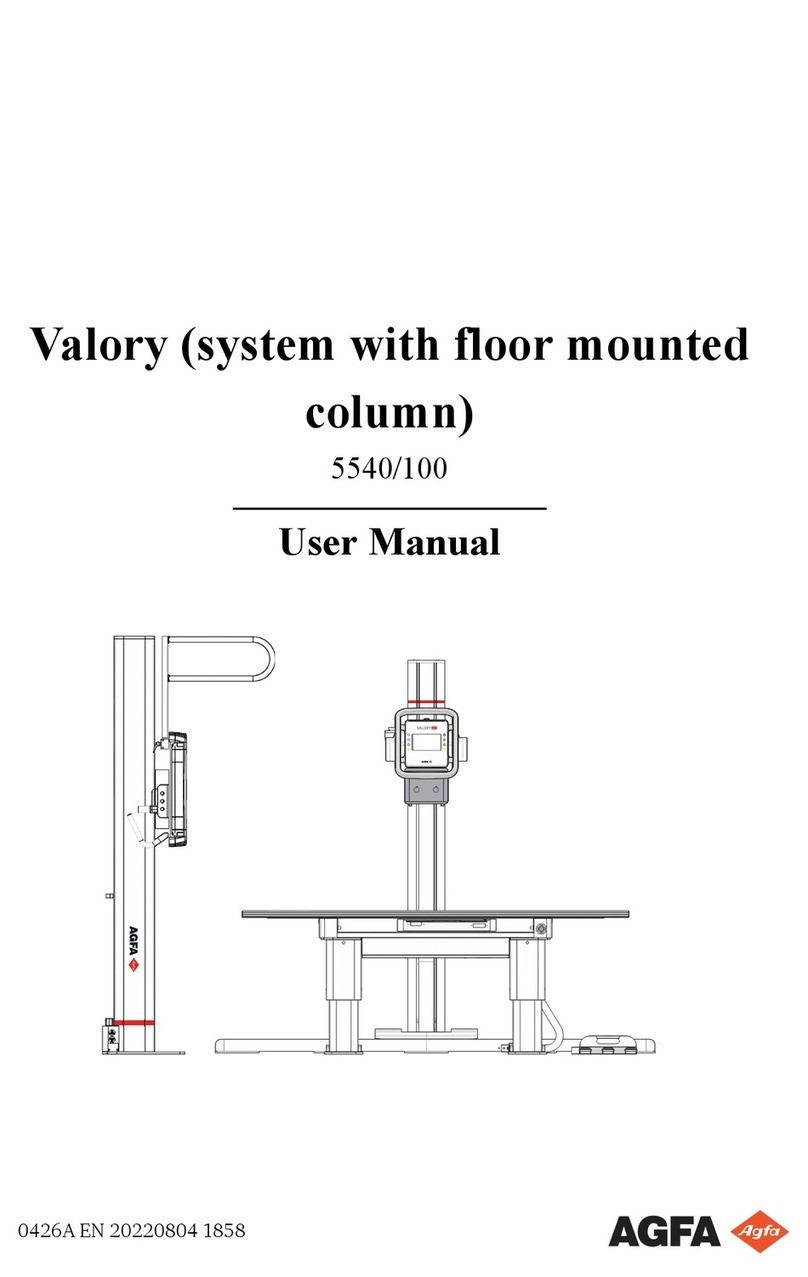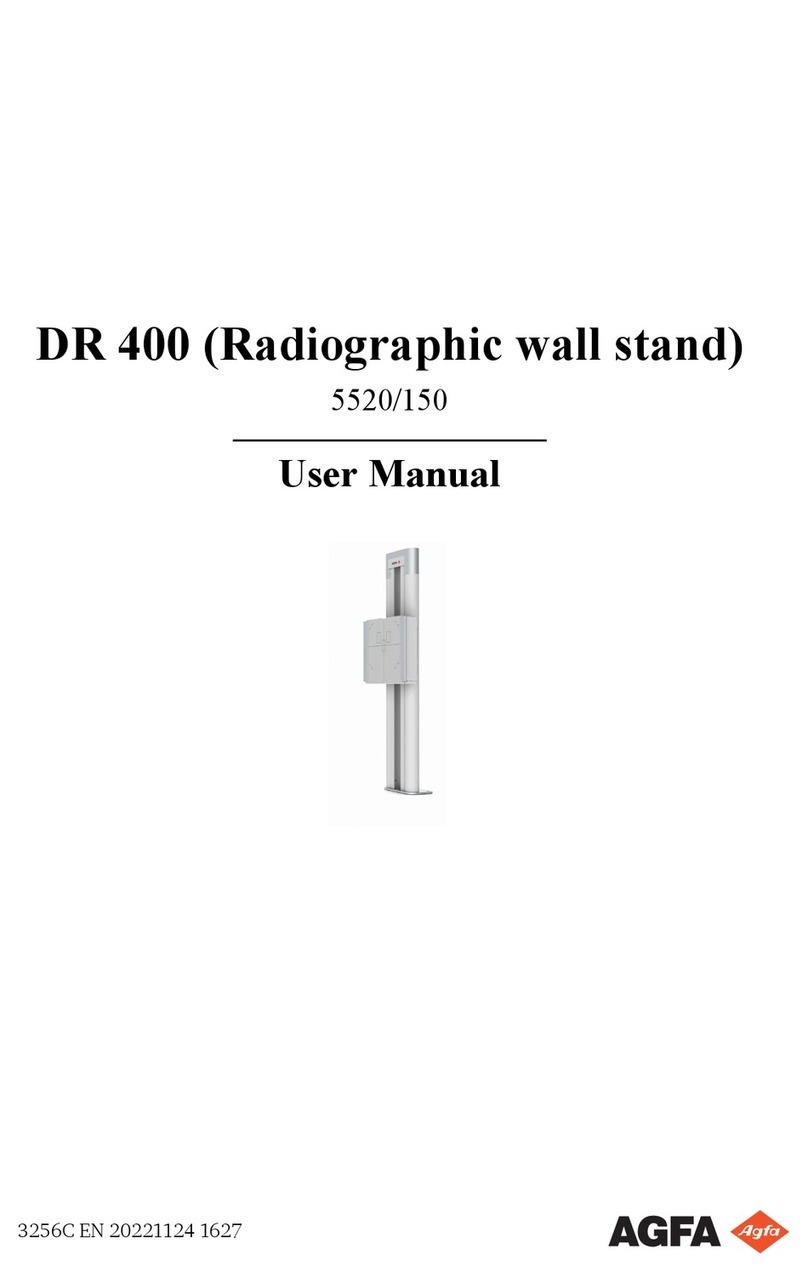Getting started with DX-D 100 - Performing a DR exposure
0186C EN 20161007
7 Prepare the exposure
Check the position of the X-ray unit and the patient.
Liquids ingressing the DR Detector may cause
malfunction and contamination.
If there is a chance that the detector comes in
contact with liquids (bodily fluids,
disinfectants,...), the DR Detector must be
wrapped in a protective plastic bag while
performing the examination.
Switch on the light localizer on the collimator.
If required, adapt collimation.
8 Check the exposure settings
On the NX application:
Check if the DR Detector Switch displays the name of
the DR Detector that is being used.
If a wrong DR Detector is displayed, select the right
DR Detector by clicking the drop down arrow on the DR
Detector Switch.
On a DR Detector that has a status indicator:
Check if the status of the DR Detector is ready for
exposure. If the status is not ready for exposure, the DR
Detector cannot be used for making an exposure.
On the software console:
Check if the exposure settings displayed on the
console are suitable for the exposure. If other exposure
values are required than those defined in the NX exam,
use the console to overwrite the default defined exposure
settings.
Check if the status of the DR Detector is ready for
exposure.
On the control panel:
Check if the led beacon light lights up green. This
indicates that the wireless DR Detector and the X-ray
generator are ready for making an exposure.
9 Execute the exposure
Take a safe distance from the X-ray tube.
Excessive user or operator radiation exposure.
Always keep a distance of at least 2 meters
from the focal spot and X-ray beam, protect
body and do not expose hands, arms or other
parts of the body to the primary beam.
On the handswitch or on the remote control, press the
exposure button to execute the exposure.
The exposure is sent to NX.
The radiation indicator on the control console
lights up during exposure release.
Do not select another thumbnail until the
preview image is visible in the active
thumbnail. The acquired image may be linked
to the wrong exposure.
In NX:
While the acquisition is ongoing, the X-ray on
indicator is displayed on the software console. The led
beacon light lights up yellow.
The image is acquired from the DR Detector and
displayed in the thumbnail.
The software console disappears.
If collimation is applied, the image is automatically
cropped at the collimation borders.
The actual X-ray exposure parameters are shown in
the Image Detail pane
10 Perform quality control
In NX:
Select the image on which quality control is to be
performed.
Prepare the image for diagnosis by using e.g. L/R
markers or annotations.
If the image is OK, send the image to a hardcopy
printer and/or PACS (Picture Archiving and
Communication System).